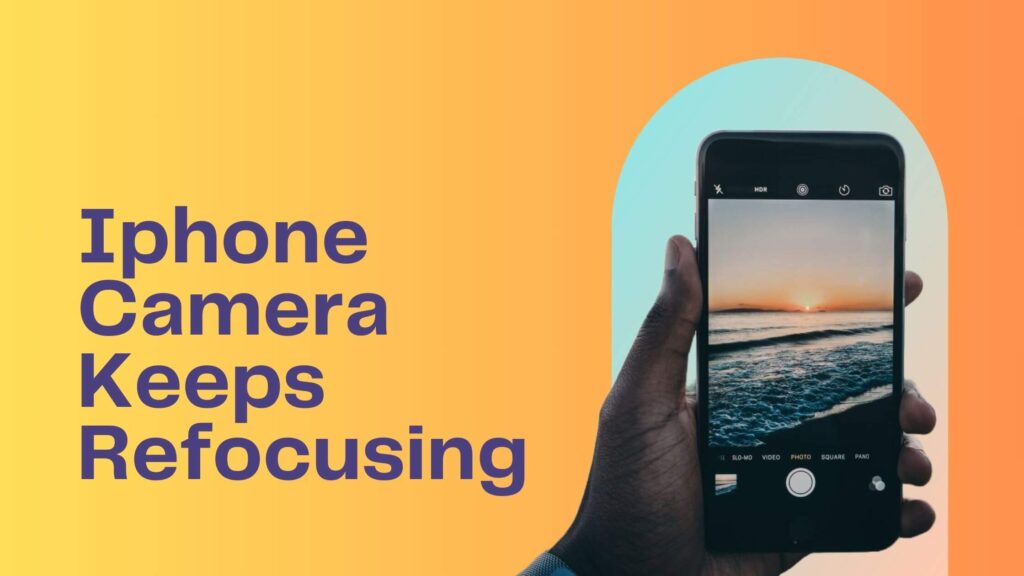Iphone Camera Keeps Refocusing: An iPhone camera that keeps refocusing may be experiencing hardware or software issues. Dirty lenses or outdated software are common culprits.
An iPhone is renowned for its impressive camera capabilities, which allow users to capture memories with precision and clarity. Yet, a recurring issue with refocusing can be quite frustrating, hindering the photo-taking experience. This glitch may stem from various factors like smudges on the camera lens, software glitches, or the need for software updates.
Users often face this challenge when trying to take pictures in motion or capture scenes with varying depths of field. Addressing these can improve the camera’s performance significantly, ensuring it locks onto the subject for that perfect shot. Keeping the camera lens clean and regularly updating iOS are among the first troubleshooting steps to consider, setting the stage for an uninterrupted, high-quality photography experience with your iPhone.
Related Post: System Data iPhone Storage: Maximize Your Space

Credit: mobi.easeus.com
The Focal Issue
An iPhone camera constantly refocusing can be a real annoyance. It disrupts video recording and blurs photos. Recognizing this problem is the first step to a clear, stable camera experience. Let’s delve into the symptoms and the common triggers.
Symptoms Of A Refocusing Iphone Camera
- Blurred Images: Continuous refocusing leads to unclear snapshots. Pictures lack sharpness.
- Jittery Videos: The camera struggles to maintain focus, causing shaky footage.
- Frequent Shifts: The focus shifts often, without user actions.
Common Triggers For Camera Instability
Beneath are factors that cause an iPhone camera to refocus excessively:
| Trigger | Details |
|---|---|
| Dirty Lens: | A smudged lens can impair focus. Regular cleaning helps. |
| Software Glitches: | Bugs can confuse the focusing system. Updates might fix them. |
| Hardware Issues: | Damaged components hinder the camera’s ability to focus accurately. |
Determining the exact cause often requires troubleshooting. It could be simple or complex. Solving it restores the camera’s functionality.
Preliminary Checks
Experiencing trouble with your iPhone camera constantly refocusing? Before delving into hardware repairs or professional services, some simple preliminary checks can often resolve common camera issues. These fixes are easy to perform and require no technical skills. Boost your iPhone camera’s performance with the following starting points.
Cleaning The Lens
Over time, smudges and dirt can accumulate on your iPhone’s camera lens, leading to autofocus issues. A clean lens ensures better image quality and more accurate focusing. Begin by using a soft, microfiber cloth to wipe the lens gently. Avoid harsh chemicals or rough materials that could scratch the surface. For stubborn dirt, slightly dampen the cloth with distilled water and try again. Clean lenses can significantly improve photo clarity.
Updating Ios Software
Software glitches can sometimes cause camera problems. Ensure your iPhone is running the latest version of iOS. To do this, go to Settings, tap on General, and then click Software Update. If an update is available, download and install it. Not only can this fix bugs, but it also brings enhancements to your camera’s functionality.
Restarting The Iphone
Like any other electronic device, your iPhone may simply need a fresh start. Restarting can clear temporary files and close background apps that might interfere with the camera’s operation. Press and hold the Side button with either Volume button until two sliding buttons appear. Drag the slider to power off your iPhone. Wait for about 30 seconds before turning it back on. This reset often resolves focus issues and improves camera performance.
Adjusting Camera Settings
When your iPhone camera constantly refocuses, it interrupts the perfect shot. Simple adjustments in the settings can help. A steady focus gives clarity to photos. Let’s explore camera settings to fix the refocusing issue.
Disabling Auto-focus
To prevent the iPhone camera from refocusing automatically, you can disable Auto-Focus. This allows for manual control of the focus. By disabling this feature, the camera will not adjust focus while you capture images or videos.
- Open the Camera app.
- Tap and hold the desired focal point until ‘AF Locked’ appears on the screen.
- Your focus point is now set. The camera will not refocus unless you tap another area of the screen.
Optimizing Ae/af Lock Feature
The Auto Exposure/Auto Focus (AE/AF) Lock feature in the camera settings allows better control for difficult shots. Use this feature to lock the focus and exposure. This lock ensures consistency throughout the shooting session.
- Launch the Camera app.
- Touch and hold the screen where you wish to set focus.
- Wait for the AE/AF Lock banner to appear.
- The focus and exposure are now set, reducing refocusing issues.
Remember, to adjust the focus and exposure again, simply tap anywhere on the screen to release the AE/AF Lock.

Credit: www.tuneskit.com
Tackling Software Glitches
Many iPhone users face a common issue: the camera keeps refocusing. This problem disrupts photo and video quality. Fortunately, software glitches often cause this, and there are steps to fix it.
Resetting Camera App
Resetting the camera app is easy. A quick reset can solve refocusing issues. Follow these steps:
- Close the Camera app from the app switcher.
- Wait a few seconds.
- Reopen the Camera app.
This process refreshes the app and could stop the camera from unnecessary refocusing.
Clearing App Cache And Data
Clearing cache and data might help. This removes temporary files that might cause issues. To clear cache and data:
- Go to Settings.
- Select General > iPhone Storage.
- Find and tap Camera.
- Choose Offload App to clear cache.
- Reinstall the Camera app.
This method frees up space and could improve camera performance.
Hardware Considerations
When an iPhone camera keeps refocusing, it’s often a hardware issue. A camera’s ability to focus relies on precise mechanics and clean lenses. Dust, drops, or water damage can all disrupt this system. Here’s how to assess potential physical problems with the iPhone’s camera.
Checking For External Damage
First, examine the camera lens for scratches or cracks. These can interfere with the camera’s focus. Follow these steps:
- Power off the iPhone.
- Clean the lens with a soft, lint-free cloth.
- Use a magnifying glass to inspect for tiny scratches or cracks.
- Ensure no protective film or case is obscuring the lens.
If damage is visible, this could be the cause of your focus issues.
Professional Diagnostic Services
When external inspections don’t reveal the problem, professional help may be necessary. Skilled technicians can offer:
- Full diagnostic tests.
- Detailed camera inspections.
- Repairs using genuine parts.
Seek out certified repair services. They ensure your iPhone’s camera gets the best care.

Credit: www.wikihow.com
Third-party Camera Apps
iPhone camera refocusing issues can be frustrating. Users often seek third-party camera apps as solutions. These apps offer advanced controls and unique features beyond the stock iPhone camera app. They can greatly enhance photo quality.
Testing Alternative Applications
Exploring third-party camera apps may resolve constant refocusing disruptions. Selecting the right app requires thorough testing. Quality, ease of use, and additional functionalities are key factors to consider.
- Manual focus control for a steady shot
- Stabilization features to minimize re-adjustments
- User-friendly interfaces allowing quick setting changes
Review Of Top-rated Camera Apps
Diverse options exist in the app store, and some top-rated camera apps stand out. Their reviews often highlight stability and precision.
| App Name | Features | User Rating |
|---|---|---|
| ProCamera | Manual focus, exposure controls | 4.7 stars |
| Halide Mark II | Pro-level tools, RAW support | 4.6 stars |
| VSCO | Preset filters, editing suite | 4.4 stars |
Note: It’s crucial to read recent reviews and update history for performance insights. Users should also weigh app costs against benefits.
Systematic Restoration Methods
Is your iPhone camera going haywire, constantly refocusing? It can frustrate even the calmest souls. Don’t worry: you can fix it. I’ll guide you through systematic restoration methods to correct the camera’s erratic behavior. This can often solve software glitches causing the refocusing issue.
Performing A Soft Reset
A soft reset refreshes your iPhone without erasing data. Think of it as a quick nap for your device. This process clears temporary files and can fix minor bugs. Here’s a simple way to soft reset:
- Press and hold the side button and either volume button.
- Drag the slider to turn your iPhone off.
- After the device turns off, hold the side button again.
- Release the button when the Apple logo appears.
Wait for your iPhone to restart. Check if the camera still keeps refocusing.
Executing A Factory Reset With Caution
If a soft reset doesn’t work, consider a factory reset. This will erase all data, returning your iPhone to its original state. Before you begin, back up your iPhone to iCloud or a computer.
- Go to Settings > General > Reset.
- Tap Erase All Content and Settings.
- Enter your passcode or Apple ID when prompted.
- Confirm that you want to erase everything.
Your iPhone will restart as a new device. Remember, only use a factory reset after trying other solutions.
Preventive Strategies
The iPhone camera’s refocusing issue can disrupt picture-perfect moments. Preventive strategies can help ensure a seamless photography experience. Explore simple ways to keep your iPhone’s camera sharp and steady.
Selecting Quality Accessories
Choosing the right accessories can prevent camera refocusing problems. Use the points below to guide your selection:
- Lens protectors: Opt for ones with high clarity.
- Camera cases: Ensure they don’t obstruct the lens.
- Stabilizers: Invest in good-quality gimbals.
Remember, accessories should enhance function, not hinder it.
Regular Maintenance Routines
Maintain your iPhone camera’s performance with these steps:
- Clean the lens: Use a soft, lint-free cloth.
- Update iOS: Install the latest software updates.
- Reset settings: Occasionally restore camera settings.
Routine checks prevent common camera issues and prolong device lifespan.
Frequently Asked Questions Of Iphone Camera Keeps Refocusing
Why Is My Iphone Camera Refocusing Constantly?
Your iPhone camera may constantly refocus due to software glitches, lens obstructions, hardware issues, or incorrect settings. Resetting the camera settings or cleaning the lens could help. For persistent problems, contact Apple Support or visit an authorized service provider.
Why Does My Camera On Iphone Go In And Out Of Focus?
The iPhone camera may go in and out of focus due to lens obstructions, software glitches, or hardware issues. For a quick fix, clean the lens, restart the iPhone, or update iOS. If problems persist, consult Apple support or visit an authorized service provider.
How Do I Stop My Phone Camera From Refocusing?
To stop your phone camera from refocusing, use the lock focus feature by tapping and holding the screen on the desired point until the AE/AF Lock indicator appears.
Why Does My Iphone Camera Keep Changing?
Your iPhone camera may change due to adaptive AI features, software glitches, or accidental settings adjustments. Ensure your camera settings are consistent and update your iOS to fix potential bugs.
Final Words
Experiencing refocusing issues with your iPhone’s camera can be frustrating. Thankfully, the solutions we’ve discussed offer practical fixes. Remember to keep your lens clean and update your software regularly. If problems persist, consult a professional. Capture life’s moments in clarity once more – your iPhone camera is ready for the task.