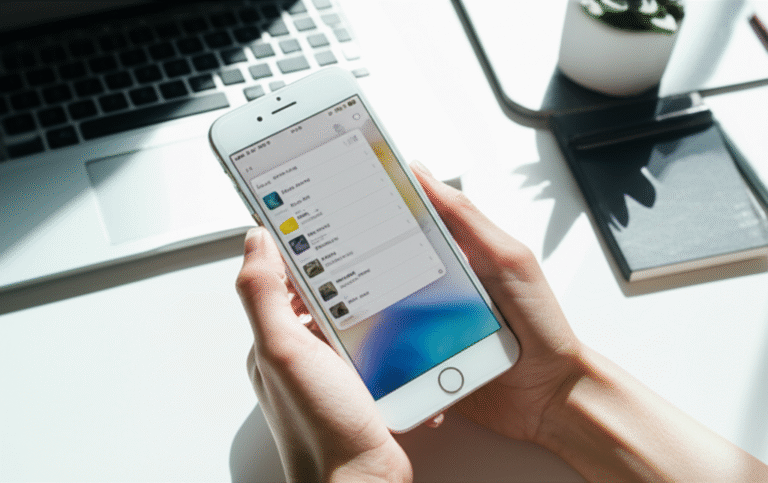How to Access iPhone Photos on PC: Your Proven Guide
By Mishu Shohan, Digital Educator
Quick Summary
This guide provides easy, step-by-step methods to get your iPhone photos onto your PC. We’ll cover connecting via USB, using iCloud, and other simple tools. No tech jargon, just clear instructions to help you enjoy your memories on a bigger screen.
Why You Need to Access iPhone Photos on Your PC
It’s a common situation: you’ve taken amazing photos and videos on your iPhone, but now you want to see them on your computer. Maybe you want to edit them with more powerful software, share them with friends and family on a larger screen, or simply back them up to a safer place. It can feel frustrating when your precious memories are stuck on your phone and you don’t know how to get them onto your PC.
Don’t worry! It’s much simpler than you might think. This guide is designed for everyone, especially if you’re new to this or find technology a bit confusing. We’ll walk you through the most reliable ways to transfer your photos, making it easy and stress-free. You’ll be admiring your photos on your PC in no time!
Method 1: Connecting Your iPhone to Your PC with a USB Cable
This is often the most straightforward method for getting photos from your iPhone to your PC. It’s like plugging in a digital camera!
What You’ll Need:
- Your iPhone
- Your PC (Windows or Mac)
- A compatible USB cable (the one you use to charge your iPhone)
Step-by-Step Guide:
- Unlock Your iPhone: Make sure your iPhone is unlocked. If it’s locked, your PC won’t be able to access the photos.
- Connect Your iPhone to Your PC: Use your USB cable to connect your iPhone to an available USB port on your computer.
- Trust This Computer: The first time you connect your iPhone to a new PC, you’ll see a prompt on your iPhone asking “Trust This Computer?”. Tap “Trust” and enter your iPhone passcode if prompted. This allows your PC to access your iPhone’s data.
- Open File Explorer (Windows): On your PC, open “File Explorer”. You can usually find this by clicking the folder icon on your taskbar or by searching for it in the Start menu.
- Locate Your iPhone: In File Explorer, look for your iPhone under “This PC” or “Devices and drives”. It might appear as “Apple iPhone” or something similar.
- Access Internal Storage: Double-click on your iPhone’s icon. You should see an option for “Internal Storage”. Double-click this to open it.
- Find the DCIM Folder: Inside “Internal Storage,” you’ll find a folder named “DCIM”. This is where your iPhone stores all your photos and videos. It’s a standard folder name used by digital cameras.
- Copy Your Photos: Open the DCIM folder. You’ll see one or more subfolders containing your pictures. You can select the photos you want, right-click, and choose “Copy”.
- Paste to Your PC: Navigate to a folder on your PC where you want to save your photos (e.g., your “Pictures” folder or a new folder you create). Right-click in the destination folder and select “Paste”. Your photos will now transfer to your PC.
For Mac Users: If you’re using a Mac, connecting your iPhone via USB will usually open the Photos app automatically. If not, open the Photos app, select your iPhone from the sidebar under “Devices,” and then click “Import” to choose the photos you want to bring to your Mac.
Method 2: Using iCloud Photos
If you use iCloud, it’s a fantastic way to keep your photos synced across all your Apple devices, including your PC.
How iCloud Photos Works:
When you enable iCloud Photos on your iPhone, your photos are automatically uploaded to iCloud. You can then access them from your PC by installing iCloud for Windows or by visiting iCloud.com.
Option A: Using iCloud for Windows
This is the most seamless way to get iCloud Photos on your PC.
What You’ll Need:
- An Apple ID and password
- Your iPhone with iCloud Photos enabled
- A Windows PC
- An internet connection
Step-by-Step Guide:
- Enable iCloud Photos on Your iPhone:
- Go to Settings on your iPhone.
- Tap your name at the top.
- Tap iCloud.
- Tap Photos.
- Toggle on iCloud Photos.
Your photos will start uploading to iCloud. This might take some time depending on your internet speed and the number of photos you have.
- Download and Install iCloud for Windows:
- Go to the official Apple website to download iCloud for Windows.
- Follow the on-screen instructions to install it.
- Sign In to iCloud for Windows:
- Open the iCloud for Windows application.
- Sign in with your Apple ID and password.
- Enable Photos Sync:
- In iCloud for Windows, check the box next to Photos.
- Click Options next to Photos.
- Make sure iCloud Photos is checked. You can also choose to have your iCloud Photos downloaded to a specific folder on your PC.
- Click Done, then click Apply.
- Access Your Photos: iCloud will now download your photos to the designated folder on your PC. You can find this folder in File Explorer, usually under your user profile. Your photos will be organized by year and month.
Option B: Using iCloud.com
If you don’t want to install software, you can access your photos directly through a web browser.
Step-by-Step Guide:
- Ensure iCloud Photos is Enabled on iPhone: Follow step 1 from “Option A: Using iCloud for Windows”.
- Open a Web Browser: On your PC, open any web browser (like Chrome, Firefox, or Edge).
- Go to iCloud.com: Type www.icloud.com into the address bar and press Enter.
- Sign In: Sign in with your Apple ID and password. You might need to enter a two-factor authentication code sent to your iPhone or another trusted device.
- Access Photos: Click on the Photos icon.
- Download Photos: Browse through your photos. To download a photo, click on it to open it, then click the download icon (usually a cloud with a downward arrow) in the top-right corner. You can select multiple photos by holding down the Ctrl key (Windows) or Command key (Mac) while clicking them, and then click the download button.
Pros and Cons of iCloud Photos
| Pros | Cons |
|---|---|
| Automatic syncing keeps photos up-to-date. | Free storage is limited to 5GB; you may need to pay for more. |
| Access photos from any device with internet. | Requires an internet connection for syncing and access. |
| Easy to set up and use. | Initial upload can take a long time for large libraries. |
Method 3: Using Google Photos or Other Cloud Services
Beyond iCloud, many other cloud storage services can help you transfer photos from your iPhone to your PC.
Using Google Photos:
Google Photos is a popular choice because it offers generous free storage and excellent features.
Step-by-Step Guide:
- Download and Install Google Photos App: On your iPhone, download the Google Photos app from the App Store.
- Sign In: Open the app and sign in with your Google account.
- Enable Backup:
- Tap your profile picture or initial in the top right corner.
- Tap Photos settings.
- Tap Backup.
- Toggle Backup on.
- Choose your upload size (Original quality uses more storage, High quality offers free unlimited storage for photos up to 16MP and videos up to 1080p, though this policy has changed and now counts towards your Google account storage).
Your photos will now back up to Google Photos.
- Access Photos on Your PC:
- Open a web browser on your PC and go to photos.google.com.
- Sign in with the same Google account.
- Your photos will be there. You can select them and click the download icon to save them to your PC.
Other Cloud Services:
You can also use services like Dropbox, OneDrive, or Amazon Photos. The process is similar: install the app on your iPhone, enable photo backup, and then access your photos via the service’s website or desktop app on your PC.
Choosing a Cloud Service: A Quick Comparison
| Service | Free Storage | Key Features | Best For |
|---|---|---|---|
| iCloud Photos | 5GB | Seamless Apple integration, automatic backup. | Apple ecosystem users. |
| Google Photos | 15GB (shared with Drive/Gmail) | Powerful search, AI-powered editing, good free tier. | Users who want smart features and broad compatibility. |
| Dropbox | 2GB | Simple file syncing, excellent sharing options. | Users needing straightforward file backup and sharing. |
| OneDrive | 5GB | Tight integration with Windows, Microsoft Office. | Windows users and Microsoft Office subscribers. |
Method 4: Using Windows Photo Import or File Explorer
For Windows users, there are built-in tools that can help you import photos.
Using Windows Photos App:
Windows has a Photos app that can directly import photos from your iPhone.
Step-by-Step Guide:
- Connect Your iPhone: Connect your iPhone to your PC using a USB cable and ensure it’s unlocked and trusted.
- Open Photos App: Search for and open the “Photos” app from your Windows Start menu.
- Start Import: In the Photos app, click the “Import” button, usually found in the top right corner.
- Select “From a USB device”: Choose this option to let the app scan your connected iPhone for photos.
- Choose Photos to Import: The app will display your photos. Select the ones you want to import. You can also choose where to save them on your PC.
- Import Selected: Click the “Import selected” button.
Using File Explorer (Revisited):
As mentioned in Method 1, File Explorer is a direct way to access the DCIM folder. This is often the quickest method if you don’t want to use extra apps.
Key Steps:
- Connect iPhone via USB.
- Unlock and “Trust” the computer.
- Open File Explorer.
- Navigate to your iPhone under “This PC”.
- Open “Internal Storage” then “DCIM”.
- Copy and paste photos to your desired PC folder.
Method 5: Transferring Photos Wirelessly (Other than iCloud)
Sometimes, you might prefer not to use a cable or iCloud. Here are some wireless options.
Using Email or Messaging Apps:
This is best for a few photos at a time.
- Select Photos: On your iPhone, open the Photos app, select the photos you want to send, and tap the Share button.
- Choose Email/Message: Select “Mail” or your preferred messaging app.
- Send to Yourself: Send the email or message to your own email address or a contact on your PC.
- Access on PC: Open your email or message app on your PC and download the photos.
Note: This method may compress your photos, reducing their quality, and is not ideal for large batches.
Using Wi-Fi Transfer Apps:
There are apps that allow you to transfer photos over Wi-Fi without needing a cable or cloud service. These apps typically create a local network connection between your phone and PC.
Examples include:
- Send Anywhere
- Feem
- SHAREit
The general process involves installing the app on both your iPhone and PC (or accessing a web interface from your PC), connecting them via Wi-Fi, and then selecting photos to transfer.
For more information on secure file transfers, you can check out resources from organizations like the National Institute of Standards and Technology (NIST), which provides guidelines on data security and transmission, although these are often more technical.
Troubleshooting Common Issues
Even with the best guides, you might run into a hiccup. Here are some common problems and how to fix them.
iPhone Not Recognized by PC:
- Check the USB Cable: Ensure you’re using a data-transfer-capable cable, not just a charging cable. Try a different cable if possible.
- Try a Different USB Port: Some ports might be faulty.
- Update Drivers: On Windows, go to Device Manager, find your iPhone, right-click, and select “Update driver.” You might need to install the latest iTunes version from Apple’s website as it often includes necessary drivers.
- Restart Both Devices: A simple restart can often resolve connection issues.
“Trust This Computer” Prompt Not Appearing:
- Reset Location & Privacy: On your iPhone, go to Settings > General > Transfer or Reset iPhone > Reset > Reset Location & Privacy. This will reset all trusted computers, so you’ll need to re-trust your PC.
- Ensure iPhone is Unlocked: The prompt only appears when the iPhone is unlocked.
Photos Not Showing in DCIM Folder:
- Check for Subfolders: Sometimes photos are organized into multiple subfolders within DCIM.
- iCloud Photos Settings: If “Optimize iPhone Storage” is enabled in iCloud Photos settings, full-resolution photos might not be directly on your device until downloaded. Using iCloud for Windows or iCloud.com is better in this case.
Slow Transfer Speeds:
- Use USB 3.0/3.1 Ports: If your PC has newer USB ports, use them for faster transfers.
- Close Unnecessary Applications: Free up system resources on your PC.
- Transfer in Batches: Moving thousands of photos at once can sometimes slow down the process.
Choosing the Best Method for You
The “best” method really depends on your needs and preferences:
- For Simplicity and Speed (No Cloud): The USB cable method (Method 1) is usually the fastest and most direct way if you just want to get photos onto your PC quickly.
- For Automatic Syncing and Access Anywhere: iCloud Photos (Method 2) is excellent if you’re invested in the Apple ecosystem and want your photos to be available everywhere without manual effort.
- For Versatility and Smart Features: Google Photos (Method 3) is a great alternative to iCloud, offering excellent search capabilities and broad device compatibility.
- For Windows Users Preferring Built-in Tools: The Windows Photos app or File Explorer (Method 4) are reliable options that don’t require extra downloads.
- For Cable-Free Convenience: Wireless transfer apps (Method 5) are useful if you dislike using cables, but ensure you use reputable apps.
Frequently Asked Questions (FAQs)
Q1: Can I access my iPhone photos on my PC without a cable?
Yes! You can use cloud services like iCloud Photos, Google Photos, Dropbox, or OneDrive. These services sync your photos wirelessly, allowing you to access them from your PC via their website or desktop app.
Q2: How do I transfer photos from my iPhone to my PC if I forgot my iPhone passcode?
If you’ve forgotten your passcode, you won’t be able to access your iPhone’s data directly via USB. You would need to reset your iPhone, which erases all data. However, if you had iCloud Photos enabled before forgetting your passcode, your photos would be safely stored in iCloud and accessible online.
Q3: Does transferring photos from my iPhone to my PC delete them from my iPhone?
No, transferring photos using any of the methods described (USB, iCloud, cloud services) does not delete them from your iPhone. Your photos remain on your iPhone unless you manually delete them.
Q4: How much storage do I need on my PC for iPhone photos?
This depends on the number and size of your photos and videos. High-resolution photos and videos can take up a lot of space. It’s a good idea to have at least 50GB to 100GB of free space on your PC if you plan to transfer a large library.
Q5: Why are my iPhone photos blurry when I transfer them to my PC?
This can happen if you have “Optimize iPhone Storage” enabled in iCloud Photos settings. This feature keeps full-resolution photos in iCloud and uses smaller, optimized versions on your iPhone to save space. When transferring via USB or browsing on iCloud.com, ensure you’re downloading the full-resolution versions. If using cloud services like Google Photos, check your upload quality settings (Original vs. High Quality).
Q6: Can I transfer photos from an iPad to a PC using these methods?
Yes, most of these methods work for iPads as well. Connecting via USB, using iCloud Photos, or other cloud services are all viable options for transferring photos from an iPad to a PC.
Conclusion
Getting your iPhone photos onto your PC is a straightforward process with several reliable methods available. Whether you prefer the simplicity of a USB cable, the convenience of cloud syncing with iCloud or Google Photos, or the flexibility of wireless transfers, you now have the knowledge to access and enjoy your cherished memories on a larger screen.
Remember to choose the method that best suits your comfort level and needs. By following these steps, you can easily manage, edit, and share your photos, ensuring your memories are always accessible. Happy photo transferring!