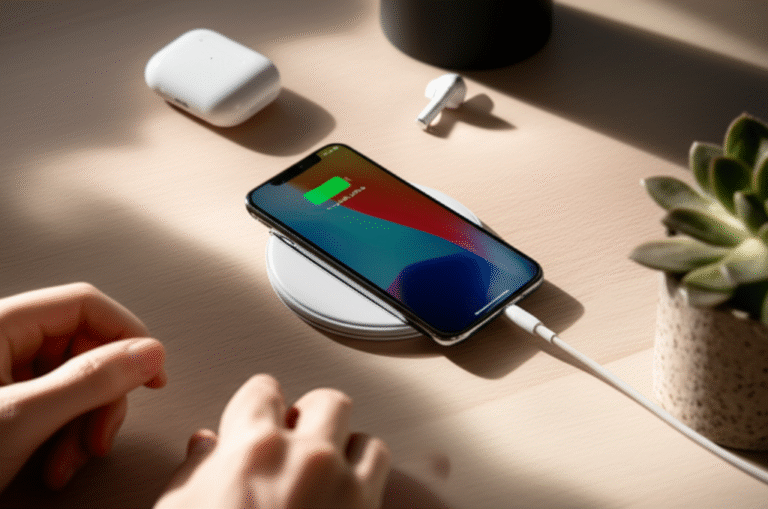Why Backing Up Your iPhone is Crucial

Think of your iPhone as a digital vault holding your most cherished memories, vital information, and essential contacts. What happens if that vault is compromised? A lost phone, a cracked screen, or even a software glitch can lead to the loss of irreplaceable data. Regularly backing up your iPhone is like creating a secure copy of your digital life, ensuring you can restore everything if the unexpected occurs.
It’s not just about recovering from disaster, though. Backups are also incredibly useful when you upgrade to a new iPhone. Instead of painstakingly re-downloading apps and re-entering settings, a backup lets you transfer all your data seamlessly. This means your new device will feel just like your old one, right from the start.
Here’s a quick rundown of why it’s so important:
- Data Protection: Safeguards your photos, videos, messages, contacts, and app data from loss.
- Device Upgrades: Simplifies the process of moving to a new iPhone.
- Troubleshooting: Allows you to restore your phone to a previous state if something goes wrong.
- Peace of Mind: Knowing your data is safe reduces stress and worry.
Understanding Your iPhone Backup Options
Apple provides two primary methods for backing up your iPhone: iCloud and your computer (using Finder on Mac or iTunes on Windows). Both have their advantages, and understanding them will help you choose the best method for your needs.
1. iCloud Backup
iCloud is Apple’s cloud storage service. When you back up to iCloud, your iPhone data is sent wirelessly over the internet to Apple’s secure servers. This is a convenient option because it can happen automatically, and you can access your backup from anywhere with an internet connection.
How it Works:
- Your iPhone connects to your Wi-Fi network.
- It sends your data to iCloud.
- This data is stored securely and can be used to restore your iPhone or set up a new one.
Pros of iCloud Backup:
- Automatic: Once set up, it backs up automatically when your iPhone is connected to Wi-Fi, locked, and charging.
- Wireless: No cables or computers needed.
- Accessible Anywhere: You can restore your iPhone from anywhere with an internet connection.
Cons of iCloud Backup:
- Limited Free Storage: Apple offers 5GB of free iCloud storage, which is often not enough for a full iPhone backup, especially if you have many photos and videos. You’ll likely need to purchase additional storage.
- Requires Wi-Fi: Backups only happen over Wi-Fi, so if your internet is slow or unavailable, backups won’t occur.
- Speed: Can be slower than computer backups, depending on your internet connection speed.
2. Computer Backup (Finder/iTunes)
You can also back up your iPhone directly to your Mac or Windows PC. This method involves connecting your iPhone to your computer using a USB cable. Backups made to your computer are stored locally on your hard drive.
How it Works:
- Connect your iPhone to your computer.
- Open Finder (on macOS Catalina or later) or iTunes (on older macOS versions or Windows).
- Select your iPhone when it appears.
- Choose to back up your iPhone to your computer.
Pros of Computer Backup:
- Unlimited Storage (Computer Dependent): The size of your backup is limited only by the storage space on your computer.
- Faster: Generally faster than iCloud backups, especially for large amounts of data, as it uses a USB connection.
- No Subscription Needed: You don’t need to pay for extra storage if your computer has enough space.
- Encrypted Backups: You can choose to encrypt your backup, which saves sensitive data like passwords, Wi-Fi settings, and website history.
Cons of Computer Backup:
- Requires a Computer: You need physical access to your Mac or PC.
- Manual Process (Often): While you can set it to sync automatically, the initial connection and backup initiation often require manual steps.
- Cable Needed: You need a USB cable to connect your iPhone.
- Less Accessible: You can only restore from your computer backup when your iPhone is connected to that specific computer.
How to Backup iPhone to iCloud: Step-by-Step
Backing up to iCloud is incredibly convenient, especially with its automatic backup feature. Here’s how to set it up:
- Connect to Wi-Fi: Make sure your iPhone is connected to a stable Wi-Fi network.
- Open Settings: Tap the ‘Settings’ app on your iPhone’s home screen.
- Tap Your Name: At the very top of the Settings screen, tap on your Apple ID name.
- Select iCloud: Scroll down and tap on ‘iCloud’.
- Tap iCloud Backup: You’ll see ‘iCloud Backup’ further down the list. Tap on it.
- Turn on iCloud Backup: If it’s not already on, toggle the switch next to ‘iCloud Backup’ to the green position.
- Back Up Now: To perform an immediate backup, tap ‘Back Up Now’. Keep your iPhone connected to Wi-Fi until the backup is complete.
Important Note on iCloud Storage: As mentioned, Apple provides 5GB of free iCloud storage. If your backup is larger than this, you’ll receive a notification. You can manage your iCloud storage by going to Settings > [Your Name] > iCloud > Manage Storage. You can choose to delete old backups, manage app data stored in iCloud, or purchase more storage.
For more details on managing your iCloud storage, you can refer to Apple’s official support page on iCloud storage.
How to Backup iPhone to Your Computer (Finder/iTunes)
Backing up to your computer is a solid choice, especially if you have limited iCloud storage or prefer local backups. The process differs slightly depending on your computer’s operating system.
For Mac Users (macOS Catalina 10.15 or later)
On newer Macs, Finder handles your iPhone backups.
- Connect Your iPhone: Use a USB cable to connect your iPhone to your Mac.
- Open Finder: Click the Finder icon in your Dock.
- Locate Your iPhone: In the Finder sidebar, under ‘Locations’, you should see your iPhone. Click on it.
- Trust Your Computer: If prompted on your iPhone, tap ‘Trust This Computer’ and enter your passcode.
- Select General Tab: In the Finder window for your iPhone, click the ‘General’ tab.
- Choose Backup Options:
- To back up all of your iPhone’s data to your Mac, select ‘Back up all of the data on your iPhone to this Mac’.
- Important: To also back up sensitive data like passwords, Health data, and HomeKit data, select ‘Encrypt local backup’ and create a password. Remember this password, as you’ll need it to restore from this backup.
- Start Backup: Click ‘Back Up Now’.
For Windows PC Users or Older Macs (macOS Mojave 10.14 or earlier)
On Windows PCs and older Macs, iTunes is used for backups.
- Install or Update iTunes: Make sure you have the latest version of iTunes installed. You can download it from Apple’s official iTunes page or the Microsoft Store.
- Connect Your iPhone: Use a USB cable to connect your iPhone to your computer.
- Open iTunes: Launch the iTunes application.
- Trust Your Computer: If prompted on your iPhone, tap ‘Trust This Computer’ and enter your passcode.
- Locate Your iPhone Icon: Look for a small iPhone icon near the top-left corner of the iTunes window. Click on it.
- Select Summary: In the left-hand sidebar, click ‘Summary’.
- Choose Backup Options:
- Under the ‘Backups’ section, select ‘This Computer’.
- Important: To encrypt your local backup (highly recommended for passwords, Health data, etc.), check the box for ‘Encrypt local backup’ and create a password. Keep this password safe!
- Start Backup: Click ‘Back Up Now’.
You can check the status of your backup at the top of the iTunes window. Once complete, you can find your backups by going to iTunes > Preferences > Devices.
What Data is Included in an iPhone Backup?
It’s helpful to know exactly what gets saved when you create a backup. Both iCloud and computer backups include a vast majority of your iPhone’s data, but there are a few exceptions.
| Data Type | Included in Backup? | Notes |
|---|---|---|
| Photos and Videos | Yes (if not synced to iCloud Photos) | If iCloud Photos is on, photos are stored in iCloud and not in the device backup. |
| App Data | Yes | This includes your app settings, game progress, and other data stored within apps. |
| Device Settings | Yes | Wi-Fi passwords, VPN settings, ringtones, etc. |
| Home Screen and App Organization | Yes | The layout of your apps on your home screen. |
| Messages (iMessage, SMS, MMS) | Yes | Includes message history. Can also be backed up separately via iCloud Messages. |
| Contacts | Yes | Also synced via iCloud Contacts. |
| Call History | Yes | List of recent calls. |
| Calendar | Yes | Also synced via iCloud Calendar. |
| Notes | Yes | Also synced via iCloud Notes. |
| Health Data | Yes (if backup is encrypted) | Requires encrypted local backup or iCloud backup. |
| Keychain (Passwords, Wi-Fi settings) | Yes (if backup is encrypted) | Requires encrypted local backup or iCloud backup. |
| Voice Memos | Yes | |
| Purchased Music, Movies, and TV Shows | Yes | Content from the iTunes Store and App Store. Items that can no longer be purchased might not be restored. |
| Downloaded Apps | Yes | The apps themselves are not backed up, but the data within them is. Apps are re-downloaded from the App Store during restore. |
| Safari Bookmarks and History | Yes |
What’s NOT included:
- Content from the iTunes Store and App Store, and PDFs downloaded directly to Apple Books.
- Content synced from your computer, like imported MP3s or CDs, videos, books, and photos.
- Data that is already stored in iCloud, such as iCloud Photos, iCloud Drive files, and Messages in iCloud.
- Face ID or Touch ID settings.
- Apple Pay information and settings.
- Apple Mail data.
- Activity, Health, and Keychain data (unless you choose to encrypt your local backup or use iCloud Backup).
For comprehensive details, consult Apple’s official guide on what backups include.
Tips for Effective iPhone Backups
To make sure your backups are always reliable and up-to-date, follow these best practices:
- Backup Regularly: Don’t wait until you need a backup. Aim for at least once a week, or more often if you frequently add new photos or important data.
- Enable Automatic iCloud Backups: If you have enough iCloud storage, set it to back up automatically. This is the easiest way to ensure you’re always protected.
- Encrypt Your Computer Backups: Always choose to encrypt local backups. This protects sensitive information like your passwords and Health data, which aren’t included in unencrypted backups. Remember the password!
- Check Your Backup Status: Periodically verify that your backups are completing successfully. For iCloud, check Settings > [Your Name] > iCloud > iCloud Backup to see the date and time of the last successful backup. For computer backups, check in Finder or iTunes.
- Use Both Methods (Optional but Recommended): For maximum security, consider using both iCloud and computer backups. This provides redundancy – if one method fails or has an issue, you have the other as a fallback.
- Manage Storage Wisely: Keep an eye on your iCloud storage. If you’re running out of space, consider deleting old, unnecessary backups or purchasing more storage. For computer backups, ensure your hard drive has sufficient free space.
- Keep Software Updated: Ensure your iPhone’s iOS and your computer’s operating system (macOS or Windows) and backup software (Finder/iTunes) are up-to-date. Updates often include security patches and performance improvements.
Troubleshooting Common Backup Issues
Sometimes, backups don’t go as smoothly as planned. Here are a few common problems and how to fix them:
iCloud Backup Issues
- “Not Enough iCloud Storage”: This is the most common issue. You’ll need to either buy more iCloud storage, delete old data from iCloud (like old photos or videos), or delete old iCloud backups. To delete old backups: Settings > [Your Name] > iCloud > Manage Storage > Backups > [Your iPhone Name] and tap ‘Delete Backup’.
- Backup Stuck or Slow: Ensure you have a stable Wi-Fi connection. Try restarting your iPhone and your Wi-Fi router. If the backup is still slow, it might be due to network congestion or a large amount of data. Try backing up during off-peak hours.
- “Unable to Complete Backup”: This can be caused by various factors. Try toggling iCloud Backup off and then on again. Ensure your iPhone is connected to power and Wi-Fi. Sometimes, a temporary Apple server issue can cause this; try again later.
Computer Backup Issues
- iPhone Not Recognized by Computer: Try using a different USB cable and a different USB port on your computer. Ensure your iPhone is unlocked. Restart both your iPhone and your computer. Make sure your computer has the latest drivers or updates for iTunes/Finder.
- Backup Failed: This can happen if there’s not enough space on your computer or if the connection is interrupted. Ensure you have sufficient free space on your hard drive. If you’re encrypting, make sure you’re using the correct password. Try restarting your computer and iPhone.
- “Could Not Back Up iPhone Because an Error Occurred”: This is a generic error. Often, restarting both devices and trying again with a different USB cable can resolve it. If you’re encrypting, double-check the password. Sometimes, corrupted data within an app can cause this; you might need to try backing up without that specific app’s data if possible, or uninstalling and reinstalling the app.
Restoring Your iPhone from a Backup
If you get a new iPhone or need to reset your current one, restoring from a backup is straightforward.
Restoring from an iCloud Backup
This is typically done when setting up a new iPhone or after erasing your current iPhone.
- Erase Your iPhone (if necessary): If you’re restoring to your current iPhone, you’ll need to erase it first: Settings > General > Transfer or Reset iPhone > Erase All Content and Settings.
- Start Setup: Turn on your iPhone and follow the on-screen setup prompts until you reach the ‘Apps & Data’ screen.
- Choose Restore from iCloud Backup: Select this option.
- Sign In: Sign in to iCloud with your Apple ID and password.
- Choose Backup: Select the backup you want to restore from. Choose the most recent backup for the best results.
- Wait for Restore: Keep your iPhone connected to Wi-Fi and power until the restore process is complete. Apps and photos will continue to download in the background after setup is finished.
Restoring from a Computer Backup
This method requires your iPhone to be connected to the computer that holds the backup.
- Connect Your iPhone: Connect your iPhone to your Mac or PC using the USB cable.
- Open Finder or iTunes: Launch Finder or iTunes.
- Select Your iPhone: Choose your iPhone when it appears.
- Choose Restore Backup: In the ‘General’ tab (Finder) or ‘Summary’ tab (iTunes), click ‘Restore Backup’.
- Select Backup: Choose the backup you wish to restore from the dropdown menu.
- Enter Password (if encrypted): If the backup is encrypted, you’ll be prompted to enter the password you created.
- Start Restore: Click ‘Restore’ and wait for the process to complete. Keep your iPhone connected until it restarts and syncs with your computer.
Frequently Asked Questions (FAQ)
Q1: How often should I back up my iPhone?
It’s recommended to back up your iPhone at least once a week. If you have automatic iCloud backups enabled and sufficient storage, it can back up daily when connected to Wi-Fi, locked, and charging, which is ideal.
Q2: What’s the difference between iCloud backup and iCloud Photos?
iCloud Backup creates a comprehensive snapshot of your iPhone’s data, settings, and app data. iCloud Photos, on the other hand, specifically syncs your photos and videos across all your Apple devices. If iCloud Photos is enabled, your photos are already stored in iCloud and won’t be included in your device backup to save space.
Q3: Can I use both iCloud and computer backups?
Yes, you absolutely can! Many users find it beneficial to use both methods. iCloud provides convenient automatic backups, while computer backups offer more storage and a local copy. Having both gives you an extra layer of security.
Q4: What if I forget my encrypted backup password?
Unfortunately, if you forget the password for an encrypted backup (either iCloud or computer), Apple cannot recover it for you. This is a security feature. The backup will become inaccessible, and you’ll need to create a new backup. Make sure to store your encryption password in a safe, memorable place.
Q5: My iCloud backup is stuck at 1 minute remaining. What should I do?
This is a common issue. Ensure your iPhone has a strong, stable Wi-Fi connection and is connected to power. Try toggling Airplane Mode on and off. Sometimes, simply waiting a bit longer can resolve it. If it persists, try restarting your iPhone and your Wi-Fi router. As a last resort, you might need to delete the current backup (if it’s corrupted) and start a new one.
Q6: How much does iCloud storage cost?
Apple offers 5GB of iCloud storage for free. Additional storage plans are available for purchase, typically starting at $0.99/month for 50GB, $2.99/month for 200GB, and $9.99/month for 2TB. You can manage your storage plan in Settings > [Your Name] > iCloud.
Conclusion
Learning how to backup iPhone is an essential skill for every iPhone user. Whether you choose the convenience of iCloud or the reliability of computer backups, taking these steps ensures your precious photos, important messages, and valuable data are protected. By backing up regularly and understanding what’s included, you gain peace of mind and a safety net for your digital life. Don’t let data loss disrupt your memories or your workflow – make backing up a habit today!