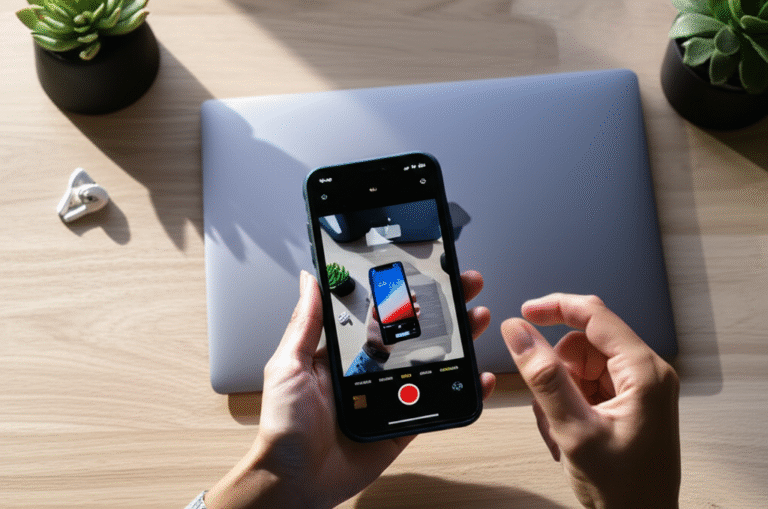How To Transfer Photos: Genius iPhone Tip
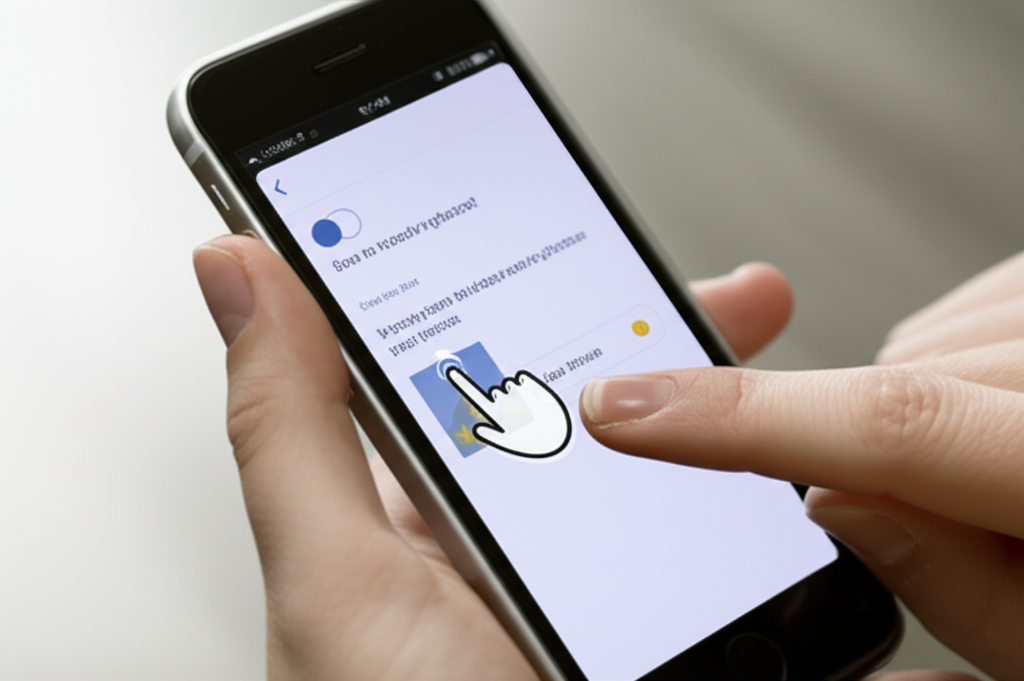
Do you have tons of amazing photos on your iPhone but struggle to get them onto your computer? It’s a common puzzle, and frankly, it can be a little frustrating when you want to share, back up, or just enjoy your pictures on a bigger screen. But don’t worry! This guide is here to help. We’ll walk through a super simple, genius tip on how to transfer photos from iPhone to computer, making it easy for anyone to do. Get ready to unlock your photo library!
Think of your iPhone as a tiny, powerful camera and storage device. But sometimes, moving those precious memories off it feels like a big hurdle. Whether you’re worried about losing them, want to edit them with more powerful software, or just need to free up space, getting your photos from your iPhone to your computer is a key skill. We’ll break it down step-by-step, so you feel confident and in control.
We’ll cover everything you need to know, from connecting your iPhone to managing your files. By the end, you’ll have a reliable method for transferring photos that you can use anytime. Let’s dive in and make managing your iPhone photos a breeze!
Why Transferring iPhone Photos is Important
Keeping your photos safe and accessible is super important. Your iPhone is a fantastic camera, capturing life’s moments beautifully. But relying solely on your phone for storage can be risky. What happens if your phone is lost, stolen, or damaged? All those memories could be gone forever!
Transferring your photos helps in several key ways:
- Backup and Security: It’s your primary line of defense against data loss. A copy on your computer means your memories are safe, even if something happens to your iPhone.
- Freeing Up Space: iPhones have limited storage. Moving photos to a computer frees up valuable space, allowing you to take more pictures and download apps.
- Easier Editing: Many people find it easier to edit photos using desktop software like Adobe Photoshop or even built-in computer programs. Transferring allows you to use these tools.
- Sharing and Organization: It’s often simpler to organize, print, or share photos from a computer. You can create folders, sort them by date, or easily attach them to emails.
- Access on Different Devices: Once on your computer, you can sync them to other devices, cloud storage, or share them with family and friends more conveniently.
So, taking a few minutes to learn how to transfer photos from your iPhone to your computer is a smart move for protecting your memories and managing your device.
Understanding Your iPhone Photo Library
Before we get to the transfer process, it’s helpful to understand how your iPhone stores photos. Your photos and videos are primarily stored in the Photos app. This app is where all your pictures are organized into:
- Library: This shows all your photos and videos, usually sorted by date.
- For You: This section offers memories, shared album highlights, and suggestions.
- Albums: Here you can find automatically created albums (like Favorites, Panoramas, Screenshots) and albums you create yourself.
- Search: This allows you to search for people, places, or things in your photos.
A key feature is iCloud Photos. When enabled, your photos are automatically uploaded to iCloud. This means your photo library is synced across all your Apple devices. While convenient, it’s important to remember that iCloud storage has limits. If you exceed your free 5GB, you’ll need to pay for more storage. This is another big reason why transferring photos to a computer is a great idea!
You can check your iCloud Photos settings by going to Settings > [Your Name] > iCloud > Photos. Here you can see if it’s on and how much storage you’re using.
For a deeper dive into managing your Apple devices, Apple’s official support site offers comprehensive guides on iCloud and Photos: Apple Support – Keep your photos and videos synced with iCloud.
The Genius iPhone Tip: Simple Transfer Methods
The “genius” part of transferring photos from your iPhone often lies in its simplicity. Apple has designed its devices to work seamlessly together, and with Windows computers too. Here are the most straightforward and reliable methods:
Method 1: Using a USB Cable (The Classic & Reliable Way)
This is often the most direct and fastest way to transfer a large number of photos, especially if you’re not using iCloud or want a quick backup. It works with both Windows PCs and Macs.
What You’ll Need:
- Your iPhone
- Your iPhone’s charging cable (Lightning to USB or USB-C to USB)
- A USB port on your computer
- Your computer (Windows or Mac)
Step-by-Step Guide for Windows Users:
-
Connect Your iPhone: Plug one end of your iPhone’s USB cable into your iPhone and the other end into a USB port on your computer.
-
Unlock Your iPhone: Make sure your iPhone is unlocked. You might see a prompt on your iPhone asking “Trust This Computer?”. Tap “Trust” and enter your iPhone passcode if prompted. This is crucial for allowing your computer to access your photos.
-
Open File Explorer: On your Windows computer, open File Explorer. You can usually do this by clicking the folder icon on your taskbar or pressing the Windows key + E on your keyboard.
-
Locate Your iPhone: In File Explorer, look for your iPhone under “This PC” or “Computer.” It will likely appear as “Apple iPhone” or a similar name.
-
Find Your Photos: Double-click on your iPhone’s name. You should see “Internal Storage.” Double-click that, and then you’ll usually find a folder named “DCIM.” This is where your photos and videos are stored. Inside DCIM, there might be several subfolders (like “100APPLE,” “101APPLE,” etc.).
-
Copy and Paste: Open the DCIM folder and any subfolders to find your photos. You can select the photos you want to transfer by clicking on them. To select multiple photos, hold down the Ctrl key while clicking. Once selected, right-click on the chosen photos and select “Copy.”
-
Paste to Your Computer: Navigate to the folder on your computer where you want to save the photos (e.g., your Pictures folder, or a new folder you create). Right-click in that folder and select “Paste.” Your photos will then be transferred.
-
Safely Eject (Optional but Recommended): Once the transfer is complete, it’s good practice to safely eject your iPhone. Look for the “Safely Remove Hardware and Eject Media” icon in your system tray (usually near the clock), click it, and select your iPhone to eject.
Step-by-Step Guide for Mac Users:
Macs often make this even simpler, especially with the Photos app.
-
Connect Your iPhone: Connect your iPhone to your Mac using your USB cable.
-
Unlock Your iPhone: Unlock your iPhone. Tap “Trust” on the “Trust This Computer?” prompt and enter your passcode.
-
Open the Photos App: The Photos app should open automatically. If not, you can find it in your Applications folder or via Spotlight search (Command + Spacebar).
-
Import Photos: In the Photos app, you should see your iPhone listed under “Devices” in the sidebar. Click on your iPhone’s name. You’ll see your photos and videos. You can choose to “Import All New Items” or select specific photos and click “Import Selected.”
-
Choose Import Destination: You can choose to import them into your existing Photos Library or create a new event. Once imported, they’ll be organized by date.
-
Syncing: Your photos are now on your Mac and part of your Photos Library. You can manage them, edit them, and sync them to other iCloud-enabled devices.
-
Eject iPhone: You can disconnect your iPhone once the import is complete. Your Mac will usually handle this gracefully.
Tip: If you’re transferring a lot of photos and videos, the DCIM folder structure on your iPhone can be a bit overwhelming. You can copy the entire DCIM folder to your computer and then sort through it later.
Method 2: Using iCloud Photos (The Seamless Sync)
If you use iCloud Photos, your photos are already being backed up and synced. This is the most “set it and forget it” method, but it relies on your iCloud storage space and a good internet connection.
How it Works:
- When you take a photo or video on your iPhone, it’s automatically uploaded to iCloud.
- If you’re signed into the same Apple ID on your Mac or a Windows PC with iCloud for Windows installed, the photos will appear there too.
Enabling iCloud Photos:
- On iPhone: Go to Settings > [Your Name] > iCloud > Photos and toggle on “Sync this iPhone” (or “iCloud Photos” on older iOS versions).
- On Mac: Go to System Settings (or System Preferences) > Apple ID > iCloud, then click “Photos” and select “Sync this Mac.”
- On Windows PC: Download and install iCloud for Windows from the Microsoft Store or Apple’s website. Sign in with your Apple ID, then go to iCloud settings, click “Options” next to Photos, and check “iCloud Photos.”
Accessing Photos via iCloud.com:
Even without iCloud for Windows, you can access your photos by going to iCloud.com in any web browser. Sign in with your Apple ID, click on the “Photos” icon, and you can view, download, and even delete photos from there.
Considerations for iCloud Photos:
- Storage: Free iCloud storage is 5GB. If you have many photos, you’ll likely need to upgrade to a paid plan.
- Internet Speed: Uploading and downloading can take time depending on your internet connection.
- “Optimize iPhone Storage”: If this is enabled on your iPhone, full-resolution photos are stored in iCloud, and smaller, device-optimized versions are kept on your iPhone to save space. When you download them from iCloud to your computer, you’ll get the full resolution.
Method 3: Using AirDrop (For Mac Users – Wireless & Fast)
AirDrop is Apple’s built-in wireless sharing feature, perfect for quickly sending photos between your iPhone and Mac without cables.
What You’ll Need:
- An iPhone and a Mac
- Both devices need Wi-Fi and Bluetooth turned on
- Devices should be near each other
- AirDrop settings configured on both devices (allow receiving from “Contacts Only” or “Everyone”)
Step-by-Step Guide:
-
Enable AirDrop: On your iPhone, open Control Center (swipe down from the top-right on newer iPhones, or up from the bottom on older ones) and tap the AirDrop icon. Choose whether to allow receiving from Contacts Only or Everyone.
-
Enable AirDrop on Mac: Open Finder, click “Go” in the menu bar, then select “AirDrop.” Alternatively, press Command + Shift + R. Ensure “Allow me to be discovered by” is set to “Everyone” or “Contacts Only.”
-
Select Photos on iPhone: Open the Photos app on your iPhone, select the photos or videos you want to send, and tap the “Share” icon (the square with an arrow pointing up).
-
Choose AirDrop: In the share sheet, tap the AirDrop icon. Your Mac should appear as a nearby AirDrop destination.
-
Send to Mac: Tap your Mac’s name. The photos will be sent wirelessly.
-
Accept on Mac: You’ll receive a notification on your Mac. Click “Accept.” The photos will be saved in your Downloads folder by default, or you can choose to open them directly in Photos.
Pro Tip: For frequent transfers to a Mac, setting AirDrop to “Contacts Only” is more secure. Ensure your Apple ID contact information is correctly set up on both devices.
Method 4: Using Third-Party Apps & Cloud Services
Beyond Apple’s ecosystem, many other tools can help you transfer photos.
-
Google Photos: A popular cloud service. You can upload photos from your iPhone via the Google Photos app, and then access them on your computer via the Google Photos website or desktop uploader. It offers free storage (though with some limitations on quality for unlimited storage, or standard quality within your Google account storage). You can learn more about Google Photos here.
-
Dropbox, OneDrive, etc.: Similar to Google Photos, these cloud storage services allow you to automatically back up photos from your iPhone using their respective apps. You can then access these photos from your computer through their websites or desktop applications.
-
Third-Party Transfer Software: There are numerous desktop applications (like iMazing, AnyTrans, etc.) designed for managing iPhone data, including photo transfers. These often offer more advanced features but may come with a cost.
Choosing the Best Method for You
With so many options, how do you pick the right one? Here’s a quick breakdown:
| Method | Pros | Cons | Best For |
|---|---|---|---|
| USB Cable | Fastest for large transfers, reliable, no internet needed, works with any computer. | Requires a cable and physical connection, can be slightly slower setup. | Bulk transfers, quick backups, users without iCloud or Wi-Fi. |
| iCloud Photos | Seamless automatic sync, access on all devices, good for keeping library updated. | Requires iCloud storage (may need paid plan), relies on internet speed, initial sync can take a long time. | Apple ecosystem users who want automatic syncing and access across devices. |
| AirDrop | Wireless, fast for small selections, easy to use between Apple devices. | Mac only, requires devices to be close, limited to Apple devices. | Quickly sending a few photos from iPhone to Mac. |
| Cloud Services (Google Photos, Dropbox, etc.) | Cross-platform (works with Windows, Mac, Android), automatic backups, accessible anywhere. | Requires app installation, relies on internet speed, storage limits apply. | Users who use multiple platforms or want an alternative to iCloud. |
For beginners, the USB cable method is often the most straightforward and foolproof way to ensure your photos are transferred. Once you’re comfortable with that, exploring iCloud Photos or cloud services can add convenience.
Troubleshooting Common Issues
Even with simple methods, you might run into a snag. Here are some common problems and how to fix them:
-
“Trust This Computer” Prompt Doesn’t Appear:
- Ensure your iPhone is unlocked.
- Try using a different USB port on your computer.
- Restart both your iPhone and your computer.
- Try a different USB cable, as cables can sometimes fail.
- On your iPhone, go to Settings > General > Transfer or Reset iPhone > Reset > Reset Location & Privacy. This will reset your trust settings, and you’ll be prompted again the next time you connect.
-
iPhone Not Showing Up in File Explorer/Finder:
- Make sure your iPhone is unlocked.
- Ensure you tapped “Trust” on the prompt.
- Check that you have the latest version of iTunes installed on Windows (even if you don’t use it for music, it contains drivers for iPhone connectivity). You can download it from the official Apple website.
- Try a different USB cable or port.
-
Photos Not Transferring or Showing Up:
- Ensure you’re looking in the correct folder (DCIM).
- If using iCloud Photos, give it time to sync, especially if you have many photos or a slow internet connection.
- Check your iPhone’s storage. If it’s nearly full, it might affect transfers.
-
AirDrop Not Working:
- Ensure both devices have Wi-Fi and Bluetooth enabled.
- Make sure both devices are discoverable in AirDrop settings.
- Bring the devices closer together.
- Restart both devices.
Most issues are resolved by simply restarting devices, checking connections, and ensuring all settings are correctly configured. Don’t hesitate to try a different cable or port if one doesn’t seem to work.
Organizing Your Transferred Photos
Once your photos are on your computer, the next step is to keep them organized. This makes finding them much easier in the future.
Tips for Organization:
-
Create a Dedicated Folder: Make a main “iPhone Photos” folder in your Pictures directory.
-
Subfolders by Date: Within your main folder, create subfolders for each year (e.g., “2023,” “2024”). Then, within each year, create subfolders for each month (e.g., “01-January,” “02-February”). This is a very common and effective system.
-
Event-Based Folders: For special events like vacations, birthdays, or holidays, create specific folders within the date-based structure (e.g., “2024/07-July/Hawaii Vacation”).
-
Rename Files (Optional): You can rename individual photos to be more descriptive, but this can be time-consuming. Using descriptive folder names is usually sufficient.
-
Tagging and Keywords: Many photo management programs (like Adobe Lightroom, or even the built-in Photos app on Mac) allow you to add keywords, ratings, and tags to your photos. This makes searching incredibly powerful.
-
Regular Backups: Remember that transferring photos to your computer is just one step. Regularly back up your computer’s hard drive to an external drive or a cloud backup service to protect your entire digital life.
A well-organized photo library means you can quickly find that perfect shot without rummaging through thousands of files. It’s a small effort that pays off immensely.
Frequently Asked Questions (FAQ)
Q1: How do I transfer photos from my iPhone to a Windows PC without a cable?
You can use cloud services like Google Photos, Dropbox, or OneDrive. Simply upload photos from your iPhone using their respective apps, and then access them on your PC via their websites or desktop applications. AirDrop is only for Apple devices.
Q2: Will transferring photos delete them from my iPhone?
No, the methods described (USB cable, iCloud sync, AirDrop) do not delete photos from your iPhone. They create a copy on your computer. However, if you choose to delete photos from your iPhone after transferring them, they will be removed from your device.
Q3: Can I transfer photos to my computer if my iPhone is locked?
No, you cannot access photos on a locked iPhone. You must unlock your iPhone and tap “Trust This Computer” when prompted for the computer to access your files.
Q4: How long does it take to transfer photos?
The time varies greatly depending on the number of photos, their size (especially videos), the transfer method, and your computer/internet speed. A USB transfer of a few hundred photos might take a few minutes, while syncing thousands of photos via iCloud could take hours or even days initially.
Q5: What if I have a lot of videos? Are they transferred too?
Yes, all methods described will transfer your videos along with your photos. Videos can be much larger in file size, so transferring them will take longer and use more storage space.
Q6: Is it better to use iCloud Photos or a USB cable?
It depends on your needs. iCloud Photos is great for automatic, seamless syncing across devices and keeping your library updated. A USB cable is better for quick, large manual transfers, creating local backups, or if you have limited iCloud storage. Many people use both!
Q7: How do I prevent my computer from automatically importing photos every time I connect my iPhone?
On Windows, when you connect your iPhone and the AutoPlay window appears, you can select “Take no action” or “Ask me every time” for importing pictures and videos. In the Photos app, you can also choose not to import when the app opens.
Conclusion
Transferring photos from your iPhone to your computer doesn’t have to be a mystery anymore. Whether you choose the trusty USB cable for a direct connection, the convenience of iCloud Photos for automatic syncing, or the speed of AirDrop for Apple-to-Apple sharing, you now have the knowledge to manage your precious memories effectively. Remember, keeping your photos backed up is essential for peace of mind.
By following these simple steps, you can ensure your photos are safe, organized, and accessible whenever you need them. Take a moment to try out one of these methods today, and enjoy your photos on a bigger screen or in your digital archive. You’ve got this!