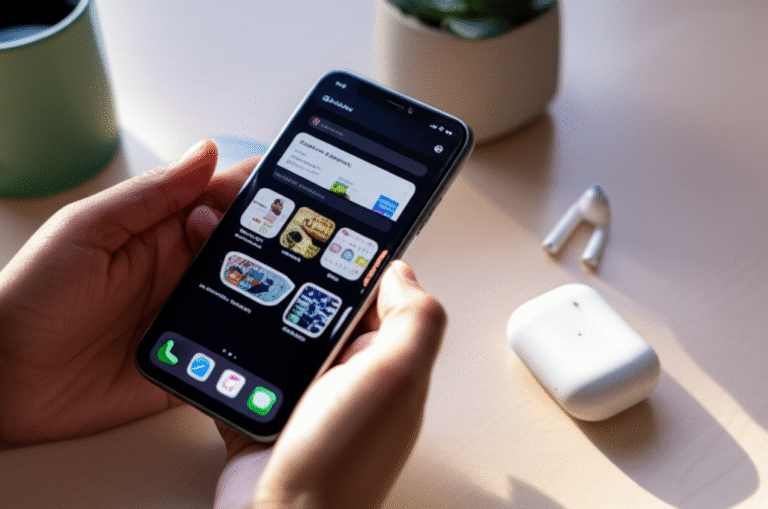How to Update Apps on iPhone: Proven Genius
Are your iPhone apps acting a bit wonky? Do they crash unexpectedly or just not seem to work right anymore? You’re not alone! Many iPhone users wonder how to update apps on iPhone. Keeping your apps fresh is super important for a smooth, secure, and enjoyable experience. Don’t worry, it’s easier than you think! I’ll walk you through it step-by-step, so you’ll be a pro in no time. Let’s dive in and get those apps running like new!
Why Keeping Your Apps Updated Matters

Think of app updates like giving your favorite tools a tune-up. They’re not just about adding new features; they’re crucial for several reasons:
- Security: Developers constantly patch security vulnerabilities. Outdated apps can leave your personal information at risk. It’s like leaving your front door unlocked! For more on iPhone security, you can check out Apple’s security page.
- Bug Fixes: Ever get frustrated by an app that keeps crashing or freezing? Updates often contain fixes for these annoying bugs, making your apps more stable and reliable.
- New Features: Developers love adding cool new things! Updates are how you get access to the latest tools, improved designs, and exciting new functionalities.
- Performance Improvements: Updates can make apps run faster and use less battery power. Who doesn’t want a speedier, more efficient phone?
- Compatibility: As iOS gets updated, older apps might stop working correctly. Updates ensure your apps play nicely with the latest version of your iPhone’s operating system.
Understanding Automatic vs. Manual Updates
Your iPhone offers two main ways to handle app updates:
Automatic Updates: This is the easiest way! Your iPhone will download and install updates for your apps automatically when it’s connected to Wi-Fi and not actively being used. It’s set up this way by default, which is great for most people.
Manual Updates: You can also choose to update apps one by one or all at once yourself. This gives you more control over when updates happen, which can be useful if you’re worried about using mobile data or want to review updates before they install.
How to Update Apps on iPhone: Step-by-Step
Let’s get into the practical steps. It’s a straightforward process once you know where to look!
Method 1: Updating All Apps Manually (The Quick Way)
This is the most common manual method. It’s perfect when you want to ensure all your apps are up-to-date with just a few taps.
-
Open the App Store: Find the blue icon with a white “A” on your iPhone’s home screen and tap it.
Locate and tap the App Store icon. -
Tap Your Profile Icon: In the App Store, look for your profile picture or initials in the top-right corner. Tap on it.
Tap your profile icon at the top right. -
Scroll Down to Updates: On your account screen, scroll down. You’ll see a section labeled “Available Updates” or “Upcoming Automatic Updates.” This list shows apps that have new versions available.
Scroll down to see available app updates. -
Tap “Update All”: If you want to update every app that has an update available, simply tap the “Update All” button. Your iPhone will start downloading and installing them.
Tap “Update All” to update everything at once. Alternatively, Update Individual Apps: If you only want to update certain apps, you can tap the “Update” button next to each app you wish to update.
Tap “Update” next to specific apps.
And that’s it! Your selected apps will begin updating.
Method 2: Enabling Automatic App Updates (Set It and Forget It)
This is the most hands-off approach. Once enabled, your iPhone handles most of the work for you.
-
Go to Settings: Find the grey gear icon on your home screen and tap it.
Tap the Settings icon. -
Tap “App Store”: Scroll down in the Settings menu until you see “App Store” and tap it.
Find and tap “App Store” in Settings. -
Toggle “App Updates” On: Under the “Automatic Downloads” section, you’ll see an option for “App Updates.” Make sure the switch next to it is green (toggled on).
Ensure the “App Updates” toggle is green.
With this setting enabled, your iPhone will automatically download and install app updates when connected to Wi-Fi. This is a fantastic way to keep everything current without having to remember to do it yourself.
Method 3: Updating Apps Using Mobile Data (Use with Caution!)
While automatic updates usually use Wi-Fi, you might want to update apps when you’re out and about. Here’s how to allow app updates over your cellular data connection. Be mindful of your data plan!
-
Open Settings: Tap the grey gear icon.
-
Tap “Cellular” (or “Mobile Data”): Find and tap on “Cellular” or “Mobile Data” in the Settings menu.
Tap “Cellular” or “Mobile Data.” -
Scroll Down to “App Store”: Scroll through the list of apps that use cellular data until you find “App Store.” Tap on it.
Find “App Store” in the cellular data list. -
Enable “Cellular Data” for the App Store: Make sure the toggle next to “Cellular Data” is green.
Ensure cellular data is enabled for the App Store. -
Enable “Low Data Mode” (Optional but Recommended): Also within the “Cellular” settings, you might see an option for “Cellular Data Options” or “Data Mode.” If you enable “Low Data Mode,” it can help reduce data usage by pausing automatic downloads and updates when you’re on cellular. This is a smart move to avoid unexpected charges.
Consider enabling “Low Data Mode” to save data.
Important Note: Even with cellular data enabled for the App Store, iOS has built-in safeguards. By default, it usually won’t download large app updates over cellular data unless you explicitly allow it. You might see a prompt asking if you want to download over cellular for larger updates. This is a good thing, as it prevents accidental large data usage.
Troubleshooting Common Update Issues
Sometimes, things don’t go as smoothly as planned. Here are solutions for common problems you might encounter:
Issue 1: Updates Not Downloading
Possible Causes:
- No Wi-Fi or Poor Connection: Ensure you have a stable Wi-Fi connection or that cellular data is enabled for downloads (and you have enough data).
- Not Enough Storage Space: Updates require space to download and install. Check your iPhone’s storage. Go to Settings > General > iPhone Storage. If it’s almost full, delete some old apps or data.
- App Store Server Issues: Occasionally, Apple’s servers might be busy or down. Wait a few hours and try again. You can check Apple’s System Status page for Apple Services.
- Payment Issues: If you have subscriptions or outstanding purchases, sometimes this can block updates. Check your Apple ID payment information in Settings > [Your Name] > Payment & Shipping.
Issue 2: Stuck on “Waiting…” or “Loading…”
Solutions:
- Pause and Resume: Tap the app icon on your home screen. If it says “Waiting…” or “Loading…”, tap it again to pause the download. Then, tap it again to resume.
- Restart Your iPhone: A simple restart can often fix temporary glitches. Press and hold the side button (and one of the volume buttons on newer iPhones) until the power off slider appears, then slide to power off. Wait a moment, then press and hold the side button again to turn it back on.
- Sign Out and Back Into the App Store: Go to Settings > [Your Name] > Media & Purchases > Sign Out. Then, sign back in.
- Reset Network Settings: This can fix connection issues. Go to Settings > General > Transfer or Reset iPhone > Reset > Reset Network Settings. (Note: This will erase saved Wi-Fi passwords, so you’ll need to re-enter them.)
Issue 3: Updates Not Showing Up
Solutions:
- Pull Down to Refresh: In the App Store, go to the “Updates” section (by tapping your profile icon) and pull down on the screen. This refreshes the list of available updates.
- Check Your Wi-Fi Connection: Sometimes, a weak Wi-Fi signal can prevent the list from loading properly.
- Ensure Automatic Updates are On (If that’s your preference): If you want automatic updates, double-check the setting in Settings > App Store > App Updates.
Managing App Updates: Tips for Efficiency
Here are some smart ways to manage your app updates:
- Prioritize Essential Apps: If you’re low on space or data, focus on updating your most-used apps first.
- Schedule Updates: If you use manual updates, try to do it during times you’re connected to Wi-Fi and not actively using your phone, like overnight.
- Review Update Notes: Before updating, especially if you’re not using automatic updates, quickly read the “What’s New” section for an app. Sometimes, an update might change a feature you liked, or you might want to hold off if there are known issues.
- Consider Storage Space: Regularly check your iPhone storage. If it’s consistently full, you might need to free up space by deleting unused apps or offloading photos and videos. You can find excellent tips on managing iPhone storage on Apple Support.
Understanding App Update Sizes
App updates can vary greatly in size, from a few megabytes to hundreds of megabytes. This difference depends on what the developers have changed.
Here’s a general idea of what contributes to update size:
| Change Type | Typical Impact on Size | Explanation |
|---|---|---|
| Minor Bug Fixes | Small (e.g., 5-20 MB) | Changes to code only, no new features. |
| Performance Improvements | Small to Medium (e.g., 10-50 MB) | Optimizations to code and resource usage. |
| New Features/UI Changes | Medium to Large (e.g., 30-150 MB) | Adding new functionalities, redesigning interfaces, new graphics. |
| Major Overhauls/New Content | Very Large (e.g., 100 MB+) | Significant changes to the app’s core, adding substantial new content (like new levels in a game). |
| Asset Optimization | Can be Large (e.g., 50 MB+) | Developers may re-package or optimize images, sounds, and other resources, which can lead to larger updates but smaller overall app size. |
It’s important to be aware of these sizes, especially if you’re on a limited data plan. For very large updates, it’s almost always best to wait until you’re connected to Wi-Fi.
Watching Your Apps Update
Once you’ve initiated an update, you’ll see a progress indicator on the app icon on your home screen or in the App Store’s update list. It will show a circular progress bar. When it’s done, the app icon will return to normal, and the update button will disappear.
Here’s a quick visual guide:
For a more in-depth look at how app updates work and look on an iPhone, you might find this video helpful:
(Note: Please replace “your_video_id_here” with the actual YouTube video ID for a relevant tutorial on iPhone app updates. If you don’t have one, you can remove this iframe.)
Frequently Asked Questions (FAQ)
Q1: How often should I update my apps?
It’s a good practice to update your apps whenever updates are available, especially if they include security patches or important bug fixes. Using automatic updates makes this easy.
Q2: Can I update apps without an Apple ID?
No, you need an Apple ID to download and update apps from the App Store. It’s the system Apple uses to manage app distribution and purchases.
Q3: What happens if I don’t update an app?
If you don’t update an app, it might become unstable, stop working correctly, have security vulnerabilities, or miss out on new features. Eventually, very old apps might not work with newer iOS versions at all.
Q4: Will updating apps use my mobile data?
By default, app updates (especially larger ones) only download over Wi-Fi. If you enable “Cellular Data” for the App Store in your settings, then yes, updates can use your mobile data. Be cautious with this setting and consider “Low Data Mode.”
Q5: How do I prevent apps from updating automatically?
To stop automatic updates, go to Settings > App Store and toggle off the switch next to “App Updates” under “Automatic Downloads.”
Q6: Why does an app update take up more storage than the original app?
Updates can sometimes seem larger than the original app download because they might include new assets, redesigned graphics, or improved code that replaces older, less efficient versions. Developers also often bundle fixes and new features together, which can increase the update size.
Conclusion
Keeping your iPhone apps updated is a simple yet powerful way to ensure your device runs smoothly, securely, and with all the latest features. You’ve learned how to update apps manually, enable automatic updates for convenience, and even manage updates when you’re on the go. Remember to check your storage space and your data usage, and don’t hesitate to troubleshoot if you run into any hiccups.
With these easy-to-follow steps, you can confidently manage your app updates and enjoy a better iPhone experience. Happy updating!