Dropping a pin on your iPhone is a simple yet powerful way to share your exact location. Follow these easy steps to pinpoint any spot, whether it’s your current location or a future meeting point, making it a breeze to guide friends and family.
Ever found yourself trying to explain where you are to a friend, only to get lost in a maze of street names and landmarks? Or maybe you’ve wanted to mark a fantastic hidden gem you discovered for a future visit. Sharing your location or marking a specific spot on a map can feel surprisingly tricky if you don’t know the secret. But don’t worry! Dropping a pin on your iPhone is a super useful skill that’s easier than you think. It’s like leaving a digital breadcrumb for anyone you want to share with. This guide will walk you through, step-by-step, so you can master this handy iPhone feature in no time.
Why Drop a Pin on Your iPhone?
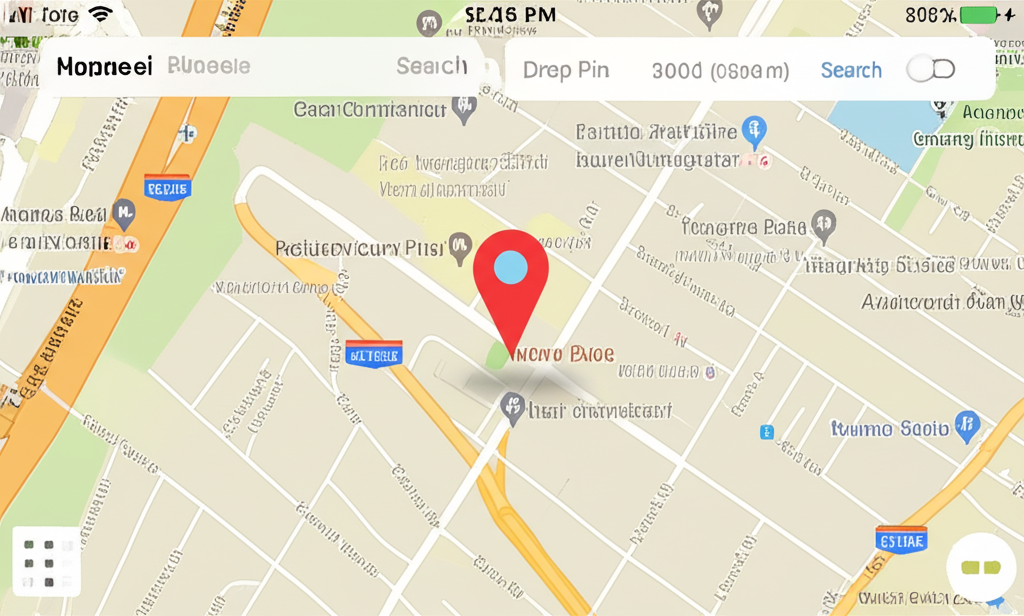
Dropping a pin on your iPhone is more than just marking a spot; it’s about clear communication and effortless navigation. Imagine trying to meet up with friends at a park with multiple entrances, or directing a delivery driver to your exact doorstep. Instead of lengthy descriptions, you can simply send them a pin! It’s also perfect for remembering where you parked your car, marking a great hiking trail, or sharing the location of a special event. This simple action saves time, avoids confusion, and ensures everyone ends up in the right place. Plus, it’s a fantastic way to explore and share your favorite spots with others.
The Magic of Location Sharing
Your iPhone’s ability to pinpoint locations is a marvel of modern technology. By leveraging GPS, cellular data, and Wi-Fi, your iPhone can determine your precise whereabouts. When you “drop a pin,” you’re essentially creating a marker on a digital map that represents a specific geographic coordinate. This marker can then be shared through various apps, most notably Apple’s built-in Messages and Maps applications. This makes coordinating meetups, providing directions, or even just remembering a location incredibly straightforward. It’s a fundamental feature that unlocks a world of convenience for everyday life.
How to Drop a Pin on Your iPhone: The Step-by-Step Genius Guide
Let’s dive into the practical steps. There are a couple of primary ways to drop a pin on your iPhone, depending on whether you want to share your current location or a different spot on the map. We’ll cover both, making sure you’re equipped for any situation.
Method 1: Dropping a Pin from Your Current Location (Using Maps)
This is the most common and straightforward method, perfect for when you want to share where you are right now.
-
Open the Maps App: Find the Maps app icon on your iPhone’s Home Screen – it looks like a satellite view of land. Tap it to open.
-
Locate Yourself: Once Maps opens, you’ll see a blue dot indicating your current position. If the dot isn’t there or isn’t accurate, ensure your Location Services are enabled. You can usually do this by swiping down from the top right of your screen to open Control Center and checking if the location icon (a circle with a dot inside) is highlighted.
-
Tap and Hold to Drop a Pin: Now, here’s the magic! Tap and hold your finger on the exact spot on the map where you want to drop the pin. This could be your current location (the blue dot) or any other place on the map. A red pin will appear, and an information card will pop up from the bottom of the screen.
-
View Pin Information: The card at the bottom will show details about the dropped pin, such as the address or coordinates. You’ll see options like “Directions,” “Share,” and “Add to Favorites.”
-
Share Your Pin: To share your location, tap the “Share” button. This will open your iPhone’s sharing options, usually defaulting to Messages. You can then select the contact(s) you want to send the pin to. You can also choose other apps like Mail, WhatsApp, or social media platforms.
-
Send the Pin: Once you’ve selected your contacts and chosen your sharing method (e.g., Messages), tap the send button. Your friend will receive a link to the location on a map, and they can easily get directions to it.
Method 2: Dropping a Pin for a Different Location (Using Maps)
This method is ideal when you want to mark a place you’re going to, a restaurant you want to try, or a landmark you want to remember, without being there physically.
-
Open the Maps App: As before, tap the Maps app icon.
-
Search for the Location: Use the search bar at the bottom of the screen to type in the name of the place, an address, or even a general area. Tap the search result that matches what you’re looking for.
-
Alternatively, Pan and Zoom: If you don’t know the exact address or name, you can simply pan and zoom the map to find the desired location. Once you’ve found it, tap and hold on that specific spot on the map.
-
Drop the Pin: A red pin will appear at your selected location, and an information card will pop up from the bottom. This card shows details about the place or the coordinates of the dropped pin.
-
Share the Pin: On the information card, tap the “Share” button. This will bring up your iPhone’s sharing menu. You can choose to send it via Messages, Mail, or any other app that supports location sharing.
-
Send to Your Contact: Select your desired contacts and send the pin. This is a fantastic way to tell someone where to meet you or to save a location for later.
Method 3: Dropping a Pin Directly from Messages
This is a quick and integrated way to share your location when you’re already in a conversation.
-
Open a Message Thread: Go to the Messages app and open a conversation with the person or group you want to share your location with.
-
Tap the App Drawer: Above the keyboard, you’ll see a row of app icons (like Photos, App Store, etc.). Tap the plus (+) icon or the App Store icon to open the app drawer.
-
Select Maps: Scroll through the apps until you find the Maps icon. Tap it.
-
Choose Your Location: You’ll see a map interface. Your current location will be marked with a blue dot. You can either tap “Send Current Location” to share where you are right now, or you can tap and hold on a different spot on the map to drop a pin there and then tap “Send This Location.”
-
Send: The selected location will appear as a card in your message thread. Tap the send arrow to share it.
Understanding Your Dropped Pin Information
When you drop a pin, the information card that pops up offers several useful options. Understanding these can help you make the most of this feature.
-
Location Name/Address: This will show the nearest address or the name of the place if it’s a recognized landmark or business.
-
Coordinates: For precise locations, you might see latitude and longitude coordinates, which are essential for certain applications or if you’re in a remote area.
-
Directions: Tapping this will open the Maps app and provide you with driving, walking, or public transit directions to the dropped pin.
-
Share: This is your gateway to sending the pin’s location to others. It opens up your iPhone’s standard sharing sheet.
-
Add to Favorites: You can save important locations, like your home or work, for quick access later.
-
Create New Contact: Useful if you want to associate a specific location with a new contact.
-
Mark as Favorite/Other: Depending on the context, you might have options to label the pin as “Home,” “Work,” or “Other.”
Tips for Perfect Pin Dropping
To ensure your pin-dropping experience is smooth and accurate, keep these handy tips in mind:
-
Enable Location Services: For the most accurate results, make sure Location Services are turned on for the Maps app. Go to Settings > Privacy & Security > Location Services, and ensure Maps is set to “While Using the App” or “Always.”
-
Check Your Internet Connection: Dropping and sharing pins relies on data. Ensure you have a stable Wi-Fi connection or sufficient cellular data.
-
Zoom In for Precision: When dropping a pin for a specific spot, zoom in on the map as much as possible to ensure you’re marking the exact location. This is crucial for places like a specific parking spot or a meeting point within a large area.
-
Add Context When Sharing: When you send a pin, it’s often helpful to add a quick text message with it, like “Here’s where we’re meeting!” or “I’ve arrived!” This provides context for the recipient.
-
Use the “Share My Location” Feature for Real-Time Tracking: If you need to share your location continuously for a set period (e.g., while traveling), use the “Share My Location” feature within the Messages app. This is different from dropping a single pin and allows friends to track your movement in real-time. You can find this by tapping the “i” next to a contact’s name in a message thread or by going to Contacts > Your Contact Card > Share My Location.
For more details on this, check out Apple’s official guide on sharing your location: Share your location with people and apps on iPhone.
-
Save Frequently Used Locations: If you often share or navigate to certain places (like a friend’s house or a favorite cafe), save them as Favorites in the Maps app for quick access.
-
Explore the “My Places” Section: In the Maps app, tapping your profile picture or initials in the search bar reveals “My Places,” where you can manage saved locations like Favorites, Work, and Home.
Comparing Location Sharing Methods
Your iPhone offers various ways to share your location, each with its own strengths. Here’s a quick comparison:
| Method | Best For | Ease of Use | Real-time Tracking | Precision |
|---|---|---|---|---|
| Drop Pin from Maps (Current Location) | Sharing your exact current whereabouts. | Very Easy | No | High (your current GPS) |
| Drop Pin from Maps (Specific Location) | Marking a future meeting spot or a place of interest. | Easy | No | High (where you tap on map) |
| Drop Pin from Messages | Quick sharing within an ongoing conversation. | Very Easy | No | High (current GPS or tapped location) |
| Share My Location (via Messages) | Letting friends track your journey in real-time. | Easy | Yes (for a set duration) | High (your current GPS) |
Troubleshooting Common Pin Dropping Issues
Sometimes, technology doesn’t behave as expected. If you encounter problems, here are some common issues and their solutions:
-
Pin Not Dropping Accurately:
-
Cause: Poor GPS signal, outdated Maps app, or Location Services not enabled correctly.
-
Solution: Ensure you are in an open area with a clear view of the sky. Go to Settings > Privacy & Security > Location Services and confirm Maps is enabled. Also, make sure your iOS is up to date by going to Settings > General > Software Update.
-
-
Cannot Share the Pin:
-
Cause: No internet connection (Wi-Fi or cellular data), or the app you’re trying to share through is not enabled for location sharing.
-
Solution: Check your internet connection. For sharing via Messages, ensure you have cellular data enabled for Messages in Settings > Cellular. For other apps, check their respective Location Services settings.
-
-
Blue Dot is Missing or Incorrect:
-
Cause: Location Services are off, or the app doesn’t have permission.
-
Solution: Go to Settings > Privacy & Security > Location Services. Make sure it’s toggled ON. Then, find Maps in the list and set it to “While Using the App” or “Always.”
-
-
The Map Seems Outdated:
-
Cause: Maps data is updated periodically by Apple.
-
Solution: While you can’t force an update, ensuring your iOS is current often brings updated map data. You can also try restarting the Maps app or your iPhone.
-
Beyond Basic Pin Dropping: Advanced Uses
Once you’ve mastered the basics, you can leverage pin dropping for more advanced scenarios:
-
Creating Custom Maps: You can drop multiple pins to mark various points of interest for a trip or event, then save this set of locations as a custom map within certain third-party apps (though Apple Maps’ native support for multiple saved pins in a single “trip” is limited, you can save individual locations as Favorites).
-
Geocaching and Outdoor Activities: For those who enjoy geocaching or hiking, dropping pins at waypoints, trailheads, or discovery points is invaluable for navigation and sharing routes.
-
Sharing Parking Spots: Ever forget where you parked in a massive parking lot? Drop a pin right after you park! You can even add a note in the pin’s details about the level or section.
-
Documenting Locations: If you find a great spot for photography, a quiet place to read, or a unique shop, dropping a pin and saving it ensures you can find it again easily.
-
Emergency Preparedness: In a situation where you need to direct emergency services to a precise, hard-to-find location, dropping a pin and sharing its coordinates can be critical.
Frequently Asked Questions (FAQ)
Q1: Can I drop a pin without using the Maps app?
Yes, you can drop a pin directly from the Messages app by tapping the Apps icon above the keyboard and selecting Maps, then choosing to send your current location or a dropped pin.
Q2: How do I know if my friend received my dropped pin?
When you send a pin via Messages, you’ll see a read receipt if your friend has read the message. The pin itself appears as a tappable link or card in the conversation.
Q3: Can I edit a dropped pin after I’ve sent it?
No, once a pin is sent, you cannot edit its location. If you need to send a corrected location, you’ll have to drop a new pin and send it.
Q4: How long does my shared location last?
If you use the “Share My Location” feature, you can choose to share for one hour, until the end of the day, or indefinitely. A dropped pin itself is static; it doesn’t expire but represents a single point in time.
Q5: What’s the difference between dropping a pin and sharing my location?
Dropping a pin marks a specific spot on a map and is usually sent as a static location. Sharing your location (via “Share My Location” in Messages or Find My) allows others to see your real-time movements on a map for a set period.
Q6: Why can’t I see the blue dot on my map?
This usually means Location Services are turned off or not permitted for the Maps app. Go to Settings > Privacy & Security > Location Services and ensure it’s enabled for Maps.
Q7: Can I drop a pin for a location that doesn’t have an address?
Absolutely! If you’re in a park, a hiking trail, or an open field, you can simply tap and hold on the exact spot on the map to drop a pin, even if there’s no street address associated with it.
Conclusion: Your Location, Your Way
Mastering how to drop a pin on your iPhone is a small skill that unlocks significant convenience and better communication. Whether you’re meeting up with friends, navigating to a new place, or simply want to remember a special spot, dropping a pin makes it effortless. By following these straightforward steps, you can confidently share your precise location or mark any point on the map with ease. So go ahead, explore your surroundings, and start sharing your world, one pin at a time!
