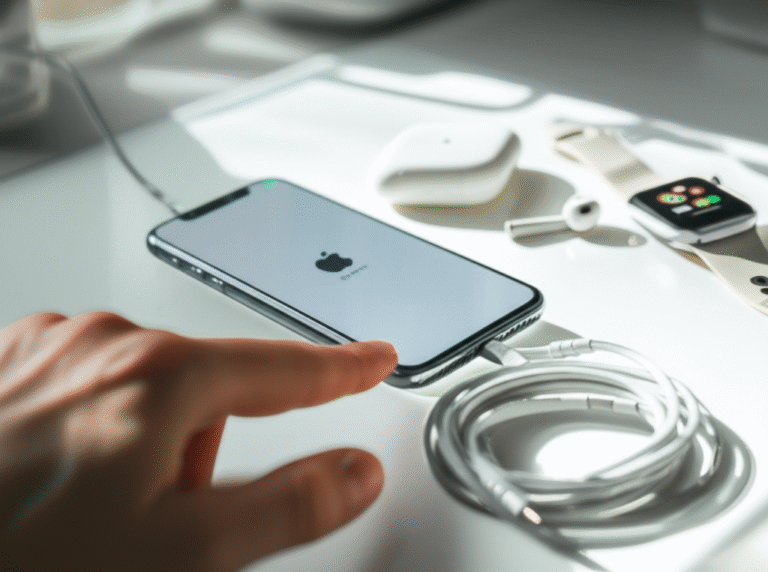Quick Summary: Deleting your Facebook account on iPhone is a straightforward process. This guide provides clear, step-by-step instructions to permanently remove your account and data, ensuring your privacy and peace of mind. Follow these simple steps to take control of your digital presence.
Are you thinking about taking a break from Facebook or simply want to remove your account from your iPhone? It’s a common thought, and many people feel a bit lost when it comes to finding the right settings. You’re not alone if you’ve scrolled through the Facebook app or iPhone settings and felt a little confused. The good news is that closing your Facebook account on your iPhone is much simpler than it might seem. We’ll walk you through each step, making sure you understand exactly what you’re doing. By the end of this guide, you’ll feel confident in managing your Facebook presence and know how to permanently say goodbye to your account if that’s your goal. Let’s get started on making this process easy and stress-free!
Why You Might Want to Delete Your Facebook Account
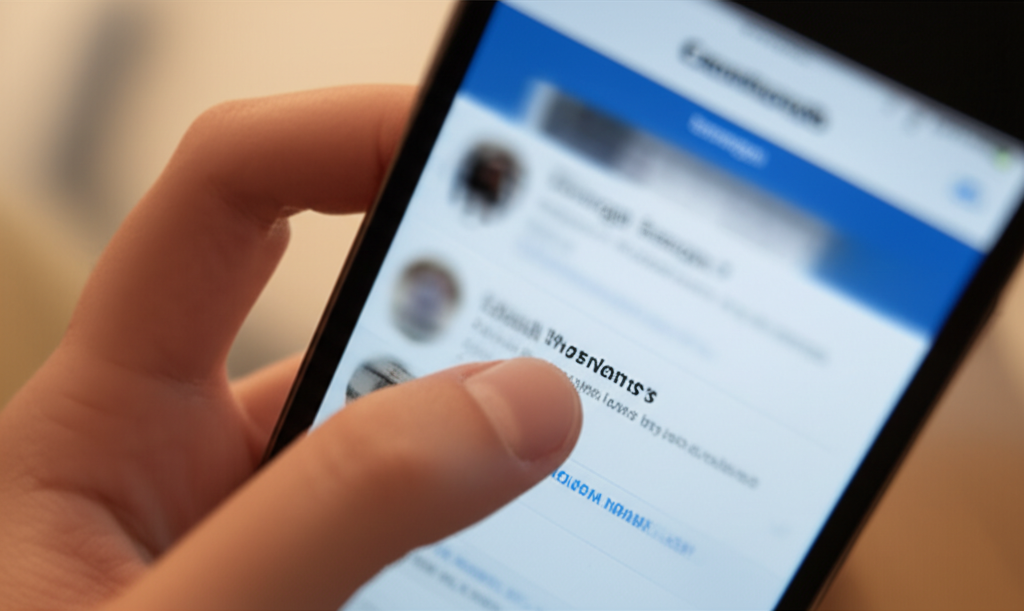
Deciding to delete your Facebook account is a personal choice, and there are many valid reasons why someone might choose to do so. Understanding these motivations can help you feel more confident in your decision. For many, it’s about reclaiming their time and reducing distractions. Facebook, with its endless scroll and notifications, can be a significant time sink. Others are concerned about their digital privacy and how their data is being used. In today’s world, being mindful of who has access to your personal information is more important than ever. You might also be looking to simplify your online life, focusing on other platforms or activities that bring you more joy or productivity. Some users find that the constant comparison and curated realities presented on social media can negatively impact their mental well-being. Taking a step back can be a powerful act of self-care. Whatever your reason, knowing how to delete your account is an essential skill for managing your online footprint. Let’s explore the common reasons why people decide to close their Facebook accounts:
- Privacy Concerns: Many users are increasingly wary of how Facebook collects, uses, and shares their personal data. News about data breaches and privacy scandals can be a major catalyst for wanting to remove one’s presence from the platform. Understanding how platforms handle your information is crucial, and resources from organizations like the Electronic Frontier Foundation (eff.org/issues/privacy) can offer more insight into digital privacy.
- Digital Detox and Mental Well-being: Social media can sometimes lead to feelings of anxiety, comparison, or even addiction. Taking a break or deleting the account entirely can be a way to improve mental health, reduce stress, and be more present in real-life interactions.
- Time Management: Facebook can be a significant time drain. Deleting the account can help users regain lost hours, allowing them to focus on hobbies, work, family, or personal development.
- Reducing Distractions: Constant notifications and the urge to check Facebook can disrupt focus and productivity, especially for students and professionals. Removing the account can create a more focused environment.
- Switching to Alternative Platforms: Some users may be moving to different social networks or communication methods that better suit their needs or preferences.
- Account Security: If a user is concerned about their account being compromised or used maliciously, deleting it is a secure way to prevent further issues.
Before You Delete: Things to Consider
It’s wise to pause and think before you permanently delete your Facebook account. Once an account is deleted, there’s no going back. This means all your photos, posts, videos, messages, and friends will be gone forever. Think about what you might lose and if there are ways to preserve important memories or information before you hit that delete button. For instance, you might want to download a copy of your Facebook data. This includes photos, posts, and other information you’ve shared on the platform. Facebook provides a tool for this, which is a great way to keep a personal archive. Also, consider how you use Facebook to log into other apps and websites. Many services allow you to sign in using your Facebook account, and if you delete your Facebook account, you might lose access to those services or need to create new login credentials. It’s a good idea to check which apps use your Facebook login and set up alternative login methods where possible. This preparation ensures a smoother transition and prevents any unintended loss of access to other important online accounts.
Here’s a checklist to help you prepare:
| Action | Why it’s Important | How to Do It (Briefly) |
|---|---|---|
| Download Your Facebook Data | Preserve photos, posts, and important information. | Go to Settings > Your Facebook Information > Download Your Information. |
| Save Important Photos & Videos | Ensure cherished memories aren’t lost forever. | Manually save them to your iPhone’s camera roll or cloud storage. |
| Note Down Important Contacts | If you communicate with people primarily through Facebook Messenger. | Save phone numbers or other contact details elsewhere. |
| Check Apps Using Facebook Login | Avoid losing access to other services. | Review your app settings and create alternative login methods. |
| Inform Close Friends/Family | Let them know you’ll be unavailable on Facebook. | Send them a message or email before deleting. |
How to Permanently Delete Your Facebook Account on iPhone
Ready to proceed? Deleting your Facebook account on your iPhone is a process that involves navigating through the app’s settings. While Facebook offers a “deactivation” option, which is temporary, this guide focuses on the permanent deletion. Permanent deletion means your account will be removed, and you won’t be able to retrieve any of your data once the process is complete. It’s important to follow these steps carefully to ensure you’re taking the right action.
Step 1: Open the Facebook App and Access Settings
First, locate the Facebook app on your iPhone. It’s the blue icon with a white ‘f’. Tap on it to open the app. Once the app is open, look for the menu icon. On iPhones, this is typically represented by three horizontal lines (often called a “hamburger menu”) or your profile picture, usually found in the bottom right corner of the screen. Tap on this icon to open the main menu.
Step 2: Navigate to Account Settings
In the menu that appears, scroll down until you find an option that says “Settings & Privacy.” Tap on this. After tapping on “Settings & Privacy,” a sub-menu will open. From this sub-menu, select “Settings.” This will take you to the main settings page for your Facebook account.
Step 3: Find “Account Ownership and Control”
Once you are in the main Settings menu, you’ll see various options related to your account. Look for an option labeled “Account Ownership and Control.” This section often contains options for managing your account, including deactivation and deletion. Tap on “Account Ownership and Control” to proceed.
Step 4: Select “Deactivation and Deletion”
Within “Account Ownership and Control,” you will find options related to managing your account’s presence. Here, you should see an option for “Deactivation and Deletion.” Tap on this to move forward. You will be presented with two choices: “Deactivate Account” and “Delete Account.”
Step 5: Choose “Delete Account”
Facebook will ask you to choose between deactivating and deleting. Since you want to permanently remove your account, select the “Delete Account” option. After selecting “Delete Account,” you will likely be prompted to continue to account deletion. Tap on the “Continue to Account Deletion” button.
Step 6: Review Reasons and Continue
Facebook might try to encourage you to stay by offering alternatives, such as deactivating your account or downloading your information. You may see a screen asking you to select a reason for leaving. While you can choose a reason, it’s not mandatory to proceed with deletion. Simply look for and tap the “Continue to Account Deletion” button again to move past this screen.
Step 7: Confirm Deletion and Enter Password
On the final confirmation screen, you will see a clear statement that your account will be permanently deleted. Before you confirm, Facebook gives you a grace period. If you log back into your account within this grace period, the deletion process will be canceled. To confirm, you will need to enter your Facebook password. After entering your password, tap the “Delete Account” button. Your account deletion request is now submitted.
Step 8: The Grace Period and Final Deletion
After you confirm the deletion, Facebook typically provides a grace period, usually around 30 days. During this time, your account is marked for deletion, but it’s not yet permanently gone. If you log back into your Facebook account on your iPhone or any other device within this 30-day window, the deletion process will be automatically canceled. If you do not log in at all during this period, your account, along with all your data, will be permanently deleted from Facebook’s servers. It’s crucial to avoid logging in if your intention is to fully delete your account.
Deactivating vs. Deleting Your Facebook Account
It’s important to understand the difference between deactivating and deleting your Facebook account, as they have distinct outcomes. Facebook offers both options, and choosing the right one depends on your needs and how long you want to be away from the platform. Deactivation is a temporary measure, while deletion is permanent. Here’s a quick comparison:
| Feature | Deactivate Account | Delete Account |
|---|---|---|
| Permanence | Temporary. You can reactivate by logging back in. | Permanent. Once deleted, data cannot be recovered. |
| Profile Visibility | Your profile is hidden from Facebook. People won’t see your name in searches or on friend lists. Some information, like messages you sent, may still be visible. | Your profile, photos, posts, videos, and everything else will be permanently removed. |
| Messenger | Your Messenger profile remains active. People can still message you. | Your Messenger profile is also deleted. |
| Friends’ Lists | Your name may still appear on friends’ friend lists. | Your name will be removed from all friend lists. |
| Apps & Games Login | You may still be able to use Facebook to log into other apps and games. | You will lose access to any apps or games that use your Facebook login. |
| Data Recovery | All your data is saved and accessible when you reactivate. | Once the grace period ends, data cannot be recovered. |
For those seeking a complete break and wanting to ensure their data is removed, permanent deletion is the way to go. If you’re unsure, deactivation offers a way to step back without completely closing the door. For more information on account management, Apple’s own support pages often have helpful articles on managing apps and accounts on your iPhone, which can be found at support.apple.com/en-us/HT204025.
Alternative: Deactivating Your Facebook Account
If you’re not ready for permanent deletion, deactivating your Facebook account is an excellent alternative. Deactivation is like putting your Facebook profile on pause. Your profile will be hidden from other people on Facebook. For example, your name won’t appear in searches, and people won’t be able to see your timeline or post on it. Some information, like messages you’ve sent to others, will remain visible. Your Facebook Messenger will remain active, allowing you to continue chatting with friends. This is a great option if you want to take a break from Facebook without losing your data or having to create a new account later if you change your mind. To deactivate:
- Open the Facebook app on your iPhone.
- Tap the menu icon (three lines or your profile picture) in the bottom right corner.
- Scroll down and tap “Settings & Privacy.”
- Tap “Settings.”
- Tap “Account Ownership and Control.”
- Tap “Deactivation and Deletion.”
- Select “Deactivate Account” and tap “Continue to Account Deactivation.”
- You might be asked to enter your password and choose a reason for deactivating. Follow the prompts to complete the process.
Remember, you can reactivate your account anytime by simply logging back into Facebook with your email and password. This offers flexibility if you’re just looking for a temporary break.
How to Download Your Facebook Data Before Deleting
Before you permanently delete your Facebook account, it’s highly recommended to download your Facebook data. This is a crucial step to ensure you don’t lose precious memories, important conversations, or any information you might need later. Facebook makes this process quite easy, and you can do it directly from your iPhone app.
- Open the Facebook App: Launch the Facebook app on your iPhone.
- Access the Menu: Tap the menu icon (three lines or your profile picture) in the bottom right corner.
- Go to Settings & Privacy: Scroll down and tap “Settings & Privacy.”
- Select Settings: Tap “Settings.”
- Find Your Facebook Information: Scroll down within the Settings menu until you see the “Your Facebook Information” section.
- Tap “Download Your Information”: Within this section, you’ll find an option labeled “Download Your Information.” Tap on it.
- Choose What to Download: You’ll be given options to select the type of information you want to download (e.g., posts, photos, videos, messages) and the date range. You can choose to download all your information or specific categories. You can also select the format (HTML or JSON) and media quality.
- Create Request: Once you’ve made your selections, tap “Create Request.”
- Wait for Download: Facebook will prepare your data. This can take a few minutes to several hours, depending on the amount of data you have. You will receive a notification when your data is ready to download.
- Download the Files: Go back to the “Download Your Information” section and tap the “Available Files” tab. You can then download the files to your iPhone. It’s often best to download them to a computer or cloud storage for safekeeping.
This process ensures that even if you delete your Facebook account, you’ll still have a digital archive of your time on the platform. Think of it like backing up your digital life before a big move!
Common Issues and Troubleshooting
While the process of deleting your Facebook account on an iPhone is generally smooth, some users might encounter minor hiccups. Here are a few common issues and how to resolve them:
- Cannot Find “Account Ownership and Control”: Facebook occasionally updates its app interface. If you can’t find the exact wording, look for similar options related to account management, privacy settings, or profile settings. The location might shift slightly between app updates.
- Password Not Accepted: Ensure you are entering the correct Facebook password. If you’ve forgotten it, use the “Forgot Password” option on the Facebook login screen to reset it before attempting to delete your account.
- Deletion Process Seems Stuck: Sometimes, network connectivity can cause a temporary issue. Ensure you have a stable internet connection (Wi-Fi is recommended). If it persists, try closing the Facebook app completely (swipe it up from the app switcher) and reopening it to retry the deletion process.
- Accidentally Logged In During Grace Period: If you accidentally log in and want to proceed with deletion, you’ll need to initiate the deletion process again. Simply log out immediately and ensure you don’t log back in for the next 30 days.
- Can’t Find the Delete Option at All: Make sure you are logged into the correct Facebook account you intend to delete. Sometimes, users might be logged into a secondary account without realizing it.
If you continue to experience difficulties, Facebook’s official Help Center is a valuable resource. You can access it directly through the Facebook app under “Settings & Privacy” > “Help & Support.” For more general iPhone settings guidance, Apple’s support website (support.apple.com) is an excellent resource for understanding how your device manages accounts and data.
Frequently Asked Questions (FAQs)
How long does it take for Facebook to permanently delete my account?
After you initiate the deletion process and confirm it, Facebook typically provides a grace period of about 30 days. During this time, your account is marked for deletion but can be restored if you log back in. If you don’t log in during this period, your account and all its data will be permanently deleted. This process can take up to 90 days to complete fully, but the account will be inaccessible to you and others after the initial 30-day grace period.
Will deleting my Facebook account also delete my Messenger account?
Yes, if you choose to permanently delete your Facebook account, your Messenger account and all your messages will also be deleted. If you only deactivate your account, your Messenger will remain active, and people will still be able to message you.
Can I recover my Facebook account if I change my mind after deleting it?
You can recover your account if you change your mind within the 30-day grace period after initiating deletion. Simply log back into your Facebook account using your email and password. If you wait longer than 30 days, your account and all its data will be permanently deleted, and you will not be able to recover it.
What happens to my Facebook friends when I delete my account?
When you delete your Facebook account, your profile will be permanently removed. This means your name will no longer appear on your friends’ friend lists, and they won’t be able to access your profile or content. Any messages you sent them, however, might remain in their inbox.
Is there a way to delete my Facebook account without using the app?
Yes, you can also delete your Facebook account through a web browser on your computer or your iPhone’s browser. The process is very similar: navigate to account settings, find the “Account Ownership and Control” section, and select “Deactivation and Deletion” to proceed with permanent deletion.
Will deleting my Facebook account affect other apps I use with my Facebook login?
Yes, if you use your Facebook account to log into other apps or websites, deleting your Facebook account will likely result in you losing access to those services. It’s essential to check which apps use your Facebook login and set up alternative login methods before deleting your account.
What if I only want to take a break from Facebook?
If you only want to take a break, deactivating your account is the better option. Deactivation temporarily hides your profile and information while keeping your account intact. You can reactivate it anytime by logging back in. This is a good choice if you’re unsure about permanently deleting your account.
Conclusion
Taking control of your digital presence is empowering, and knowing how to manage your Facebook account on your iPhone is a key part of that. Whether you’re seeking a digital detox, concerned about privacy, or simply want to streamline your online life, we’ve covered the essential steps to permanently delete your Facebook account. Remember the importance of downloading your data beforehand to preserve any cherished memories or information. If a permanent exit feels too final, deactivation offers a flexible pause. By following this guide, you can confidently navigate the settings and make the best decision for your online well-being. Your iPhone is a powerful tool, and understanding these features helps you use it on your own terms. Happy managing!