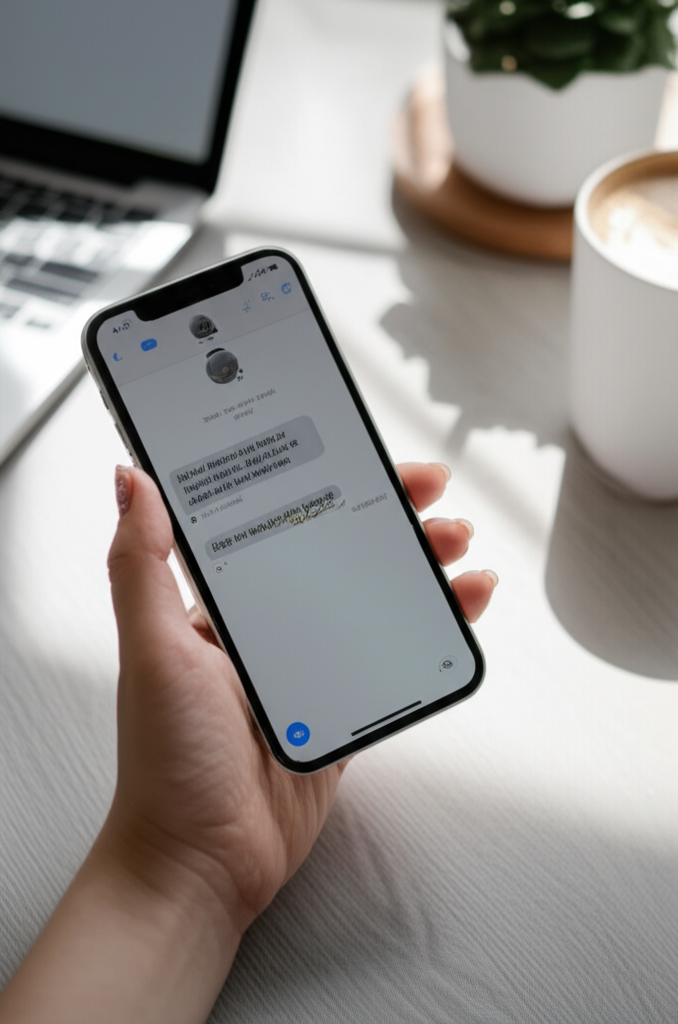Yes, you can schedule text messages on your iPhone! While there isn’t a built-in app for direct text scheduling like some other phones, Apple’s Shortcuts app and a clever workaround allow you to send messages at a specific time. It’s simpler than you might think, and we’ll show you exactly how to do it step-by-step.
Ever forgotten to wish someone a happy birthday at midnight? Or needed to send a reminder text but were stuck in a meeting? It’s a common frustration. Many iPhone users believe scheduling texts isn’t possible, leading them to miss important messages or stay up late to send them. But what if I told you there’s a way to automate your messages, saving you time and ensuring you never miss a beat? This guide will break down the easiest, most effective methods to schedule texts on your iPhone, making your device work smarter for you. Get ready to impress yourself with your iPhone’s hidden capabilities!
Why Schedule Text Messages?

Scheduling text messages on your iPhone is more than just a convenience; it’s a smart way to manage your communication and relationships. Think about all the times you’ve wished you could send a message at a specific moment, but it just wasn’t practical. Here are a few scenarios where scheduled texts shine:
- Never Miss a Birthday or Anniversary: Schedule a heartfelt message to go out right at midnight on a loved one’s special day.
- Send Reminders Effectively: Remind a friend about a meeting, a family member about an appointment, or even yourself about a task, ensuring it arrives exactly when needed.
- Time Zone Friendly Communication: If you have friends or family in different time zones, you can schedule messages to arrive at a polite hour for them, regardless of your current time.
- Professionalism and Courtesy: Send important work-related messages or follow-ups outside of typical business hours without actually being awake or working.
- Personal Well-being: Avoid late-night texting when you’re tired or early-morning pings that might disturb others. Schedule messages to send during more reasonable hours.
- Batching Tasks: If you have several messages to send at specific times throughout the day, you can set them all up at once and forget about them.
It’s about being thoughtful, organized, and making your iPhone a tool that enhances your life, not just a device you constantly react to. Ready to unlock this powerful feature?
The “Official” Way: Using the Shortcuts App
Apple’s own Shortcuts app is the key to unlocking scheduled texting on your iPhone. It’s a powerful tool that lets you automate various tasks, and sending texts is one of them. Don’t be intimidated by the word “Shortcuts”; it’s surprisingly user-friendly once you get the hang of it. We’ll walk you through creating your first scheduled text.
Step-by-Step Guide to Scheduling Texts with Shortcuts
This method involves creating a “Personal Automation” within the Shortcuts app. It might sound technical, but follow these steps, and you’ll have it set up in no time.
Method 1: Scheduling a Message for a Specific Time and Date
This is the most common and direct way to schedule a message. You tell your iPhone exactly when to send it.
-
Open the Shortcuts App:
Find the Shortcuts app on your iPhone (it’s a blue icon with intersecting white lines). If you don’t have it, you can download it for free from the App Store.
-
Navigate to Automation:
At the bottom of the screen, tap on the “Automation” tab. This is where you’ll create your custom automated actions.
-
Create a New Personal Automation:
Tap the “+” icon in the top right corner. Then, tap “Create Personal Automation.”
-
Choose Your Trigger:
Scroll down and select “Time of Day.”
-
Set the Time and Frequency:
Choose the specific time you want the message to be sent. You can set it to repeat daily, weekly, or monthly, or just run once. For a one-time send, you’ll create a new automation each time or remember to turn it off.
Example: Set it for 9:00 AM, and choose “Daily” if you want it to send every day at that time, or select specific days of the week.
-
Add the Action:
Tap “Next” in the top right corner.
Tap “Add Action.”
In the search bar at the top, type “Send Message” and select the “Send Message” action from the list.
-
Configure the Message:
You’ll see a “Send Message” action box. Tap the blue “Message” placeholder. Type the text of the message you want to send.
Next, tap the blue “Recipients” placeholder. Select the contact(s) you want to send the message to.
-
Crucial Step: Disable “Ask Before Running”:
Before tapping “Next,” look at the top of the “Send Message” action. You’ll see a toggle that says “Ask Before Running.” You MUST turn this OFF (it will turn gray). This is essential for truly automatic sending.
A pop-up will appear asking if you want to ask before running. Confirm by tapping “Don’t Ask.”
-
Finalize the Automation:
Tap “Done” in the top right corner. Your scheduled text is now set!
Method 2: Scheduling a Message When You Arrive or Leave a Location (Geofencing)
This is a more advanced but very useful way to schedule texts. You can have a message sent automatically when you arrive at or leave a specific place.
-
Open Shortcuts and Go to Automation:
As before, open the Shortcuts app and tap the “Automation” tab.
-
Create a New Personal Automation:
Tap “+” and then “Create Personal Automation.”
-
Choose Your Location Trigger:
Scroll down and select “Arrive” or “Leave” under the “Location” section.
-
Set the Location:
Tap “Choose” next to Location. You can search for a specific address, pick a current location, or select a saved contact’s location.
You can also adjust the radius around the location for when the automation should trigger.
-
Add the Action:
Tap “Next.”
Tap “Add Action.”
Search for and select “Send Message.”
-
Configure the Message and Recipients:
Type your message and select your recipients, just like in Method 1.
-
Disable “Ask Before Running”:
Crucially, turn OFF the “Ask Before Running” toggle and confirm “Don’t Ask.”
-
Finalize:
Tap “Done.”
Now, when you enter or exit that specific location, your iPhone will automatically send the pre-written text!
Important Considerations for the Shortcuts App
While the Shortcuts app is powerful, there are a few things to keep in mind for a smooth experience:
- iPhone Must Be On: For any scheduled text to send, your iPhone must be powered on and have a stable internet connection (Wi-Fi or cellular data) at the scheduled time.
- “Ask Before Running” is Key: I cannot stress this enough – always disable “Ask Before Running” for true automation. If it’s enabled, you’ll get a notification, and you’ll have to manually tap “Run” to send the message, defeating the purpose of scheduling.
- iMessage vs. SMS: The “Send Message” action in Shortcuts will attempt to send the message via iMessage if the recipient is an iMessage user and your iPhone is connected to the internet. If it can’t send as iMessage (e.g., no internet, recipient not an iMessage user), it will fall back to SMS/MMS, which requires cellular service.
- Battery Life: While running automations is generally efficient, having many location-based automations running constantly can have a minor impact on battery life.
- One-Time vs. Recurring: For one-time sends, remember to delete the automation after it runs or edit it to disable it. For recurring messages, ensure the frequency is set correctly.
- Permissions: The first time you set up an automation that sends messages, you might be prompted to grant Shortcuts permission to access your contacts and send messages. Grant these permissions.
Alternative Method: Using the Clock App (for Reminders)
While not a direct text-scheduling tool, the Clock app’s “Reminder” feature can be a clever workaround if you just need a prompt to send a message yourself.
This method doesn’t send the text for you, but it ensures you don’t forget to send it manually at the right time.
-
Open the Clock App:
Find and open the Clock app.
-
Go to the “Alarm” Tab:
Tap on the “Alarm” tab at the bottom.
-
Add a New Alarm:
Tap the “+” icon in the top right corner.
-
Set the Time:
Choose the exact time you want to be reminded to send your text.
-
Customize the Alarm:
Tap on “Label” and type in your message, including the recipient’s name and what you need to send. For example: “Text Sarah Happy Birthday!” or “Remind Dad about dinner.”
You can also set the “Repeat” option if it’s a recurring reminder.
-
Save the Alarm:
Tap “Save.”
At the scheduled time, your iPhone will ring with the alarm you set, and the label you created will remind you exactly what text to send and to whom. You can then quickly open your Messages app and send it.
Third-Party Apps: Are They Worth It?
You might be wondering if there are apps on the App Store that offer more direct text scheduling. The short answer is: yes, but with caveats.
Many apps claim to offer advanced text scheduling. However, due to Apple’s security and privacy restrictions, most of these apps cannot directly send messages from your phone number without significant workarounds or additional steps. Often, they work by:
- Sending a Notification: Similar to the Clock app method, they’ll remind you to send the text.
- Using a Separate Service: Some might use their own messaging service, which means the text won’t come from your personal phone number and might incur additional costs.
- Requiring Manual Input: You might still need to confirm the message sending through your native Messages app.
Pros of Third-Party Apps:
- Potentially more user-friendly interfaces for scheduling.
- Some offer features like recurring messages with more flexibility than basic Shortcuts.
- May include options for scheduling other types of communication.
Cons of Third-Party Apps:
- Often require subscriptions or in-app purchases.
- Privacy concerns – you’re giving an app access to your contacts and potentially message content.
- May not actually send messages directly from your number without your intervention.
- Apple’s own Shortcuts app is free, powerful, and integrated directly into iOS.
Recommendation: For most users, the built-in Shortcuts app is the most secure, reliable, and cost-effective way to schedule text messages on your iPhone. It leverages Apple’s native capabilities and avoids the potential privacy and functionality issues of third-party apps. If you find Shortcuts too complex, the Clock app reminder is an excellent fallback.
Managing Your Scheduled Texts
Once you start creating scheduled texts using the Shortcuts app, you’ll want to know how to manage them.
Viewing and Editing Your Automations
-
Open Shortcuts:
Go to the Shortcuts app.
-
Tap “Automation”:
Select the “Automation” tab at the bottom.
-
Find Your Automation:
All your created personal automations will be listed here.
-
Edit:
Tap on an automation to see its details. You can then tap “Edit” in the top right to change the time, recipients, message content, or toggle “Ask Before Running” on or off.
-
Delete:
To delete an automation, swipe left on it in the list and tap “Delete,” or tap into the automation and then tap “Delete” at the bottom.
-
Disable:
You can also disable an automation without deleting it by tapping the toggle switch next to its name in the “Automation” tab. This is useful if you want to pause a recurring message for a while.
What to Do if a Scheduled Text Doesn’t Send
If your scheduled text fails to send, here are the most common reasons and how to fix them:
- “Ask Before Running” is Enabled: Double-check that this toggle is OFF in your automation settings. This is the most frequent culprit.
- iPhone Was Off or in Airplane Mode: Ensure your iPhone was on and had a signal (Wi-Fi or cellular) at the scheduled time.
- Internet Connectivity Issues: iMessage requires an internet connection. If your Wi-Fi was down and cellular data was off, it wouldn’t send.
- App Permissions Revoked: Make sure Shortcuts still has permission to send messages and access your contacts in your iPhone’s Settings app (Settings > Privacy & Security > Contacts, and Settings > Privacy & Security > Messaging).
- Incorrect Recipient: Verify that the recipient is correctly listed and that their contact information is up-to-date.
- iOS Glitch: Sometimes, a simple restart of your iPhone can resolve temporary software glitches.
Example Use Cases and Best Practices
Let’s look at some practical scenarios and how to implement them effectively.
Example 1: Wishing a Friend Happy Birthday at Midnight
Goal: Send a birthday text exactly at midnight.
Steps:
- Open Shortcuts > Automation > “+” > “Create Personal Automation.”
- Select “Time of Day.”
- Set the time to 12:00 AM.
- Set “Repeat” to “Monthly” and then select the specific day of the month (e.g., the 15th).
- Tap “Next,” then “Add Action.”
- Search for “Send Message,” tap it.
- Type your birthday message (e.g., “Happy Birthday, [Friend’s Name]! Hope you have a fantastic day!”).
- Tap “Recipients” and select your friend.
- Crucially, turn OFF “Ask Before Running.”
- Tap “Done.”
Best Practice: Create this automation a day or two in advance to ensure it’s set up correctly. For recurring birthdays, remember to adjust the date each year or create a new automation.
Example 2: Reminding Your Partner About Dinner Plans
Goal: Send a reminder text at 5:00 PM to confirm dinner plans.
Steps:
- Open Shortcuts > Automation > “+” > “Create Personal Automation.”
- Select “Time of Day.”
- Set the time to 5:00 PM.
- Set “Repeat” to “Daily” (or specific days if needed).
- Tap “Next,” then “Add Action.”
- Search for “Send Message,” tap it.
- Type your reminder message (e.g., “Hey! Just a reminder we’re meeting at 7 PM at The Italian Place. See you soon!”).
- Tap “Recipients” and select your partner.
- Turn OFF “Ask Before Running.”
- Tap “Done.”
Best Practice: For recurring reminders, ensure the repeat settings are accurate. If the plans change, remember to edit or disable the automation.
Example 3: Sending a “Good Morning” Message to Your Family Group Chat
Goal: Send a cheerful greeting to your family every weekday morning.
Steps:
- Open Shortcuts > Automation > “+” > “Create Personal Automation.”
- Select “Time of Day.”
- Set the time to 7:30 AM.
- Set “Repeat” to “Weekly” and select Monday through Friday.
- Tap “Next,” then “Add Action.”
- Search for “Send Message,” tap it.
- Type your greeting (e.g., “Good morning, family! Hope you all have a wonderful day!”).
- Tap “Recipients” and select your family group.
- Turn OFF “Ask Before Running.”
- Tap “Done.”
Best Practice: Make the message warm and inviting. You can even add a different message each day if you’re feeling creative by creating separate automations for each day with slightly different messages.
Comparing Scheduling Methods
Here’s a quick comparison of the methods we’ve discussed:
| Method | Pros | Cons | Best For |
|---|---|---|---|
| Shortcuts App (Time of Day) | Directly sends messages, fully automated, free, versatile. | Requires setup, needs iPhone on and connected, can be missed if “Ask Before Running” is on. | Scheduled reminders, birthday wishes, time-sensitive messages. |
| Shortcuts App (Location-Based) | Triggers based on physical location, useful for arrival/departure notifications. | Requires location services, can impact battery slightly, needs iPhone on and connected. | “I’m home” messages, “On my way” notifications, location-based reminders. |
| Clock App (Alarm Reminder) | Very simple, reliable reminder, no complex setup. | Does NOT send the message automatically; requires manual sending. | Ensuring you don’t forget to send a manual text. |
| Third-Party Apps | May offer advanced features or different UIs. | Often paid, privacy concerns, functionality can be limited by iOS restrictions, less reliable than native solutions. | Niche scheduling needs not met by Shortcuts, if willing to pay and accept risks. |
Frequently Asked Questions (FAQ)
Q1: Can I schedule an SMS message (green bubble) or only iMessage (blue bubble)?
A1: The Shortcuts app will attempt to send messages via iMessage first. If iMessage isn’t available for the recipient (e.g., they don’t have an Apple device or internet access), and your iPhone has cellular service, it will automatically fall back to sending an SMS/MMS message. So, yes, it can send both!
Q2: Do I need to have the Shortcuts app open for scheduled texts to work?
A2: No, you do not need to keep the Shortcuts app open. Once you create a personal automation, it runs in the background. Just ensure your iPhone is on and has a connection.
Q3: How do I schedule a message to send at a specific time on a specific date only (not recurring)?
A3: When setting up the “Time of Day” automation, set the “Repeat” option to “Never.” Alternatively, you can set it to repeat daily or weekly and then remember to delete the automation after it has run, or toggle it off.
Q4: What happens if my iPhone is off when the scheduled time arrives?
A4: If your iPhone is off, in Airplane Mode, or has no internet connection at the scheduled time, the message will not be sent. Once your iPhone is back online and powered on, the automation will not retroactively send the message. You’ll need to manually send it or set up a new automation.
Q5: Can I schedule a text to be sent to multiple people at once?
A5: Yes! When configuring the “Send Message” action in Shortcuts, you can tap the “Recipients” field and select multiple contacts to send the message to everyone in the group.
Q6: Is there a character limit for scheduled texts?
A6: There isn’t a specific character limit imposed by the Shortcuts app itself. However, standard SMS/MMS and iMessage character limits will still apply. For very long messages, they might be split into multiple parts or sent as multimedia messages.
Q7: Can I schedule a text with an image or attachment?
A7: Yes, you can. After selecting the “Send Message” action, you can tap the attachment icon (it looks like a paperclip or photo icon) to add photos or other files to your message. Ensure your iPhone has enough storage and a good connection for larger attachments.
Conclusion
Mastering how to schedule text messages on your iPhone might seem like a hidden superpower, but as you’ve seen, it’s entirely within reach. By leveraging the power of the built-in Shortcuts app, you can automate your communications, ensuring you send messages at the perfect moment without lifting a finger. Whether it’s a thoughtful birthday wish, a timely reminder, or just a daily greeting, scheduling texts adds a layer of convenience and thoughtfulness to your digital life.
Remember the key steps: create a Personal Automation in Shortcuts, set your desired time or location trigger, add the “Send Message” action, configure your message and recipients, and crucially, disable “Ask Before Running.” If true automation feels daunting, the Clock app alarm serves as a reliable prompt to send messages manually. Experiment with these methods, find what works best for you, and start making your iPhone work smarter, not harder. Happy texting!