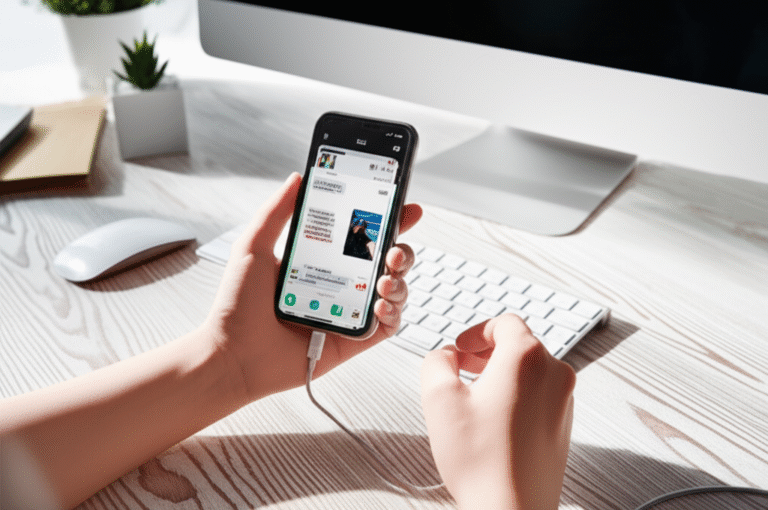Quick Summary:
Transferring photos from your iPhone to a PC is simple! This guide covers easy methods using File Explorer (wired) and iCloud (wireless), ensuring you can quickly back up and access your cherished memories on your computer without any hassle. Get your photos safely moved in minutes!
Got a camera roll bursting with amazing photos on your iPhone? It’s wonderful to capture life’s moments, but when your iPhone storage starts to fill up, or you simply want to enjoy those pictures on a bigger screen, you need a way to get them onto your PC. Many iPhone users find this process a bit confusing, wondering if they need special software or if it’s complicated to set up. The good news is, it’s much easier than you might think! This guide will walk you through the simplest, most reliable ways to transfer your precious photos from your iPhone to your PC. We’ll cover both wired and wireless methods, so you can choose what works best for you. Let’s get those memories backed up and accessible!
Why Transfer Photos from iPhone to PC?

There are several great reasons why you’ll want to transfer photos from your iPhone to your PC. Think of it as giving your memories a safe haven and more breathing room on your phone.
- Free Up iPhone Storage: iPhones are fantastic cameras, but they can fill up quickly. Moving photos to your PC is the easiest way to clear space for new pictures, videos, and apps.
- Backup Your Memories: Your iPhone is a valuable device, but accidents happen. Transferring photos to your PC creates a backup, ensuring you won’t lose those irreplaceable moments if something happens to your iPhone.
- Easier Editing and Sharing: Working with photos on a PC often gives you more tools for editing and makes it simpler to share them via email, social media, or other platforms.
- Access on a Larger Screen: Relive your favorite moments on your computer’s monitor, which is perfect for sharing with family and friends or simply enjoying your photography.
- Organize Your Collection: PCs can offer more robust tools for organizing large photo libraries, making it easier to sort, tag, and find specific pictures.
Method 1: Transferring Photos Using a USB Cable (The Classic Way)
This is often the most straightforward and reliable method, especially if you’re transferring a large number of photos or prefer a direct connection. It works by treating your iPhone like a digital camera connected to your PC.
What You’ll Need:
- Your iPhone
- Your PC (Windows)
- A USB-to-Lightning cable (the one you use to charge your iPhone)
Step-by-Step Guide:
-
Connect Your iPhone to Your PC:
Plug one end of the USB cable into your iPhone and the other end into a USB port on your PC. If your PC has USB ports on the front and back, using a rear port is often more stable.
-
Unlock Your iPhone and Trust the Computer:
On your iPhone screen, you might see a prompt asking “Trust This Computer?”. Tap “Trust” and then enter your iPhone passcode. This is a crucial security step that allows your PC to access your iPhone’s data. If you don’t see this prompt, you might need to disconnect and reconnect your iPhone.
-
Open File Explorer on Your PC:
On your Windows PC, click the folder icon on your taskbar, or press the
Windows key + Eon your keyboard. This will open File Explorer. -
Locate Your iPhone in File Explorer:
In File Explorer, look under “This PC” or “Computer” in the left-hand sidebar. You should see your iPhone listed, often identified by its name (e.g., “iPhone” or your iPhone’s specific name) under “Devices and drives.” Double-click on your iPhone icon.
-
Navigate to Your Photos:
Once you’ve opened your iPhone, you’ll see “Internal Storage.” Double-click this. Inside, you’ll find a folder named “DCIM.” This is where all your iPhone photos and videos are stored. Double-click the “DCIM” folder. You’ll see one or more subfolders (like “100APPLE,” “101APPLE,” etc.) containing your media.
-
Copy and Paste Your Photos:
You can now select the photos you want to transfer. To select all photos, press
Ctrl + A. To select specific photos, hold down theCtrlkey and click on each photo you want. Once selected, right-click on any of the selected photos and choose “Copy.” -
Paste Photos to Your PC:
Navigate to the folder on your PC where you want to save your photos (e.g., “Pictures” or a newly created folder). Right-click inside that folder and select “Paste.” Your photos will begin transferring. This might take a while depending on how many photos you have.
-
Safely Eject Your iPhone (Optional but Recommended):
Once the transfer is complete, it’s good practice to safely eject your iPhone. In the system tray (near the clock on your taskbar), look for the “Safely Remove Hardware and Eject Media” icon. Click it, find your iPhone, and select “Eject.” Then, you can safely unplug your USB cable.
Tips for Using the USB Cable Method:
- Organize as You Go: Consider creating a new folder on your PC for each transfer session (e.g., “Vacation Photos – July 2023”) before you paste.
- Delete After Transferring: Once you’ve confirmed your photos are safely on your PC, you can delete them from your iPhone to free up space. Be absolutely sure they are copied before deleting!
- Troubleshooting “Trust This Computer”: If your PC doesn’t recognize your iPhone, try a different USB port, a different USB cable, or restart both your iPhone and PC. Ensure your iPhone is unlocked.
Method 2: Transferring Photos Using iCloud (The Wireless Way)
If you prefer a wireless approach or want your photos to be accessible across all your Apple devices, iCloud is a fantastic option. It syncs your photos automatically to iCloud, and then you can access them on your PC.
What You’ll Need:
- Your iPhone
- Your PC (Windows)
- A stable internet connection for both devices
- An Apple ID and iCloud account
Understanding iCloud Photos:
iCloud Photos is a feature that stores your entire photo library in iCloud. When enabled, photos you take on your iPhone are automatically uploaded to iCloud. You can then access them from any device signed into the same Apple ID. Apple provides 5GB of free iCloud storage, which can be a limitation if you have a large photo library.
Setting Up iCloud Photos on Your iPhone:
-
Open Settings on Your iPhone:
Tap the “Settings” app icon.
-
Tap Your Name:
At the very top of the Settings screen, tap on your name and Apple ID.
-
Tap iCloud:
Select “iCloud” from the list.
-
Tap Photos:
Under “Apps Using iCloud,” tap “Photos.”
-
Enable iCloud Photos:
Toggle the switch next to “iCloud Photos” to the ON position (it will turn green). Your iPhone will then begin uploading your photos to iCloud. This can take a significant amount of time, especially the first time, and requires a good Wi-Fi connection.
Accessing iCloud Photos on Your Windows PC:
There are two primary ways to access your iCloud Photos on a PC:
Option A: Using iCloud for Windows App
This is the most integrated method, allowing your photos to sync directly to a folder on your PC.
-
Download and Install iCloud for Windows:
Go to the official Apple support website or the Microsoft Store to download “iCloud for Windows.” Follow the on-screen instructions to install it.
-
Sign In:
Open the iCloud for Windows app and sign in with the same Apple ID and password you use on your iPhone.
-
Select Photos:
In the iCloud for Windows application, check the box next to “Photos.” Click “Options” next to Photos.
-
Configure Photo Settings:
In the Photos options window, ensure “iCloud Photos” is checked. You can also choose where to store your photos on your PC (“Download photos and videos”) and whether to upload photos from your PC to iCloud. Click “Done.”
-
Apply Changes:
Click “Apply” in the main iCloud for Windows window. The app will then start downloading your iCloud Photos to the designated folder on your PC. You’ll see a new “iCloud Photos” folder appear in File Explorer.
Option B: Using iCloud.com
This is a quick way to download specific photos without installing any software.
-
Open a Web Browser:
On your PC, open any web browser (like Chrome, Firefox, or Edge).
-
Go to iCloud.com:
Type www.icloud.com into the address bar and press Enter.
-
Sign In:
Log in using your Apple ID and password. You might need to complete two-factor authentication if you have it enabled.
-
Click on Photos:
Once logged in, click on the “Photos” icon.
-
Download Photos:
Browse through your photos. To download a single photo, click on it to open it, then click the download icon (usually a cloud with an arrow pointing down). To download multiple photos, click “Select” in the top right corner, then click on the photos you want to download. Finally, click the download icon. The photos will be downloaded as a ZIP file.
Pros and Cons of iCloud Photos:
| Pros | Cons |
|---|---|
| Automatic Syncing: Photos are uploaded automatically. | Limited Free Storage: Only 5GB free, requires paid upgrade for larger libraries. |
| Wireless Convenience: No cables needed. | Initial Upload Time: First sync can take hours or days. |
| Cross-Device Access: Photos available on iPhone, iPad, Mac, and PC. | Requires Internet: Needs a stable Wi-Fi connection for syncing. |
| Reduces Manual Effort: Less work for you once set up. | Can Drain Battery: Continuous uploading can use battery power. |
| “Optimize iPhone Storage”: Saves space on your iPhone by storing smaller versions locally. | Data Usage: Can consume significant mobile data if not on Wi-Fi. |
Method 3: Using Windows Photos App
Windows has a built-in Photos app that can also import photos directly from your iPhone when connected via USB. This is a good middle ground if you don’t want to install iCloud for Windows but prefer a more guided import process than File Explorer.
What You’ll Need:
- Your iPhone
- Your PC (Windows)
- A USB-to-Lightning cable
Step-by-Step Guide:
-
Connect Your iPhone to Your PC:
Use your USB cable to connect your iPhone to your PC. Unlock your iPhone and tap “Trust” if prompted, entering your passcode.
-
Open the Photos App:
On your Windows PC, search for “Photos” in the Start Menu and open the app.
-
Start the Import Process:
In the Photos app, look for an “Import” button, usually located in the top-right corner. Click it.
-
Select “From a USB device”:
A menu will appear. Choose “From a USB device.” The Photos app will then scan for connected devices. Your iPhone should appear.
-
Choose Your iPhone:
Click on your iPhone when it appears in the list of devices.
-
Select Photos to Import:
The app will now scan your iPhone for photos and videos. It will show you all the media available for import. You can select specific photos or choose “Select all.” You can also change the import destination folder if you wish.
-
Import Selected Items:
Click the “Import selected” button. The Photos app will transfer the chosen photos to your PC.
-
Review Imported Photos:
Once complete, you can find your imported photos in the folder you selected (usually under “Pictures” > “Imported [Date]”).
Choosing the Right Method for You
Each method has its strengths. Here’s a quick comparison to help you decide:
| Method | Best For | Pros | Cons |
|---|---|---|---|
| USB Cable + File Explorer | Large transfers, reliability, no cloud needed. | Fastest for bulk transfers, no internet required, simple drag-and-drop. | Requires a physical cable, needs manual selection and copying. |
| iCloud Photos (App/Web) | Automatic syncing, wireless convenience, cross-device access. | Automatic, wireless, accessible everywhere. | Limited free storage, requires internet, initial setup time. |
| Windows Photos App | Guided import, integrated Windows experience. | User-friendly interface, built into Windows, offers selection options. | Requires USB cable, might be slower for very large libraries than File Explorer. |
For most beginners, the USB cable method using File Explorer is the easiest and most direct way to get started. If you’re already invested in the Apple ecosystem and want seamless syncing, iCloud Photos is a great long-term solution, provided you’re okay with potential storage upgrade costs.
Frequently Asked Questions (FAQ)
Q1: My PC isn’t recognizing my iPhone. What should I do?
A1: First, ensure your iPhone is unlocked and you’ve tapped “Trust This Computer.” Try a different USB port on your PC and make sure you’re using a reliable USB cable. Restarting both your iPhone and PC can also often resolve connection issues.
Q2: Do I need to install iTunes to transfer photos?
A2: No, not anymore! For Windows 10 and later, you can use File Explorer or the Photos app directly without needing to install iTunes. iTunes was previously required for older versions of Windows or for more comprehensive device management.
Q3: How do I ensure my photos are safe after transferring them?
A3: Once you’ve copied the photos to your PC, it’s wise to check them. Open the folder where you pasted them and make sure they are all there and viewable. Only after confirming the successful transfer should you consider deleting them from your iPhone to free up space.
Q4: What is the “DCIM” folder on my iPhone?
A4: DCIM stands for “Digital Camera Images.” It’s a standard folder name used by digital cameras and smartphones to store photos and videos taken by the device’s camera. Your iPhone organizes all its camera roll content within this folder.
Q5: Can I transfer photos from my iPhone to a Mac?
A5: Yes! For Macs, you can use the built-in Photos app or Image Capture. Connect your iPhone via USB, open the Photos app, and it will prompt you to import. You can also use AirDrop for wireless transfer of selected photos.
Q6: How much does iCloud storage cost?
A6: Apple offers 5GB of iCloud storage for free. Paid plans start at $0.99/month for 50GB, $2.99/month for 200GB, and higher tiers for more storage. You can view current pricing by going to Settings > [Your Name] > iCloud > Manage Storage on your iPhone.
Q7: Will transferring photos delete them from my iPhone?
A7: No, the transfer process itself does not delete photos from your iPhone. You are simply copying them to another location. You must manually delete them from your iPhone if you wish to free up space.
Conclusion
Transferring photos from your iPhone to your PC is an essential skill for managing your digital memories. Whether you prefer the simplicity of a USB cable and File Explorer, the convenience of wireless iCloud syncing, or the guided approach of the Windows Photos app, there’s a method that fits your needs. By following these steps, you can confidently back up your photos, free up valuable space on your iPhone, and ensure your precious moments are always accessible. Don’t let a full camera roll or the fear of losing photos hold you back – start transferring today and enjoy your memories on your PC!