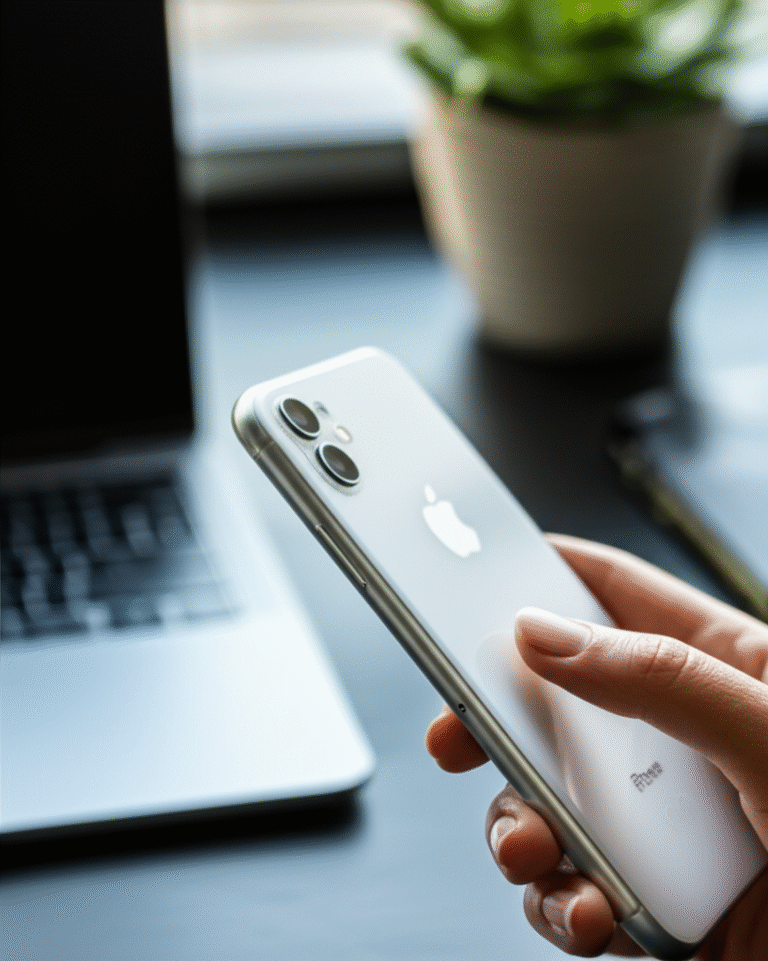Turn off your iPhone flashlight quickly and easily! This guide shows you the fastest ways, from the Control Center to the Lock Screen, ensuring you never leave your light on accidentally. Master this simple tip to save battery and avoid awkward moments.
Ever found yourself fumbling with your iPhone, trying to figure out how to switch off the bright flashlight you accidentally turned on? You’re not alone! It’s a common little hiccup that can happen to anyone, especially when you’re in a hurry or just getting to know your iPhone. That brilliant LED light is super handy for finding lost keys in the dark or navigating a dim room, but when you’re done, remembering to turn it off is key to saving battery life and avoiding those unexpected beams of light at the wrong moment. Don’t worry, it’s incredibly simple once you know how. We’ll walk you through the easiest methods, making sure you can switch off your iPhone flashlight with confidence every single time. Get ready to master this essential iPhone skill in just a few moments!
Why Turning Off Your iPhone Flashlight Matters

It might seem like a small thing, but knowing how to quickly turn off your iPhone flashlight is more important than you might think. Here’s why it’s a handy skill to have:
- Battery Saving: Your iPhone’s LED flash is a surprisingly powerful light source. Leaving it on, even for a short while, can drain your battery faster than you expect. Knowing how to switch it off promptly helps keep your phone powered up for longer, especially when you need it most.
- Avoiding Accidental Blinding: Imagine reaching for your phone in your pocket or bag and accidentally activating the flashlight, then pointing it directly at someone’s face or your own eyes. It’s not only startling but can also be quite uncomfortable. A quick turn-off prevents these unexpected and potentially awkward moments.
- Discreetness: In situations where you need to be quiet and unobtrusive, like during a movie, a lecture, or at night in a shared bedroom, an accidental flashlight can be a major distraction. Mastering the off switch ensures you maintain discretion.
- Preventing Overheating: While rare, prolonged use of the LED flash can generate a small amount of heat. Turning it off when not needed helps your iPhone stay at a comfortable operating temperature.
These are simple reasons, but they add up to a better overall iPhone experience. Now, let’s dive into the straightforward ways to get that flashlight turned off!
Method 1: The Control Center – Your Flashlight’s Quickest Escape Route
The Control Center is like a command hub for your iPhone, giving you quick access to frequently used features. Your flashlight control is right there, making it the fastest way to toggle it on and off. Here’s how:
Accessing the Control Center
The way you open the Control Center depends on your iPhone model:
For iPhones with Face ID (iPhone X and later):
Swipe down from the top-right corner of your screen. You’ll see a menu pop down with various icons.
For iPhones with a Home Button (iPhone SE, iPhone 8 and earlier):
Swipe up from the bottom edge of your screen. The Control Center will appear from the bottom.
Turning Off the Flashlight from Control Center
Once the Control Center is open, look for the flashlight icon. It looks like a small flashlight.
- If the flashlight is ON: The flashlight icon in the Control Center will be highlighted, usually in yellow or white, indicating it’s active.
- To turn it OFF: Simply tap the highlighted flashlight icon. It will turn grey or dim, and the LED light on the back of your iPhone will immediately switch off.
It’s that simple! This method is perfect for when you need to turn the light off in a hurry, without unlocking your phone or navigating through apps.
Method 2: The Lock Screen – A Convenient Off-Switch
Did you know you can control your iPhone’s flashlight directly from the Lock Screen? This is another super-convenient method, especially if you’ve just used your phone and the screen is already locked. It’s a feature that many users overlook, but it’s a real time-saver.
Accessing the Flashlight Control on the Lock Screen
On newer iPhones (those with Face ID), you’ll notice two icons at the bottom corners of your Lock Screen: the Camera icon on the left and the Flashlight icon on the right. On iPhones with a Home button, the flashlight icon might be integrated into the Control Center accessible from the Lock Screen.
Turning Off the Flashlight from the Lock Screen
If your flashlight is on and you see the flashlight icon illuminated on your Lock Screen:
- Tap and hold the flashlight icon.
- A small menu might appear, or the icon itself will indicate its status.
- Simply releasing your touch after tapping and holding, or tapping the icon again if it appears highlighted, will turn the flashlight off.
This method is incredibly useful if you’ve used your flashlight and then locked your phone. You don’t need to go through the hassle of unlocking it just to turn off the light. It’s a small convenience that makes a big difference in daily use.
Method 3: Using the Camera App (A Less Common, But Possible Way)
While not the primary or most efficient method, the Camera app does have a connection to your iPhone’s flash. You can use it to turn the flashlight off if it’s been activated by mistake through another function, or if you simply prefer this route. However, it’s important to note that this method is more about controlling the camera flash than the dedicated flashlight function accessed via Control Center.
How it Works
When you open the Camera app, you can access settings related to the flash. The dedicated flashlight feature and the camera flash are distinct, but sometimes interactions can be confusing. If your flashlight is on and you want to ensure it’s off, you can try this:
- Open the Camera app: Find and tap the Camera app icon on your Home Screen.
- Locate the Flash icon: At the top of the camera screen, you’ll usually see a lightning bolt icon. This controls the camera’s flash.
- Tap the Flash icon: Tap the lightning bolt icon. It will cycle through options like “Auto,” “On,” and “Off.”
- Select “Off”: Make sure the icon shows “Off” (often indicated by a slash through the lightning bolt or simply the word “Off”).
Important Note: This method primarily affects the flash used for taking photos. If your iPhone’s main LED flashlight (controlled by the Control Center) is on, this camera setting might not directly turn it off. However, by ensuring the camera flash is set to “Off,” you’re controlling one light source and it can sometimes help reset or be part of a general check if you’re having trouble with the flashlight.
For the dedicated flashlight feature, sticking to the Control Center or Lock Screen methods is much more direct and effective.
Method 4: Siri – Your Voice-Activated Assistant
For those who love hands-free convenience, Siri is your best friend. You can ask Siri to turn off your iPhone’s flashlight without touching a single button. This is especially useful when your hands are full or you’re across the room.
Activating Siri
There are a couple of ways to get Siri’s attention:
- “Hey Siri”: If you have “Hey Siri” enabled, just say the phrase.
- Side/Home Button: Press and hold the Side button (on iPhones with Face ID) or the Home button (on iPhones with a Home button) until Siri appears.
Telling Siri to Turn Off the Flashlight
Once Siri is listening, simply say:
- “Turn off the flashlight.”
- “Switch off my flashlight.”
- “Disable the flashlight.”
Siri will confirm the action, and your iPhone’s flashlight will immediately turn off. It’s incredibly fast and efficient!
Troubleshooting Common Flashlight Issues
While turning off the flashlight is usually straightforward, sometimes you might run into a snag. Here are a few common issues and how to fix them:
Issue 1: Flashlight Won’t Turn Off from Control Center
What to do:
- Try the Lock Screen method: Access the Lock Screen and try tapping and holding the flashlight icon.
- Restart your iPhone: This is a classic fix for many minor glitches. Press and hold the Side button (or Side and Volume button, depending on your model) until the power-off slider appears, then slide to power off. Wait 30 seconds, then press and hold the Side button again to turn it back on.
- Check for Software Updates: Ensure your iPhone is running the latest version of iOS. Go to Settings > General > Software Update. Sometimes bugs are fixed in new updates.
Issue 2: Flashlight Icon is Missing from Control Center
What to do:
- Add it in Settings: The flashlight control is an item you can add to your Control Center. Go to Settings > Control Center. Scroll down to “More Controls” and tap the green plus (+) button next to “Flashlight.” It will then appear in your included controls.
- Ensure it’s not already there: Swipe down to open Control Center and check thoroughly. If it’s listed under “Included Controls” but not visible, try removing it and adding it back.
Issue 3: Flashlight Stays Dim or Flickers
What to do:
- Check for Physical Obstructions: Make sure the LED lens on the back of your iPhone isn’t covered by a case or debris.
- Restart your iPhone: As mentioned above, a restart can often resolve temporary hardware-related software glitches.
- Test in Camera App: Open the Camera app and try turning the flash on and off there. If it also flickers or doesn’t work correctly, it might indicate a hardware issue with the LED.
- Contact Apple Support: If the flashlight continues to malfunction after trying these steps, there might be a hardware problem. It’s best to contact Apple Support or visit an Apple Store for assistance. You can find support options at support.apple.com.
iPhone Flashlight vs. Camera Flash: Understanding the Difference
It’s easy to confuse the iPhone’s main flashlight with the flash that accompanies your camera. While both use the LED light on the back of your device, they are controlled and function differently. Understanding this distinction can help you manage your light sources more effectively.
Here’s a quick comparison:
| Feature | iPhone Flashlight | Camera Flash |
|---|---|---|
| Primary Function | General illumination for surroundings (finding things, navigating dark spaces). | Provides light for taking photos or videos in low-light conditions. |
| Control Access | Control Center, Lock Screen, Siri. | Camera app settings (lightning bolt icon). |
| Activation Trigger | Manual activation by user or Siri. Can be set to turn off automatically after a period (e.g., via Accessibility settings) or when battery is critically low. | Automatically triggered by camera app settings (Auto, On) or manually by user for a specific photo/video. |
| Brightness/Intensity | Typically a constant, bright light. May have adjustable brightness levels in some iOS versions or via Accessibility settings. | Flashes briefly for the duration of the photo/video capture. Can often be set to different intensities or modes. |
| Impact of Turning Off | Stops the main LED light from illuminating your surroundings. | Prevents the LED from firing when you take a photo or video. |
Knowing the difference means you can confidently use the Control Center to turn off your primary flashlight without worrying about affecting your camera settings for that perfect shot. For more detailed information on iPhone features, apple.com is a great resource.
Accessibility Features: Flashlight Automation
Beyond manual control, your iPhone offers advanced accessibility features that can automate your flashlight. This might seem counterintuitive when you want to turn it off, but these features can ensure it doesn’t stay on unnecessarily, which is a great benefit!
Automatic Flashlight Turn-Off (iOS 17 and later)
In more recent versions of iOS, your iPhone can be set to automatically turn off the flashlight after a certain period of inactivity. This is a brilliant way to prevent battery drain if you happen to forget to switch it off manually.
How to set it up:
- Go to Settings.
- Tap on Accessibility.
- Scroll down and tap on Guided Access (sometimes found under Physical and Motor or a similar section, depending on iOS version). Note: While the flashlight automation isn’t directly under “Guided Access” in all versions, exploring the Accessibility menu is key. For more direct control over flashlight timing, look for options related to “Timer” or “Automation” within Shortcuts, or check if there’s a specific flashlight timeout setting in newer iOS updates. A more common automation is via Shortcuts.
Using Shortcuts for Automation
The Shortcuts app provides powerful automation capabilities:
- Open the Shortcuts app.
- Tap on Automation at the bottom.
- Tap the + icon to create a new automation.
- Choose a trigger. For example, you could create an automation that turns off the flashlight when you arrive at a specific location (like home) or when a certain time passes after you turn it on.
- Add the action: Search for “Set Flashlight” and choose to turn it “Off.”
- Configure the automation (e.g., “Run Immediately” or “Ask Before Running”).
While these automations are often about turning the flashlight on based on a trigger, you can also set up automations to ensure it turns off under specific conditions, offering peace of mind.
Frequently Asked Questions (FAQ)
Q1: How do I turn off the flashlight if my iPhone screen is locked?
A1: You can turn off the flashlight from the Lock Screen. On iPhones with Face ID, tap and hold the flashlight icon in the bottom-right corner. On iPhones with a Home button, swipe up to open Control Center (even when locked) and tap the flashlight icon.
Q2: Why is my iPhone flashlight icon not showing in Control Center?
A2: The flashlight icon might not be added to your Control Center. Go to Settings > Control Center and tap the green plus (+) icon next to Flashlight to add it.
Q3: Can Siri turn off the flashlight?
A3: Yes! If Siri is enabled, simply say “Hey Siri, turn off the flashlight” or press and hold the Side/Home button and then say the command.
Q4: Will turning off the flashlight save a lot of battery?
A4: Yes, the LED flashlight is a power-hungry feature. Turning it off promptly when not in use will help conserve your iPhone’s battery life.
Q5: What’s the difference between the iPhone flashlight and the camera flash?
A5: The iPhone flashlight is for general illumination and is controlled via Control Center, Lock Screen, or Siri. The camera flash is specifically for taking photos/videos and is controlled within the Camera app. They use the same LED but serve different purposes and have different control methods.
Q6: My flashlight is stuck on, what should I do?
A6: First, try restarting your iPhone. If the problem persists, check for iOS updates (Settings > General > Software Update). If it still won’t turn off, there might be a hardware issue, and you should contact Apple Support.
Conclusion: Master Your iPhone’s Light with Ease
You’ve now learned the essential ways to turn off your iPhone’s flashlight, from the quick taps in Control Center and on the Lock Screen to the power of Siri. We’ve also covered how to add the flashlight to your Control Center and even touched upon troubleshooting common issues and the difference between the flashlight and camera flash. Mastering these simple steps ensures you can use your iPhone’s bright LED light whenever you need it, and just as importantly, turn it off just as easily to save battery and avoid accidental annoyances.
Remember, the Control Center is your go-to for rapid on/off control, the Lock Screen offers convenience when your phone is idle, and Siri provides a hands-free solution. With these tips, you’re now equipped to handle your iPhone’s flashlight like a pro. Keep exploring your iPhone’s features—there’s always something new and useful to discover, and we’re here to help you every step of the way!