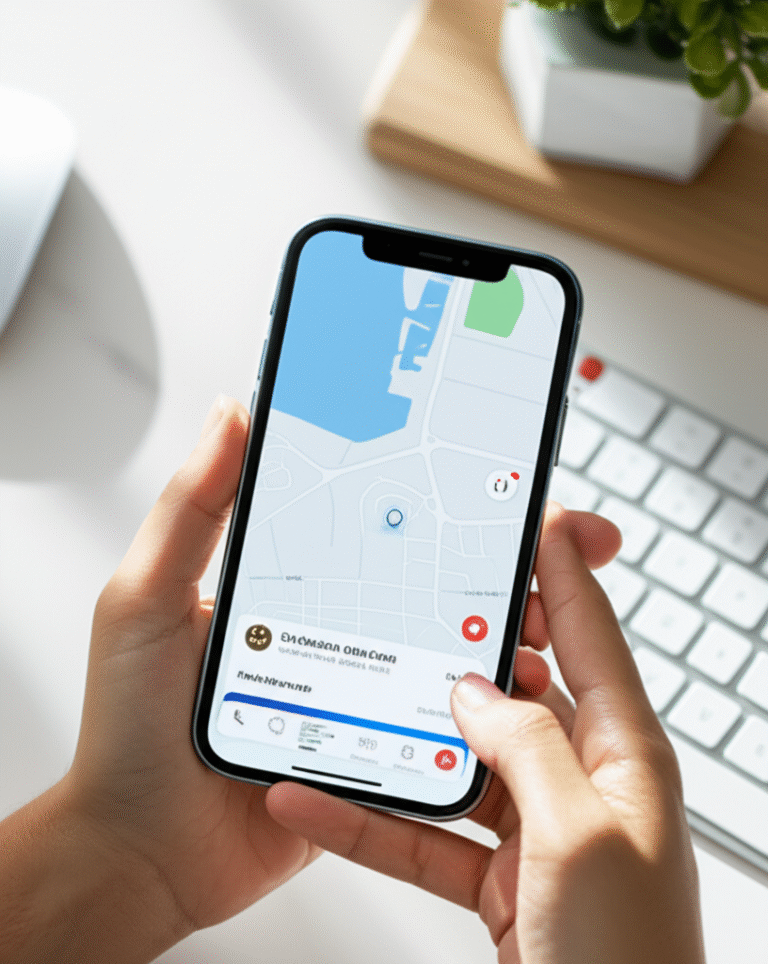Can’t find your iPhone? Don’t panic! This guide shows you exactly how to use the “Find My” app to locate your lost or stolen iPhone quickly and easily, even if it’s offline. We’ll cover all the essential steps to bring your device back.
It’s a moment of pure dread: you pat your pockets, rummage through your bag, and your iPhone is nowhere to be found. Losing your iPhone can be incredibly stressful, not just because of the cost of the device, but also due to the personal information it holds. From precious photos and contacts to important messages and financial apps, your iPhone is a treasure trove of your digital life. The good news is that Apple has a powerful built-in tool designed specifically for this situation: the “Find My” app. This guide will walk you through everything you need to know to use “Find My” effectively, turning panic into peace of mind. We’ll break down how to set it up, how to use it when your phone is lost, and what to do if you can’t locate it immediately.
What is the “Find My” App and Why You Need It
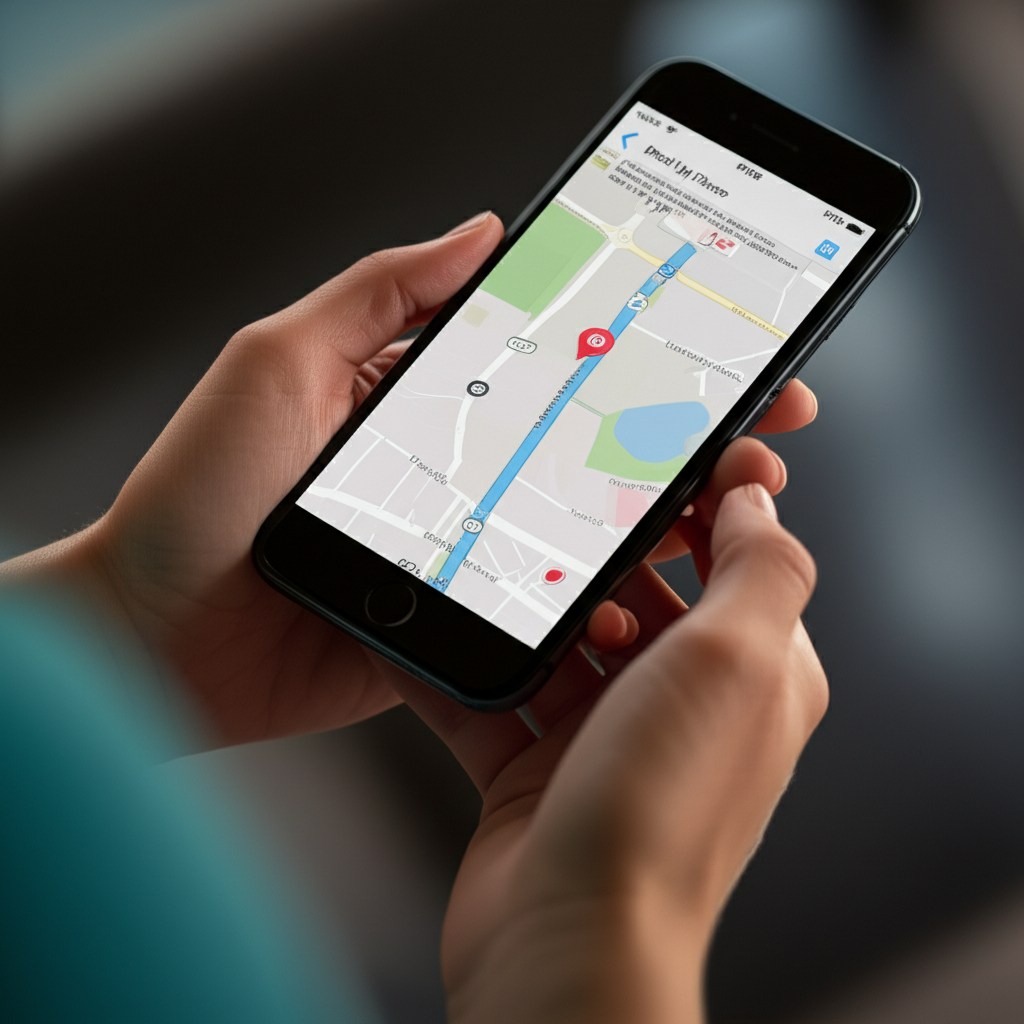
The “Find My” app is Apple’s all-in-one solution for locating your Apple devices, including your iPhone, iPad, Mac, Apple Watch, and even AirPods. It’s more than just a tracking tool; it’s a comprehensive system that helps you keep your devices safe and secure. Think of it as your personal digital guardian, working quietly in the background to give you a helping hand when you need it most.
Before your iPhone goes missing, it’s crucial to have “Find My” enabled. This feature allows you to:
- See your iPhone’s location on a map.
- Play a sound on your iPhone to help you find it if it’s nearby.
- Mark your iPhone as lost, which locks it with a passcode and can display a custom message on the screen.
- Erase your iPhone remotely to protect your data if you believe it’s unrecoverable.
For anyone who has ever misplaced their phone, or worried about it being stolen, understanding and utilizing “Find My” is an essential part of being an iPhone user. It’s a free, built-in safety net that offers incredible peace of mind.
Setting Up “Find My iPhone” (Before You Need It!)
The most important step in being able to find your iPhone is to ensure “Find My” is turned on before you actually lose it. It’s like having a spare key hidden in a safe place – you only appreciate it when you need it, but it’s only useful if you’ve put it there beforehand! Setting it up is straightforward and takes only a few minutes.
Enabling “Find My iPhone” on Your Device
Here’s how to make sure “Find My” is active on your iPhone:
- Open the Settings app: Look for the grey gear icon on your Home Screen and tap it.
- Tap on your Apple ID: This is the section at the very top of Settings, showing your name and picture. If you don’t see your name, you might need to sign in with your Apple ID.
- Select “Find My”: Scroll down a bit and you’ll see the “Find My” option. Tap it.
- Tap “Find My iPhone”: This will take you to the specific settings for your iPhone.
- Toggle “Find My iPhone” ON: Make sure the switch next to “Find My iPhone” is green. If it’s grey, tap it to turn it on.
While you’re in this “Find My iPhone” menu, you’ll see a couple of other important options:
- “Find My network”: This is a super powerful feature! When turned on, it allows your iPhone to be found even if it’s offline (not connected to Wi-Fi or cellular data). It does this by using Bluetooth signals from other nearby Apple devices anonymously and securely. Think of it as a crowd-sourced location finder! Apple recommends keeping this on for the best chance of locating your device.
- “Send Last Location”: This option automatically sends your iPhone’s last known location to Apple when the battery is critically low. This can be a lifesaver if your phone dies just before you lose it.
So, to recap the ideal setup for maximum findability:
- “Find My iPhone” should be ON.
- “Find My network” should be ON.
- “Send Last Location” should be ON.
By ensuring these settings are enabled, you’re giving yourself the best possible tools to locate your iPhone should it ever go missing. It’s a simple setup that offers immense benefits.
What is Location Services?
For “Find My” to work correctly, your iPhone needs to be able to share its location. This is managed through “Location Services.” If Location Services are turned off, “Find My” won’t be able to pinpoint your device.
To check and enable Location Services:
- Go to Settings.
- Tap Privacy & Security.
- Tap Location Services.
- Make sure the Location Services toggle at the top is ON (green).
Once Location Services are enabled, you’ll see a list of apps that can request your location. “Find My” needs access to this information. You don’t typically need to adjust settings for “Find My” specifically here, as enabling “Find My iPhone” in the Apple ID settings usually handles the necessary permissions. However, it’s good to know that Location Services is the underlying technology that makes it all possible.
How to Find Your iPhone Using the “Find My” App
So, the unthinkable has happened – your iPhone is missing! Don’t panic. The “Find My” app is your best friend in this situation. You can access “Find My” in a few different ways, depending on what devices you have available.
Using Another Apple Device (iPad, Mac, another iPhone)
If you have another Apple device signed in with the same Apple ID, finding your lost iPhone is incredibly simple.
- Open the “Find My” app: On your other Apple device, locate and open the “Find My” app. It has a green radar-like icon.
- Tap on “Devices”: At the bottom of the screen, you’ll see tabs like “People,” “Devices,” “Items,” and “Me.” Tap “Devices.”
- Select your iPhone: You’ll see a list of all your Apple devices linked to your Apple ID. Tap on the name of the iPhone you’re looking for.
- View its location: A map will appear showing your iPhone’s current location, or its last known location if it’s offline.
Once you’ve selected your device, you’ll see a few options:
- Play Sound: If you suspect your iPhone is nearby (e.g., at home, in your car), tap “Play Sound.” Your iPhone will start playing a loud sound, even if it’s on silent mode, helping you pinpoint its exact location.
- Directions: If your iPhone is further away, tap “Directions.” This will open the Maps app and provide you with turn-by-turn navigation to your device’s location.
- Notifications: You can set up “Notify When Found” to get an alert when your iPhone comes back online or its location is updated.
- Mark As Lost: This is a critical step if you believe your iPhone is truly lost or stolen. We’ll cover this in more detail below.
- Erase This Device: This is the last resort to protect your data. We’ll also discuss this later.
Using iCloud.com on a Web Browser
No other Apple devices handy? No problem! You can access “Find My” from any web browser on any computer or even another person’s smartphone.
- Go to iCloud.com: Open any web browser (like Chrome, Safari, Firefox) and go to icloud.com/find.
- Sign in with your Apple ID: Enter the same Apple ID and password you use on your iPhone. You might need to complete two-factor authentication if prompted.
- Click “Find iPhone”: After signing in, you’ll see several iCloud apps. Click on the green “Find iPhone” icon.
- View your devices: A map will load showing the locations of your Apple devices. Click “All Devices” at the top center of the page, then select your iPhone from the dropdown list.
Just like with the app, you’ll see your iPhone’s location on the map and have access to options like “Play Sound,” “Lost Mode,” and “Erase iPhone.”
Using a Friend or Family Member’s iPhone/iPad
If you don’t have your own Apple device or access to a computer, you can borrow a friend or family member’s iPhone or iPad.
- Download the “Find My” app: Ask them to open the “Find My” app on their device.
- Tap “Me” tab: At the bottom of the “Find My” app, tap on the “Me” tab.
- Scroll down to “Help a Friend”: At the very bottom, you’ll see an option that says “Help a Friend.” Tap it.
- Sign in to iCloud: This will open the iCloud.com login page in a web browser within the Find My app. Sign in using your Apple ID and password.
- Find your device: You will then be able to see your devices on the map and use the “Play Sound,” “Lost Mode,” and “Erase iPhone” features as if you were using your own device.
Important Note: When you are finished helping your friend, make sure they sign out of your iCloud account on their device! You can do this by going back to the “Help a Friend” screen, tapping “Stop Sharing Location,” and then tapping “Sign Out.” This ensures your account information isn’t left accessible on their device.
What to Do When Your iPhone is Lost or Stolen
Discovering your iPhone is missing is a stressful experience, but acting quickly and using the “Find My” features can significantly improve your chances of recovery and protect your data. Here’s a breakdown of the essential steps:
1. Check Your Surroundings First
Before jumping straight to tracking, take a deep breath and retrace your steps. Where were you last? Did you leave it on a table, in a taxi, or at a friend’s house? Sometimes, the simplest solution is the right one.
2. Use “Play Sound”
If you think your iPhone might be nearby (e.g., you’re at home, in the office, or in your car), use the “Play Sound” feature. This will make your iPhone emit a loud beep that gets progressively louder, even if it’s on silent or vibrate mode. This is incredibly helpful for finding a misplaced phone under cushions, in a messy room, or buried in your bag.
3. Mark as Lost (Lost Mode)
This is a crucial step if you can’t immediately locate your iPhone and suspect it’s truly lost or has been stolen. When you activate “Lost Mode,” the following happens:
- Remotely locks your iPhone: Your iPhone is immediately locked with its existing passcode. If you don’t have a passcode set up, you’ll be prompted to create one remotely.
- Disables Apple Pay: Credit cards and debit cards linked to Apple Pay on your device are suspended, preventing unauthorized transactions.
- Displays a custom message: You can choose to display a message on the lock screen of your lost iPhone, such as “This iPhone has been lost. Please call me at [your phone number].” This allows anyone who finds it an easy way to contact you.
- Tracks location: “Lost Mode” continues to track your iPhone’s location. You can see its current whereabouts on the map in the “Find My” app or on iCloud.com.
How to activate Lost Mode:
- Open the “Find My” app on another Apple device or go to icloud.com/find.
- Select your iPhone from the list of devices.
- Tap or click on “Mark As Lost” (or “Lost Mode”).
- Follow the on-screen prompts to enter a contact number and a message.
4. Erase Your iPhone (Last Resort)
If you are certain that your iPhone is unrecoverable, or if you are worried about sensitive data falling into the wrong hands, you can choose to erase all of your content and settings remotely. This is a drastic step, but it’s the ultimate protection for your personal information.
Important Considerations Before Erasing:
- You cannot track your iPhone after erasing it. Once erased, your iPhone is no longer linked to your Apple ID and cannot be located via “Find My.”
- Activation Lock remains: Even after erasing, Activation Lock (which requires your Apple ID and password to set up the device again) will still be active as long as “Find My” was enabled. This prevents anyone else from using your iPhone.
- If you have an iCloud Backup: If you regularly back up your iPhone to iCloud, you can restore your data to a new iPhone after erasing.
How to erase your iPhone:
- Open the “Find My” app on another Apple device or go to icloud.com/find.
- Select your iPhone from the list of devices.
- Tap or click on “Erase This Device.”
- Follow the on-screen prompts to confirm.
5. Report to Law Enforcement
If you believe your iPhone has been stolen, it’s advisable to report it to your local police department. Provide them with your iPhone’s serial number (you can find this on the original box or by checking your Apple ID account on Apple’s website) and any details about when and where you believe it was stolen. While they may not always be able to recover the device, a police report can be helpful if you need to file an insurance claim.
6. Contact Your Carrier
You should also contact your cellular carrier (e.g., Verizon, AT&T, T-Mobile) to report your iPhone as lost or stolen. They can:
- Suspend your service to prevent unauthorized calls, texts, and data usage.
- Potentially blacklist your iPhone’s IMEI (International Mobile Equipment Identity) number, making it difficult or impossible for anyone else to activate it on any network.
Understanding “Find My” When Your iPhone is Offline
One of the most common concerns is: “What happens if my iPhone is turned off or has no internet connection?” This is where the advanced features of “Find My” truly shine.
The “Find My Network” Feature
As mentioned earlier, the “Find My network” is a game-changer for offline tracking. When enabled, your iPhone can be located even if it’s:
- Turned off
- Has no Wi-Fi connection
- Has no cellular signal
How does it work? Your iPhone, when in range of other nearby Apple devices (iPhones, iPads, Macs), can anonymously and securely send its location information via Bluetooth. These nearby devices then relay that information back to Apple’s servers, and you can see it in the “Find My” app. This process is encrypted end-to-end, meaning only you can see your device’s location, and Apple itself cannot.
Key benefits of the Find My network:
- Locate offline devices: This is its primary function and a huge advantage over older tracking methods.
- Privacy-focused: The system is designed to protect the privacy of all users involved, both those locating and those whose devices are helping to locate.
- Secure and encrypted: Your location data is protected.
To ensure you can leverage this feature:
- Make sure “Find My iPhone” is ON.
- Make sure “Find My network” is ON (Settings > [Your Name] > Find My > Find My iPhone).
“Send Last Location”
This feature complements the “Find My network” by capturing your iPhone’s location at a critical moment: when its battery is critically low. If your iPhone dies before you can track it, “Send Last Location” will automatically transmit its final known position to Apple. This can give you a vital clue about where it ran out of power and where you might need to start looking.
To enable “Send Last Location”:
- Go to Settings.
- Tap on your Apple ID (your name at the top).
- Tap Find My.
- Tap Find My iPhone.
- Toggle Send Last Location to ON.
Together, the “Find My network” and “Send Last Location” provide the most robust system for locating your iPhone, even under challenging circumstances like a dead battery or lack of signal.
Tips for Preventing iPhone Loss
While “Find My” is an excellent recovery tool, the best strategy is always prevention. Here are some tips to help you avoid losing your iPhone in the first place:
- Use a strong passcode or Face ID/Touch ID: This is your first line of defense against unauthorized access if your phone is found by someone with bad intentions.
- Be mindful of your surroundings: When you’re in public places like cafes, restaurants, or public transport, keep your iPhone secure and visible. Avoid leaving it unattended.
- Consider a phone leash or strap: For extra security, especially in crowded areas, a strap or leash that attaches to your phone and wrist can prevent accidental drops or pickpocketing.
- “Find My” is your backup, not your primary security: Relying solely on “Find My” is risky. Physical security habits are paramount.
- Regularly check your “Find My” settings: Just a quick check every few months to ensure “Find My iPhone,” “Find My network,” and “Send Last Location” are still enabled can save you a lot of heartache later.
- Keep your iPhone charged: A charged phone is a traceable phone. Try to keep your battery level healthy to maximize your tracking options.
Troubleshooting Common “Find My iPhone” Issues
Even with the best technology, sometimes things don’t work perfectly. Here are some common issues users encounter with “Find My iPhone” and how to solve them.
Issue: iPhone not showing up on the map / “No location found”
Possible Causes & Solutions:
- “Find My iPhone” is OFF: Ensure “Find My iPhone” is enabled in your iCloud settings. (See “Setting Up ‘Find My iPhone'” section).
- Location Services are OFF: Make sure Location Services are enabled on your iPhone. (See “What is Location Services?” section).
- iPhone is offline and too far from other devices: If “Find My network” and “Send Last Location” were not enabled, or if your iPhone is in an area with no other Apple devices nearby and no signal, it might not be locatable.
- iPhone is completely powered off and has been for a long time: If the battery died a while ago and the “Send Last Location” feature wasn’t active, there might be no recent location data.
- Incorrect Apple ID logged in: Double-check that you are logged into iCloud.com or the Find My app with the exact Apple ID and password associated with the lost iPhone.
Issue: Location is outdated or inaccurate
Possible Causes & Solutions:
- Weak GPS signal: If your iPhone was indoors or in an area with poor GPS reception when its location was last recorded, the accuracy might be reduced.
- “Find My network” is relying on Bluetooth: While powerful, Bluetooth has a limited range. If the device that relayed the location was further away, the pinpoint accuracy might be less precise than GPS.
- “Send Last Location” was used: This shows the location when the battery was low, which might be different from its current location if it was moved after that point.
Issue: “Play Sound” feature not working
Possible Causes & Solutions:
- iPhone is offline: The “Play Sound” command is sent when your iPhone next connects to the internet. If it remains offline, the sound won’t play until it comes back online.
- iPhone is powered off: Similar to being offline, the command will execute once the device powers back on.
- Incorrect device selected: Ensure you are trying to play the sound on the correct iPhone from your list of devices.
Issue: Lost Mode or Erase iPhone options are greyed out
Possible Causes & Solutions:
- iPhone is offline: Commands like “Mark As Lost” and “Erase This Device” are queued. They will be executed the next time your iPhone connects to the internet.
- Activation Lock issues: In rare cases, if there’s a problem with your Apple ID or the device’s activation status, these options might be temporarily unavailable. Signing out and back into your Apple ID on another device or on iCloud.com might help.
If you continue to experience persistent issues, visiting Apple’s official support page for Find My is always a good next step.
“Find My” vs. Third-Party Tracking Apps
You might see advertisements for various third-party apps that claim to help you find your phone. While some might offer niche features, for most iPhone users, Apple’s built-in “Find My” app is superior for several reasons:
| Feature | Apple “Find My” | Typical Third-Party Apps |
|---|---|---|
| Integration | Seamlessly integrated into iOS, macOS, and watchOS. No extra downloads needed. | Require separate app installation on all devices. |
| Offline Tracking | Excellent via “Find My network” (crowdsourced Bluetooth) and “Send Last Location.” | Limited or non-existent. Often rely solely on active GPS/data connection. |
| Security & Privacy | End-to-end encryption, strong privacy focus by Apple. | Varies widely; some may collect more data or have weaker security. |
| Cost | Free and included with your Apple device. | Often subscription-based or require in-app purchases. |
| Device Support | Tracks all Apple devices (iPhone, iPad, Mac, Watch, AirPods, AirTags). | Primarily focused on smartphones; limited support for other device types. |
| Activation Lock Compatibility | Works in tandem with Activation Lock for theft deterrence. | Cannot interact with or enhance Activation Lock. |
Given its robust features, security, and cost-effectiveness, “Find My” is the recommended and most reliable solution for locating your iPhone. Third-party apps are generally unnecessary for this core functionality.
Frequently Asked Questions (FAQ)
Q1: Do I need an internet connection on my lost iPhone for “Find My” to work?
A1: Not always! If you have the “Find My network” feature enabled, your iPhone can be located even if it’s offline, by using Bluetooth signals from other nearby Apple devices. If “Find My network” is off, then yes, it needs an internet connection (Wi-Fi or cellular) to report its location, or it will show its last known location.
Q2: What happens if my iPhone’s battery is dead?
A2: If you have “Send Last Location” enabled, your iPhone will automatically send its last known location to Apple when the battery becomes critically low. You’ll see this last recorded location in the “Find My” app. If “Find My network” is also enabled, it might still be locatable if it’s turned off but within Bluetooth range of other Apple devices.
Q3: Can someone else track my iPhone if they have my Apple ID?
A3: Yes, if someone has your Apple ID and password, they can log into iCloud.com/find or use the “Find My” app on another device to see your iPhone’s location. This is why using a strong, unique password and enabling two-factor authentication for your Apple ID is extremely important for security.
Q4: What is Activation Lock?
A4: Activation Lock is a security feature that’s automatically enabled when you turn on “Find My iPhone.” It links your iPhone to your Apple ID. This means that even if your iPhone is erased remotely or by someone else, it cannot be reactivated and used by anyone without your Apple ID and password. This makes stolen iPhones much less appealing to thieves.
Q5: If I erase my iPhone, can I still find it?
A5: No, once you remotely erase your iPhone, it is no longer connected to your Apple ID and cannot be tracked using “Find My.” The “Erase This Device” option should be used as a last resort when you are certain you cannot recover the device and want to protect your data. Activation Lock will still prevent others from using it, however.
Q6: How far back does “Find My” show the location?
A6: “Find My” shows the current location of your device if it is online. If the device is offline, it will show the last known location before it went offline. The “Find My network” helps update this location more frequently even when offline, but it relies on proximity to other Apple devices.
Conclusion
Losing your iPhone is a frightening experience, but with the power of Apple’s “Find My” app and network, you have an incredible tool at your disposal. By ensuring “Find My iPhone,” the “Find My network,” and “Send Last Location” are enabled before you need them, you significantly increase your chances of recovering your device and protecting your sensitive information. Remember to stay calm, retrace your steps, and then leverage the “Play Sound,” “Mark As Lost,” and even “Erase This Device” features when necessary. Being proactive with your settings and mindful of your surroundings are your best defenses. With this guide, you’re well-equipped to navigate the stress of a lost iPhone and bring it back home.