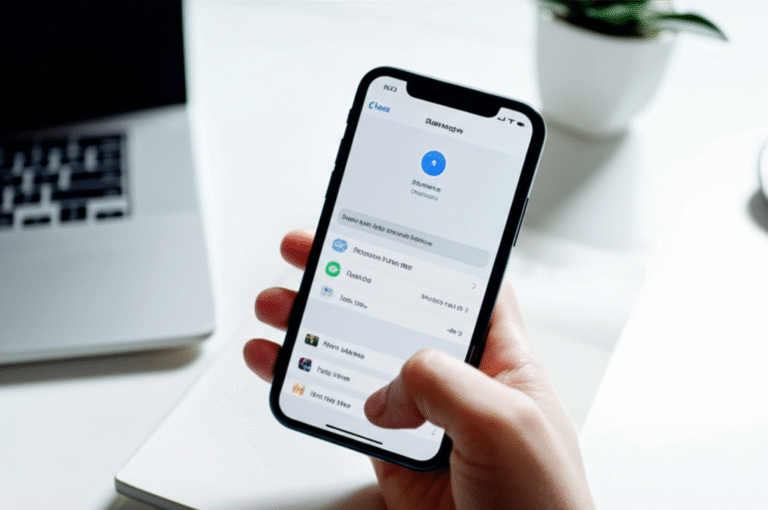Quick Summary:
Sharing your location on iPhone is easy! Use the Find My app to share your real-time location with trusted friends and family, or send a static location via Messages. You can choose to share for an hour, until the end of the day, or indefinitely. This guide provides simple, step-by-step instructions and proven tips for secure and effective location sharing.
Ever found yourself needing to tell someone exactly where you are? Maybe you’re meeting friends, letting family know you’re safe, or coordinating a meetup. Your iPhone makes this incredibly simple. But sometimes, figuring out the exact steps can feel a bit puzzling, especially if you’re new to the feature. Don’t worry, I’m here to help! In this guide, I’ll walk you through exactly how to share your location on your iPhone, covering the easiest methods and some helpful tips to make sure you’re doing it right and securely. We’ll explore how to share your live location and even how to send a specific spot on the map. Let’s get started and unlock this super useful iPhone feature!
Understanding Location Sharing on iPhone

Your iPhone’s ability to share your location is a powerful tool for safety, convenience, and staying connected. At its core, it leverages your iPhone’s GPS and internet connection to transmit your geographical coordinates to another person’s device. This can be done in a few different ways, each suited for different situations. The primary apps involved are Messages and the Find My app. Both are built right into your iPhone, so there’s no need to download anything extra.
Think of it like sending a digital breadcrumb trail. You decide who sees it, for how long, and whether it’s a live, moving location or a single snapshot. This flexibility is key. For instance, if you’re on a road trip and want your family to track your progress, live sharing is perfect. If you’re just meeting someone at a cafe and want to confirm you’re at the right spot, sending a static location is quicker and more direct. Understanding these nuances will help you choose the best method for your needs.
Why Share Your Location?
The reasons for sharing your location are diverse and often very practical. Here are some common scenarios where it comes in handy:
- Safety and Peace of Mind: This is perhaps the most important reason. Letting trusted friends or family members know your location can be crucial if you’re traveling alone, going on a hike, or simply want an extra layer of security. They can see if you’ve reached your destination safely or if something seems amiss.
- Meeting Up: Coordinating with others in busy places can be a headache. Sharing your location makes it easy for friends to find you at a park, a festival, or a crowded restaurant.
- Letting Others Know Your ETA: Stuck in traffic? Running late? Share your live location to give someone an accurate, real-time estimate of when you’ll arrive.
- Keeping in Touch During Travel: If you’re on a long journey, sharing your location with loved ones allows them to follow your progress and feel connected.
- Family Coordination: Parents can use location sharing to know when their kids have left school or arrived home, offering reassurance.
Privacy and Security Considerations
It’s vital to approach location sharing with privacy in mind. While incredibly useful, you should only share your location with people you trust implicitly. Your iPhone offers robust controls to manage who sees your location and for how long. It’s always a good idea to periodically review who you’re sharing with and adjust settings as needed. Apple emphasizes privacy, and the features are designed to give you full control over your data.
Method 1: Sharing Location via Messages (Quick & Simple)
The Messages app is often the quickest and most intuitive way to share your location, especially if you’re already chatting with someone. This method allows you to send a snapshot of your current location or share your live location for a set period.
Sharing a Static Location (A Snapshot)
This is perfect for when you want to send someone a specific point on the map – like a restaurant or a meeting spot – without sharing your ongoing movement.
- Open the Messages App: Find and tap the green Messages icon on your Home Screen.
- Start a New Conversation or Open an Existing One: Either tap the compose icon (a square with a pen) to start a new message, or tap on an existing conversation thread with the person you want to share with.
- Tap the “i” (Info) Icon: At the top right of the conversation screen, you’ll see a small circle with an “i” inside. Tap it.
- Tap “Send My Current Location”: A map will pop up showing your current location. Tap the option that says “Send My Current Location.”
A small map bubble showing your current location will appear in your message thread. The recipient can tap on it to see your location on a larger map and get directions.
Sharing Your Live Location
This is ideal when you want someone to see where you are in real-time, and have that location update as you move. You can choose to share for one hour, until the end of the day, or indefinitely.
- Open the Messages App: As before, find and tap the Messages icon.
- Select or Start a Conversation: Choose an existing chat or create a new one.
- Tap the “i” (Info) Icon: Locate and tap the “i” icon at the top right of the screen.
- Tap “Share My Location”: You’ll see options related to location. Tap “Share My Location.”
- Choose a Sharing Duration: A menu will appear with options:
- Share for One Hour
- Share Until End of Day
- Share Indefinitely
Select the duration that best suits your needs.
- Tap “Send”: Your chosen contact will receive a message with a map showing your live location. They will also see the duration you’ve chosen to share for.
To Stop Sharing Live Location via Messages: Simply go back to the same “i” screen in the Messages conversation and tap “Stop Sharing My Location.”
Method 2: Sharing Location via the Find My App (More Control & Family Sharing)
The Find My app is Apple’s dedicated tool for locating devices and people. It offers a centralized place to manage all your location-sharing activities and is especially powerful if you use Family Sharing.
Sharing Your Location with Friends and Family
This is the primary way to share your location with people you’ve added to your contacts or who have shared their location with you.
- Open the Find My App: Locate and tap the Find My app icon (it looks like a green radar screen).
- Tap the “People” Tab: At the bottom of the screen, you’ll see several tabs. Tap on “People.”
- Tap “Start Sharing Location”: At the bottom of the “People” list, you’ll see this option. Tap it.
- Enter Names or Phone Numbers: Start typing the name of the contact you want to share with, or enter their phone number. You can select from your contacts or type it in.
- Choose a Sharing Duration: Similar to Messages, you’ll be prompted to select how long you want to share your location:
- Share for One Hour
- Share Until End of Day
- Share Indefinitely
Choose the appropriate option.
- Tap “Send”: Your contact will receive a notification and a map showing your live location.
Managing Existing Shares in Find My
Once you’ve shared your location, or if someone has shared theirs with you, you can manage these settings within the Find My app.
- Open the Find My App and tap the “People” tab.
- Select the Person: Tap on the name of the person whose location sharing you want to manage.
- Adjust Settings: You will see options like:
- “Stop Sharing My Location”: To immediately end sharing with this specific person.
- “Share My Location”: If you previously stopped sharing and want to restart.
- “Notify [Name] When You Leave” / “Notify [Name] When You Arrive”: You can set up alerts for when you reach or leave a specific location. This is a fantastic feature for safety and coordination.
Location Sharing with Family Sharing
If you’re part of an Apple Family Sharing group, location sharing becomes even more seamless. All family members can see each other’s locations (unless someone opts out of sharing). This is great for keeping track of kids or coordinating family activities.
- Ensure Family Sharing is Set Up: If you haven’t already, set up Family Sharing through Settings > [Your Name] > Family Sharing.
- Enable Location Sharing for Family: By default, members often share their location. To check or enable:
- Go to Settings > [Your Name] > Family Sharing.
- Tap on your name under “Family Members.”
- Select “Location Sharing.”
- Ensure “Share My Location” is toggled on.
- Access Family Locations: Open the Find My app and tap the “People” tab. Your family members’ locations will be listed here. You can tap on any family member to see their location on a map, get directions, or even set up arrival/departure notifications.
Advanced Tips and Features
Beyond the basic sharing, your iPhone offers some nifty features to enhance your location-sharing experience and keep you in control.
Setting Up Location-Based Alerts
This is a game-changer for safety and convenience. You can set your iPhone to automatically notify a trusted contact when you arrive at or leave a specific place. This is perfect for letting parents know you’re home from school or letting a friend know you’ve reached the meeting point.
- Open the Find My App and tap the “People” tab.
- Select the Person you want to set an alert for.
- Scroll down to the “Notifications” section.
- Tap “Add” next to either “Arrival” or “Departure.”
- Choose the Location: You can select your current location, a saved location (like Home or Work), or type in a new address.
- Set the Frequency: Choose whether the notification should be sent “Once” or “Recurring.”
- Tap “Done.”
Now, when you enter or leave the specified location, your chosen contact will be notified automatically. Remember, the person you’re setting this for must be someone you are currently sharing your location with.
Sharing Your Location from CarPlay or Other Apps
While Messages and Find My are the primary methods, some apps and Apple CarPlay allow for location sharing. For example, if you’re using Maps and navigating, you might see an option to share your trip progress, which includes your live location, with someone.
Understanding Location Accuracy
The accuracy of your shared location depends on several factors:
- GPS Signal: A strong GPS signal provides the most accurate location. Being outdoors with a clear view of the sky is best.
- Wi-Fi and Cellular Data: Your iPhone also uses Wi-Fi and cellular networks to help determine your location, especially indoors where GPS signals can be weak.
- Location Services Settings: Ensure Location Services are enabled for the apps you’re using (Settings > Privacy & Security > Location Services). For Find My and Messages, they need to be set to “Always” or “While Using the App” for the most effective sharing.
Managing Location Services Globally
For overall privacy and to ensure location features work correctly, it’s good to understand your iPhone’s Location Services settings.
- Go to Settings > Privacy & Security > Location Services.
- Toggle Location Services On/Off: This is the master switch.
- App-Specific Settings: Below this, you’ll see a list of apps. For each app, you can choose:
- Never: The app cannot access your location.
- Ask Next Time: The app will ask each time it wants your location.
- While Using the App: The app can access your location only when it’s open and active on screen.
- Always: The app can access your location at any time, even when it’s not open. (Find My and some system services require “Always” for full functionality.)
- Precise Location: For some apps, you can toggle “Precise Location” on or off. Turning it off allows the app to only know your approximate location (e.g., within a few square miles). For sharing with individuals, you’ll want “Precise Location” enabled.
For location sharing via Messages and Find My to work reliably, ensure they are set to at least “While Using the App” and ideally “Always” (for Find My) with “Precise Location” enabled.
Comparison: Messages vs. Find My App for Location Sharing
Both methods are effective, but they cater to slightly different needs and user preferences. Here’s a quick comparison:
| Feature | Messages App | Find My App |
|---|---|---|
| Primary Use Case | Quickly sending a current location or live location within an ongoing chat. | Managing ongoing location sharing, tracking devices, and setting up location-based alerts. Centralized hub for all location sharing. |
| Ease of Access | Very easy if you’re already messaging the person. | Requires opening a separate app, but provides more features. |
| Sharing Durations | 1 hour, End of Day, Indefinitely. | 1 hour, End of Day, Indefinitely. |
| Live Location Updates | Yes. | Yes. |
| Static Location Sharing | Yes (“Send My Current Location”). | Can be done by dropping a pin and sharing, but less direct than Messages. |
| Location-Based Alerts (Arrival/Departure) | No. | Yes. |
| Family Sharing Integration | No direct integration. | Seamless integration with Family Sharing. |
| Managing Shares | Limited to stopping within the chat. | Comprehensive management of all shares in one place. |
Which Method Should You Use?
- Use Messages when: You’re already texting someone and need to quickly share your current spot or let them know you’re on your way. It’s fast and integrated into your existing conversations.
- Use Find My when: You want to set up ongoing location sharing with trusted contacts, manage who sees your location, or utilize advanced features like arrival and departure notifications. It’s also the go-to for managing Family Sharing locations.
Troubleshooting Common Location Sharing Issues
Even with the best technology, you might occasionally run into hiccups. Here are some common problems and how to fix them:
- “Location Not Available” or Inaccurate Location:
- Check Location Services: Ensure Location Services are turned ON in Settings > Privacy & Security > Location Services.
- Check App Permissions: For the app you’re using (Messages or Find My), make sure its Location Services setting is not set to “Never.” “While Using the App” or “Always” is best. Also, ensure “Precise Location” is enabled.
- Check Your Internet Connection: Location sharing requires a stable Wi-Fi or cellular data connection.
- Restart Your iPhone: A simple restart can often resolve temporary glitches.
- Check for Software Updates: Ensure your iPhone is running the latest version of iOS. Go to Settings > General > Software Update.
- Not Receiving Location Shares:
- Verify Sharing: Ask the sender to confirm they are sharing their location with you and that they selected the correct contact (you!).
- Check Your Settings: Ensure you haven’t accidentally blocked the sender.
- Restart the Find My App: Force close the Find My app and reopen it.
- Live Location Stops Updating:
- Background App Refresh: Make sure Background App Refresh is enabled for Find My (Settings > General > Background App Refresh).
- Low Power Mode: Low Power Mode can sometimes restrict background location updates. Try disabling it if you’re experiencing issues.
- Battery Life: If your iPhone’s battery is critically low, it may disable location services to conserve power.
- Cannot Add Someone to Find My:
- Correct Contact Info: Ensure you are using the correct Apple ID email address or phone number associated with their Apple account.
- Mutual Sharing: Both parties usually need to be sharing their location with each other to see each other in the “People” tab.
For more in-depth troubleshooting, Apple’s support pages are an excellent resource: Share your location with friends and family.
Frequently Asked Questions (FAQ)
Q1: Can I share my location with someone who doesn’t have an iPhone?
A: Yes, if you share your location via a web link. When you share your location through Messages or Find My, you can often choose to share a link. This link can be opened on any device with a web browser, regardless of whether it’s an iPhone, Android, or computer.
Q2: How do I stop sharing my location with someone?
A: Open the Messages app, go to the conversation, tap the “i” icon, and select “Stop Sharing My Location.” Alternatively, open the Find My app, tap the “People” tab, select the person, and choose “Stop Sharing My Location.”
Q3: Is my location sharing private and secure?
A: Yes, Apple prioritizes privacy. Location data shared through Find My and Messages is end-to-end encrypted. This means only you and the person you’re sharing with can see your location. Apple does not store your location history.
Q4: What’s the difference between “Share My Location” and “Send My Current Location”?
A: “Send My Current Location” sends a static, one-time snapshot of where you are right now. “Share My Location” allows you to share your live, moving location for a chosen period (1 hour, end of day, or indefinitely).
Q5: How can I see my own location on my iPhone?
A: Open the Find My app and tap the “Me” tab at the bottom. Your current location will be displayed on the map. You can also open the Maps app and tap the blue dot representing your current position.
Q6: What happens if I turn off Location Services completely?
A: If you turn off Location Services globally in Settings > Privacy & Security > Location Services, no apps or services on your iPhone will be able to determine your location. This means features like Find My, sharing your location, and even GPS navigation in Maps will not work.
Q7: Can I share my location with multiple people at once?
A: Yes, you can share your location with multiple people. When using the Find My app, after selecting “Start Sharing Location,” you can add multiple contacts before sending. In Messages, you can share with a group chat.
Conclusion
Sharing your location on your iPhone is a fantastic feature that enhances safety, streamlines meetups, and keeps you connected. Whether you’re quickly sending a pinpoint on the map via Messages or setting up continuous sharing and alerts through the Find My app, your iPhone offers flexible and secure options. By understanding the simple steps and utilizing the tips we’ve covered, you can confidently manage who sees your location and for how long. Remember to always share with trusted individuals and periodically review your settings. Mastering these features empowers you to use your iPhone more effectively and with greater peace of mind. Happy sharing!