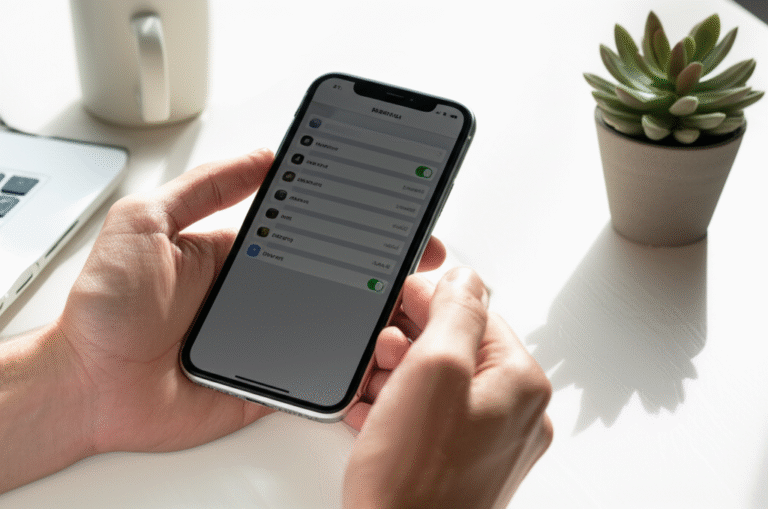Quick Summary:
Deleting history on your iPhone is easy! You can clear website history in Safari, app data, and location history. This guide provides simple, step-by-step instructions to help you maintain privacy and free up space on your iPhone.
Ever feel like your iPhone is keeping too many secrets? From the websites you visit to the places you go, your iPhone keeps a digital trail. While this can be handy, sometimes you just want to clear the slate. Maybe you’re concerned about privacy, want to speed up your phone, or simply want to start fresh. Whatever your reason, learning how to delete history on your iPhone is a super useful skill. It’s not as complicated as it sounds! In this guide, I’ll walk you through exactly how to clear different types of history on your iPhone, making it simple and stress-free. Let’s dive in and take back control of your digital footprint!
Why Clearing Your iPhone History Matters

Keeping your iPhone’s history clean offers several benefits, making it a good practice for most users. It’s not just about hiding what you’ve done; it’s about improving your overall iPhone experience and security. Let’s break down why it’s so important:
- Privacy Protection: Your browsing history, location data, and app usage can reveal a lot about you. Clearing this information helps prevent unauthorized access to your personal data, especially if your phone is lost or stolen. It’s a fundamental step in safeguarding your digital life.
- Enhanced Security: While not a direct security measure against hackers, clearing history can remove cached data that might be exploited in certain scenarios. It also helps in ensuring that sensitive information isn’t readily available if someone gains temporary access to your device.
- Improved Performance: Over time, accumulated history data, especially website cache and cookies, can take up valuable storage space. Deleting this can help free up gigabytes of space, leading to a faster and more responsive iPhone.
- Troubleshooting Issues: Sometimes, corrupted cache or browsing data can cause websites or apps to malfunction. Clearing this data is often a first step in troubleshooting these kinds of problems, helping to resolve glitches without needing more complex solutions.
- A Fresh Start: For some, clearing history simply provides a sense of a clean slate. It can be satisfying to know that your digital activity isn’t constantly being logged and stored, allowing for a more focused experience.
Understanding these benefits can motivate you to regularly manage your iPhone’s history. Now, let’s get to the practical steps!
How to Delete Safari Browsing History on iPhone
Safari, Apple’s built-in web browser, is where many of us spend a lot of time online. Clearing your Safari history is straightforward and crucial for privacy. Here’s how you do it, step by step:
Step 1: Open the Settings App
Locate the grey gear icon on your iPhone’s Home Screen and tap it to open the Settings app. This is the central hub for all your iPhone’s configurations.
Step 2: Scroll Down to Safari
Once in Settings, scroll down until you find the “Safari” option. It’s usually located in the middle section, among other app settings.
Step 3: Tap “Clear History and Website Data”
Within the Safari settings, scroll down again. You’ll see a prominent button labeled “Clear History and Website Data.” Tap this button.
Step 4: Confirm Your Choice
A confirmation pop-up will appear, asking if you’re sure you want to clear the history, cookies, and other browsing data. Tap “Clear History and Data” to confirm.
Important Note: This action will not only remove your browsing history but also cookies and other website data. This means you might be logged out of websites you were previously signed into. If you only want to clear history but keep cookies and website data, you’ll need to do it manually, which is a bit more involved. For most users seeking privacy, clearing everything at once is the preferred method.
Clearing Specific Websites from Safari History (Advanced)
If you prefer not to clear your entire history, you can remove individual websites. This is a bit more manual but offers granular control.
- Open the Settings app.
- Tap on Safari.
- Tap on “Advanced”.
- Tap on “Website Data”.
- Here you’ll see a list of all websites that have stored data on your iPhone. You can swipe left on a specific website and tap “Delete” to remove its data, or tap “Remove All Website Data” at the bottom if you wish to clear all of it.
This method is useful if you want to clear the data for a few specific sites without affecting your general browsing history or logins on other sites.
How to Delete App History and Data on iPhone
Beyond web browsing, many apps store their own data and history. This can include search history within the app, usage data, and cached information. Clearing this data is app-specific and varies depending on the application.
General Method: Offloading or Deleting Apps
The most comprehensive way to clear an app’s data is to either delete the app entirely or offload it. Offloading an app removes the app itself but keeps its documents and data. Reinstalling the app will bring back your data.
- Go to Settings > General > iPhone Storage.
- Scroll through the list of apps and tap on the app you want to manage.
- You’ll see options to “Offload App” or “Delete App”.
- “Delete App” will remove the app and all its associated data.
- “Offload App” will remove the app but preserve its data.
Note: Deleting an app is the only way to permanently remove its associated data from your iPhone. Offloading is useful if you want to save space temporarily but keep your settings and progress.
Specific App Settings
Some apps offer built-in options to clear their specific history or data. Here are a few common examples:
- Google Maps: Open the Google Maps app, tap your profile picture, then tap “Settings,” followed by “Map history.” You can then delete individual searches or entire history.
- YouTube: Similar to Google Maps, open the YouTube app, tap your profile picture, go to “Settings” > “History & privacy” > “Clear watch history” or “Clear search history.”
- Social Media Apps (Facebook, Instagram, Twitter): These apps often have their own search history sections within their settings. Look for options like “Search History” or “Clear History” within the app’s privacy or account settings.
Tip: If you’re unsure about a specific app, check its settings menu within the app itself. Most well-designed apps will have a clear way to manage or clear data. For a comprehensive list of apps and how to manage their data, you can explore Apple’s support pages.
How to Delete Location History on iPhone
Your iPhone can track your movements to provide services like location-based reminders and traffic information. This location history is stored under “Significant Locations.” Clearing this can enhance your privacy.
Step 1: Access Location Services Settings
Open the Settings app. Scroll down and tap on Privacy & Security.
Step 2: Find Location Services
Tap on Location Services. Ensure that Location Services are turned ON for this to be relevant.
Step 3: Navigate to System Services
Scroll all the way down within the Location Services menu and tap on System Services.
Step 4: Locate Significant Locations
Scroll down again within System Services until you find Significant Locations. Tap on it.
Step 5: Authenticate Your Identity
You will likely need to use your iPhone’s passcode, Face ID, or Touch ID to access this section, as it contains sensitive location data.
Step 6: Clear History
At the bottom of the Significant Locations screen, you will see a “History” section. Tap “Clear History”.
Step 7: Confirm Clearing
A pop-up will ask you to confirm. Tap “Clear History” again to proceed. This will erase all recorded significant locations from your iPhone.
Understanding Significant Locations
It’s worth noting what “Significant Locations” are used for. Your iPhone records places you frequent, like your home, work, or school, and places you visit often. This data is encrypted and cannot be read by Apple. It’s primarily used to provide personalized services, such as:
- Predictive traffic routing in Maps.
- Estimates for travel time in Calendar events.
- Personalized content and photos based on places you’ve visited.
If you disable “Significant Locations,” your iPhone will stop recording these places, and existing data will be cleared. You can also choose to turn off location tracking for individual apps by going back to Settings > Privacy & Privacy > Location Services and toggling off access for specific apps.
How to Clear Other iPhone Data History
Beyond Safari, apps, and locations, there are a few other areas where your iPhone might store history or data that you might want to clear.
Siri & Search History
Siri learns from your requests to improve its responses. You can clear this history to reset its learning or for privacy reasons.
- Go to Settings > Siri & Search.
- Tap on “Siri & Dictation History”.
- Tap “Delete Siri & Dictation History”.
- Confirm your choice.
This action will remove your voice command history associated with Siri and Dictation. For individual app search histories within Siri & Search (like suggestions for apps you frequently use), you may need to disable and re-enable “Siri & Search” for that specific app within the main Siri & Search settings, or clear the search history directly within the app itself.
Apple Maps History
Apple Maps keeps a history of your recent searches and destinations. Clearing this is simple:
- Open the Maps app.
- Tap the Search bar at the bottom.
- You’ll see a list of “Recents.” Tap “See All”.
- Tap “Clear” in the top right corner.
- Confirm by tapping “Clear” again.
This clears your recent destinations and search queries within Apple Maps.
Messages (iMessage & SMS)
While not typically considered “history” in the same vein as browsing, your text messages are a form of recorded communication. If you wish to remove them:
- Open the Messages app.
- Tap “Edit” in the top left corner.
- Tap “Select Messages”.
- Tap the individual conversations you want to delete, or tap “Select All” if available and desired.
- Tap the trash can icon in the bottom right corner.
- Confirm by tapping “Delete”.
Note: This permanently deletes the messages from your iPhone. If you have iCloud Messages enabled, deleting them on one device will delete them across all your synced devices.
Understanding iPhone Storage and History Data
It’s important to understand how history data relates to your iPhone’s storage. When you browse the web, use apps, or navigate with Maps, your iPhone creates temporary files (cache) and stores data to speed up future operations or remember your preferences. Over time, this data accumulates and can consume a significant amount of storage space.
Types of Data Stored
Here’s a quick look at common types of data that contribute to your iPhone’s history and storage usage:
| Data Type | What it is | Where it’s Stored | Impact on Storage |
|---|---|---|---|
| Safari Cache | Temporary files downloaded from websites to load them faster on return visits. | Safari App Data | Can be significant, especially with frequent browsing. |
| Cookies | Small files websites use to remember your login status, preferences, and tracking information. | Safari App Data | Generally small individually, but can add up. |
| App Data | User-generated content, settings, cached files, and temporary data within individual apps. | Specific App Folders | Varies greatly by app; some can consume gigabytes. |
| Significant Locations | Places your iPhone identifies as frequently visited. | System Data | Usually minimal, but can grow over time. |
| Siri History | Recordings and transcriptions of your interactions with Siri. | Apple Servers & Device Cache | Can accumulate, especially with heavy Siri use. |
| Photos & Videos | Media you capture or download. | Photos App Library | Often the largest storage consumer. |
How Clearing History Helps Storage
By deleting Safari history and website data, you remove cached files and cookies, freeing up space. Similarly, clearing app data (by deleting or offloading apps) or managing specific app caches can reclaim significant storage. Clearing Significant Locations or Siri history also contributes, though typically to a lesser extent than web or app data.
Tip: To check your iPhone’s storage and see which apps are using the most space, go to Settings > General > iPhone Storage. This can help you identify where to focus your cleanup efforts.
Frequently Asked Questions (FAQ)
Q1: Can I delete my iPhone history without deleting my cookies?
A: By default, “Clear History and Website Data” in Safari settings deletes both. If you want to keep cookies and website data, you’ll need to go to Settings > Safari > Advanced > Website Data and manually delete specific websites or all website data. There isn’t a direct option to clear only history while keeping cookies in one tap.
Q2: Will deleting my history affect my iCloud backups?
A: No, deleting your history from your iPhone does not affect your iCloud backups. Backups are point-in-time snapshots of your device’s data. When you restore from a backup, you’re restoring the data that existed at the time of the backup, including any history that was present then. Deleted history is simply gone and won’t be included in future backups unless it’s recreated.
Q3: Does clearing history improve my iPhone’s speed?
A: Yes, it can! Clearing cached data, cookies, and old app data can free up storage space and reduce the strain on your iPhone’s resources, potentially leading to a faster and more responsive device. This is especially true if your storage is nearly full.
Q4: How often should I clear my iPhone history?
A: The frequency depends on your usage and privacy concerns. For general privacy and performance, clearing Safari history once a week or bi-weekly is a good practice. For app data, it depends on how much space they consume. Location history can be cleared as needed for privacy.
Q5: What’s the difference between clearing history and deleting an app?
A: Clearing history (like Safari history) removes specific data like visited websites, cookies, or location logs. Deleting an app removes the application itself and all its associated data, settings, and cache from your iPhone. Offloading an app removes the app but keeps its data and documents.
Q6: Is it safe to delete “Website Data” in Safari settings?
A: Yes, it is safe to delete “Website Data.” This includes cookies, cache, and other browsing information stored by websites. While it might log you out of some sites, it’s generally safe and helps reclaim storage space and improve privacy. You can always log back in to websites you visit regularly.
Conclusion
Taking control of your digital footprint on your iPhone is simpler than you might think. By following these clear, step-by-step instructions, you can easily manage your Safari browsing history, clear app data, reset location history, and clean up other traces of your iPhone activity. Whether you’re looking to boost your privacy, free up valuable storage space, or simply ensure your device runs smoothly, knowing how to delete history on your iPhone is an essential skill for any user.
Remember, regular maintenance of your iPhone’s history not only contributes to better performance and security but also gives you peace of mind. You’ve got the knowledge now to keep your digital life tidy and private. Happy cleaning!