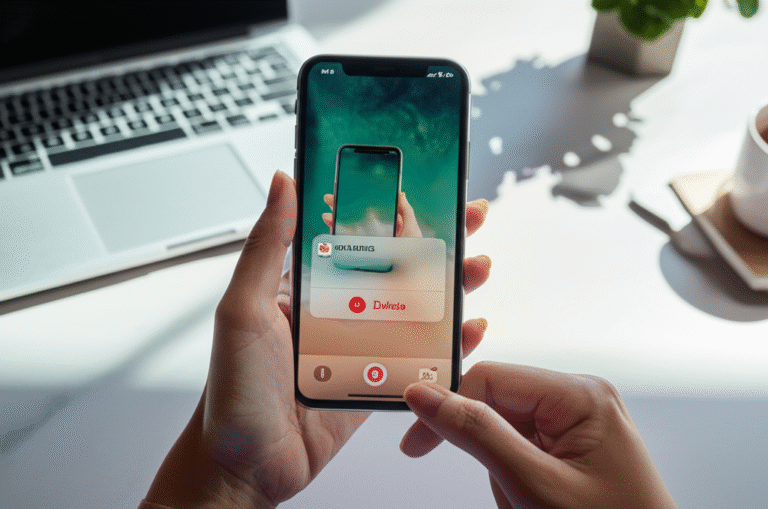Quick Summary: Easily delete photos on your iPhone by opening the Photos app, selecting unwanted images, and tapping the trash icon. This guide provides simple, step-by-step instructions to free up space and manage your photo library efficiently.
Is your iPhone’s photo library overflowing? Do you find yourself constantly getting that dreaded “Storage Almost Full” notification? You’re not alone! Managing photos on an iPhone can feel a bit overwhelming, especially when you want to clear out duplicates, blurry shots, or just old memories you no longer need. It’s a common issue, but thankfully, it’s also a very solvable one. This guide is here to make deleting photos on your iPhone super simple. We’ll walk you through the easiest ways to free up valuable space, keep your library tidy, and ensure you always have room for new memories. Let’s dive in and get your iPhone storage back in shape!
Why Deleting Photos is Essential for Your iPhone

Keeping your iPhone’s storage tidy isn’t just about avoiding annoying notifications. It’s crucial for your iPhone’s overall performance and usability. When your storage is packed, your iPhone can slow down, apps might crash, and you might even struggle to take new photos or videos. Regularly deleting unnecessary photos is a simple yet powerful way to ensure your device runs smoothly. Think of it like decluttering your home – it makes everything easier to find and use!
Understanding iPhone Photo Storage
Before we start deleting, it’s helpful to know how your iPhone stores photos. Your photos and videos take up space on your device. If you use iCloud Photos, your original photos are stored in iCloud, and your iPhone keeps smaller, optimized versions to save space. However, even with iCloud, your iPhone still needs some space for the photos it’s currently using or has recently downloaded. Deleting photos from your device’s library removes them from that local storage. It’s important to know that deleting them from your device also deletes them from iCloud Photos if you have that feature enabled, so we’ll cover how to manage this carefully.
The Easiest Way: Deleting Photos Directly from the Photos App
This is the most common and straightforward method. It’s perfect for clearing out individual photos or selecting a batch of images.
Step-by-Step Guide to Deleting Photos
-
Open the Photos App: Locate the Photos app icon on your Home Screen (it looks like a colorful pinwheel) and tap to open it.
-
Navigate to Your Library: Once the app is open, you’ll usually see your most recent photos. If not, tap on the ‘Library’ tab at the bottom of the screen. You can browse by days, months, or years.
-
Select Photos for Deletion: Tap the ‘Select’ button, usually found in the top-right corner of the screen. Now, tap on each photo you want to delete. A blue checkmark will appear on each selected photo.
Tip: To quickly select multiple photos in a row, tap the first photo, then drag your finger across the screen to the last photo you want to select. This is much faster than tapping each one individually!
-
Delete the Selected Photos: Once you’ve selected all the photos you wish to remove, tap the trash can icon. This icon is usually located in the bottom-right corner of the screen.
-
Confirm Deletion: Your iPhone will ask you to confirm. Tap ‘Delete X Items’ (where X is the number of photos you selected).
What Happens After Deleting? The “Recently Deleted” Album
When you delete photos, they aren’t immediately gone forever. They are moved to a special album called “Recently Deleted.” This is a safety net, giving you a chance to recover photos you might have accidentally deleted. These photos stay in the “Recently Deleted” album for 30 days before they are permanently erased. To free up space immediately, you’ll want to empty this album.
How to Empty the “Recently Deleted” Album
-
Open the Photos App.
-
Go to Albums: Tap the ‘Albums’ tab at the bottom of the screen.
-
Find “Recently Deleted”: Scroll down under the “Utilities” section until you find the ‘Recently Deleted’ album. Tap on it.
-
Select and Delete Permanently: Tap ‘Select’ in the top-right corner. Then, tap ‘Delete’ in the bottom-left corner. You’ll be asked to confirm, ‘Delete X Photos’. Tap ‘Delete X Items’ to permanently remove them. This action frees up the storage space they were occupying.
Deleting Photos by Album
Sometimes, you might want to delete an entire album of photos, like screenshots or burst photos. This is very efficient for clearing out specific types of images.
Deleting an Entire Album
-
Open the Photos App and go to the ‘Albums’ tab.
-
Tap ‘Edit’: In the top-left corner of the Albums screen, tap ‘Edit’.
-
Select the Album: Tap the red minus (-) icon next to the album you want to delete. Note that you cannot delete the ‘Recents’, ‘Favorites’, or ‘Videos’ albums, nor albums created by apps.
-
Tap ‘Delete’: After selecting the album, tap ‘Delete’ on the right side of the screen. You’ll be asked to confirm if you want to delete the album and its contents. Confirming will move all photos within that album to the ‘Recently Deleted’ album.
Important Note: Deleting an album does not delete the photos themselves from your main library (Recents). It only removes the album organization. To truly delete the photos and free up space, you’ll need to go into the ‘Recently Deleted’ album and empty it as described earlier.
Deleting Photos from Specific Locations
Your iPhone organizes photos in various ways. You might want to delete photos from specific sections like ‘Videos’, ‘Selfies’, or ‘Screenshots’.
Using the “Media Types” and “People & Places” Sections
-
Open the Photos App and go to the ‘Albums’ tab.
-
Scroll down to the “Media Types” section. Here you’ll find categories like ‘Videos’, ‘Selfies’, ‘Portraits’, ‘Panoramas’, ‘Time-lapses’, and ‘Slow-motions’.
-
Tap on a category (e.g., ‘Videos’).
-
Select and Delete: You can now select multiple videos or photos from this category and tap the trash icon to delete them, just like you would from your main library.
-
Explore “People & Places”: Under the “People & Places” section, you can find albums for each person or pet recognized by your iPhone, and also by location. This can be useful for deleting photos of a specific event or person if you’ve organized them that way.
Deleting Burst Photos
Burst mode is great for capturing action, but it can create many similar photos, eating up storage. Here’s how to clean them up:
-
Open the Photos App and go to the ‘Albums’ tab.
-
Find the “Bursts” album under the “Media Types” section.
-
Tap on “Bursts”.
-
Select a Burst: Tap on one of the burst sets. You’ll see the option to ‘Keep Only One’ or ‘Review All’.
-
Choose ‘Review All’: This lets you see every single photo in the burst. Tap ‘Select’ at the top, then tap on the individual photos you don’t want to keep. Once selected, tap the trash icon and confirm deletion. This moves the unwanted photos to ‘Recently Deleted’.
-
Alternatively, ‘Keep Only One’: If you’re confident you only need one shot from the burst, tap ‘Keep Only One’. Your iPhone will intelligently select the best shot and delete the rest, moving them to ‘Recently Deleted’.
Deleting Photos via iCloud.com
If you use iCloud Photos, you can also manage your library from a web browser on any computer. This is a great option if you have a lot of photos to delete or if you prefer using a larger screen.
-
Go to iCloud.com in a web browser on your computer.
-
Sign in with your Apple ID and password.
-
Click on the Photos app icon.
-
Select Photos: Click on the ‘Select Photos’ button (or just click on individual photos). Hold down the ‘Command’ key (on Mac) or ‘Ctrl’ key (on Windows) to select multiple photos. You can also click and drag to select a range.
-
Click the Trash Icon: Once selected, click the trash icon in the top-right corner. Confirm the deletion.
Important: Any photos deleted from iCloud.com will also be deleted from your iPhone and any other devices signed in with the same Apple ID that use iCloud Photos. They will also be moved to the “Recently Deleted” album on iCloud.com, which you can then empty to permanently remove them.
Deleting Photos Using iTunes/Finder (for Older Backups)
While not a direct way to delete photos from your current iPhone library, if you’re looking to remove photos that might be part of an older iTunes or Finder backup, this is where you’d manage that. However, for deleting photos from your live device, the Photos app is the primary tool. This method is more about managing your device’s sync settings if you ever sync photos from a computer.
If you ever synced photos from a computer to your iPhone using iTunes or Finder in the past, you might have a “Synced from Computer” album. To remove these, you would typically sync your iPhone again with your computer and choose to sync no photos, or select a different set of photos.
-
Connect your iPhone to your computer.
-
Open Finder (macOS Catalina or later) or iTunes (older macOS or Windows).
-
Select your iPhone when it appears.
-
Go to the ‘Photos’ tab (in Finder) or the ‘Photos’ section (in iTunes).
-
Uncheck “Sync Photos”: If you want to remove all synced photos, uncheck the “Sync Photos” box. If you want to replace them with a different selection, choose a different folder or album to sync.
-
Click ‘Apply’ or ‘Sync’.
Note: This method is primarily for photos that were added to your iPhone via syncing from a computer. It does not affect photos taken with your iPhone camera or saved from the internet if you use iCloud Photos.
Managing Storage: What to Do If You Need Space Now
If you’re really pressed for space, here are some quick wins:
-
Empty “Recently Deleted” Immediately: As we covered, this is the fastest way to reclaim space after deleting.
-
Delete Videos: Videos take up significantly more space than photos. Review your video library first.
-
Delete Screenshots: Most people accumulate hundreds, if not thousands, of screenshots they never look at again.
-
Optimize iPhone Storage: Go to Settings > General > iPhone Storage. Here you’ll find recommendations, including enabling ‘Optimize iPhone Storage’ if you use iCloud Photos. This keeps full-resolution photos in iCloud and only smaller versions on your iPhone.
-
Offload Unused Apps: While not photos, unused apps can also take up space. iOS can automatically offload apps you don’t use, keeping their data but removing the app itself.
Comparing Deletion Methods
Here’s a quick look at how different deletion methods stack up:
| Method | Ease of Use | Speed | Impact on Storage | Reversibility |
|---|---|---|---|---|
| Photos App (Direct) | Very High | High (especially with drag selection) | Immediate (after emptying Recently Deleted) | Yes (within 30 days via Recently Deleted) |
| Photos App (Album Deletion) | High | High | Immediate (after emptying Recently Deleted) | Yes (within 30 days via Recently Deleted) |
| iCloud.com | High | High | Immediate (after emptying Recently Deleted on iCloud) | Yes (within 30 days via Recently Deleted on iCloud) |
| iTunes/Finder Sync | Medium | Medium | Immediate (when sync completes) | Yes (by re-syncing photos) |
Tips for Preventing Photo Clutter
The best way to manage your photo library is to prevent it from getting cluttered in the first place. Here are some proactive tips:
-
Be Selective with Burst Mode: Only use burst mode when absolutely necessary for capturing fast action.
-
Review and Delete Regularly: Set a reminder to go through your photos once a week or month. Delete anything you don’t need as soon as you take it or notice it.
-
Turn Off Photo Stream (If Not Using iCloud Photos): If you’re not fully committed to iCloud Photos, Photo Stream can sometimes duplicate photos. Ensure your settings are as you intend.
-
Use Storage Management Tools: Regularly check Settings > General > iPhone Storage for recommendations from iOS.
-
Back Up Important Photos: Before a major deletion spree, ensure your most precious photos are backed up to iCloud or another service. This gives you peace of mind.
Frequently Asked Questions (FAQ)
Q1: How do I stop my iPhone from taking up so much space with photos?
A1: To manage space, regularly delete unwanted photos and videos. Enable ‘Optimize iPhone Storage’ in Settings > Photos if you use iCloud Photos. This keeps full-resolution versions in iCloud and smaller ones on your device. Also, consider deleting screenshots and burst photos.
Q2: If I delete a photo from my iPhone, is it gone forever?
A2: No, not immediately. Deleted photos go to the ‘Recently Deleted’ album for 30 days. After that, they are permanently removed. You can manually empty this album to free up space sooner.
Q3: How do I delete photos from my iPhone without deleting them from iCloud?
A3: If you use iCloud Photos, deleting a photo from your iPhone also deletes it from iCloud and all your other devices. To keep photos only in iCloud, you’d need to disable iCloud Photos, download your library to another device, and then delete from your iPhone. Or, use the ‘Optimize iPhone Storage’ feature which keeps originals in iCloud but frees up space on your iPhone.
Q4: Can I delete multiple photos at once?
A4: Yes! In the Photos app, tap ‘Select’, then tap on each photo you want to delete. You can also tap and drag your finger across multiple photos to select them quickly. Then, tap the trash icon.
Q5: What happens if my iPhone runs out of storage space?
A5: When your iPhone runs out of storage, you might experience slow performance, apps might stop downloading or updating, and you may be unable to take new photos or videos. You’ll likely see a “Storage Almost Full” warning.
Q6: How can I see how much space my photos are taking up?
A6: Go to Settings > General > iPhone Storage. Scroll down, and you’ll see a breakdown of storage usage, with ‘Photos’ usually being a significant part. Tapping on ‘Photos’ will give you more details and recommendations.
Conclusion
Mastering how to delete photos on your iPhone is a fundamental skill for any user. It’s not just about decluttering; it’s about ensuring your device runs smoothly and efficiently. By following the simple steps outlined in this guide, you can easily manage your photo library, free up valuable storage space, and keep your iPhone performing at its best. Remember to utilize the ‘Recently Deleted’ album as your safety net and regularly review your photos to prevent clutter from building up again. With these straightforward methods, you can confidently take control of your iPhone’s storage and enjoy a seamless mobile experience!