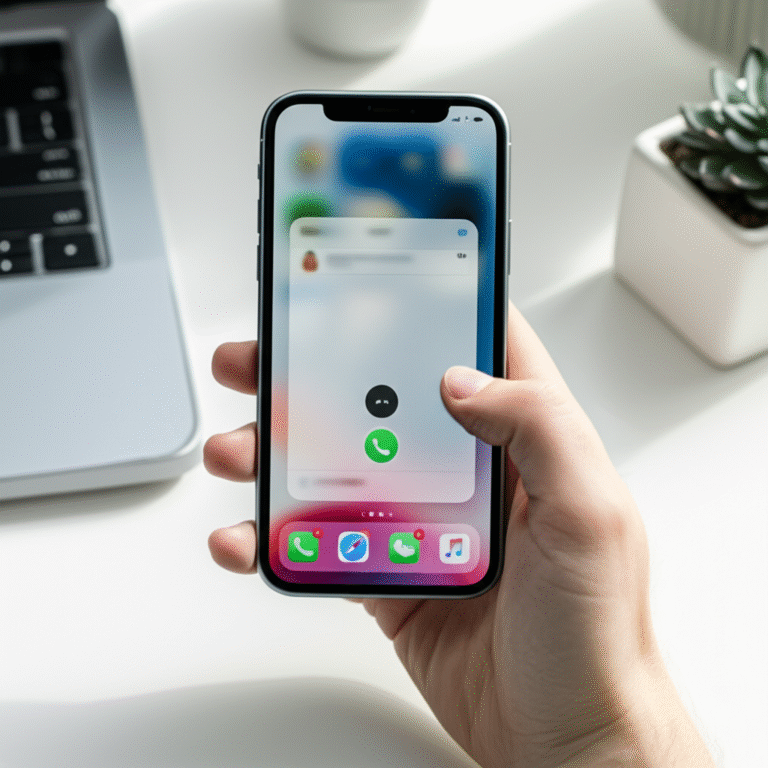Can’t find your iPhone? Don’t panic! This effortless guide shows you exactly how to locate your lost iPhone using Apple’s built-in tools and simple, proven methods. Get your iPhone back quickly and easily with clear, step-by-step instructions.
Losing your iPhone can feel like a mini-disaster. It’s not just a device; it’s your connection to friends, family, photos, and important information. That sinking feeling when you pat your pockets and come up empty is something many of us have experienced. But don’t worry, you’re not alone, and thankfully, Apple has made it surprisingly easy to track down a misplaced or stolen iPhone. This guide will walk you through the simplest and most effective ways to find your lost iPhone, turning a stressful situation into a manageable one.
We’ll cover everything from using the Find My app to what to do if your iPhone is offline or even turned off. You’ll learn how to play a sound, see its last known location, and even lock it remotely. By the end of this article, you’ll feel confident and prepared to find your iPhone, no matter where it might have wandered off to.
Why Finding Your iPhone is Easier Than You Think

Apple has designed its ecosystem with user convenience and security in mind. The “Find My” feature, which is built into every iPhone, iPad, Mac, and Apple Watch, is a powerful tool that can help you locate your devices. It works by leveraging GPS, Wi-Fi, and cellular data to pinpoint your iPhone’s location. Even if your iPhone isn’t actively connected to the internet, in many cases, it can still report its last known location when it was online. This proactive approach significantly increases your chances of recovering your device.
The beauty of Apple’s solution is its integration. You don’t need to install separate apps or sign up for third-party services. If you have an Apple ID and have enabled Find My on your iPhone, you’re already set up to track it. This makes the process incredibly straightforward, even for those who aren’t tech experts. We’ll break down each step, making it simple and stress-free.
The Essential Tool: Apple’s Find My App
The absolute best and most direct way to find your lost iPhone is by using Apple’s “Find My” app. This app is pre-installed on all Apple devices, and it’s your central hub for locating anything associated with your Apple ID.
How to Use Find My on Another Apple Device (iPhone, iPad, Mac)
If you have another Apple device signed in with the same Apple ID, finding your lost iPhone is as simple as opening the Find My app. Here’s how:
- Open the Find My App: Look for the green radar icon on your other iPhone, iPad, or Mac. Tap to open it.
- Select “Devices”: At the bottom of the screen, you’ll see several tabs. Tap on “Devices”.
- Choose Your Lost iPhone: A list of all your Apple devices will appear. Tap on the name of the iPhone you’ve lost.
- View Location on Map: The app will then show you a map with the current or last known location of your iPhone.
How to Use Find My from a Web Browser (Any Computer or Device)
What if you don’t have another Apple device handy? No problem! You can access Find My from any device with an internet connection by going to iCloud.com. This is a lifesaver if you’re borrowing a friend’s computer or using a Windows PC.
- Go to iCloud.com: Open any web browser and navigate to www.icloud.com/find.
- Sign In with Your Apple ID: Enter the Apple ID and password that you use on your lost iPhone. You might need to enter a two-factor authentication code if prompted, which will be sent to another trusted Apple device or phone number.
- Click “All Devices”: Once logged in, you’ll see a grid of icons. Click on “All Devices”.
- Select Your Lost iPhone: A dropdown menu or list will appear showing all your devices. Click on the name of the iPhone you are trying to find.
- See Location on Map: The map will then display the location of your iPhone.
Key Features of the Find My App When Your iPhone is Lost
Once you’ve located your iPhone on the map, the Find My app offers several powerful actions you can take to help secure your device and increase your chances of getting it back. These options are crucial depending on the situation.
1. Play Sound
When to Use It: This is perfect for when you believe your iPhone is nearby, like misplaced in your home, car, or office, but you just can’t see it. It’s also useful if you think it might have fallen between couch cushions or is hidden under some clutter.
How it Works: Tapping “Play Sound” will make your iPhone emit a loud, escalating sound for about two minutes, even if it’s set to silent mode. This sound will continue until you find it and unlock it, or until the two minutes are up.
Steps:
- Open the Find My app or go to iCloud.com/find.
- Select your lost iPhone from the Devices list.
- Tap or click on “Play Sound”.
This feature is incredibly helpful for those frustrating moments when you know it’s somewhere close by.
2. Mark as Lost (Lost Mode)
When to Use It: Use this feature if you can’t immediately retrieve your iPhone, or if you suspect it might have been stolen. Lost Mode is your primary security measure.
How it Works: When you activate Lost Mode, it does several things automatically:
- Locks Your iPhone: It remotely locks your iPhone with its passcode, preventing anyone from accessing your personal data.
- Disables Apple Pay: Your credit cards, debit cards, and other payment cards in Apple Pay are suspended on the device.
- Displays a Custom Message: You can leave a personalized message on the Lock Screen, such as “This iPhone is lost. Please call me at [your phone number].” This makes it easy for an honest finder to contact you.
- Tracks Location: Find My will continue to track your iPhone’s location, and you’ll receive a notification if its location is updated.
Steps:
- Open the Find My app or go to iCloud.com/find.
- Select your lost iPhone from the Devices list.
- Tap or click on “Mark As Lost” (or “Lost Mode”).
- Follow the on-screen prompts to enter a contact number and a message.
- Confirm and activate Lost Mode.
This is the most important step for security if you believe your iPhone is out of your immediate reach.
3. Erase This Device
When to Use It: This is your last resort. Use “Erase This Device” only if you are certain you won’t be able to recover your iPhone and you want to prevent anyone from accessing your sensitive data. It’s also recommended if your iPhone contains highly confidential information.
How it Works: Erasing your iPhone remotely wipes all of your content and settings. After erasing, you will no longer be able to track the device using Find My. However, Activation Lock (which uses your Apple ID) will remain enabled, meaning someone would need your Apple ID and password to reactivate and use the iPhone, making it essentially useless to a thief.
Steps:
- Open the Find My app or go to iCloud.com/find.
- Select your lost iPhone from the Devices list.
- Tap or click on “Erase This Device”.
- Confirm that you want to erase the device. You may need to enter your Apple ID password and a two-factor authentication code.
Important Note: If your iPhone is offline when you initiate the erase, the erase will begin the next time it connects to the internet. If you later find your iPhone after initiating an erase, you can restore your data from an iCloud backup.
What If My iPhone is Offline or Turned Off?
This is a common concern. What happens if your iPhone’s battery has died, or it’s been turned off? Can you still find it?
Last Known Location: If your iPhone is offline, Find My will display its last known location before it went offline. This can still be incredibly helpful. For example, if you left it at a coffee shop and the battery died on your way home, Find My will show you its location when you left the coffee shop.
Find My Network: Newer iPhones (running iOS 15 or later) have an amazing feature called the Find My network. This allows your iPhone to be located even when it’s offline, powered off, or in “Lost Mode” by leveraging Bluetooth signals from nearby Apple devices. Your iPhone can anonymously and securely send its location to Apple’s servers, which you can then see in Find My. This significantly increases the chances of finding an offline device.
Important: To use the Find My network for offline or powered-off devices, the feature needs to be enabled before the iPhone is lost. You can check this in your iPhone’s settings:
- Go to Settings on your iPhone.
- Tap on your [Your Name] at the top.
- Tap on Find My.
- Tap on Find My iPhone.
- Ensure that “Find My iPhone” is toggled ON.
- Underneath that, make sure “Find My network” is toggled ON.
- Also, ensure “Send Last Location” is toggled ON. This sends the iPhone’s location to Apple when the battery is critically low.
This setting is usually enabled by default when you set up Find My, but it’s always good to double-check.
Troubleshooting Common Find My Issues
While Find My is generally reliable, a few common hiccups can occur. Here’s how to tackle them:
Issue: “No Location Found” or “Offline”
Possible Causes:
- The iPhone is turned off.
- The battery is dead.
- The iPhone is not connected to Wi-Fi or cellular data.
- Location Services are turned off on the iPhone.
- The Find My feature was never enabled on the iPhone.
Solutions:
- Wait and Check Again: If the iPhone is just offline, it might come back online later. Keep checking the Find My app periodically.
- Check Last Known Location: Rely on the last reported location.
- Utilize Find My Network: If your iPhone is a newer model and Find My network was enabled, it might still appear even if offline.
- Verify Settings on Your Account: Ensure you are logged into the correct Apple ID on iCloud.com or the Find My app.
Issue: The Map Shows an Incorrect Location
Possible Causes:
- The iPhone’s location services are not precise (e.g., poor GPS signal indoors).
- The device is connected to a Wi-Fi network with a misidentified location.
Solutions:
- Look for Recent Updates: See if the location has updated recently. Sometimes, a quick move can improve GPS accuracy.
- Consider the Environment: If it’s indoors, the GPS might be less accurate. Look for the general area rather than a pinpoint.
- Check if “Find My Network” is Active: If the device is truly lost, this feature uses Bluetooth, which is less reliant on GPS accuracy.
Issue: Can’t Sign in to iCloud.com/Find My
Possible Causes:
- Incorrect Apple ID or password.
- Two-factor authentication issues.
- Account lockout.
Solutions:
- Double-Check Credentials: Carefully re-enter your Apple ID and password.
- Reset Password: If you’ve forgotten your password, use Apple’s password recovery process: iforgot.apple.com.
- Check for Two-Factor Codes: Ensure you are receiving and entering the two-factor authentication code correctly. It’s usually sent to another trusted Apple device or a trusted phone number.
- Contact Apple Support: If you continue to have trouble accessing your account, Apple Support can assist.
Steps to Take If You Suspect Theft
If you believe your iPhone has been stolen, acting quickly and strategically is important. Here’s a prioritized list of actions:
- Activate Lost Mode Immediately: This is your first and most crucial step. It locks your device, suspends Apple Pay, and allows you to display a message.
- Report to Law Enforcement: File a police report. Provide them with your iPhone’s serial number and model. This is often required by insurance companies and can help if the phone is recovered. You can find your serial number by checking your Apple ID account on Apple’s website or on your original packaging.
- Change Your Apple ID Password: Even though Lost Mode locks your device, changing your Apple ID password adds an extra layer of security. This prevents anyone from accessing your iCloud data, even if they manage to bypass the device lock.
- Change Passwords for Other Sensitive Accounts: If you regularly accessed apps like banking, email, or social media on your iPhone without separate app-specific passwords (relying solely on your iPhone passcode), change those passwords immediately from another device.
- Consider Erasing the Device (Last Resort): If you’re confident the phone is gone forever and contains sensitive data, use the “Erase This Device” option. Remember, this makes it untrackable, but Activation Lock will prevent its use.
- Notify Your Carrier: Contact your cellular carrier (e.g., AT&T, Verizon, T-Mobile) to report the phone stolen. They can blacklist the device’s IMEI number, preventing it from being used on most cellular networks.
Preparing Your iPhone for the Future: Prevention is Key
The best way to handle a lost iPhone is to be prepared before it happens. Here are essential steps to take to ensure you can find your device if it ever goes missing:
1. Enable Find My
This is non-negotiable. It’s the most powerful tool you have.
How to do it:
- Go to Settings.
- Tap your [Your Name] at the top.
- Tap Find My.
- Tap Find My iPhone.
- Make sure Find My iPhone is toggled ON.
- Ensure Find My network and Send Last Location are also toggled ON (as discussed earlier).
2. Set a Strong Passcode
A strong passcode is your first line of defense. A 4-digit passcode can be guessed, but a 6-digit passcode is much harder to crack. For even better security, consider using Face ID or Touch ID if your iPhone supports it.
How to set a passcode:
- Go to Settings.
- Scroll down and tap Face ID & Passcode (or Touch ID & Passcode).
- Tap Turn Passcode On.
- Enter a 6-digit passcode.
- Confirm the passcode.
- Enable Face ID or Touch ID for easier unlocking.
3. Regularly Back Up Your iPhone
If the worst happens and your iPhone is lost or irreparably damaged, having a recent backup ensures you don’t lose your precious data. You can back up to iCloud or your computer.
iCloud Backup:
- Go to Settings.
- Tap your [Your Name].
- Tap iCloud.
- Tap iCloud Backup.
- Tap Back Up Now. (Ensure you are connected to Wi-Fi).
Computer Backup (Mac or Windows PC):
- Connect your iPhone to your computer.
- On Mac (macOS Catalina or later): Open Finder, select your iPhone in the sidebar, click “General,” then “Back up all of the data on your iPhone to this Mac.”
- On Mac (macOS Mojave or earlier) or Windows PC: Open iTunes, select your iPhone icon, click “Summary,” then “Back Up Now.”
4. Keep Your Software Updated
Apple frequently releases software updates that include security enhancements and improvements to features like Find My. Always keep your iPhone running the latest version of iOS.
How to update:
- Go to Settings.
- Tap General.
- Tap Software Update.
- If an update is available, tap Download and Install.
Comparison of Find My Actions
To help you decide which action to take, here’s a quick overview of the primary Find My options:
| Action | Purpose | When to Use | Effect on Device | Can Device Still Be Tracked? |
|---|---|---|---|---|
| Play Sound | Locate a nearby iPhone. | iPhone is misplaced at home, office, or car; you think it’s close. | Plays loud sound, even if on silent. | Yes, while the sound is playing and until found. |
| Mark as Lost (Lost Mode) | Secure a lost or stolen iPhone. | iPhone is missing and you can’t immediately retrieve it; you suspect theft. | Locks device, disables Apple Pay, displays custom message, tracks location. | Yes, it actively tracks location and reports updates. |
| Erase This Device | Protect personal data if recovery is unlikely. | iPhone is likely gone forever, contains sensitive data, and recovery is improbable. | Wipes all data and settings. | No, once erased, it cannot be tracked via Find My. However, Activation Lock remains. |
Frequently Asked Questions (FAQ)
Q1: What happens if my iPhone is turned off when I try to find it?
A: If your iPhone is running iOS 15 or later and the “Find My network” feature was enabled, it can still be located even when turned off. It uses Bluetooth signals from other nearby Apple devices to anonymously report its location. If it’s an older iOS version or the network wasn’t enabled, you’ll only see its last known location when it was powered on and connected.
Q2: Can someone else use my iPhone if they find it?
A: If you have a passcode, Face ID, or Touch ID set up, they won’t be able to access your personal data or most apps. If you activate “Lost Mode,” it further secures the device by locking it and displaying a custom message. Even if you erase the device, Activation Lock will prevent them from using it unless they have your Apple ID and password.
Q3: How accurate is the location shown in Find My?
A: The accuracy depends on several factors, including GPS signal strength, Wi-Fi availability, and cellular data. In open areas with good GPS, it can be very accurate. Indoors or in dense urban areas, accuracy might be reduced, showing a general vicinity rather than an exact spot.
Q4: Do I need to pay for the Find My service?
A: No, the Find My service is a free feature provided by Apple to all iPhone users with an Apple ID. You do not need a separate subscription to use its tracking capabilities.
Q5: What is Activation Lock?
A: Activation Lock is a security feature linked to your Apple ID that is automatically enabled when you turn on Find My. It prevents anyone else from using your iPhone, iPad, iPod touch, or Apple Watch if it’s ever lost or stolen, even if they erase the device. They would need your Apple ID and password to reactivate and use it.
Q6: Can I find my iPhone if it was never set up with my Apple ID?
A: No, the Find My service is tied to your Apple ID. If Find My was not enabled on the iPhone before it was lost, and it’s not linked to your Apple ID, you will not be able to track it using Apple’s tools.
Q7: My iPhone is lost, and I don’t have another Apple device. How can I use Find My?
A: You can access Find My from any web browser on any computer or mobile device by going to www.icloud.com/find and signing in with your Apple ID and password.
Conclusion
Misplacing your iPhone is undoubtedly a stressful experience, but with the power of Apple’s Find My service, recovering your device is often well within reach. By understanding how to use the Find My app, its various features like “Play Sound” and “Mark as Lost,” and knowing what to do when your iPhone is offline, you are well-equipped to handle the situation. Remember, proactive setup is your best defense: ensure Find My is enabled, set a strong passcode, and keep your software updated. If your iPhone does go missing, stay calm, follow the steps outlined in this guide, and you’ll significantly increase your chances of reuniting with your essential device. Happy hunting!