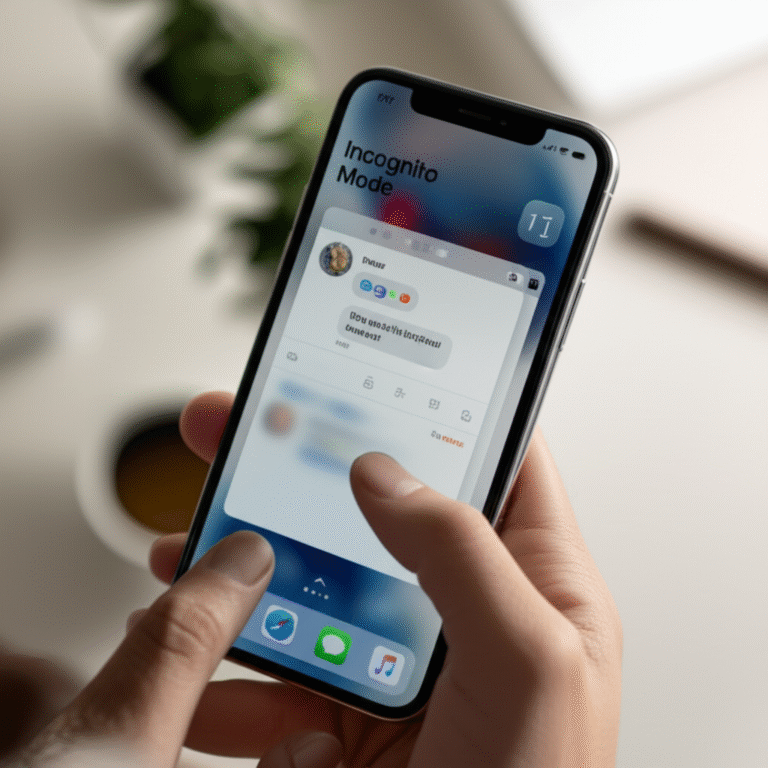Quick Summary:
Yes, you can easily exit Incognito Mode on your iPhone. Simply close all private browsing tabs in Safari. This immediately stops private browsing and removes your browsing history from that session. It’s a straightforward process to regain your normal browsing experience.
Ever opened a Safari tab in Incognito Mode, also known as Private Browsing, and then wondered how to close it and get back to your regular browsing? It’s a common question, especially if you’re new to the feature or just want to be sure you’ve exited it properly. Don’t worry, it’s not complicated! Many people feel a little unsure about how to exit this private browsing session, but I’m here to guide you through it with simple, step-by-step instructions. We’ll make sure you know exactly how to leave Incognito Mode and return to your standard browsing with confidence.
Understanding Incognito Mode (Private Browsing) on Your iPhone
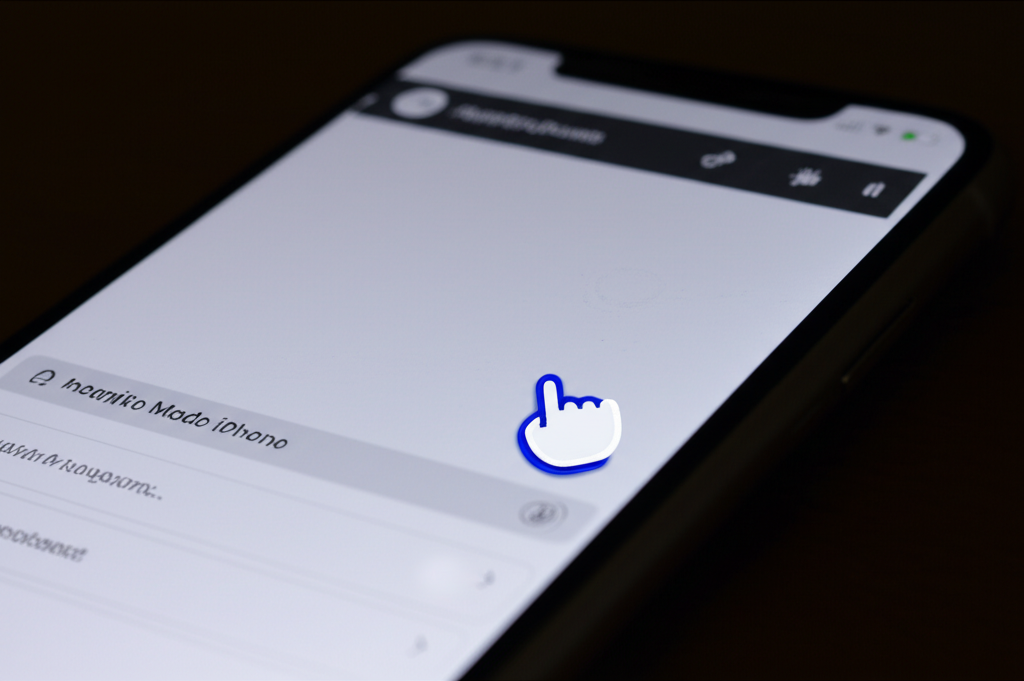
Before we dive into exiting, let’s quickly understand what Incognito Mode on your iPhone (which is called Private Browsing in Safari) actually does. Think of it as a temporary, private bubble for your web browsing. When you use Private Browsing, Safari doesn’t save the websites you visit, your browsing history, your search history, or your AutoFill information. It’s great for when you don’t want your activity to show up on your iPhone or for anyone else who might use your device. It’s also useful if you’re researching a sensitive topic or want to keep a surprise gift a secret!
However, it’s important to remember what Private Browsing doesn’t do. It doesn’t make you invisible on the internet. Your internet service provider (ISP), your employer (if you’re on a work network), or the websites you visit can still see your activity. It’s mainly about keeping your browsing history local to your device for that specific session.
Why You Might Want to Exit Incognito Mode
There are several good reasons why you’d want to know how to get out of Incognito Mode on your iPhone. Perhaps you’ve finished your private browsing session and want to resume normal browsing. Maybe you want to save a bookmark to a website you visited privately, but you can’t do that while in Private Browsing mode. Or, you might simply want to clear your mind and ensure no traces of your private session are lingering, even though Safari is designed to do this automatically when you close the tabs.
The most common reason, however, is the simple desire to return to the standard way of browsing the web, where your history is saved and you can access features like saved passwords and bookmarks more readily. Knowing how to close these private tabs is a fundamental skill for managing your iPhone’s browsing experience effectively.
How to Get Out of Incognito Mode on iPhone: The Simple Steps
Exiting Incognito Mode on your iPhone is thankfully very straightforward. Since Private Browsing in Safari is session-based, the primary way to exit is by closing all the private browsing tabs you have open. Here’s how to do it:
Step 1: Locate Your Tabs
Open the Safari app on your iPhone. You’ll see the main browser window. In the bottom-right corner of the screen, you’ll find a button that looks like two overlapping squares. This is your tab button. Tap on it.
Step 2: Identify Private Tabs
Once you tap the tab button, you’ll see all your open Safari tabs. If you have any tabs open in Private Browsing mode, they will have a distinct appearance. Typically, the interface will be darker, and the address bar will show up in a darker color, often grey or black, instead of white or light grey. You might also see the word “Private” displayed prominently.
Look for these indicators:
- Darker browser interface.
- Dark-colored address bar (grey/black).
- The word “Private” displayed near the address bar.
Step 3: Close Each Private Tab
To exit Private Browsing, you need to close all the tabs that are currently in private mode. For each private tab you want to close, tap the ‘X’ button that appears in the corner of that specific tab. It’s usually in the top-left or top-right corner of the tab preview, depending on your iOS version and orientation.
If you have multiple private tabs open, you’ll need to repeat this for each one. Don’t worry if you accidentally close a regular tab; you can always reopen it from your history.
Step 4: Close All Tabs (The Quickest Method)
If you have many private tabs open and want to exit Private Browsing quickly, there’s a faster way. On the tab overview screen (where you see all your open tabs), look for the button that says “Tabs” or shows the number of open tabs. Tap and hold this button. A menu will pop up. In this menu, you should see an option like “Close All Tabs” or “Close [Number] Tabs”. If you are in Private Browsing mode, this option will specifically say “Close All Private Tabs” or something similar. Tap this option.
This action will close all your private tabs simultaneously, effectively ending your Private Browsing session. Your Safari interface will then revert to its normal appearance, and you’ll be back to regular browsing.
Step 5: Confirm You’re Out of Incognito Mode
After closing all private tabs, you can confirm you’re back to normal browsing. Tap the tab button again. You should no longer see the dark interface or the “Private” indicators. All your tabs should now appear in the standard Safari look. If you open a new tab, it will be a regular tab, not a private one.
Alternative: Using the “Close All Tabs” Feature
As mentioned in Step 4, there’s a more direct way to close all your tabs, including private ones. This is often the most efficient method:
- Open Safari.
- Tap the tab icon (two overlapping squares) at the bottom right.
- Tap and hold the ‘+’ (plus) icon in the bottom-left corner of the screen.
- A menu will appear. Select “Close All Tabs”.
This action will close all open tabs in Safari, whether they are regular or private. If you were in Private Browsing mode, this immediately exits you from it. If you only had private tabs open, this is the quickest way to end your Incognito session.
What Happens When You Exit Incognito Mode?
When you successfully exit Incognito Mode (Private Browsing) on your iPhone by closing all private tabs, a few things happen:
- History is cleared: Safari automatically discards the browsing history, cookies, website data, and information entered in forms for all the private tabs you just closed. This data is not saved on your device for that session.
- Return to normal browsing: Your Safari interface will return to its standard appearance. New tabs you open will be regular tabs, and your browsing activity will be saved in your history as usual.
- No accidental saving: You can now safely browse, bookmark pages, and log into accounts without worrying about these actions being confined to a private session.
It’s important to remember that exiting Private Browsing doesn’t affect your regular browsing history. That remains separate and is only affected by your activity in non-private tabs.
Troubleshooting: What If You Can’t Find Private Tabs?
Sometimes, you might feel like you’re still in Private Browsing mode, but you can’t see any specific private tabs. Here are a few things to check:
- Check all tab groups: If you use tab groups, make sure you are checking the tab overview for the correct group. Sometimes, you might have accidentally created a private tab within a group you didn’t intend to.
- Restart Safari: If you’re unsure, the simplest fix is often to force quit and reopen Safari.
- Swipe up from the bottom of your screen to reveal the App Switcher.
- Find the Safari app preview.
- Swipe up on the Safari preview to close the app.
- Reopen Safari. This will reset your browsing session.
- Check your iPhone’s settings: While unlikely to be the cause of being “stuck” in Incognito, you can always review your Safari settings. Go to Settings > Safari. Here you can manage website data, clear history and website data for all browsing, or set up Safari to always use Private Browsing (though this is rarely a default setting).
Best Practices for Using Private Browsing
To make the most of Private Browsing and ensure you exit it smoothly when needed, here are a few best practices:
- Be Mindful of Open Tabs: When you open a private tab, Safari usually asks if you want to close your existing private tabs or keep them open. Be aware of this. If you want to start a completely fresh private session, it’s often best to close existing private tabs first.
- Exit When Done: Make it a habit to close your private tabs as soon as you’re finished with your private browsing session. This ensures your browsing activity isn’t accidentally mixed with your regular history and helps you maintain clarity.
- Regularly Clear History (Optional but Recommended): Even with Private Browsing, it’s a good idea to periodically clear your regular Safari history and website data. Go to Settings > Safari > Clear History and Website Data. This removes traces of your normal browsing.
- Understand its Limits: As mentioned, Private Browsing is for local privacy on your device. It doesn’t provide anonymity online. For true anonymity, you might need to explore VPNs or other tools.
Table: Private Browsing vs. Regular Browsing
To help clarify the differences and when to use each, here’s a quick comparison:
| Feature | Private Browsing (Incognito Mode) | Regular Browsing |
|---|---|---|
| Browsing History Saved | No | Yes |
| Cookies & Website Data Saved | No (session only) | Yes |
| AutoFill Information Saved | No | Yes |
| Bookmarks Saved | No | Yes |
| Passwords Saved | No | Yes |
| Activity Visible to ISP/Network | Yes | Yes |
| Activity Visible to Websites | Yes | Yes |
| Primary Use Case | Temporary privacy on device, research, surprise gifts | Everyday browsing, convenience, remembering sites |
Settings to Know About Safari
While exiting Private Browsing is about closing tabs, understanding your Safari settings can help manage your overall browsing experience. Here are a few key settings:
Location: Settings > Safari
- Private Browsing: This section shows if Private Browsing is currently active. You can also toggle settings related to it here.
- Clear History and Website Data: This is a powerful button that clears all your regular browsing history, cookies, and data. Use this to ensure no traces of your regular browsing are left on your device.
- Block Pop-ups: A good setting to enable for a smoother browsing experience.
- Prevent Cross-Site Tracking: This helps limit how websites track you across different sites.
- Search Engine: Choose your preferred search engine (Google, Bing, DuckDuckGo, etc.).
For more detailed information on Safari settings and features, you can always refer to Apple’s official support pages:
Safari on iPhone, iPad, or iPod touch – Apple Support
FAQ: Your Incognito Mode Questions Answered
Q1: How do I know if I’m currently in Incognito Mode (Private Browsing) on my iPhone?
A: You’ll know you’re in Private Browsing if your Safari interface has a dark theme (grey or black address bar) and you see the word “Private” displayed, usually near the top of the screen.
Q2: What happens to my browsing data when I exit Incognito Mode?
A: When you close all private tabs, Safari automatically deletes your browsing history, cookies, website data, and any information you entered in forms during that private session. It’s as if that session never happened on your device.
Q3: Can I save a bookmark from an Incognito tab?
A: No, you cannot save bookmarks directly from a private browsing tab. If you want to bookmark a page, you’ll need to exit Private Browsing, open the page in a regular tab, and then bookmark it.
Q4: Does exiting Incognito Mode on my iPhone affect my regular browsing history?
A: No, it does not. Exiting Private Browsing only clears the data from the private session. Your regular browsing history remains untouched.
Q5: What if I accidentally close a regular tab instead of a private one?
A: Don’t worry! You can easily recover a closed regular tab. Tap the tab icon, then tap and hold the ‘+’ button. You should see an option to “Reopen Last Closed Tab” or a list of recently closed tabs.
Q6: Is there a way to automatically close all private tabs when I exit Safari?
A: Yes, you can set Safari to automatically close private tabs. Go to Settings > Safari > Advanced > Close Private Tabs. You can choose to close them after a set period of inactivity (e.g., 1 minute, 10 minutes, 1 hour, or 1 day).
Q7: Does “Incognito Mode” make me anonymous online?
A: No. Private Browsing on your iPhone only prevents Safari from saving your browsing history, cookies, and form data locally on your device. Your internet provider, employer, or the websites you visit can still see your activity. For true online anonymity, you would need to use other tools like a VPN.
Conclusion
Mastering how to exit Incognito Mode on your iPhone is a simple yet essential skill for managing your digital privacy and browsing habits. By understanding that Private Browsing is session-based and exits by closing your private tabs, you can confidently navigate the web. Remember to look for the tell-tale signs of a dark interface and the “Private” label, then simply tap the ‘X’ on each private tab or use the “Close All Tabs” feature for a quick exit. This ensures your browsing remains as private as you intend it to be on your device, and allows you to seamlessly transition back to your regular browsing experience whenever you’re ready. With these clear steps, you’re all set to use Private Browsing effectively and exit it with ease!