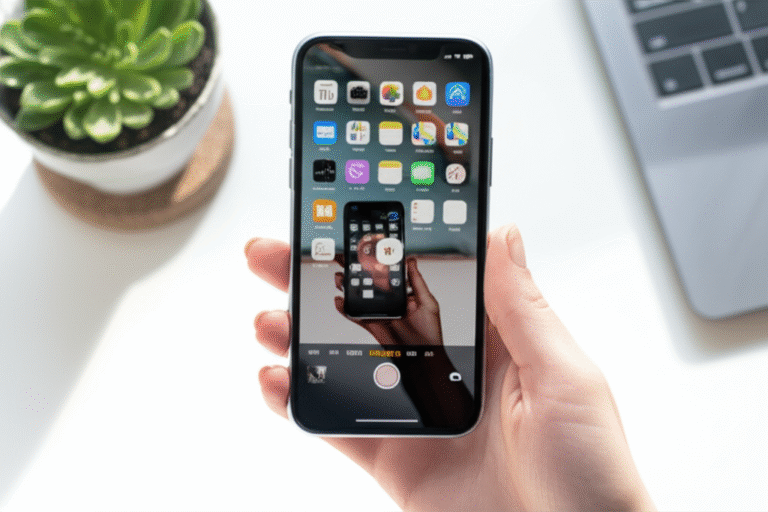Quick Summary: Easily hide photos on your iPhone using the built-in ‘Hidden’ album or by locking them with Notes for extra privacy. This guide provides simple, step-by-step instructions to keep your sensitive pictures secure and out of sight from prying eyes.
Do you have photos on your iPhone that you’d rather keep private? Maybe they’re vacation memories, personal documents, or just pictures you don’t want everyone to see. It’s a common concern, and thankfully, Apple makes it surprisingly simple to hide your photos. You don’t need fancy apps or complicated workarounds. This guide will show you exactly how to hide photos on your iPhone, step-by-step, so you can feel more in control of your digital life.
We’ll cover the easiest built-in methods, plus a clever trick using the Notes app for an extra layer of security. Get ready to learn how to keep your private moments truly private, without any fuss!
Why Hide Photos on Your iPhone?
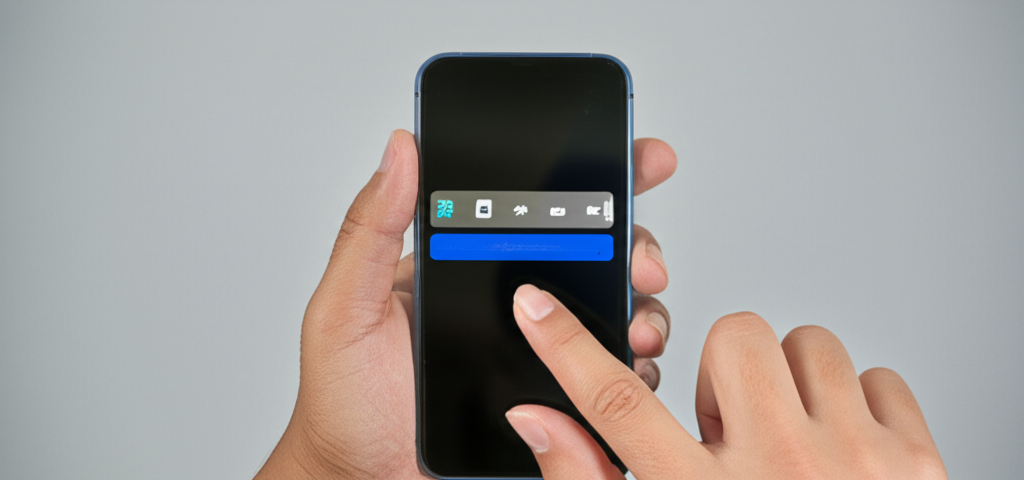
In today’s digital age, our iPhones are repositories of our lives. They capture everything from precious family moments to sensitive personal information. While we love having our memories readily available, sometimes we need a little extra privacy. Here are a few common reasons why you might want to hide photos:
- Protecting Personal Memories: Some photos are just for your eyes only.
- Securing Sensitive Documents: Think screenshots of ID cards, financial statements, or medical records.
- Keeping Things Tidy: Hiding screenshots or temporary images can declutter your main photo library.
- Preventing Accidental Sharing: Avoid embarrassing or private photos appearing when someone else browses your camera roll.
- Privacy from Family Members: Especially useful if your iPhone is shared or accessible by children or other family members.
Whatever your reason, hiding photos on your iPhone is a smart way to manage your privacy and keep your photo library organized. Let’s dive into the best ways to do it.
Method 1: Using the Built-in ‘Hidden’ Album (Easiest!)
Apple has a fantastic built-in feature that lets you move photos and videos to a special “Hidden” album. These items are then removed from your main library view, your Recents album, and other albums. They’re only accessible when you deliberately open the Hidden album. This is the most straightforward method and perfect for beginners.
Step-by-Step Guide to Hiding Photos
Follow these simple steps to hide your first photo:
- Open the Photos App: Find and tap the Photos app icon on your iPhone’s Home Screen.
- Select the Photo(s) You Want to Hide: Navigate to the photo or video you wish to hide. Tap “Select” in the top-right corner, then tap on all the items you want to move.
- Tap the Share Icon: Once your photos are selected, tap the Share icon (the square with an arrow pointing upwards) in the bottom-left corner.
- Choose “Hide”: Scroll down the list of options that appears. You should see a “Hide” option. Tap it.
- Confirm Hiding: A confirmation pop-up will appear, asking if you want to hide the selected photos. Tap “Hide [Number] Photos.”
And voilà! Your selected photos are now hidden from your main library. They’ve been moved to the Hidden album.
Where to Find Your Hidden Photos
Now, where did those photos go? They aren’t gone, just tucked away. Here’s how to find them:
- Open the Photos App.
- Tap on the “Albums” Tab: This is usually located at the bottom of the screen.
- Scroll Down to “Utilities”: Look for the “Utilities” section near the bottom of the Albums tab.
- Tap on “Hidden”: You’ll see the “Hidden” album listed there. Tap it.
You might need to authenticate with Face ID, Touch ID, or your passcode to access the Hidden album, depending on your iPhone’s security settings. This adds an extra layer of protection!
Making the Hidden Album Itself Invisible (Even More Privacy!)
For even greater privacy, you can hide the “Hidden” album itself from view. This means someone won’t even see the option to look for your hidden photos!
- Open the Settings App: Go to your iPhone’s main Settings app.
- Scroll Down to “Photos”: Find and tap on the “Photos” option.
- Toggle Off “Show Hidden Album”: Under the “Photos” settings, you’ll find a toggle switch for “Show Hidden Album.” Turn this off (it will turn gray).
Once this setting is turned off, the “Hidden” album will disappear from the Photos app. To make it visible again, simply go back to Settings > Photos and toggle “Show Hidden Album” back on.
Method 2: Using the Notes App for Enhanced Security
While the built-in “Hidden” album is great, some users want an extra layer of security, like a password for individual photos. The Notes app offers a clever way to achieve this. You can lock individual notes, and if you save a photo within a locked note, that photo effectively becomes password-protected.
How to Lock a Photo Using the Notes App
This method involves a few more steps, but it provides robust security for your most sensitive images.
- Open the Notes App: Find and tap the Notes app icon.
- Create a New Note: Tap the “Compose” icon (a square with a pen) to start a new note.
- Add a Title (Optional but Recommended): Give your note a title, like “Private Photos” or something less obvious.
- Add Your Photo: Tap the camera icon above the keyboard, then select “Photo or Video Library.” Choose the photo you want to hide from your library.
- Position the Photo: You can add text around the photo if you like, or just leave it as is.
- Lock the Note: Tap the three dots (…) icon in the top-right corner of the note. Then, select “Lock.”
- Set a Password: The first time you lock a note, you’ll be prompted to set a password. You can also enable Face ID/Touch ID for unlocking. Make sure to remember this password! You’ll need it to unlock the note later.
- Confirm Password and Hint: Enter your password, verify it, and optionally add a hint. Tap “Done.”
- Save and Lock: Your note is now locked. You’ll see a lock icon next to the note’s title.
Crucially, after locking the photo in the Notes app, you should delete the original photo from your Photos app. This is because the photo is now secured within the note. To do this:
- Go back to the Photos App.
- Find the Photo You Just Added to Notes.
- Tap “Select,” choose the photo, and tap the Trash icon.
- Confirm by tapping “Delete [Number] Photos.”
- Don’t forget to empty your “Recently Deleted” album! Go to Albums > Utilities > Recently Deleted, tap “Select,” then “Delete All.”
How to Access and Unlock Your Locked Photos
When you need to view your locked photo:
- Open the Notes App.
- Find the Locked Note: Scroll through your notes to find the one containing your photo. You’ll see a lock icon next to it.
- Tap the Note to Open It.
- Tap “View Note” or the Lock Icon: You’ll be prompted to enter your password or use Face ID/Touch ID.
- View Your Photo: Once unlocked, you can see the photo within the note.
If you need to save the photo back to your library (e.g., to share it), you can tap on the photo within the unlocked note, tap the Share icon, and then select “Save Image.” Remember to delete it from Photos again if you want it to remain private!
Comparing the Methods: Hidden Album vs. Notes App
Both methods are effective, but they serve slightly different needs. Here’s a quick comparison:
| Feature | Built-in ‘Hidden’ Album | Notes App Lock |
|---|---|---|
| Ease of Use | Very Easy – simple toggles and taps. | Moderate – requires creating notes and locking them. |
| Security Level | Good – hidden from main library, requires Photos app access. Option to hide the Hidden album itself. | High – password/biometric protected per note. Requires deleting original from Photos. |
| Speed of Access | Fast – directly accessible within Photos app (if shown). | Slightly Slower – requires opening Notes, finding note, unlocking. |
| Number of Photos | Can hide many photos/videos at once. | Best for individual or small batches of photos per note. |
| Requirement | Standard iOS feature. | Standard iOS feature. |
| Extra Steps | Optional: Disable “Show Hidden Album” in Settings. | Requires creating note, locking, and deleting original from Photos. |
For most users, the built-in ‘Hidden’ album is more than sufficient for everyday privacy needs. It’s quick, easy, and integrated seamlessly. If you have extremely sensitive images that you want to protect with a password, the Notes app method is a genius workaround.
Other Potential Solutions (Third-Party Apps)
Beyond Apple’s built-in features, there are numerous third-party apps available on the App Store designed specifically for hiding photos and videos. These apps often offer advanced features like:
- Password Protection: Stronger password options and PIN codes.
- Decoy Passwords: Setting up a fake password that shows a different, empty vault.
- Photo Editing: Some apps allow you to edit photos before hiding them.
- Cloud Sync: Backing up your hidden photos to a separate cloud service.
- Ad-Free Experience: Many paid apps offer a cleaner interface.
Some popular examples include:
- Keepsafe Photo Vault
- Private Photo Vault
- AppLock (often includes photo hiding features)
Important Considerations for Third-Party Apps:
- Security: Be cautious. Ensure the app has a good reputation and clear privacy policy. Some free apps might monetize by selling user data, which defeats the purpose of hiding photos.
- Reliability: Read reviews to ensure the app is stable and won’t lose your photos.
- Cost: Many advanced features are behind a paywall or subscription.
- Exporting: Make sure you can easily export your photos if you decide to stop using the app.
While third-party apps can offer more features, for many, the simplicity and security of Apple’s native options are the best bet. You can learn more about managing your photos on Apple devices here: Apple Support: Organize and edit your photos.
Tips for Managing Your Hidden Photos
Keeping photos hidden is one thing, but managing them effectively is another. Here are some tips to make your life easier:
- Be Consistent: Decide which method works best for you and stick with it. Mixing methods can get confusing.
- Use Clear Naming/Titles (for Notes): If using the Notes app, use descriptive but discreet titles for your notes so you can find them later.
- Regularly Review Your Hidden Photos: Periodically check your hidden photos. Do you still need them hidden? Do you want to delete any? This prevents your hidden album from becoming cluttered.
- Remember Your Passwords/Hints: This is crucial for the Notes app method. If you forget your password, you might lose access to your photos. Apple provides guidance on resetting Notes passwords if you’ve set up a hint: Apple Support: If you forgot the password to a locked note.
- Don’t Forget “Recently Deleted”: Remember that deleting photos from your library moves them to the “Recently Deleted” album for 30 days. If you want a photo truly gone after hiding it elsewhere, make sure to clear this album too.
- Consider Storage: Hiding photos doesn’t reduce storage space. The photos still occupy space on your iPhone.
Frequently Asked Questions (FAQ)
Q1: Can someone access my hidden photos if they have my iPhone?
Answer: If you use the built-in ‘Hidden’ album and have “Show Hidden Album” enabled, anyone with access to your unlocked iPhone can navigate to Albums > Utilities > Hidden and view them. However, if you disable “Show Hidden Album” in Settings, they won’t even see the option. For the Notes app method, a password or Face ID/Touch ID is required to view the locked note, providing much stronger protection.
Q2: Will hiding photos delete them from my iPhone?
Answer: No, hiding photos does not delete them. They are simply moved to a different album within the Photos app (the ‘Hidden’ album) or secured within a locked note. The original file still exists on your device until you manually delete it from both the Photos app and the ‘Recently Deleted’ album.
Q3: Can I hide videos as well as photos?
Answer: Yes! Both the built-in ‘Hidden’ album feature and the Notes app method work for both photos and videos.
Q4: How do I unhide photos on my iPhone?
Answer: To unhide photos from the ‘Hidden’ album: Open Photos > Albums > Utilities > Hidden. Select the photos you want to unhide, tap the Share icon, and choose “Unhide.” To access photos locked in Notes, open the note, unlock it, and then you can choose to save the image back to your library.
Q5: What happens if I forget the password for a locked note?
Answer: If you forget the password for a locked note, and you have set up a hint, you might be able to recover it by following the hint. If you haven’t set a hint or can’t remember the password, Apple states that the note is unrecoverable. This is why it’s crucial to choose a memorable password and potentially use the hint feature wisely. You can find more details on Apple’s support page about resetting note passwords: Apple Support: If you forgot the password to a locked note.
Q6: Does hiding photos save storage space?
Answer: No, hiding photos does not save storage space. The photos are still stored on your iPhone, they are just organized differently or secured. To free up space, you would need to delete the photos entirely.
Conclusion
Mastering how to hide photos on your iPhone is an essential skill for anyone looking to enhance their privacy and keep their digital life organized. Whether you opt for the quick and easy built-in ‘Hidden’ album, or the more secure password-protected Notes app method, Apple provides user-friendly solutions. You now have the knowledge to tuck away sensitive images, personal documents, or anything else you’d rather keep out of immediate view.
Remember, the key is to choose the method that best suits your needs for privacy and convenience. By following these straightforward steps, you can confidently manage your iPhone photos and enjoy greater peace of mind. Happy hiding!