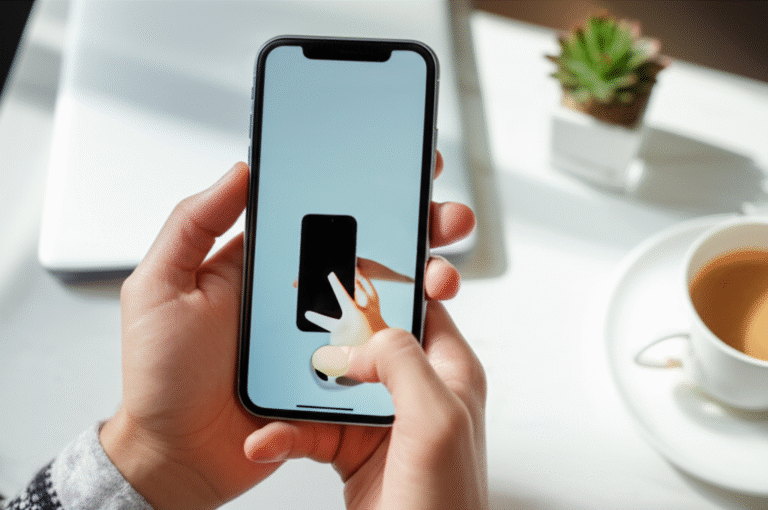Quick Summary:
Want to keep your iPhone screen from turning off? You can easily adjust your Auto-Lock settings to extend screen time, or use specific apps and features that prevent it from sleeping. We’ll show you simple, beginner-friendly ways to control when your iPhone screen goes dark.
Ever found yourself in the middle of reading something important, only for your iPhone screen to dim and then go black? It’s a common frustration, especially when you’re trying to follow instructions, look at a recipe, or simply enjoy a long article. Thankfully, Apple gives you straightforward ways to manage how long your iPhone screen stays lit. You don’t need to be a tech wizard to figure this out!
In this guide, I’ll walk you through exactly how to keep your iPhone screen on for longer periods, or even indefinitely in certain situations. We’ll cover the built-in settings that control your screen’s sleep timer, explore clever workarounds, and even touch on when you might want to keep it awake. Get ready to take control of your iPhone’s display!
Understanding Your iPhone’s Auto-Lock Setting
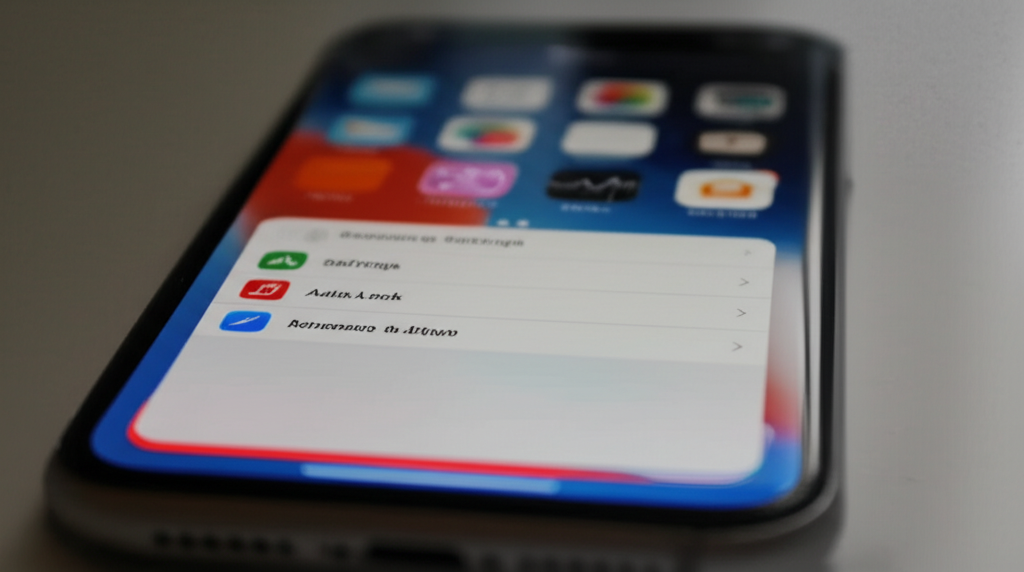
Your iPhone has a feature called “Auto-Lock.” This is the setting that determines how long your screen stays on after you stop interacting with it. When this time is up, your screen automatically turns off to save battery life and prevent accidental touches. It’s a smart feature, but sometimes, you need it to stay on longer.
The default Auto-Lock time is usually set to 1 minute or 2 minutes. This is great for everyday use, but if you’re in a situation where you need to keep your screen active, you’ll want to adjust this. Let’s dive into how you can do that.
How to Change Your iPhone’s Auto-Lock Timer (Step-by-Step)
This is the most direct way to control how long your iPhone screen stays on. By adjusting the Auto-Lock setting, you can set a longer duration before your screen goes dark. Here’s how:
-
Open Settings: Find the gray ‘Settings’ app icon on your Home Screen and tap it.
-
Tap ‘Display & Brightness’: Scroll down the Settings menu until you see ‘Display & Brightness’ and tap on it.
-
Select ‘Auto-Lock’: Within the ‘Display & Brightness’ menu, look for ‘Auto-Lock’ and tap it.
-
Choose Your Desired Time: You’ll see a list of options, typically ranging from 30 seconds to 5 minutes, and often an option for ‘Never’ (on older iOS versions or specific circumstances).
- 30 Seconds
- 1 Minute
- 2 Minutes
- 3 Minutes
- 4 Minutes
- 5 Minutes
- Never (Note: The ‘Never’ option might not be available on all devices or iOS versions, especially on newer ones, to prioritize battery saving. If it’s not there, the longest option is 5 minutes.)
-
Tap Your Choice: Select the time you want your screen to stay on. For example, if you want it to stay on for 5 minutes, tap ‘5 Minutes’.
Once you’ve made your selection, your iPhone will now follow that Auto-Lock timer. If you’re actively using your phone, the screen will stay on. If you put it down or stop interacting, it will turn off after the time you’ve set.
Important Considerations for Auto-Lock Settings:
-
Battery Drain: Setting a longer Auto-Lock time, especially ‘Never’, will use more battery power. Your iPhone’s screen is a major power consumer.
-
Security: A longer Auto-Lock time can be a security risk if you tend to leave your phone unattended. Anyone could pick it up and access your device if it remains unlocked.
-
‘Never’ Option: As mentioned, the ‘Never’ option is becoming less common in newer iOS versions. Apple encourages users to set a reasonable Auto-Lock time. If you absolutely need the screen to stay on indefinitely, you might need to explore other methods or be aware of the battery and security implications.
When You Might Want to Keep Your iPhone Screen On Longer
There are many practical scenarios where keeping your iPhone screen from automatically locking is incredibly useful. Thinking about these situations can help you decide which Auto-Lock setting is best for you, or when to use a temporary workaround.
-
Following Recipes: When you’re in the kitchen, your hands might be messy or occupied, making it difficult to tap your screen to keep it awake. A longer Auto-Lock time is a lifesaver here.
-
DIY Projects & Instructions: Similar to cooking, when you’re working on a project, constantly tapping your screen to prevent it from locking can be disruptive and inconvenient.
-
Presentations or Demos: If you’re showing photos, a video, or a presentation on your iPhone to someone else, you don’t want the screen to go dark.
-
Reading Long Articles or Documents: While reading, you might want the screen to stay on for extended periods without interruption.
-
Using Your iPhone as a Flashlight: If you’re using your iPhone’s flashlight for an extended period, you don’t want it to turn off automatically.
-
Navigation: While driving, keeping the map visible is crucial. Although CarPlay and specific apps have features to keep screens on, sometimes you might rely on the native Maps app.
-
Timed Activities: If you’re using your iPhone as a timer for something like exercise or a test, you need it to stay visible.
Genius Tip: Using Specific Apps and Features
Beyond the main Auto-Lock setting, there are specific features and types of apps that can keep your iPhone screen awake, often without needing to change your global settings. These are fantastic for specific tasks.
1. Guided Access: For Focused Tasks
Guided Access is a powerful accessibility feature that lets you lock your iPhone into a single app and control which features are available. It’s brilliant for keeping your screen on while you’re focused on one activity, like a child using an educational app or you using a specific tool.
How to Enable Guided Access:
-
Go to Settings: Open the ‘Settings’ app.
-
Tap ‘Accessibility’: Scroll down and select ‘Accessibility’.
-
Find ‘Guided Access’: Scroll down to the ‘General’ section and tap ‘Guided Access’.
-
Turn it On: Toggle the switch next to ‘Guided Access’ to the green ON position.
-
Set a Passcode: You’ll be prompted to set a passcode. This is crucial to exit Guided Access later. You can also choose to use Face ID or Touch ID.
How to Use Guided Access:
-
Open the App: Launch the app you want to use.
-
Triple-Click the Side/Home Button: Quickly press the side button (on iPhones with Face ID) or the Home button (on iPhones with a Home button) three times.
-
Tap ‘Guided Access’: In the menu that appears, tap ‘Guided Access’.
-
Configure Options (Optional): You can tap ‘Options’ in the bottom left to disable touch on certain screen areas or disable the volume buttons, etc. The screen will remain on.
-
Start Guided Access: Tap ‘Start’ in the top right corner.
Your iPhone is now locked into that app, and the screen will not turn off. To exit, triple-click the side/Home button again, enter your passcode, and tap ‘End’.
2. Screen Time: Downtime Settings
While Screen Time is primarily for managing usage, its “Downtime” feature can indirectly affect how long your screen stays on. However, this is more about limiting screen use. The key here is to ensure you don’t have Downtime scheduled when you need your screen on. Conversely, if you want to keep your screen on for a specific period, you can temporarily disable Downtime or schedule it for later.
3. Specific Apps Designed to Keep Screens On
There are apps designed for specific purposes that inherently keep your screen awake. For example:
-
Navigation Apps (like Google Maps, Waze, Apple Maps): When actively navigating, these apps are designed to keep your screen from dimming and locking. This is a built-in function to ensure you can see directions.
-
Fitness Trackers: Some fitness apps that track workouts in real-time might have an option to keep the screen on during the activity.
-
Media Players: While playing videos or music, many media apps will prevent the screen from locking automatically. However, if you pause or step away, it might lock based on your Auto-Lock settings.
-
Dedicated “Keep Screen On” Apps: While not always necessary due to other methods, you can find apps in the App Store that are designed to keep your screen awake. Be cautious with these and check their reviews and permissions, as some might have ads or drain battery excessively.
Advanced Tips and Tricks
For those who want to dig a little deeper, here are a couple more advanced considerations and less common methods.
1. Low Power Mode Impact
When your iPhone is in Low Power Mode (Settings > Battery > Low Power Mode), it automatically dims the screen faster and reduces background activity to save battery. This can sometimes make it seem like your screen is turning off quicker than usual, even if your Auto-Lock setting is longer. If you’re experiencing this, ensure Low Power Mode is off if you need your screen to stay on for longer periods.
2. Charging and Screen Time
An interesting observation is that your iPhone’s screen is less likely to lock itself when it’s charging. While this isn’t a guaranteed way to keep it on indefinitely, you might notice it stays awake longer while plugged in, especially if your Auto-Lock is set to a reasonable time. This is partly due to the system prioritizing usability when the device is connected to power.
3. The “Never” Option (Revisited)
If your iPhone does have the ‘Never’ option under Auto-Lock, be extremely mindful of its implications. As mentioned, it significantly impacts battery life and poses a security risk. It’s best suited for situations where your phone is constantly supervised or charging, and you absolutely need uninterrupted screen time. For most users, setting it to 5 minutes is a practical maximum for Auto-Lock.
Comparing Auto-Lock Settings: What’s Best for You?
Choosing the right Auto-Lock setting depends on your usage. Here’s a quick comparison to help you decide:
| Auto-Lock Setting | Pros | Cons | Best For |
|---|---|---|---|
| 30 Seconds / 1 Minute | Maximizes battery life, enhances security. | Screen turns off quickly, can be inconvenient for reading or following instructions. | Quick checks, general use, battery conscious users. |
| 2 Minutes / 3 Minutes | Good balance between battery saving and usability. | Still might turn off faster than desired for some tasks. | Most users looking for a standard setting. |
| 4 Minutes / 5 Minutes | Provides ample time for reading, following guides, and general interaction without frequent taps. | Uses more battery than shorter settings. Slightly reduced security if left unattended. | Users who frequently read, cook with recipes, or perform tasks requiring extended screen visibility. |
| Never (If available) | Screen stays on indefinitely until manually turned off or device sleeps for other reasons. | Significant battery drain, major security risk if device is lost or stolen. | Very specific, supervised use cases (e.g., a display piece, constant charging and monitoring). Not recommended for general use. |
For most beginners, starting with the default setting and then increasing it to 2 or 3 minutes is a good approach. If you find yourself constantly tapping to keep the screen on, bump it up to 5 minutes. Remember, you can always change it back!
Troubleshooting: Screen Still Turning Off?
If you’ve adjusted your Auto-Lock settings and your screen is still turning off unexpectedly or too quickly, here are a few things to check:
-
Low Power Mode: As mentioned, Low Power Mode can override longer Auto-Lock times by dimming the screen faster. Check Settings > Battery to ensure it’s off.
-
Battery Health: While less common, a severely degraded battery might cause unexpected behavior. Check Settings > Battery > Battery Health & Charging. If Maximum Capacity is very low, consider a battery service.
-
App Behavior: Some apps might have their own internal timers or behaviors that cause the screen to dim or lock, especially if they are in the background or have crashed. Try closing and reopening the app, or restarting your iPhone.
-
Software Glitches: Occasionally, a simple restart can fix temporary software glitches. Press and hold the side button (or top button) and one of the volume buttons until the power off slider appears, then slide to power off. Wait 30 seconds, then press and hold the side (or top) button again until you see the Apple logo.
-
Check Accessibility Settings: Double-check that Guided Access isn’t accidentally enabled. Triple-click the side/Home button to see if a menu appears.
Conclusion
Keeping your iPhone screen on is easily managed through the Auto-Lock settings, and there are even clever ways like Guided Access to ensure your screen stays lit for specific tasks. Whether you’re a beginner just getting to grips with your iPhone or a seasoned user looking for a quick reminder, these tips should help you master your device’s display behavior. By understanding and adjusting these settings, you can make your iPhone work better for you, reducing those moments of frustration and enhancing your user experience. Remember to balance your need for screen time with battery life and security for the best overall experience!
Frequently Asked Questions (FAQ)
-
Can I keep my iPhone screen on forever?
On most newer iPhones and iOS versions, there isn’t a permanent ‘Never’ option to keep the screen on indefinitely to preserve battery and security. The longest setting is typically 5 minutes. For true indefinite screen-on time, you’d need to use features like Guided Access in a specific app or keep the phone plugged in and actively supervised, but it’s generally not recommended for daily use.
-
Does setting Auto-Lock to 5 minutes drain my battery a lot?
Setting Auto-Lock to 5 minutes will use more battery than shorter durations like 30 seconds or 1 minute, but it’s usually not a drastic difference for most users. The screen is the biggest battery consumer, so any extended on-time uses more power. If battery life is a major concern, consider shorter Auto-Lock times or using Low Power Mode.
-
What is the difference between Auto-Lock and Screen Lock?
Auto-Lock refers to the setting that automatically turns off your iPhone’s screen after a period of inactivity. Screen Lock is the general term for your iPhone’s display becoming inactive and requiring a passcode, Touch ID, or Face ID to unlock. So, Auto-Lock is the mechanism that leads to the screen locking.
-
Will my iPhone screen stay on if it’s charging?
Your iPhone’s screen is less likely to lock itself automatically when it’s charging. While it will still adhere to your Auto-Lock settings, you might notice it stays on for longer periods compared to when it’s on battery power. This is a power management feature.
-
How do I stop my screen from dimming while I’m looking at it?
This is likely related to the ‘Attention Aware Features’ on iPhones with Face ID. Go to Settings > Face ID & Passcode and ensure ‘Attention Aware Features’ is turned ON. This keeps the screen on as long as you’re looking at it, even if your Auto-Lock timer is short. If you don’t have Face ID, your screen will rely solely on the Auto-Lock timer.
-
Is there a way to keep the screen on only for specific apps?
Yes! Guided Access is the best way to do this. You can enable Guided Access for a single app, and your iPhone will stay locked in that app with the screen on until you manually exit. This is perfect for activities like following recipes or using educational apps.