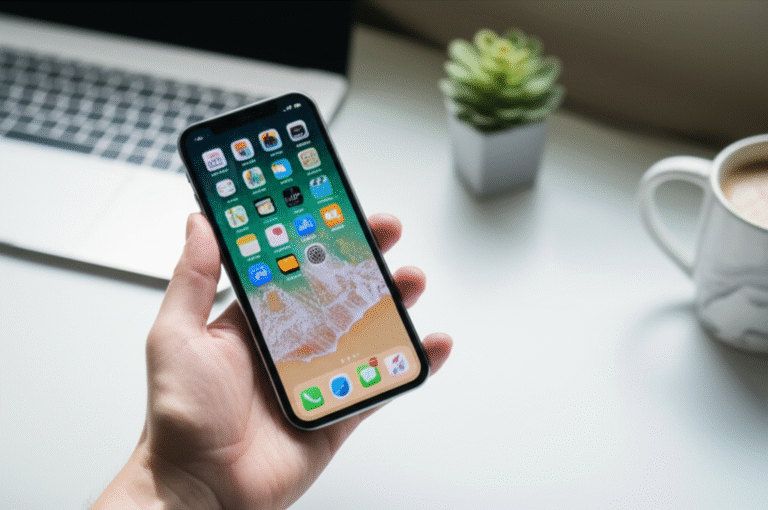Don’t lose your precious memories and important data! Backing up your iPhone is essential, and this guide makes it super simple. Learn the easiest ways to back up your iPhone using iCloud and your computer, ensuring your photos, contacts, and apps are safe and sound.
Your iPhone is a treasure trove of memories, from cherished photos and videos to important contacts and messages. Losing all of that can be heartbreaking and incredibly inconvenient. Many of us use our iPhones for almost everything, making it crucial to have a reliable way to protect our digital lives. If the thought of losing your data makes you feel a bit anxious, you’re not alone! But don’t worry, backing up your iPhone is much simpler than you might think. We’ll walk you through the process step-by-step, using the easiest methods available. You’ll be able to keep your precious data safe and sound, giving you peace of mind. Ready to secure your iPhone? Let’s get started!
Why Backing Up Your iPhone is a Must-Have Habit

Think of backing up your iPhone like putting on a seatbelt before you drive. It’s a safety measure that’s incredibly important, even if you don’t expect anything to go wrong. Accidents happen, and sometimes our iPhones can be lost, stolen, or damaged. In these situations, a recent backup is your digital lifeline, allowing you to restore your important information to a new device or your repaired iPhone.
Beyond unexpected events, backups are also essential when you upgrade to a new iPhone. Instead of starting from scratch and painstakingly re-downloading apps and re-entering settings, a backup lets you transfer all your data seamlessly. It’s like having a perfect digital copy of your old phone, ready to be brought to life on your new one.
Here are the key reasons why making iPhone backups a regular habit is so important:
- Data Protection: Safeguards your photos, videos, contacts, messages, app data, and settings against loss.
- Seamless Upgrades: Makes moving to a new iPhone quick and easy, transferring all your personalized settings and data.
- Device Recovery: Allows you to restore your phone’s content if it’s lost, stolen, or damaged.
- Peace of Mind: Eliminates the worry of losing valuable information.
Understanding Your iPhone Backup Options
Apple provides two primary methods for backing up your iPhone: iCloud and your computer (using Finder on Mac or iTunes on Windows). Both methods are effective, but they suit different needs and preferences. Let’s break them down.
1. iCloud Backup: The Wireless and Automatic Way
iCloud backup is Apple’s cloud-based solution. It’s incredibly convenient because it can happen automatically, wirelessly, and overnight when your iPhone is connected to Wi-Fi, plugged into power, and locked. This means you often don’t have to think about it, and your data is being protected in the background.
How iCloud Backup Works
When you enable iCloud backup, your iPhone will automatically back up your photos, videos, app data, device settings, home screen layout, app organization, iMessage, text messages (SMS), and MMS messages. It does not back up data that is already stored in iCloud, such as contacts, calendars, notes, or iCloud Photos, because these are already synced and accessible from anywhere.
Pros of iCloud Backup
- Automatic: Backups happen automatically when conditions are met (Wi-Fi, charging, locked).
- Wireless: No cables or computer needed.
- Convenient: Easy to set up and manage directly from your iPhone.
- Accessible: Restore your backup from anywhere with an internet connection.
Cons of iCloud Backup
- Storage Limitations: Apple provides 5GB of free iCloud storage, which is often not enough for a full backup. Additional storage plans are available for purchase, starting at $0.99/month for 50GB.
- Wi-Fi Dependent: Requires a stable Wi-Fi connection to perform backups.
- Speed: Can be slower than computer backups, especially for large amounts of data.
How to Set Up iCloud Backup on Your iPhone
Setting up iCloud backup is straightforward and can be done in just a few steps directly from your iPhone.
- Connect to Wi-Fi: Ensure your iPhone is connected to a stable Wi-Fi network.
- Go to Settings: Open the Settings app on your iPhone.
- Tap Your Name: Tap on your Apple ID name at the very top of the Settings screen.
- Select iCloud: Tap on iCloud.
- Tap iCloud Backup: Scroll down and tap on iCloud Backup.
- Turn On iCloud Backup: Toggle the switch next to iCloud Backup to the ON position (it will turn green).
- Back Up Now (Optional but Recommended): To start your first backup immediately, tap Back Up Now. Keep your iPhone connected to Wi-Fi until the backup is complete.
Once enabled, your iPhone will automatically back up to iCloud whenever it’s connected to power, locked, and on Wi-Fi. You can check when your last successful backup occurred by returning to the iCloud Backup screen.
Managing Your iCloud Storage
If you find that your 5GB of free iCloud storage isn’t enough, you’ll need to upgrade your plan. This is a common necessity for most iPhone users.
- From the Settings app, tap your name, then iCloud.
- Tap Manage Account Storage (or Manage Storage).
- Tap Change Storage Plan.
- Choose a new plan that fits your needs and budget.
Here’s a look at the current iCloud+ storage plans (prices may vary by region and are subject to change):
| Plan Name | Storage Space | Monthly Price (USD) |
|---|---|---|
| iCloud+ | 50 GB | $0.99 |
| iCloud+ | 200 GB | $2.99 |
| iCloud+ | 2 TB | $9.99 |
| iCloud+ | 6 TB | $29.99 |
| iCloud+ | 12 TB | $59.99 |
2. Computer Backup: The Wired and Detailed Way
Backing up your iPhone to a computer offers more control and can be faster for large backups. This method uses a physical connection (a USB cable) and software on your computer.
For Mac users (macOS Catalina 10.15 or later): You’ll use Finder.
For Mac users (macOS Mojave 10.14 or earlier) or Windows PC users: You’ll use iTunes.
How Computer Backup Works
When you back up to your computer, you create a copy of nearly all the data and settings on your iPhone. This includes your photos, videos, contacts, calendar, notes, messages, app data, device settings, and more. Unlike iCloud, computer backups can also include sensitive data like your saved passwords, Wi-Fi settings, and Health data if you choose to encrypt the backup.
Pros of Computer Backup
- Comprehensive: Can back up more data than iCloud, including Health and Keychain data (when encrypted).
- Faster: Often quicker than iCloud backups, especially for large amounts of data.
- No Cloud Storage Costs: Doesn’t require a paid iCloud storage plan.
- Offline Access: Your backup is stored locally on your computer.
Cons of Computer Backup
- Requires a Computer: You need access to a Mac or Windows PC.
- Requires Cables: You’ll need a USB cable to connect your iPhone to your computer.
- Manual Process: Backups are not automatic; you need to initiate them.
- Storage Space: Your computer needs sufficient free storage space to hold the backup.
How to Back Up Your iPhone Using Finder (Mac)
If you have a Mac running macOS Catalina (10.15) or later, you’ll use Finder to back up your iPhone.
- Connect Your iPhone: Connect your iPhone to your Mac using a USB cable.
- Open Finder: Open a Finder window.
- Locate Your iPhone: In the Finder sidebar, under “Locations,” click on your iPhone.
- Trust Your Computer: If prompted on your iPhone, tap “Trust” and enter your passcode. You might also need to tap “Trust This Computer” on your Mac.
- General Tab: In the Finder window, make sure you are on the “General” tab.
- Back up your iPhone’s data: Under the “Backups” section, select “Back up all of the data on your iPhone to this Mac.”
- Encrypt Backup (Recommended): To include sensitive data like passwords and Health data, check the box for “Encrypt local backup.” You’ll be prompted to create a password. Make sure to remember this password, as you cannot restore an encrypted backup without it.
- Start Backup: Click Back Up Now.
You can monitor the progress at the bottom of the Finder window. Once complete, you’ll see “Last backup” updated with the current date and time.
How to Back Up Your iPhone Using iTunes (Windows or older Macs)
If you’re using a Windows PC or a Mac running macOS Mojave (10.14) or earlier, you’ll use iTunes. Make sure you have the latest version of iTunes installed.
- Connect Your iPhone: Connect your iPhone to your computer using a USB cable.
- Open iTunes: Launch iTunes.
- Locate Your iPhone Icon: Click on the small iPhone icon that appears near the top-left corner of the iTunes window.
- Trust Your Computer: If prompted on your iPhone, tap “Trust” and enter your passcode.
- Summary Page: You should now be on the “Summary” page for your iPhone.
- Backups Section: In the “Backups” section, select “This Computer.”
- Encrypt Backup (Recommended): To include sensitive data like passwords and Health data, check the box for “Encrypt local backup.” Create a secure password that you will remember. Losing this password means you can’t restore the backup.
- Start Backup: Click Back Up Now.
You can see the backup progress in iTunes. When it’s finished, the “Latest Backup” information will be updated.
Comparing iCloud vs. Computer Backups
To help you decide which method is best for you, here’s a quick comparison:
| Feature | iCloud Backup | Computer Backup (Finder/iTunes) |
|---|---|---|
| Method | Wireless, Cloud-based | Wired, Local storage |
| Automation | Automatic (with conditions) | Manual |
| Storage | Starts at 5GB free, paid plans available | Uses your computer’s hard drive space |
| Speed | Can be slower, especially for large backups | Generally faster, especially for large backups |
| Data Included | Most data, but not data already in iCloud | Most data, including Health and Keychain (if encrypted) |
| Ease of Use | Very easy, set-and-forget | Requires computer access and manual initiation |
| Cost | Free 5GB, paid upgrades | Free (uses existing computer storage) |
Which Backup Method Should You Choose?
The best backup strategy often involves using both methods.
For daily protection and convenience: Set up iCloud backup. This ensures your essential data is backed up automatically and wirelessly without you having to think about it.
For a more comprehensive backup or when upgrading: Perform a computer backup periodically, especially before a major iOS update or when you get a new iPhone. Encrypting your computer backup is highly recommended to protect all your sensitive information.
Many users find a hybrid approach works best: relying on automatic iCloud backups for everyday peace of mind and performing occasional computer backups for a complete, secure archive.
How to Restore Your iPhone from a Backup
So, you’ve backed up your iPhone – that’s fantastic! But what happens if you need to use that backup? Restoring is just as important as backing up. You’ll typically restore from a backup when you:
Set up a new iPhone.
Erase your current iPhone and want to bring back your old data.
Here’s how to restore:
Restoring During iPhone Setup
When you turn on a new iPhone or after erasing your current one, you’ll go through the setup process.
- Turn on your iPhone.
- Follow the on-screen prompts until you reach the “Apps & Data” screen.
- Choose “Restore from iCloud Backup” or “Restore from Mac or PC.”
- Sign in to iCloud (if you chose iCloud) or connect to your computer (if you chose computer backup).
- Select the backup you want to restore from. If you have multiple backups, choose the most recent and relevant one.
- Follow the remaining setup steps. Your apps and data will begin to download in the background. Keep your iPhone connected to Wi-Fi and power.
Restoring an Existing iPhone (Requires Erasing)
If your iPhone is already set up and you want to restore from a backup, you’ll need to erase it first. This will delete everything on your iPhone, so make sure you have a recent backup ready!
- Back up your iPhone first! (Seriously, do it again just in case.)
- Go to Settings > General > Transfer or Reset iPhone.
- Tap Erase All Content and Settings.
- Enter your passcode if prompted.
- Tap “Erase iPhone.”
- Once erased, your iPhone will restart and go through the initial setup process.
- Follow the steps as described above for restoring during setup, choosing either “Restore from iCloud Backup” or “Restore from Mac or PC.”
Important Note: If you are restoring from an encrypted computer backup, you will need the password you created to complete the restore process.
Tips for Successful iPhone Backups
To ensure your backups are always successful and you can rely on them when you need them most, keep these tips in mind:
- Regularity is Key: Make backups a habit. Whether it’s automatic iCloud or manual computer backups, do them often.
- Check Your Last Backup: Periodically check that your backups are happening. For iCloud, this is on the Settings > [Your Name] > iCloud > iCloud Backup screen. For computer backups, check the date in Finder or iTunes.
- Ensure Enough Storage: Make sure you have enough iCloud storage or free space on your computer for the backup.
- Stable Wi-Fi for iCloud: If using iCloud, ensure a strong and stable Wi-Fi connection for automatic backups.
- Keep Software Updated: Always use the latest version of iOS, macOS, and iTunes to avoid compatibility issues.
- Encrypt Computer Backups: For the most secure and complete backup, always encrypt your local backups on your computer and remember your password.
- Consider a Secondary Backup: For extremely critical data, you might consider backing up to both iCloud and your computer.
Troubleshooting Common Backup Issues
Sometimes, backups don’t go as smoothly as planned. Here are some common problems and how to fix them:
- Backup Failed/Incomplete:
- Check Wi-Fi: Ensure you have a strong, stable Wi-Fi connection for iCloud backups.
- Check Storage: Make sure you have enough iCloud storage or computer disk space.
- Restart iPhone/Computer: A simple restart can often resolve temporary glitches.
- Check Apple Server Status: Occasionally, Apple’s servers might be experiencing issues. You can check Apple’s System Status page.
- Update iOS: Ensure your iPhone is running the latest version of iOS.
- “Not Enough iCloud Storage” Error:
- Delete old, unused data from iCloud (e.g., old photos in iCloud Photos, unused apps in iCloud Drive).
- Purchase additional iCloud storage (Settings > [Your Name] > iCloud > Manage Account Storage > Change Storage Plan).
- Computer Backup Not Recognized:
- Ensure your iPhone is unlocked and you’ve tapped “Trust This Computer.”
- Try a different USB cable or USB port.
- Restart both your iPhone and your computer.
- Make sure you have the latest version of iTunes (Windows) or your macOS is up to date.
- Forgot Encryption Password:
- Unfortunately, if you forget the password for an encrypted computer backup, the backup is unrecoverable. You will need to create a new backup. This is why it’s crucial to choose a password you’ll remember or store it securely.
Frequently Asked Questions About iPhone Backups
What data is included in an iPhone backup?
An iCloud backup includes most of your iPhone’s data and settings, such as app data, device settings, home screen layout, iMessage, text messages, photos, and videos. It does not back up data that is already stored in iCloud, like iCloud Photos, Contacts, Calendars, or Notes.
Can I back up my iPhone without Wi-Fi?
Yes, you can back up your iPhone to a computer using a USB cable. This method does not require Wi-Fi. iCloud backups, however, require a Wi-Fi connection.
How often should I back up my iPhone?
It’s recommended to back up your iPhone regularly. If you use iCloud backup, enable it to back up automatically whenever possible. For computer backups, aim for at least once a week, or before performing major updates or tasks.
What is the difference between iCloud backup and syncing?
Backup is a snapshot of your entire device’s data and settings at a specific point in time. Syncing (like iCloud Photos or iCloud Drive) keeps your data updated across all your devices and in iCloud in real-time. You can access synced data from anywhere, while a backup is used to restore your device.
Is an encrypted backup necessary?
An encrypted backup is highly recommended for computer backups. It includes sensitive data like passwords, Wi-Fi settings, and Health data, and it also protects your entire backup with a password. Without encryption, these types of data are not backed up.
How do I know if my backup was successful?
For iCloud backups, go to Settings > [Your Name] > iCloud > iCloud Backup. It will show the date and time of the last successful backup. For computer backups, check the “Last Backup” date and time displayed in Finder or iTunes.
What happens if I don’t have enough iCloud storage?
If you don’t have enough iCloud storage, your iPhone will not be able to complete an iCloud backup. You’ll need to either delete unneeded data from your iCloud storage or upgrade to a larger iCloud+ plan.
Conclusion: Secure Your Memories Today!
Keeping your iPhone backed up is one of the most important, yet often overlooked, maintenance tasks for any iPhone user. Whether you choose the effortless convenience of automatic iCloud backups or the comprehensive control of computer backups, the key is to do it regularly. By following these simple steps, you can ensure that your precious photos, important contacts, and essential data are always safe and sound. Don’t wait for an unexpected event to realize the importance of a backup. Start protecting your digital life today – it’s easier than you think!