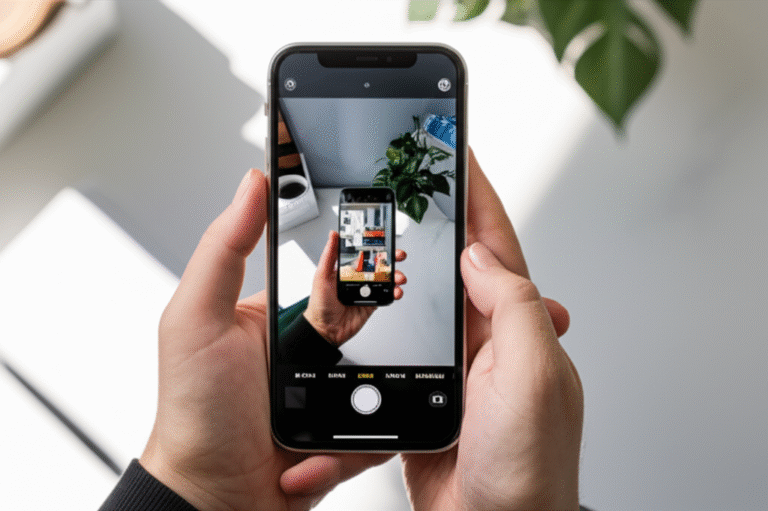Quick Summary:
Blurring the background on your iPhone, often called Portrait mode, is easy! Use your iPhone’s camera to automatically create a beautiful depth-of-field effect, making your subject pop. Learn the simple steps and essential tips to achieve professional-looking photos right from your pocket.
Ever look at a stunning photo where the main subject is sharp and clear, while the background is a soft, dreamy blur? It’s a look that instantly makes your pictures more professional and eye-catching. You might think you need a fancy camera or complicated editing software to achieve this, but what if I told you your iPhone can do it all on its own? Many iPhone users overlook this incredible feature, or find it a bit tricky to use. Don’t worry! In this guide, I’ll walk you through exactly how to blur the background on your iPhone, step-by-step. We’ll cover everything from using the built-in Portrait mode to getting the most out of your shots. Get ready to elevate your iPhone photography game!
Understanding Depth of Field and Why Blurring is Great

Before we dive into the “how,” let’s quickly touch on the “why.” That beautiful blur effect is called “depth of field.” In photography, depth of field refers to the range of distance in a photograph that appears acceptably sharp. A shallow depth of field means only a narrow plane is in focus, and everything in front of or behind it is blurred. This is fantastic for portraits because it:
- Highlights the Subject: It draws the viewer’s eye directly to your main subject, whether it’s a person, a pet, or a beautiful object.
- Reduces Distractions: A busy or uninteresting background can detract from your photo. Blurring it cleans up the image and removes visual clutter.
- Creates a Professional Look: This effect is a hallmark of professional photography and can make even casual snapshots look like they were taken with high-end gear.
- Adds Artistic Flair: The soft, bokeh effect (the aesthetic quality of the blur) can add a lovely, artistic touch to your images.
Your iPhone is designed to make this easy, and understanding this basic concept will help you appreciate the results even more.
How to Blur Background on iPhone Using Portrait Mode
The primary way to achieve a blurred background on your iPhone is by using the built-in Portrait mode in the Camera app. This feature is available on most newer iPhone models. It uses a combination of hardware (like the multiple lenses on some models) and software to simulate that shallow depth of field effect.
Step-by-Step Guide to Using Portrait Mode
Here’s how to use Portrait mode:
- Open the Camera App: Tap the Camera icon on your Home Screen or Lock Screen.
- Swipe to Portrait Mode: On the camera interface, swipe left or right across the modes at the bottom until you see “Portrait.” You’ll see options like Photo, Video, Cinematic, Pano, Portrait, and more.
- Frame Your Subject: Position your iPhone so your subject is between 2 and 8 feet (about 0.6 to 2.5 meters) away from the camera. Portrait mode works best when there’s some distance between your subject and the background.
- Look for the Depth Effect Indicator: As you frame your shot, your iPhone will analyze the scene. You might see text like “DEEP FUSION” or “EFFECTS” appear, and if the depth effect is being applied, you’ll often see a yellow “DEPTH EFFECT” or “ƒ/1.8” (or similar aperture value) indicator at the top of the screen.
- Choose Your Lighting Effect (Optional): At the bottom of the screen, just above the shutter button, you’ll see different lighting effects. These are powerful tools to enhance your Portrait mode photos. Tap on them to preview:
- Natural Light: The standard Portrait mode look.
- Studio Light: Brightens and smooths the subject’s face.
- Contour Light: Adds dramatic shadows and highlights.
- Stage Light: Creates a spotlight effect on the subject, with a black background.
- Stage Light Mono: Similar to Stage Light but in black and white.
- High-Key Light Mono: Creates a bright, white background in black and white.
- Capture Your Photo: Once you’re happy with the framing and lighting, tap the shutter button.
Tips for Getting the Best Portrait Mode Shots
While Portrait mode is smart, a few tips can help you get even better results:
- Distance is Key: As mentioned, Portrait mode works best when there’s a clear separation between your subject and the background. Too close, and it might not work; too far, and the effect might be subtle. Experiment with the 2-8 feet range.
- Good Lighting is Crucial: While Portrait mode can work in various lighting conditions, well-lit subjects yield the best results. Natural light is often ideal. Avoid harsh shadows or very dark environments if possible.
- Watch Out for Fine Details: Portrait mode can sometimes struggle with very fine details like wispy hair or complex patterns on clothing. If you notice strange blurring around the edges, try adjusting your angle or the background.
- Focus on One Subject: Portrait mode is designed to focus on a single primary subject. If you have multiple people or objects at varying distances, the effect might not be applied as intended.
- Consider the Background: Even with a blur, a busy or distracting background can still detract from your photo. Try to find a relatively simple or complementary background.
- Use the Grid: Go to Settings > Camera and turn on Grid. This helps with composition and can also help you see if your subject is level.
Adjusting the Blur After Taking the Photo
One of the best things about Portrait mode photos is that you can adjust the blur intensity after you’ve taken the picture. This gives you incredible flexibility and allows you to fine-tune your shots.
How to Edit the Blur Intensity
- Open the Photos App: Find and tap the Photos app icon.
- Select Your Portrait Photo: Navigate to your photo library and tap on the Portrait mode photo you want to edit.
- Tap “Edit”: In the top right corner of the screen, tap the “Edit” button.
- Find the Depth Control: At the bottom of the editing screen, you’ll see various editing tools. Look for an icon that looks like an aperture (a circle with lines radiating from it, often labeled with an ‘f’ and a number like ‘ƒ/1.8’ or ‘ƒ/4.5’). This is the depth control. Tap on it.
- Adjust the Slider: A slider will appear at the bottom of the screen, showing the aperture value (e.g., ƒ/1.8 to ƒ/16). Drag the slider left or right to increase or decrease the amount of background blur. A lower f-number (like ƒ/1.8) means more blur, while a higher f-number (like ƒ/16) means less blur, making more of the background sharp.
- Tap “Done”: Once you’re satisfied with the level of blur, tap “Done” in the bottom right corner to save your changes.
This ability to adjust the blur is a game-changer. You can take a photo and then decide later if you want a subtle blur or a dramatic one. It’s like having multiple lenses in your pocket!
iPhone Models That Support Portrait Mode
Portrait mode is a feature that has evolved with iPhones. Generally, it’s available on:
- iPhone 7 Plus and later: These models introduced Portrait mode with their dual-lens cameras.
- iPhone 8, 8 Plus, X, and later: These models improved Portrait mode, adding more lighting effects and better depth mapping.
- Newer iPhones (XR, XS, 11 series, 12 series, 13 series, 14 series, 15 series): These models offer enhanced Portrait mode capabilities, including Smart HDR, deeper detail, and often the ability to use Portrait mode with the front-facing camera and even on non-human subjects (like pets and objects) using computational photography.
Note: The exact features and quality of Portrait mode can vary slightly between models due to differences in camera hardware and software processing power. For instance, iPhones with LiDAR scanners (like the iPhone 12 Pro and later) can offer improved low-light performance and faster focusing in Portrait mode.
When Portrait Mode Isn’t Available or Ideal
While Portrait mode is fantastic, there are times when it might not be available or the best choice:
- Older iPhone Models: If you have an iPhone 6s or older, you won’t find a dedicated Portrait mode in the Camera app.
- Low Light Conditions: In very dim lighting, your iPhone might automatically disable Portrait mode because it needs sufficient light to accurately detect depth.
- Subject Too Close or Too Far: As mentioned, Portrait mode has a specific distance range. If your subject is outside this range, the mode might not work.
- Complex Edges: Fine details like flyaway hair, lace, or intricate patterns can sometimes be challenging for the software to process perfectly.
- When You Need Everything in Focus: Sometimes, you want a landscape or a group shot where every element is sharp. In these cases, regular “Photo” mode is better.
Alternative Ways to Blur Backgrounds on iPhone
What if you have an older iPhone, or you want more creative control over the blur? Don’t worry, there are other ways to achieve this effect!
1. Third-Party Editing Apps
The App Store is brimming with powerful photo editing apps that can blur backgrounds. Many offer more advanced control than the native Photos app.
Popular Apps for Blurring Backgrounds:
- Snapseed (Free): A powerful, free app from Google. It offers a “Blur” tool with radial and linear blur options, giving you precise control.
- Afterlight (Paid): Offers a wide range of editing tools, including selective blur effects.
- Picsart (Free with in-app purchases): A very popular app with extensive editing capabilities, including background blur effects.
- Focos (Free with in-app purchases): This app is specifically designed for Portrait mode-like effects and allows you to simulate different lens types and aperture settings.
How to Use Third-Party Apps (General Steps):
- Download an App: Choose an app from the App Store and install it.
- Import Your Photo: Open the app and select the photo you want to edit from your iPhone’s library.
- Find the Blur Tool: Look for tools labeled “Blur,” “Lens Blur,” “Bokeh,” “Focus,” or similar.
- Select the Area to Blur: Most apps allow you to “paint” or mask the area you want to keep sharp, and then blur the rest. Some use AI to automatically detect the subject.
- Adjust the Blur Intensity: Use sliders to control the strength and radius of the blur.
- Save Your Edited Photo: Once you’re happy, save the image.
2. Using Live Photos (Limited Effect)
For some shots taken in Live Photo mode, you can apply a “Loop” or “Bounce” effect that can subtly soften the background. It’s not a true depth-of-field blur, but it can add a bit of movement and artistic flair.
How to Apply Live Photo Effects:
- Open the Photos App: Select a Live Photo.
- Tap “Live” at the Top: You’ll see “LIVE” in the top left corner. Tap it.
- Choose an Effect: Select “Loop,” “Bounce,” or “Long Exposure.” “Long Exposure” can sometimes create a nice blur on moving backgrounds.
This method is less about precise background blurring and more about adding a dynamic effect.
Comparing Native Portrait Mode vs. Third-Party Apps
Here’s a quick comparison to help you decide which method might be best for you:
| Feature | Native Portrait Mode | Third-Party Apps |
|---|---|---|
| Ease of Use | Very Easy (point and shoot) | Moderate (requires learning the app) |
| Control Over Blur | Adjustable after shooting; limited effects | High control; masking, radius, intensity |
| Speed | Instant capture | Requires editing time |
| Cost | Free (built-in) | Free to Paid (many free options available) |
| Best For | Quick, good-looking portraits; beginners | Advanced control; older iPhones; creative effects |
| Accuracy of Blur | Excellent on supported models, can sometimes misinterpret edges | Varies by app; AI-powered apps are very good |
Troubleshooting Common Portrait Mode Issues
Even with the best technology, sometimes things don’t go as planned. Here are some common issues and how to fix them:
Issue: Portrait Mode is Not Available
Why it happens: Your iPhone model might not support it, or you’re in a situation where it can’t function (e.g., extremely low light).
Solution:
- Check if your iPhone model supports Portrait mode (see the list above).
- Ensure you have enough light. Move to a brighter area.
- Ensure the subject is within the optimal distance range (2-8 feet).
- If none of these work, use the standard “Photo” mode and consider editing later with an app.
Issue: The Blur Looks Unnatural or Jagged Around Edges
Why it happens: The iPhone’s software is trying to distinguish between the subject and the background, and fine details like hair can be tricky.
Solution:
- Adjust Your Angle: Sometimes a slight shift in perspective can help the software recognize edges better.
- Simplify the Background: If possible, move to a background with less visual clutter.
- Re-shoot: Try taking the photo again, paying attention to the edges of your subject.
- Edit Later: Use a third-party app (like Snapseed or Focos) that offers more precise masking tools to refine the blur.
Issue: The Photo is Too Dark or Overexposed
Why it happens: The lighting conditions were challenging, or the iPhone’s auto-exposure wasn’t quite right.
Solution:
- Adjust Exposure Manually: Before taking the shot, tap on your subject to focus, then slide your finger up or down on the screen to manually adjust the exposure.
- Use Lighting Effects: Experiment with the different Portrait mode lighting effects, as some can brighten the scene.
- Edit in Photos App: After shooting, go to Edit and use the brightness, highlights, and shadows tools to correct the exposure.
- Use Third-Party Apps: Apps like Snapseed offer more advanced exposure controls.
Issue: The Subject Isn’t Sharp
Why it happens: The camera didn’t focus correctly, or the subject moved during the shot.
Solution:
- Tap to Focus: Always tap on your subject on the screen before taking the photo to ensure the camera focuses on the right spot.
- Hold Steady: Keep your iPhone as still as possible while taking the picture.
- Ensure Subject is Still: If photographing people or pets, try to capture them when they are relatively still.
- Check Distance: Make sure you are within the 2-8 feet range for Portrait mode.
Frequently Asked Questions (FAQ)
Q1: Can I use Portrait mode on any iPhone?
A1: No, Portrait mode is available on iPhone 7 Plus and later models. Older iPhones do not have this specific feature.
Q2: How do I make the background blur stronger or weaker on my iPhone?
A2: After taking a Portrait mode photo, open it in the Photos app, tap “Edit,” and then tap the aperture icon (ƒ/). Use the slider to adjust the blur intensity.
Q3: Does Portrait mode work on objects and pets?
A3: Yes, newer iPhone models (typically iPhone XR and later) can use Portrait mode for subjects other than people, including pets and objects, thanks to advanced computational photography.
Q4: What is the best lighting for Portrait mode?
A4: Good, diffused lighting is best. Natural light is excellent. Avoid very dark conditions or harsh, direct sunlight that can create unflattering shadows.
Q5: Can I turn a regular photo into a Portrait mode photo later?
A5: You cannot convert a standard “Photo” mode image into a true Portrait mode image with adjustable depth effects using the native Photos app. However, you can use third-party editing apps to add a blur effect to any photo.
Q6: Why does my iPhone sometimes say “Move farther away” or “Move closer” in Portrait mode?
A6: This message appears because your iPhone needs to be within a specific distance range from your subject for Portrait mode to work effectively. It guides you to the optimal distance (usually between 2 and 8 feet) for the depth-sensing technology to function correctly.
Q7: Is it better to use Portrait mode or an editing app?
A7: For quick, good-looking portraits, native Portrait mode is excellent and easy. For more creative control, advanced editing, or if you have an older iPhone, third-party apps offer greater flexibility.
Conclusion
Mastering how to blur the background on your iPhone opens up a world of creative possibilities for your photography. Whether you’re using the powerful built-in Portrait mode or exploring the many fantastic editing apps available, achieving that professional-looking depth-of-field effect is now within easy reach. Remember to pay attention to lighting, distance, and your subject’s edges for the best results. Don’t be afraid to experiment with the different lighting effects and, most importantly, have fun adjusting the blur after you shoot!
With these tips and tricks, you can transform your everyday iPhone snapshots into stunning images that capture attention and tell your story beautifully. Happy shooting!