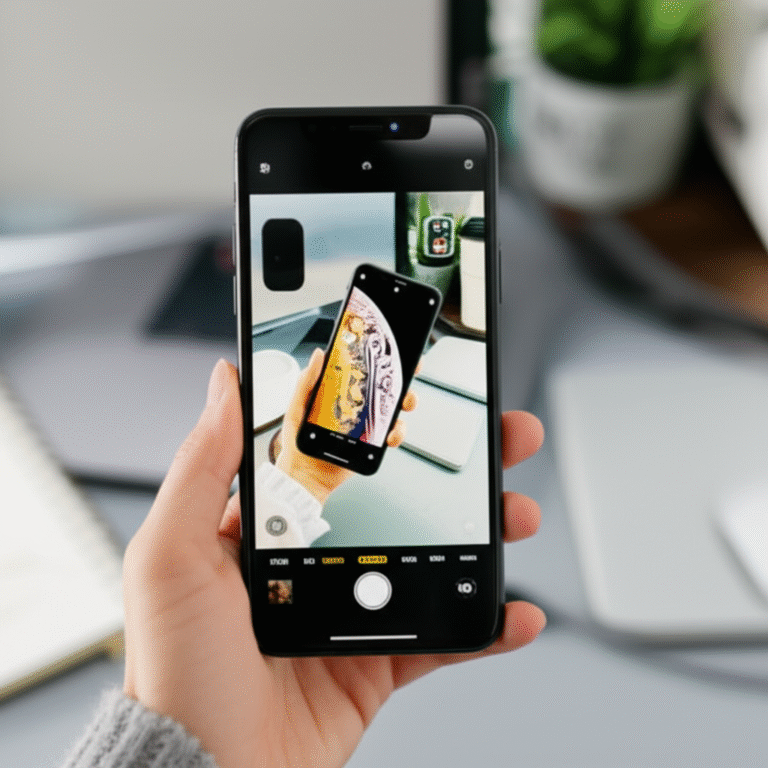Quick Summary:
Easily cast your iPhone to your TV using AirPlay or HDMI cables. This guide offers simple, step-by-step instructions for both methods, helping you share photos, videos, and apps on a bigger screen without any hassle. Get ready to enjoy your iPhone content like never before!
Have you ever wanted to show off your amazing vacation photos, share a funny video with the whole family, or even play a game on a much larger screen than your iPhone offers? It’s a common desire, and thankfully, it’s surprisingly easy to do! Many people find themselves a little puzzled about how to get their iPhone’s display onto their television. You might think it’s complicated or requires expensive gadgets, but it doesn’t have to be. This guide is here to demystify the process, breaking it down into simple, easy-to-follow steps. We’ll cover the most popular and straightforward ways to cast your iPhone to your TV, ensuring you can enjoy your content on the big screen in no time. Get ready to transform your viewing experience!
Understanding the Basics: What Does “Casting” Mean?

Before we dive into the “how-to,” let’s quickly touch on what “casting” actually means in this context. When we talk about casting your iPhone to a TV, we’re essentially referring to wirelessly or wiredly mirroring or streaming the content from your iPhone’s screen to your television’s display. This allows you to see whatever is on your iPhone, whether it’s a photo, a video, a website, a presentation, or even the entire interface, on your much larger TV screen. It’s a fantastic way to share experiences, collaborate, or simply enjoy media more comfortably.
Method 1: The Magic of AirPlay (Wireless Casting)
AirPlay is Apple’s own technology designed specifically for seamless streaming between Apple devices. If you have a compatible TV, this is often the easiest and most convenient method. It’s like having a wireless cable connecting your iPhone to your TV!
What is AirPlay?
AirPlay allows you to stream audio, video, photos, and screen mirroring wirelessly from your iPhone, iPad, or Mac to an AirPlay-compatible device, such as an Apple TV or a smart TV that supports AirPlay 2. It’s built into iOS, so there’s no need to download extra apps for this basic functionality.
What You’ll Need for AirPlay
- An iPhone running iOS 11 or later.
- A Wi-Fi network that both your iPhone and your TV are connected to.
- An AirPlay-compatible device:
- An Apple TV (any generation).
- A smart TV that explicitly supports AirPlay 2. Many newer Samsung, LG, Sony, and Vizio models are compatible. You can check your TV’s specifications or search online for “[Your TV Brand and Model] AirPlay 2 compatibility”.
Step-by-Step Guide to Using AirPlay
Here’s how to get started with AirPlay:
Step 1: Ensure Connectivity
The most crucial step is to make sure your iPhone and your AirPlay-compatible TV (or Apple TV) are connected to the exact same Wi-Fi network. If they are on different networks, AirPlay won’t be able to find your TV.
Step 2: Open the Content You Want to Cast
Navigate to the app on your iPhone that contains the content you wish to stream. This could be the Photos app, a video streaming app like YouTube or Netflix, your Music app, or even a web browser.
Step 3: Look for the AirPlay Icon
Within most apps that support AirPlay, you’ll see a specific icon. It looks like a rectangle with a triangle pointing upwards from the bottom. Tap this icon.
Step 4: Select Your TV or Apple TV
Once you tap the AirPlay icon, a menu will appear listing available AirPlay devices. Select your TV or Apple TV from the list. You might need to enter a code displayed on your TV screen into your iPhone the first time you connect.
Step 5: Enjoy Your Content!
Your iPhone’s content should now be playing on your TV. If you’re streaming a video, your iPhone might act as a remote control, allowing you to play, pause, or adjust volume using your phone.
Mirroring Your Entire iPhone Screen with AirPlay
Sometimes, you don’t just want to cast a video; you want to show your whole screen – maybe for a presentation, a game, or to demonstrate an app. Here’s how:
- Open the Control Center on your iPhone.
- On iPhones with Face ID (iPhone X and later): Swipe down from the top-right corner of the screen.
- On iPhones with a Home button (iPhone 8 and earlier): Swipe up from the bottom edge of the screen.
- Tap the Screen Mirroring icon. It looks like two overlapping rectangles.
- Select your TV or Apple TV from the list.
- If prompted, enter the AirPlay passcode that appears on your TV.
Your iPhone’s entire screen is now mirrored on your TV. To stop mirroring, open Control Center again, tap Screen Mirroring, and then tap “Stop Mirroring.”
AirPlay 2 vs. AirPlay 1: What’s the Difference?
AirPlay 2 is an upgrade that offers several improvements:
- Multi-room audio: Play music on multiple AirPlay 2 speakers or TVs simultaneously.
- Smarter buffering: Improved video playback and reduced lag.
- Voice control integration: Works with Siri for controlling playback.
- Wider compatibility: More smart TVs support AirPlay 2 natively.
For casting your iPhone to a TV, the core steps are similar, but AirPlay 2 offers a more robust and flexible experience, especially if you have multiple compatible devices.
Method 2: Using an HDMI Cable (Wired Casting)
While wireless is convenient, sometimes a wired connection is more reliable, offers better stability, or is necessary if your Wi-Fi isn’t cooperating. This method requires a physical cable and an adapter.
What You’ll Need for HDMI Casting
- An iPhone.
- A TV with an HDMI input port.
- An Apple Lightning Digital AV Adapter (for iPhones with Lightning ports) or a USB-C Digital AV Multiport Adapter (for iPhones with USB-C ports, like the iPhone 15 series). These are official Apple adapters and generally work best. You can also find third-party MFi-certified adapters, but always ensure they are reliable.
- A standard HDMI cable.
Step-by-Step Guide to Using HDMI
Step 1: Connect the Adapter to Your iPhone
Plug the Lightning or USB-C end of the adapter into your iPhone’s charging port.
Step 2: Connect the HDMI Cable
Plug one end of your HDMI cable into the HDMI port on the adapter. Plug the other end into an available HDMI input port on your TV.
Step 3: Select the Correct HDMI Input on Your TV
Using your TV remote, navigate to the input or source menu. Select the HDMI input that you plugged the cable into (e.g., HDMI 1, HDMI 2).
Step 4: Your iPhone Screen Appears!
Your iPhone’s screen should now be mirrored directly onto your TV. Unlike AirPlay, this is a direct physical connection, so it’s typically very stable and doesn’t rely on Wi-Fi strength. The adapter often has an additional port (Lightning or USB-C) where you can plug in your iPhone’s charger to keep your device powered up during long viewing sessions.
What Can You Cast with HDMI?
HDMI casting via the adapter mirrors your iPhone’s display. This means everything you see on your iPhone will appear on your TV. This includes:
- Photos and videos
- Websites and browsing
- Apps (including games)
- Presentations
- Streaming service content
Some video apps might have copy protection that prevents mirroring certain content via HDMI. In such rare cases, you might see a black screen for that specific video, but the app’s interface or other content should still display.
Comparing AirPlay and HDMI Casting
Both methods have their advantages. Here’s a quick comparison to help you decide which is best for your situation:
| Feature | AirPlay (Wireless) | HDMI Cable (Wired) |
|---|---|---|
| Connection Type | Wireless (Wi-Fi) | Wired (HDMI cable & adapter) |
| Setup Simplicity | Very easy, no extra cables needed if TV is compatible. | Requires physical cables and an adapter. |
| Compatibility | Requires AirPlay 2-compatible TV or Apple TV. | Requires TV with HDMI port and the correct adapter for your iPhone. |
| Stability & Reliability | Depends on Wi-Fi signal strength. Can sometimes experience lag or dropouts. | Highly stable and reliable, not affected by Wi-Fi. |
| Portability | Excellent – no extra gear to carry if TV is compatible. | Requires carrying adapter and cables. |
| Power | iPhone battery or can be charged separately. | Adapter usually has a charging port, allowing simultaneous charging. |
| Cost | Free if TV is compatible; cost of Apple TV if not. | Cost of adapter (around $49-$69 USD) + HDMI cable (variable). |
Troubleshooting Common Issues
Even with the best technology, sometimes things don’t work perfectly the first time. Here are some common issues and how to fix them:
Issue: iPhone Not Discovering TV for AirPlay
- Check Wi-Fi: Ensure both your iPhone and TV are on the exact same Wi-Fi network. This is the most common culprit!
- Restart Devices: Try restarting your iPhone, your TV, and your Wi-Fi router. Sometimes a simple reboot clears up connection glitches.
- Check AirPlay Settings: On your TV, ensure AirPlay is enabled in the settings menu. For Apple TV, go to Settings > AirPlay and HomeKit.
- Update Software: Make sure your iPhone is running the latest iOS version and your TV’s firmware is up to date. Check Apple’s support page for AirPlay compatibility with your TV model.
- Check Network Restrictions: Some networks (like public Wi-Fi in hotels or dorms) might block AirPlay.
Issue: AirPlay or HDMI Connection is Lagging or Choppy
- For AirPlay:
- Improve Wi-Fi signal strength. Move closer to your router or consider a Wi-Fi extender.
- Reduce the number of devices on your Wi-Fi network.
- Ensure your iPhone isn’t performing other intensive tasks in the background.
- Restart your router and devices.
- For HDMI:
- Try a different HDMI cable. Cables can sometimes be faulty.
- Try a different HDMI port on your TV.
- Ensure the adapter is properly connected to both your iPhone and the HDMI cable.
- Check if the adapter itself is overheating; let it cool down.
Issue: Screen Mirroring Shows a Black Screen (Especially for Videos)
This often happens due to Digital Rights Management (DRM) protection. Some apps and content providers prevent their copyrighted material from being mirrored to prevent piracy. In this case:
- Use the App’s Built-in Casting: If you’re using an app like Netflix, Hulu, or YouTube, look for their own casting icon (often a small TV with Wi-Fi waves). Tapping this icon within the app will stream the content directly from the app to your TV, bypassing screen mirroring limitations.
- Check AirPlay Video Output: Sometimes, AirPlay settings might try to force specific video outputs. Ensure your device is set to mirror appropriately.
Issue: Audio Not Playing on TV
- Check Volume: Make sure the volume on both your iPhone and your TV is turned up and not muted.
- Check AirPlay Audio Selection: When using AirPlay, tap the AirPlay icon again and ensure your TV is selected for audio output.
- For HDMI: The audio should automatically route through the HDMI cable. If not, check your TV’s audio settings to ensure it’s receiving audio from the selected HDMI input.
Optimizing Your Casting Experience
To make your iPhone to TV casting as smooth as possible, here are a few extra tips:
- Keep Software Updated: Always ensure your iPhone, Apple TV, and smart TV are running the latest software versions. Updates often include performance improvements and bug fixes related to AirPlay.
- Use a Strong Wi-Fi Signal: For AirPlay, a strong, stable Wi-Fi connection is paramount. If you experience issues, consider upgrading your router or using a Wi-Fi extender.
- Charge While Casting: If you’re casting for an extended period, especially via HDMI, use the charging port on your adapter to keep your iPhone powered up.
- Understand App Limitations: Some apps are designed to work best with their own casting features rather than full screen mirroring.
- Know Your TV’s Capabilities: If you’re buying a new TV and plan to cast from your iPhone frequently, look for models that explicitly advertise AirPlay 2 support.
Frequently Asked Questions (FAQ)
Here are answers to some common questions beginner iPhone users have about casting to their TV.
Q1: Do I need an Apple TV to cast my iPhone to my TV?
A1: Not necessarily! If your smart TV supports AirPlay 2 directly, you can cast without an Apple TV. If your TV doesn’t support AirPlay, an Apple TV box is a great way to add this functionality.
Q2: Can I cast my iPhone to a Samsung or LG TV?
A2: Yes, many newer Samsung and LG smart TVs are compatible with AirPlay 2. You can usually check your TV’s model specifications online or in its settings menu to confirm AirPlay support.
Q3: Will casting drain my iPhone battery quickly?
A3: Yes, mirroring your screen or streaming video can consume more battery than normal use. For longer sessions, especially with HDMI, it’s best to keep your iPhone plugged in and charging.
Q4: Can I cast my iPhone to a TV that isn’t smart?
A4: Yes, you can! If your non-smart TV has an HDMI port, you can use the HDMI cable and adapter method described earlier. This is a reliable way to connect any TV with an HDMI input.
Q5: How do I stop casting my iPhone to the TV?
A5: For AirPlay, open Control Center, tap Screen Mirroring, and select “Stop Mirroring.” If you were casting from within an app, you can usually stop it by closing the app or by tapping the AirPlay icon again and selecting your iPhone. For HDMI, simply disconnect the cable or change the TV’s input source.
Q6: Can I cast different content to my TV and still use my iPhone for other things?
A6: Yes, when you cast from within an app (like Photos or Music) using the AirPlay icon, your iPhone becomes a remote. You can often go back to your Home Screen or open other apps, and the content will continue playing on the TV. However, when you are using “Screen Mirroring,” your iPhone’s entire screen is displayed on the TV, so using it for other tasks might be distracting or not possible.
Conclusion
Casting your iPhone to your TV is a fantastic way to enhance your viewing experience, share memories, and enjoy content on a larger scale. Whether you opt for the wireless convenience of AirPlay or the steadfast reliability of an HDMI connection, the process is straightforward and accessible. By following these simple steps, you can effortlessly bring your favorite photos, videos, and apps from your iPhone to the big screen. Don’t let technical jargon intimidate you; with the right guidance, mastering this feature is well within your reach. Now, go ahead and enjoy your iPhone content like never before!