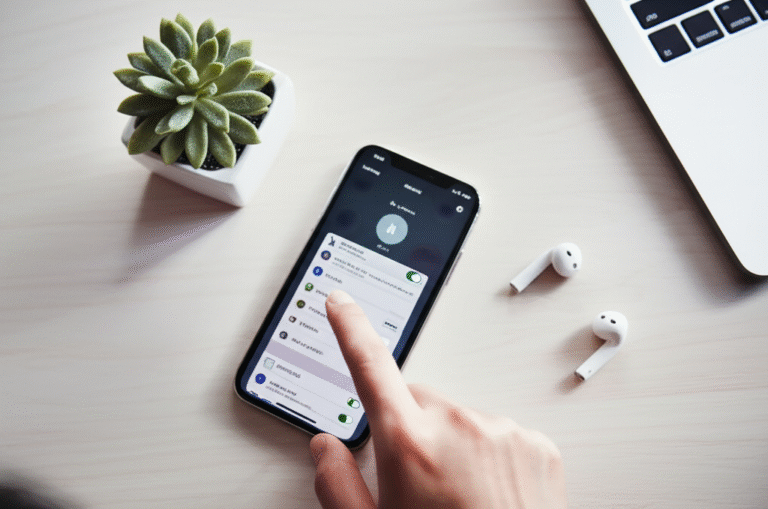Quick Summary:
Easily change your iPhone alarm sound by going to Clock > Alarm > Edit > Sound. Choose from built-in tones or purchase new ones from the iTunes Store. You can also customize vibration patterns.
Waking up to the same old alarm sound every morning can be a bit… monotonous, right? Or maybe your current alarm is too jarring, making your mornings feel like a frantic rush instead of a gentle start. Many iPhone users wonder how to personalize this daily wake-up call. It’s a common desire to have an alarm that suits your personality or mood, or perhaps one that’s less likely to startle you. Thankfully, Apple makes it super simple to change your iPhone alarm sound. In this guide, I’ll walk you through every step, from picking a new tune to setting a vibration pattern, so you can wake up on your terms.
Why You Might Want to Change Your iPhone Alarm Sound

Your iPhone is your personal device, and that includes how you’re woken up each day! There are several good reasons why you might want to switch up your alarm sound. Let’s explore some of them:
- Escape the Monotony: Hearing the same sound day after day can make it lose its effectiveness or become annoying. A fresh sound can make waking up feel less like a chore.
- Gentler Wake-Up: Some default alarm sounds are quite loud and abrupt. You might prefer a softer, more melodic tone to ease you into your day.
- Personal Expression: Your music and sounds say a lot about you! Choosing a ringtone or a song you love can add a personal touch to your morning routine.
- Better Audibility: If you find yourself sleeping through your current alarm, a louder or more distinct sound might be necessary.
- Seasonal Changes: You might want to switch to a festive sound around holidays or a calming tone during stressful periods.
Whatever your reason, changing your alarm sound is a quick and easy way to enhance your iPhone experience. Let’s dive into how to do it!
How to Change the Alarm Sound on Your iPhone: Step-by-Step
Changing your alarm sound on an iPhone is a straightforward process that can be done directly within the Clock app. Follow these simple steps, and you’ll be enjoying a new wake-up melody in no time.
Step 1: Open the Clock App
Locate the “Clock” app on your iPhone’s Home Screen. It usually looks like a clock face. Tap on it to open.
Step 2: Navigate to the Alarm Tab
Once the Clock app is open, you’ll see several tabs at the bottom of the screen: World Clock, Alarm, Sleep, and Timer. Tap on the “Alarm” tab.
Step 3: Select the Alarm You Want to Edit
You’ll see a list of your current alarms. Tap the “Edit” button, which is usually located in the top-left corner of the screen. Then, tap on the specific alarm you wish to modify. If you don’t have any alarms set up yet, you can tap the “+” sign in the top-right corner to create a new one and then proceed to customize its sound.
Step 4: Tap on “Sound”
Within the alarm settings screen, you will see various options like Label, Sound, Snooze, and Repeat. Tap on “Sound.”
Step 5: Choose Your New Alarm Sound
This is where the fun begins! You’ll see a list of available sounds categorized into:
- Ringtones: These are the standard alert tones for calls and messages, many of which work well as alarms.
- Ringtones (Special): These are often longer, more musical, or distinct sounds.
- Allringtones: This section includes any custom ringtones you might have purchased or created.
- Vibration: You can also choose to have no sound and rely solely on vibration, or customize the vibration pattern.
Scroll through the list and tap on any sound to hear a preview. When you find one you like, simply tap on it. A blue checkmark will appear next to your selection.
Step 6: Purchasing New Sounds (Optional)
If you don’t find a sound you love among the free options, you can purchase more from the iTunes Store. Scroll to the very top of the “Sound” list and tap on “Ringtone Store.” This will open the iTunes Store where you can browse and buy new ringtones. Once purchased, they will appear in your “Allringtones” list to be selected.
Step 7: Set a Vibration Pattern (Optional)
Below the sound options, you’ll find a “Vibration” section. Tap on “Vibration” to choose a pattern. You can select from pre-set patterns or create your own by tapping and holding on the screen to create custom rhythms. You can also select “None” if you only want an audible alarm.
Step 8: Save Your Changes
Once you’ve selected your desired sound and vibration (if any), tap the “Back” button in the top-left corner to return to the alarm settings. Then, tap “Save” in the top-right corner to confirm all your changes.
And that’s it! Your alarm is now set with your new sound. You can repeat these steps for any of your alarms.
Customizing Your Alarm: Beyond Just Sound
While changing the sound is the primary way to personalize your alarm, your iPhone offers other settings to make your wake-up experience even better. These options can be found within the same alarm editing screen.
The “Snooze” Option
Toggled on by default, the “Snooze” option allows you to briefly delay your alarm by tapping the “Snooze” button when it goes off. This is perfect for those mornings when you need just a few extra minutes. You can turn this off if you prefer your alarm to keep ringing until you dismiss it.
The “Label” Feature
Assigning a label to your alarm can be incredibly helpful, especially if you set multiple alarms. Instead of just seeing “Alarm,” you can label it “Work,” “Gym,” “Medication,” or “Wake Up.” This makes it easy to identify which alarm is which at a glance.
The “Repeat” Function
The “Repeat” option lets you set your alarm to go off on specific days of the week. For example, you can set a “Work” alarm to repeat every weekday (Monday to Friday) but not on weekends. This saves you from having to manually set and unset alarms each day.
Sleep Schedule and Bedtime Reminders (Health App Integration)
For a more holistic approach to your sleep, you can also set up a Sleep Schedule in the Health app. This feature allows you to set a bedtime and wake-up goal, and your iPhone will remind you when it’s time to wind down and when your alarm will sound. The alarm sound for Sleep Schedule alarms can also be customized within the Health app’s Sleep section.
To access this:
- Open the Health app.
- Tap the Browse tab.
- Select Sleep.
- Under “Set Up Sleep,” tap Get Started or Full Schedule & Options.
- Follow the on-screen prompts to set your sleep schedule.
When you set a wake-up alarm through Sleep Schedule, you can tap on the alarm time, then tap “Edit” to change the sound, much like you would with a regular alarm in the Clock app.
Understanding iPhone Alarm Sound Options
Your iPhone comes with a variety of built-in sounds, and understanding them can help you choose the perfect one. Here’s a quick look at what you’ll typically find:
Common Built-in Alarm Tones
Apple includes a selection of alert tones that work well as alarms. These range from classic chimes to more modern sounds.
Table: Popular Built-in Alarm Sounds
| Sound Name | Description | Best For |
|---|---|---|
| Radar | A classic, distinctive chime. | Reliable wake-up call. |
| Beacon | A gentle, ascending melody. | Softer mornings. |
| Apex | A more modern, synthesized tone. | A contemporary feel. |
| Cello | A melodic, instrumental sound. | A more musical wake-up. |
| Chimes | A series of gentle bells. | Calm and peaceful mornings. |
| Opening | A bright, uplifting tune. | Energetic starts. |
Purchasing Tones from the iTunes Store
If none of the built-in options appeal to you, the iTunes Store offers thousands of ringtones and alert tones for purchase. These can be songs, movie sound clips, or custom-made alert sounds.
- How to Purchase: As mentioned, from the Alarm Sound screen, tap “Ringtone Store.” Browse by category or search for a specific artist or song. Purchases are usually around $1.29 USD.
- Where They Appear: Once purchased, new ringtones will appear at the top of your “Allringtones” list in the Sound menu.
Tip: Make sure you have a payment method set up on your Apple ID (like a credit card or Apple Gift Card balance) to make purchases.
Using Your Own Music as an Alarm
This is a popular request! While you can’t directly select a song from your Apple Music library as a default alarm sound within the Clock app’s standard settings, there are workarounds:
- Purchase the Song: If the song is available on the iTunes Store, you can purchase it and then convert it into a ringtone. This usually involves using a computer and specific software (like GarageBand on Mac or third-party apps on Windows) to trim the song to under 30 seconds and save it as a ringtone. Once created and synced to your iPhone, it will appear under “Allringtones.”
- Use GarageBand on iPhone: You can use the GarageBand app (free on the App Store) directly on your iPhone to create a ringtone from a song you’ve imported into GarageBand.
- Open GarageBand and create a new song (any instrument will do).
- Tap the “Tracks” view (looks like stacked lines).
- Tap the “Loop” icon (looks like a lasso) and go to “Files” or “Music” to import your desired song.
- Trim the song to under 30 seconds.
- Tap the down arrow to go back to “My Songs.”
- Long-press on your project, select “Share,” and then choose “Ringtone.”
- Give your ringtone a name and export it.
- Your custom ringtone will now appear in Settings > Sounds & Haptics > Ringtone, and also in the Clock app’s “Allringtones” list.
This method requires a bit more effort but allows for ultimate personalization. For more detailed steps on creating ringtones with GarageBand, you can refer to Apple’s support pages: Create custom ringtones with GarageBand.
Troubleshooting Common Alarm Sound Issues
Sometimes, even with clear instructions, you might run into a glitch. Here are some common problems and how to fix them:
Issue: Alarm Sound is Too Quiet
- Check Volume: Ensure your iPhone’s ringer and alert volume is turned up. Go to Settings > Sounds & Haptics and adjust the “Ringer and Alerts” slider.
- Check “Do Not Disturb” or Silent Mode: Make sure your iPhone is not in Silent mode (using the mute switch on the side) or that “Do Not Disturb” mode is not active with settings that would silence alarms. Alarms should sound even in Do Not Disturb mode, but it’s good to check your DND settings under Settings > Focus > Do Not Disturb to ensure alarms are allowed to break through.
- Check the Sound Itself: Some sounds are naturally quieter than others. Try selecting a different, louder sound from the list.
- Check for Software Updates: Ensure your iOS is up to date. Go to Settings > General > Software Update.
Issue: Alarm Sound Isn’t Changing
- Save Your Changes: Double-check that you tapped “Save” after selecting your new sound.
- Restart Your iPhone: A simple restart can often fix minor software glitches.
- Reset All Settings: If the problem persists, you can try resetting all settings. This won’t delete your data but will reset Wi-Fi passwords, wallpaper, and other preferences. Go to Settings > General > Transfer or Reset iPhone > Reset > Reset All Settings.
Issue: Alarm Didn’t Go Off At All
- Check Alarm is Enabled: Make sure the toggle switch next to your alarm in the Clock app is green.
- Check Alarm Time and Repeat Settings: Verify the alarm time is correct and that it’s set to repeat on the days you intend.
- Check “Do Not Disturb” / Focus Modes: While alarms are supposed to override DND, sometimes complex Focus mode settings can interfere. Review your Focus settings carefully.
- Check Battery Level: If your iPhone died overnight, the alarm won’t sound. Ensure your phone is charged.
- Check for Software Updates: As mentioned, outdated software can cause bugs.
Issue: Custom Ringtone Not Showing Up
- Correct Format and Length: Ensure the ringtone is under 30 seconds and saved in a compatible format (usually .m4r).
- Syncing Issues: If you created the ringtone on a computer, ensure it synced correctly to your iPhone. Try re-syncing.
- GarageBand Method: If using GarageBand, ensure you followed the export steps correctly to save it as a ringtone.
If you’ve tried these steps and are still experiencing issues, it might be worth contacting Apple Support for further assistance. You can find helpful resources at support.apple.com.
Frequently Asked Questions (FAQ)
Here are some common questions iPhone users have about changing alarm sounds:
Q1: Can I use any song from Apple Music as my alarm sound?
A: Not directly from the Apple Music app. You typically need to purchase the song from the iTunes Store and then convert it into a ringtone, or use an app like GarageBand to create a ringtone from the song. DRM-protected music (like songs downloaded for offline listening in Apple Music) cannot be used as ringtones.
Q2: How do I make my alarm sound louder?
A: First, ensure your ringer volume is turned up in Settings > Sounds & Haptics. Second, select a sound that is inherently louder or more piercing from the alarm sound list. Some sounds are just designed to be more attention-grabbing than others.
Q3: Can I set different alarm sounds for different alarms?
A: Yes! When you edit each individual alarm in the Clock app, you can tap on “Sound” and select a unique tone for that specific alarm. This is useful for distinguishing between work alarms, personal alarms, or reminders.
Q4: What happens to my alarm sound if my iPhone is on silent?
A: By default, iPhone alarms will still sound even if your phone is in Silent mode or Do Not Disturb mode. This is a safety feature to ensure you don’t oversleep. You can verify this in your Focus settings under Settings > Focus > Do Not Disturb > Allowed Apps (ensure Clock is not blocked) and checking that “Silence Unknown Callers” is off if you’re worried about calls being silenced.
Q5: How do I remove a custom ringtone I no longer want?
A: If you purchased a ringtone, you can usually re-download it from the iTunes Store for free if needed, but there isn’t a direct “delete” button for purchased ringtones. If you created a ringtone using GarageBand or another app, you might need to delete it from your iPhone’s storage or re-sync your device. A simpler approach is to just assign a different sound to your alarm and ignore the custom one.
Q6: Can I use a sound from a YouTube video as an alarm?
A: You cannot directly use audio from a YouTube video. You would need to download the audio from the YouTube video (using a third-party tool, which should be done responsibly and in compliance with YouTube’s terms of service), convert it into a ringtone format (.m4r), and then sync it to your iPhone. This process can be complex.
Q7: How do I turn off the alarm sound completely and just use vibration?
A: In the alarm editing screen, tap on “Sound.” Scroll to the top and select “None” under the Ringtones section. Then, scroll down to the “Vibration” section and choose a vibration pattern (or “None” if you want no vibration either). Tap “Save” to confirm.
Conclusion
Personalizing your iPhone alarm sound is a small tweak that can make a big difference in your daily routine. Whether you’re aiming for a gentler wake-up, a more energetic start, or simply want to escape the auditory monotony, Apple provides a user-friendly way to customize your alert tones. By following the simple steps outlined in this guide, you can easily navigate to your alarm settings, explore the variety of built-in sounds, purchase new ones, or even use your favorite music. Remember to also explore options like vibration patterns, labels, and repeat settings to fully tailor your alarms to your lifestyle. Don’t let a dull alarm clock dictate your mornings; take control and choose a sound that starts your day off right. Happy waking!