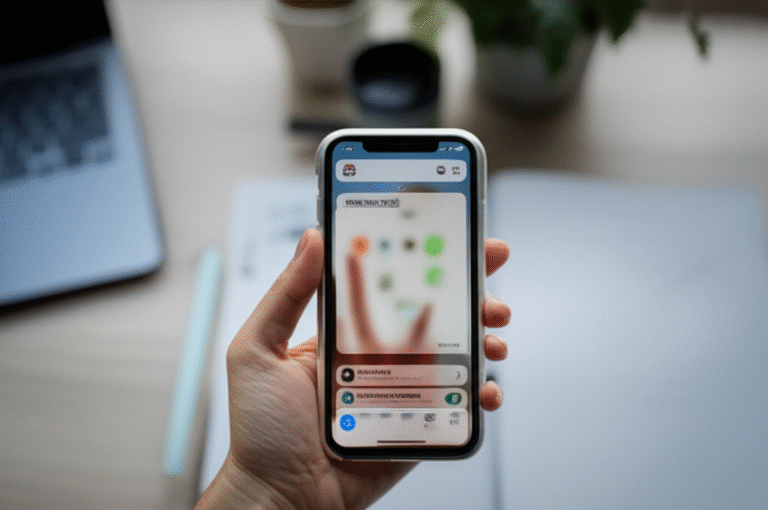Quick Summary:
Changing your iPhone font is surprisingly simple! While you can’t change the system-wide font directly without jailbreaking, you can adjust text size and style for better readability in Settings, and even customize app-specific fonts. Follow these easy steps to personalize your iPhone’s look and feel.
Ever feel like your iPhone’s text is a bit… bland? Or maybe it’s too small to read comfortably without squinting? You’re not alone! Many iPhone users wonder if they can jazz up their device by changing the font. The good news is, while a complete system-wide font overhaul isn’t a one-tap feature, you have several easy ways to adjust text size, boldness, and even find font options within specific apps. This guide will walk you through everything, making your iPhone more personal and easier on your eyes. Let’s dive in and make your iPhone look and feel just right!
Understanding iPhone Font Options: What’s Possible?

Before we get started with the “how-to,” it’s important to understand what Apple allows you to do regarding fonts on your iPhone. Unlike some other devices where you can pick from a vast library of system fonts, Apple’s iOS is a bit more curated. This is for a good reason: consistency and user experience. Apple wants to ensure that apps and the operating system look and function reliably for everyone.
However, this doesn’t mean you’re stuck with one look! You have a lot of control, primarily focused on making text more readable and accessible. You can:
- Adjust Text Size: Make everything bigger or smaller across most of your iPhone.
- Make Text Bolder: Improve contrast and readability for some users.
- Use Display Accommodations: Further refine how text appears, including contrast and color options.
- Change Fonts within Specific Apps: Many apps, like Notes, Mail, and even third-party apps, offer their own font selection.
We’ll explore each of these options in detail. You’ll see that “changing the font” on an iPhone often means adjusting these settings to achieve your desired look and feel, rather than picking a completely new typeface for the entire system.
How to Change Text Size on Your iPhone (The Easiest Way!)
This is the most common and impactful way to “change” the font experience on your iPhone. Making text larger can significantly improve usability, especially for those with visual impairments or if you simply prefer a more spacious display. Apple makes this incredibly straightforward.
Step-by-Step: Adjusting Text Size
-
Open the Settings App: Look for the gray gear icon on your Home Screen and tap it.
-
Navigate to Display & Brightness: Scroll down the Settings menu until you find “Display & Brightness.” Tap on it.
-
Tap Text Size: Under the “Brightness” section, you’ll see an option for “Text Size.” Tap this.
-
Use the Slider: You’ll see a slider with a sample text showing how different sizes look. Drag the slider to the left for smaller text or to the right for larger text. As you move the slider, the text in the settings menu and in many apps will update in real-time, so you can see exactly how it will appear.
-
Optional: Larger Text Support: Below the slider, you might see a toggle for “Larger Accessibility Sizes.” If you enable this, the slider will offer an even wider range of very large text sizes, which is fantastic for maximum readability.
This setting applies to most of the text on your iPhone, including in Messages, Mail, Contacts, Calendar, and many third-party apps that respect iOS text size settings. It’s a quick win for a more comfortable reading experience.
Making Your iPhone Text Bolder
Sometimes, it’s not just about size, but about clarity. Making text bolder can make it stand out more against backgrounds, improving readability, especially in bright lighting conditions or for users who benefit from higher contrast.
Step-by-Step: Enabling Bold Text
-
Go to Settings: Again, start by opening the main Settings app.
-
Tap Display & Brightness: Scroll down and select “Display & Brightness.”
-
Toggle Bold Text On: Look for the “Bold Text” option. It’s usually located just below the “Text Size” setting. Simply tap the toggle switch next to it to turn it on (it will turn green).
Once enabled, you’ll notice that all the text on your iPhone instantly becomes bolder. This change is also system-wide and affects most apps. It’s a simple toggle that can make a big difference in how easy your iPhone is to read.
Exploring Display Accommodations for Enhanced Readability
Beyond basic size and boldness, iOS offers advanced “Display Accommodations” that can further customize how text and visuals appear on your screen. These are found within the Accessibility settings and are designed to help users with various visual needs, but anyone can benefit from them.
Accessing Display Accommodations
-
Open Settings: Tap the gear icon on your Home Screen.
-
Tap Accessibility: Scroll down and select “Accessibility.”
-
Select Display & Text Size: Under the “Vision” category, tap “Display & Text Size.”
-
Explore Options: Here you’ll find several powerful settings:
-
Larger Text: This is the same setting as described earlier, but accessible via the Accessibility menu.
-
Bold Text: Also the same as described before, but found here.
-
Differentiate Without Color: This is less about font and more about visual cues, but it’s a useful accessibility feature.
-
Increase Contrast: This can make text and backgrounds stand out more clearly.
-
Reduce Transparency: Some backgrounds and UI elements have transparency effects. Reducing this can make foreground content (like text) easier to distinguish.
-
Smart Invert / Classic Invert: These options invert the colors of your display, which can be helpful for some users and significantly changes the look of text and backgrounds.
-
Color Filters: Can adjust the colors on your screen to help with color blindness or other visual preferences.
-
While not strictly “changing the font,” these settings profoundly impact how you perceive text and the overall display. Experimenting with “Increase Contrast” and “Reduce Transparency” can make your existing fonts much easier to read.
Changing Fonts Within Specific iPhone Apps
While the system-wide font remains consistent (with size and boldness adjustments), many individual apps allow you to choose different fonts for content created within them. This is where you can get more creative with your writing and notes.
1. The Notes App: Your Creative Canvas
Apple’s built-in Notes app is a great place to start. It offers a few distinct font choices for your notes.
How to Change Font in Notes:
-
Open Settings: Tap the gear icon.
-
Tap Notes: Scroll down the main Settings list until you find “Notes.” Tap it.
-
Select “Notes” (again) under the “Default Account” section: You’ll see an option to choose the default account for your notes (iCloud or On My iPhone). Tap the line that says “Notes” under this heading.
-
Tap “Notes” under the “Default Account” heading: This will bring you to the main notes settings. Scroll down to the “View” section.
-
Choose Your Font: You’ll see a “Font” option. Tap on it. You’ll be presented with a list of available fonts like Helvetica Neue, Helvetica, Futura, Georgia, Noteworthy, San Francisco, and Times New Roman. Select the one you prefer.
-
Start a New Note: Any new notes you create in the Notes app will now use your selected font. Existing notes will retain the font they were created with.
This is a fantastic way to add a personal touch to your notes without affecting anything else on your iPhone.
2. The Mail App: Professional or Personal Touch
Similar to Notes, the Mail app also allows you to set a preferred font for your outgoing emails. This can help maintain a consistent, professional look or a more casual style, depending on your needs.
How to Change Font in Mail:
-
Open Settings: Tap the gear icon.
-
Tap Mail: Scroll down and select “Mail.”
-
Tap Signature (or scroll down to “Composing”): Depending on your iOS version, you might find font settings under “Signature” or a dedicated “Composing” section. Look for “Font” or “Message Format.”
-
Select Your Preferred Font: Tap on the “Font” option. You’ll see a similar list of fonts as in the Notes app. Choose the font you want for your emails.
Now, when you compose new emails, they will automatically be formatted in your chosen font. This setting affects the font used for the body of your email, not necessarily the subject line or sender information.
3. Third-Party Apps: A World of Typography
Many other apps on your iPhone offer their own font customization options. This is especially common in:
-
Note-taking apps: Apps like Evernote, Bear, or GoodNotes often have extensive font libraries.
-
Word processing and document apps: Microsoft Word, Google Docs, Pages – these are designed for creating documents and naturally include a wide range of font choices.
-
Design and creative apps: Apps for graphic design, photo editing, or social media content creation will almost always offer a plethora of fonts.
-
Keyboard apps: Some third-party keyboard apps, like FancyKey or Font Keyboard, allow you to type in different fonts directly within any app. Be aware that these often work by using special Unicode characters, which might not always display correctly on all devices or platforms.
How to find font settings in other apps:
-
Look within the app’s settings: Most apps have a settings menu, often represented by a gear icon or three lines/dots.
-
Check the text editing toolbar: When you’re actively typing or editing text, look for a toolbar at the top or bottom of the screen. There might be an icon (often an “A” or a font name) that allows you to change fonts.
-
Refer to the app’s help section: If you can’t find it, the app’s help or FAQ section is usually a good place to look.
These app-specific font changes are isolated to that particular application and do not affect your iPhone’s system font.
Can I Install New Fonts on My iPhone?
Yes, you can! Apple introduced support for custom fonts in iOS 13. This means you can download and install fonts from the App Store, and then use them in apps that support custom font installation, such as Pages, Keynote, Numbers, Mail, and Notes. This significantly expands your typographic possibilities beyond the default options.
How to Install and Use New Fonts:
-
Find a Font App: Go to the App Store and search for “fonts.” You’ll find many apps that offer font packs or subscriptions. Popular choices include Font Diner, Cool Fonts, or iFont.
-
Download a Font App: Choose an app that suits your needs and download it. Some offer free fonts, while others require a purchase or subscription.
-
Install the Font: Open the font app you downloaded. Follow its instructions to install the fonts you want. This usually involves tapping an “Install” button for each font or font pack.
-
Allow Access: Your iPhone will likely prompt you to allow the font app to download configuration profiles. Tap “Allow.” You may need to go to Settings > General > VPN & Device Management to “Trust” the profile before the fonts become available.
-
Use the Font in Supported Apps: Open an app that supports custom fonts (like Pages, Numbers, Keynote, or Notes). When you go to change the font for your text, your newly installed fonts should appear in the list of available options.
Important Note: Not all apps support custom fonts. The system-wide text will still use Apple’s San Francisco font, but you can use your downloaded fonts within compatible applications.
Font Settings Summary Table
To help you quickly find and adjust your iPhone’s text appearance, here’s a handy table summarizing the key settings and where to find them:
| Setting | Location in Settings App | Effect | Applies To |
|---|---|---|---|
| Text Size | Display & Brightness > Text Size | Changes the size of text system-wide. | Most iOS elements and compatible apps. |
| Bold Text | Display & Brightness > Bold Text | Makes all text appear bolder. | Most iOS elements and compatible apps. |
| Display Accommodations (Contrast, Transparency) | Accessibility > Display & Text Size | Adjusts visual clarity, contrast, and background effects. | System-wide display, aids readability. |
| Default Font (Notes) | Notes > Notes (under Default Account) > Font | Sets the default font for new notes. | Apple Notes app only. |
| Default Font (Mail) | Mail > (Signature or Composing) > Font | Sets the default font for outgoing emails. | Apple Mail app only. |
| Custom Fonts | Via App Store font apps, then Settings > General > VPN & Device Management | Installs new fonts for use in compatible apps. | Apps that support custom font installation (e.g., Pages, Keynote, Numbers, Notes). |
Font Management: Keeping Things Organized
As you start downloading custom fonts or adjusting various settings, it’s good to know how to manage them. For system-level text size and boldness, it’s as simple as toggling the settings on or off.
Managing Downloaded Fonts
When you install fonts via an app, they are managed through the “VPN & Device Management” section in your iPhone’s Settings. This is where you can trust or remove the configuration profiles associated with your downloaded fonts.
-
Open Settings: Tap the gear icon.
-
Tap General: Scroll down and select “General.”
-
Tap VPN & Device Management: You’ll see a list of installed configuration profiles. Your downloaded fonts will appear here, often grouped under the name of the font app you used.
-
Manage Profiles: Tap on a profile to see the fonts it contains. You can remove a profile (and thus the associated fonts) from this screen if you no longer need them.
Removing font profiles is important if you want to free up a small amount of storage or if you find that too many font options are cluttering the menus in your apps.
Troubleshooting Common Font Issues
While changing fonts on an iPhone is generally straightforward, you might encounter a few hiccups. Here are some common issues and their solutions:
Issue 1: My font changes aren’t applying everywhere.
Solution: Remember that system-wide changes like text size and boldness affect most iOS elements and apps that are designed to adapt. However, some older apps or apps with custom UI designs might not fully support these changes. For app-specific fonts, the change only applies within that particular app.
Issue 2: I downloaded a font, but it’s not showing up in my app.
Solution:
-
Check App Compatibility: Ensure the app you are using actually supports custom fonts. Not all apps do.
-
Restart the App: Sometimes, you need to close and reopen the app for it to recognize newly installed fonts.
-
Restart Your iPhone: A full device restart can often resolve software glitches, including font recognition issues.
-
Verify Installation: Double-check in Settings > General > VPN & Device Management that the font profile is installed and trusted.
Issue 3: Text looks weird or is unreadable after changing settings.
Solution: This can happen if you’ve combined too many accessibility settings or if a specific font doesn’t render well with certain adjustments. Try reverting your changes one by one in Settings > Accessibility > Display & Text Size and Settings > Display & Brightness to pinpoint the cause. If using custom fonts, try a different font or revert to a standard system font.
Issue 4: Third-party keyboard fonts aren’t working in all apps.
Solution: Keyboard apps that use special Unicode characters for fonts often have limitations. They might not display correctly in apps that don’t support these characters, or they can sometimes cause performance issues. It’s best to use these for casual typing where compatibility isn’t critical. For reliable text, stick to system fonts or fonts within apps that use standard font rendering.
Frequently Asked Questions (FAQ)
Q1: Can I change the font for the entire iPhone system, like the lock screen and home screen icons?
A1: No, not directly without jailbreaking your iPhone. Apple restricts system-wide font changes to ensure consistency and stability. However, you can adjust text size, boldness, and contrast in Settings to improve readability across the entire system.
Q2: How do I make text bigger on my iPhone if I can’t find the setting?
A2: Go to Settings > Display & Brightness > Text Size. Use the slider to adjust the size. If you need even larger text, go to Settings > Accessibility > Display & Text Size and enable “Larger Accessibility Sizes,” then adjust the slider again.
Q3: Are there any free fonts I can download for my iPhone?
A3: Yes! Many font apps offer a selection of free fonts. You can also find apps that provide a subscription service for access to a large library of fonts. Search the App Store for “fonts” to discover various options.
Q4: Will changing the font size affect my battery life?
A4: No, changing the text size or making text bold will not have a noticeable impact on your iPhone’s battery life. These are software adjustments that require minimal processing power.
Q5: Can I use different fonts for different apps?
A5: Yes. You can adjust system text size and boldness which affects most apps. Additionally, specific apps like Notes, Mail, Pages, and many third-party apps allow you to choose different fonts for content created within those apps. You can also install custom fonts for use in compatible applications.
Q6: What is the default font on iPhone?
A6: The default system font on modern iPhones is San Francisco (SF Pro). This font is designed by Apple and is optimized for legibility on their devices.
Conclusion
Mastering how to change font settings on your iPhone might not involve picking a fancy new typeface for your entire operating system, but it offers powerful ways to personalize your device and enhance your viewing experience. By adjusting text size and boldness in Settings, you can make your iPhone incredibly comfortable to read. Furthermore, leveraging app-specific font options in Notes, Mail, and other applications allows for creative expression in your content.
Don’t forget the option to install custom fonts through the App Store for even more typographic control in compatible apps. With these simple steps, you can ensure your iPhone’s text is always clear, accessible, and perfectly suited to your preferences. Experiment with the settings, explore the possibilities within your favorite apps, and enjoy a more personalized iPhone!