Quick Summary:
Changing your iPhone alarm sound is simple! Go to Clock > Alarm > Edit, tap your alarm, then select “Sound” to choose from built-in ringtones or even your own songs. We’ll guide you through every easy step.
Waking up to the same old beep can be a drag, right? Your iPhone alarm is a crucial tool to start your day, but its default sound might not be the most inspiring. Maybe you want something more gentle, a little more energetic, or even a favorite song to get you going. If you’ve ever wondered “how to change alarm sound on iPhone,” you’re in the right place! It’s a surprisingly simple tweak that can make a big difference to your mornings. Don’t worry if you’re new to iPhone settings; I’ll walk you through it step-by-step, making it easy and stress-free. Get ready to customize your wake-up call and make your mornings a little brighter!
Why Customize Your iPhone Alarm Sound?
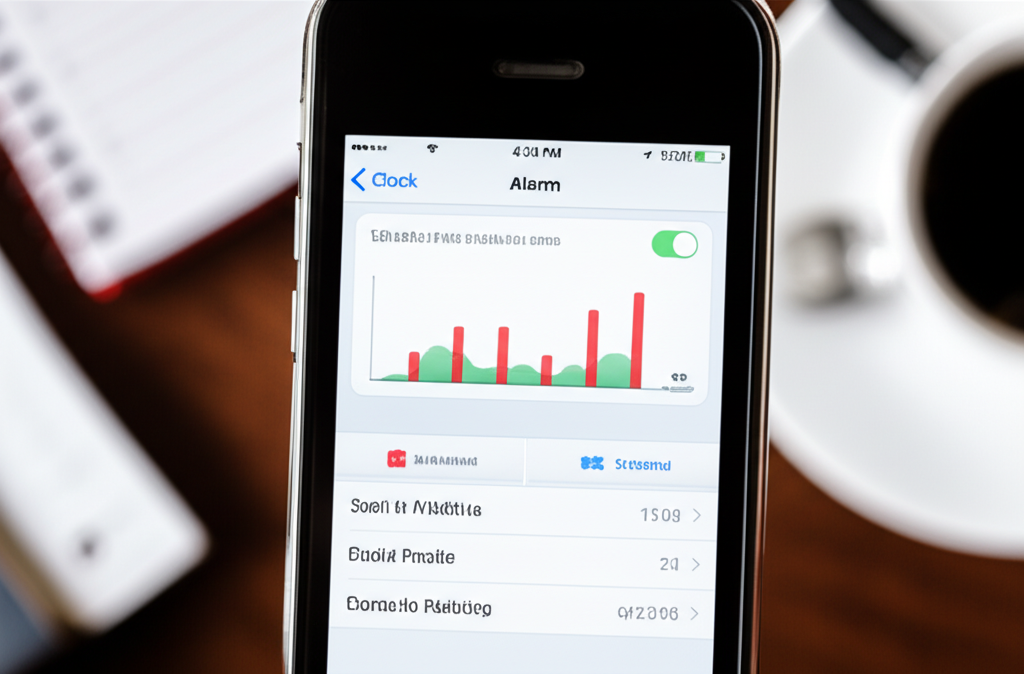
Your iPhone alarm is more than just a buzzer; it’s your personal wake-up call, your reminder for appointments, and your signal for important events. Customizing its sound offers several benefits:
- Personalization: Make your iPhone truly yours by choosing a sound that resonates with your mood or personality.
- Motivation: A favorite song or an upbeat ringtone can make waking up feel less like a chore and more like an enjoyable start to the day.
- Distinction: If you have multiple alarms set, different sounds can help you quickly identify what each alarm is for without even looking at your phone.
- Gentler Wake-up: Some people find the default alarms too jarring. You can opt for softer, more gradual sounds to ease into your day.
How to Change the Alarm Sound on Your iPhone: Step-by-Step
Let’s dive into the simple process of changing your iPhone alarm sound. It only takes a few taps!
Step 1: Open the Clock App
First things first, find the Clock app on your iPhone. It looks like a clock face and is usually pre-installed on your device. Tap on it to open.
Tip: If you can’t find it, swipe down from the middle of your Home Screen and type “Clock” in the search bar. Tap the Clock app icon when it appears.
Step 2: Navigate to the Alarm Tab
Once the Clock app is open, look at the bottom of the screen. You’ll see several tabs: World Clock, Alarm, Bedtime, and Stopwatch. Tap on the Alarm tab.
Step 3: Select the Alarm You Want to Edit
You’ll see a list of your currently set alarms. If you have multiple alarms, find the one whose sound you want to change. Tap on the Edit button, usually located in the top-left corner of the screen. Then, tap directly on the alarm time you wish to modify.
Step 4: Tap on “Sound”
After tapping on your chosen alarm, you’ll see a list of options. One of them is “Sound.” Tap on Sound to see all the available alarm tones.
Step 5: Choose Your New Alarm Sound
This is the fun part! You’ll see a variety of ringtones listed under categories like “Ringtones,” “Alert Tones,” and “Vibration.”
- Browse and Listen: Tap on any sound to hear a preview.
- Select Your Choice: When you find a sound you like, tap on it. A blue checkmark will appear next to your selection.
Pro Tip: You can also choose a song from your Apple Music library! Scroll all the way to the top, and you should see a “Pick a song” option under the “Ringtones” section. Tap this, then search or browse your music library. Select a song, and it will be added to your list of available alarm sounds.
Step 6: Go Back and Save
Once you’ve selected your new sound, tap the back arrow in the top-left corner (it will say “Back” or the name of the category you were in, like “Sound”). Then, tap Save in the top-right corner to confirm your changes.
That’s it! Your alarm sound has now been updated.
Exploring the Sound Options: What’s Available?
Your iPhone offers a diverse range of sounds to suit different preferences. Understanding these options can help you pick the perfect tone.
Built-in Ringtones
These are the classic sounds Apple provides. They range from gentle melodies to more traditional alert tones.
- “Radar”: A popular, classic iPhone alarm sound.
- “Opening”: A more melodic and uplifting choice.
- “Reflection”: A softer, more ambient tone.
- “Alarm”: A straightforward, no-nonsense beep.
- “Marimba”: A lively, rhythmic option.
You can find these under the “Ringtones” section in the Sound menu. They are generally designed to be noticeable without being overly harsh.
Alert Tones
While often used for notifications, some of these shorter tones can also work well as alarms, especially if you prefer a quick alert.
- “Chime”: A simple, pleasant chime sound.
- “Tri-tone”: A distinct, three-note alert.
- “Glass”: A more delicate, tinkling sound.
These are usually found towards the top of the sound list.
Purchased Ringtones
If you’ve bought ringtones from the iTunes Store, they will also appear in this list, giving you even more choices.
Songs from Apple Music
This is where personalization really shines! You can use any song from your Apple Music library as your alarm sound.
- Requirements: You need to have the song downloaded to your device or be an Apple Music subscriber.
- How it Works: When you select “Pick a song,” your iPhone will access your downloaded music. You can then choose any track to be your alarm.
- Considerations: For songs, the alarm will start playing from the beginning of the track. If the song is very long, you might want to create a shorter version using GarageBand or another audio editor if you prefer.
Genius Tips for Choosing and Using Alarm Sounds
Beyond just changing the sound, here are some smart ways to make your iPhone alarms work even better for you:
1. Match the Sound to the Purpose
Example: For your main wake-up alarm, choose an energetic song or a gradually increasing ringtone. For a reminder to take medication, a gentler, consistent tone might be better.
2. Test Your Sound
Before relying on a new alarm sound, set a test alarm for a minute or two in the future and see if you can hear it clearly. Check the volume levels in different environments (e.g., with your phone on a table vs. in your pocket).
3. Use the Volume Slider
Your alarm volume is controlled by the Ringer and Alerts volume. To adjust this, go to Settings > Sounds & Haptics. You can use the slider here to set the default volume for alarms. Make sure it’s loud enough to wake you up but not so loud that it’s startling.
4. Consider Vibration
For those who are very light sleepers or need a silent alarm, you can set your alarm to vibrate only. While changing the sound, you can also select a “Vibration” pattern or choose “None” for the sound and rely solely on vibration. You can customize vibration patterns in Settings > Sounds & Haptics > Vibration.
5. Snooze Wisely
Remember that the snooze button is there for a reason, but using it too much can disrupt your sleep cycle. Try picking a sound that is effective enough to wake you on the first try!
6. Utilize Recurring Alarms
If you have a daily alarm, ensure you’ve set it to repeat. You can do this when editing the alarm by tapping “Repeat” and selecting the days of the week. This saves you from having to reset it every day.
7. Create Custom Ringtones (Advanced)
Want a truly unique alarm sound? You can create your own ringtones using the GarageBand app (a free Apple app) or by purchasing them from the iTunes Store. You can import audio files, trim them to length (under 30 seconds for ringtones), and save them as ringtones. Once created, they will appear in your Ringtones list in the Clock app.
How to make a ringtone with GarageBand (briefly):
- Download and open GarageBand.
- Create a new song (any instrument will do).
- Tap the tracks view button (looks like bricks).
- Tap the loop icon (looks like a lasso) and select “Files” to import your audio.
- Trim the audio to under 30 seconds.
- Tap the down arrow and select “My Songs.”
- Long-press your saved project and choose “Share.”
- Select “Ringtone” and save it.
Your custom ringtone will then be available in the Clock app’s Sound menu!
Troubleshooting Common Issues
Sometimes, things don’t go as planned. Here are solutions to common problems when changing iPhone alarm sounds:
Issue: My alarm sound isn’t playing at all.
Solution:
- Check Volume: Ensure your Ringer and Alerts volume is turned up in Settings > Sounds & Haptics.
- Check Mute Switch: Make sure your iPhone isn’t in Silent Mode. The physical mute switch on the side of your iPhone should not show red.
- Check “Do Not Disturb”: Ensure “Do Not Disturb” or a Focus mode isn’t active and silencing alarms. Alarms should still sound during Do Not Disturb, but it’s worth checking your Focus settings. Go to Settings > Focus and check the settings for your active Focus modes.
- Restart Your iPhone: A simple restart can often resolve temporary software glitches.
Issue: The song I chose as an alarm won’t play.
Solution:
- Downloaded Music: The song must be downloaded to your device for it to work as an alarm sound. If you’re streaming it, it won’t play. Check your Music app to ensure the song has a download icon next to it.
- Apple Music Subscription: If it’s an Apple Music song, ensure your subscription is active.
- File Format: Ensure the audio file is in a compatible format (e.g., MP3, AAC).
Issue: My alarm sound changed back to the default.
Solution: This can sometimes happen after an iOS update or if an app interfered with settings. Simply repeat the steps above to re-select your preferred sound.
Issue: I can’t find the “Pick a song” option.
Solution: Ensure you are within the Clock app’s alarm sound selection screen. If you’re using an older version of iOS, the feature might be slightly different, but the core process of selecting a sound remains similar. Make sure your iOS is up to date by going to Settings > General > Software Update.
Comparison: Built-in Ringtones vs. Custom Songs
Choosing between a pre-loaded sound and your favorite track involves a few considerations:
| Feature | Built-in Ringtones | Custom Songs (Apple Music) |
|---|---|---|
| Ease of Use | Very Easy – just tap to select. | Easy – requires song to be downloaded or accessible via Apple Music. |
| Variety | Good selection of pleasant and standard tones. | Virtually unlimited, based on your music library. |
| Motivation Factor | Depends on personal preference for the tone. | High – can use songs you love to energize you. |
| Customization | Limited to available Apple sounds. | High – choose any song, though it starts from the beginning. |
| File Size/Storage | Minimal storage impact. | Requires storage space if downloaded, or an active Apple Music subscription. |
| Potential Issues | Rarely problematic. | Requires downloaded file or subscription; may play long songs. |
Frequently Asked Questions (FAQ)
Here are answers to some common questions about changing iPhone alarm sounds:
Q1: Can I use a sound from my Apple Music library as an alarm?
A: Yes! As long as the song is downloaded to your device or you have an active Apple Music subscription, you can select it as an alarm sound by going to Clock > Alarm > Edit > Sound > Pick a song.
Q2: How do I make my alarm louder?
A: Adjust the Ringer and Alerts volume in Settings > Sounds & Haptics. Make sure your phone is not in Silent Mode (check the physical mute switch on the side).
Q3: Can I set different sounds for different alarms?
A: Absolutely. You can change the sound for each individual alarm you create or edit within the Clock app.
Q4: What happens if my iPhone is on Silent mode? Will the alarm still ring?
A: Yes, iPhone alarms will sound even if your phone is in Silent Mode or Do Not Disturb is active, unless you have specifically configured Focus modes to silence alarms (which is not the default). The physical mute switch on the side should not be engaged (showing red) for maximum reliability.
Q5: How do I create my own custom alarm sound?
A: You can use the free GarageBand app on your iPhone to create custom ringtones from audio files. Trim your desired audio to under 30 seconds, save it as a ringtone, and it will appear in your Clock app’s sound list.
Q6: Can I use a sound purchased from iTunes as an alarm?
A: Yes, any ringtones you purchase from the iTunes Store will be available in the Sound menu when you edit an alarm.
Q7: My alarm sound is very quiet, even when the volume is up. What should I do?
A: First, ensure the alarm sound itself isn’t a quiet tone. Try a different, louder built-in ringtone. Also, check that your iPhone’s speakers aren’t obstructed by a case or debris. Restarting your iPhone can also help resolve minor audio glitches.
Conclusion
Changing your iPhone alarm sound is a small tweak that can significantly impact your daily routine. From waking up to your favorite energetic song to choosing a gentler tone to ease you into the morning, the options are plentiful and easy to access. By following these simple steps, you can transform your alarm from a mundane necessity into a personalized part of your day. Remember to experiment with different sounds, adjust your volume settings, and troubleshoot any issues using the tips provided. Now go ahead, make your alarm work for you, and start your day on the right note!
