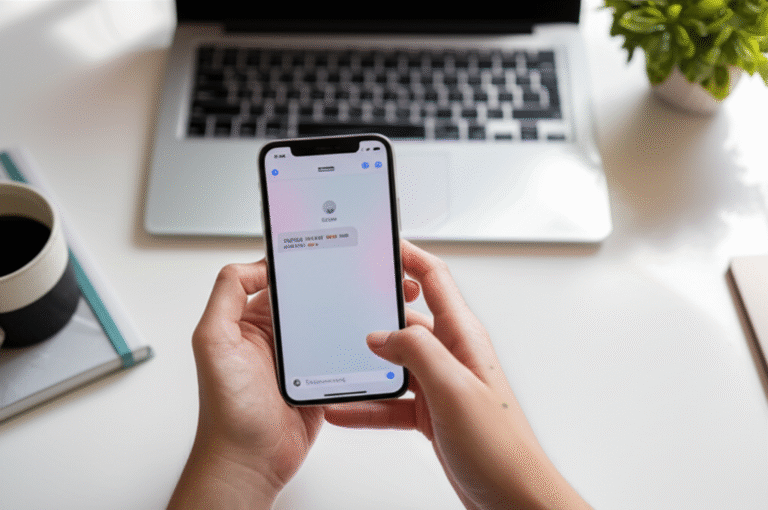Can you check deleted messages on an iPhone? Yes, there are several ways to recover deleted messages on your iPhone, including checking recently deleted folders, restoring from iCloud backups, and using iTunes/Finder backups. This guide provides simple, step-by-step instructions for each method.
Accidentally deleting an important message on your iPhone can be a real headache. Whether it was a crucial piece of information, a cherished memory, or just something you needed for a moment, seeing it vanish can feel frustrating. Many iPhone users wonder if there’s a way to get those messages back. The good news is that Apple has built in a few helpful features to make recovery possible, and with a little guidance, you can navigate these options with ease. This guide will walk you through the simplest methods to check and recover your deleted messages, ensuring you don’t have to worry about losing important conversations.
Understanding How Messages Are Deleted on iPhone

When you delete a message on your iPhone, it doesn’t immediately disappear forever. Instead, it’s moved to a “Recently Deleted” folder within the Messages app. This gives you a grace period to change your mind. After a set amount of time, usually 30 days, these messages are permanently erased from your device and your iCloud account, if you’re using Messages in iCloud.
It’s also important to understand that if you’re not using Messages in iCloud, deleting a message on one device won’t delete it from other Apple devices signed into the same Apple ID. However, if you are using Messages in iCloud, deleting a message on your iPhone will sync that deletion across all your connected devices, including Macs and iPads. This is a key point to remember when trying to recover messages, as the “Recently Deleted” folder is your first and easiest option.
Method 1: The “Recently Deleted” Folder (The Easiest Way!)
This is the most straightforward and often the quickest way to recover deleted messages. If you’ve recently deleted a message or an entire conversation, it’s likely still waiting for you in the “Recently Deleted” folder. Here’s how to find it:
Step-by-Step Guide to Using “Recently Deleted”:
-
Open the Messages App: Tap on the green Messages icon on your iPhone’s home screen.
-
Go to Conversations List: If you’re already in a conversation, tap the back arrow in the top-left corner to return to your list of conversations.
-
Access “Recently Deleted”: Look for the “Edit” button in the top-left corner of the conversations list. Tap “Edit.”
Tap “Edit” to reveal the “Recently Deleted” option. -
Select “Show Recently Deleted”: After tapping “Edit,” you’ll see a new option appear, usually at the top of the list, labeled “Show Recently Deleted.” Tap on this.
-
Choose Messages to Recover: You will now see all the messages and conversations you’ve deleted within the last 30 days. Tap “Edit” again in the top-left corner to select individual messages or conversations you wish to recover.
-
Recover Your Messages: Tap on the specific messages or conversations you want to restore. Then, tap “Recover” in the bottom-right corner. You can choose to “Recover [Number] Messages” or “Recover All.”
Select messages and tap “Recover.”
Once recovered, these messages will be moved back to their original conversation threads. This method is incredibly useful for those “oops” moments. If you can’t find your messages here, it likely means they were deleted more than 30 days ago, or you may need to explore other backup options.
Method 2: Restoring from an iCloud Backup
If you haven’t used the “Recently Deleted” folder or the messages are no longer there, your next best bet is to restore your iPhone from an iCloud backup. This method essentially rewinds your iPhone to a previous state, including its messages, from the time the backup was created. Keep in mind that this will restore all data from that backup, not just messages. So, any data created after the backup date will be lost.
When to Use iCloud Backup Restoration:
- When messages are no longer in the “Recently Deleted” folder.
- When you have regular iCloud backups enabled.
- When you’re willing to potentially lose newer data to recover older messages.
Steps to Restore from iCloud Backup:
-
Check Your Last iCloud Backup: Before you start, it’s crucial to know when your last successful iCloud backup occurred. Go to Settings > [Your Name] > iCloud > iCloud Backup. Tap “Back Up Now” if you want to create a fresh backup of your current data (though this won’t help recover deleted messages unless you’re backing up before you discover they’re gone). More importantly, look at the “Last Successful Backup” date and time to see if it predates the deletion of your messages.
-
Erase Your iPhone: To restore from an iCloud backup, you must first erase all content and settings on your iPhone. Go to Settings > General > Transfer or Reset iPhone > Erase All Content and Settings. Follow the on-screen prompts. This will wipe your iPhone clean.
This step is necessary to initiate a restore from backup. -
Set Up Your iPhone: After your iPhone restarts, you’ll see the “Hello” screen. Follow the setup steps until you reach the “Apps & Data” screen.
-
Restore from iCloud Backup: On the “Apps & Data” screen, select “Restore from iCloud Backup.”
-
Sign In to iCloud: Enter your Apple ID and password to sign in to iCloud.
-
Choose a Backup: You’ll see a list of available iCloud backups. Select the backup that was made before you deleted the messages you want to recover. Choose the most recent backup that still contains your desired messages.
-
Complete Setup: Your iPhone will begin restoring from the selected iCloud backup. This process can take some time, depending on the size of the backup and your internet connection. Keep your iPhone connected to Wi-Fi and power. Once the restore is complete, your iPhone will restart, and your messages (from the time of the backup) should be back.
Important Considerations for iCloud Restore:
- Data Loss: As mentioned, any data created or modified after the backup date will be lost.
- Messages in iCloud: If you use Messages in iCloud, restoring from an iCloud backup will restore your message history as it was at the time of the backup. However, if Messages in iCloud is still enabled, your iPhone might re-sync newer messages from iCloud after the restore, potentially overwriting the older ones again. You might need to disable Messages in iCloud before restoring, and then re-enable it cautiously afterward.
- Backup Availability: This method only works if you have iCloud backups enabled and if a suitable backup exists.
Method 3: Restoring from a Computer Backup (iTunes/Finder)
If you regularly back up your iPhone to your computer using iTunes (on older macOS and Windows) or Finder (on newer macOS), you can also restore your iPhone from these local backups. Similar to iCloud backups, this will restore your entire iPhone to the state it was in when the backup was created.
When to Use Computer Backup Restoration:
- When iCloud backups are not enabled or unavailable.
- When you have recent, reliable backups on your computer.
- When you want to restore messages without relying on cloud services.
Steps to Restore from a Computer Backup:
-
Connect Your iPhone to Your Computer: Use a USB cable to connect your iPhone to the computer you use for backups.
-
Open iTunes or Finder:
- On macOS Catalina or later: Open Finder. Your iPhone will appear in the sidebar under “Locations.”
- On macOS Mojave or earlier, or on a Windows PC: Open iTunes. Your iPhone icon will appear near the top-left corner.
-
Trust Your Computer: If prompted on your iPhone, tap “Trust” and enter your passcode. If prompted on your computer, click “Trust This Computer.”
-
Select Your iPhone: In Finder, click on your iPhone’s name. In iTunes, click on the small iPhone icon.
-
Choose to Restore Backup:
- In Finder: Under the “General” tab, click “Restore Backup…”
- In iTunes: Under the “Summary” tab, click “Restore Backup…”
Locate the “Restore Backup” option in your computer’s backup software. -
Select the Correct Backup: A dropdown menu will appear listing your available backups. Choose the backup that was created before you deleted the messages you want to recover. Make sure to check the dates to ensure you select the right one.
-
Start the Restore Process: Click “Restore” and wait for the process to complete. Keep your iPhone connected to the computer throughout the entire restoration. Once done, your iPhone will restart, and your messages should be visible.
Important Considerations for Computer Backup Restore:
- Data Loss: Similar to iCloud restores, any data created after the backup date will be overwritten.
- Encrypted Backups: If you previously created encrypted backups on your computer, you’ll need the password to restore from them.
- Backup Frequency: This method relies on you having made regular backups to your computer.
Method 4: Checking Other Devices (If Messages in iCloud is Off)
This is a less common but potentially very effective method if you have other Apple devices and you’re not using “Messages in iCloud.”
How it Works:
If “Messages in iCloud” is turned off, your messages are stored locally on each device. Deleting a message on your iPhone won’t delete it from your iPad or Mac if they are signed into the same Apple ID but do not sync messages via iCloud. Therefore, you might find the deleted message still present on another device.
Steps to Check Other Devices:
-
Verify “Messages in iCloud” Setting: On your iPhone, go to Settings > [Your Name] > iCloud. Check if the toggle for “Messages” is ON or OFF.
-
If “Messages in iCloud” is OFF:
- Open the Messages app on your iPad or Mac.
- Check the conversation thread where the deleted message was located.
- It’s possible the message still exists on that device.
-
If the Message is Found: You can then screenshot the message or copy/paste it to yourself. If you want to ensure it’s on your iPhone, you could consider sending it to yourself via another app or email.
This method is a great “last resort” for accidental deletions if you’ve kept other devices synced manually or haven’t enabled iCloud message syncing.
Third-Party Data Recovery Software: Use with Caution
You might find numerous software programs online that claim to recover deleted messages from iPhones. These tools often require you to connect your iPhone to a computer and scan for deleted data. While some might be legitimate, many come with risks:
- Cost: Most reputable tools are not free.
- Effectiveness: Success rates vary greatly, and they may not be able to recover messages if the data has been overwritten.
- Security Risks: Downloading unknown software can expose your device and personal data to malware or privacy breaches.
- Complexity: They often require technical knowledge to use.
Given that Apple provides built-in methods like “Recently Deleted” and backup restores, it’s generally advisable to exhaust those options first. If you choose to use third-party software, do thorough research, read reviews from trusted sources, and understand the potential risks involved. Apple officially recommends using their backup and recovery methods.
What If None of These Methods Work?
If you’ve tried all the above methods and still can’t find your deleted messages, it’s likely that they are permanently gone. This can happen if:
- The messages were deleted more than 30 days ago and are no longer in the “Recently Deleted” folder.
- Your iPhone’s backup (iCloud or computer) was made after the messages were deleted, and therefore, those messages are not included in the backup.
- You haven’t been backing up your iPhone regularly.
- The data has been overwritten by new data on your iPhone’s storage.
In such cases, unfortunately, there’s no magical way to retrieve them. This highlights the importance of regularly backing up your iPhone and being mindful when deleting messages.
Preventing Future Message Loss
The best strategy is always prevention! Here are some tips to help you avoid losing important messages in the future:
-
Enable Messages in iCloud: This keeps your messages synced across all your Apple devices and backed up to iCloud. Go to Settings > [Your Name] > iCloud > toggle Messages ON. Make sure you have enough iCloud storage.
-
Regularly Back Up Your iPhone:
- iCloud Backup: Ensure it’s enabled (Settings > [Your Name] > iCloud > iCloud Backup > Back Up This iPhone). It usually backs up automatically when connected to Wi-Fi, power, and locked.
- Computer Backup: Periodically back up to your Mac or PC using Finder or iTunes.
-
Be Careful When Deleting: Double-check before confirming a deletion, especially when deleting entire conversations.
-
Screenshot or Save Important Messages: For critical information, consider taking a screenshot or copying and pasting the text into a note or another app.
Frequently Asked Questions (FAQ)
- Q1: How long do deleted messages stay on an iPhone?
- Deleted messages remain in the “Recently Deleted” folder for up to 30 days before being permanently erased. After 30 days, they are gone unless you have a backup.
- Q2: Can I recover messages deleted more than 30 days ago?
- Yes, but only if you have an iCloud or computer backup that was created before you deleted the messages. You would need to restore your iPhone from that backup.
- Q3: Does restoring from a backup erase my current data?
- Yes, restoring from an iCloud or computer backup will erase your iPhone and replace its current data with the data from the backup. Any information created after the backup date will be lost.
- Q4: What is “Messages in iCloud” and how does it affect recovery?
- “Messages in iCloud” syncs your messages across all your Apple devices and stores them in iCloud. If enabled, deleting a message on one device deletes it everywhere. The “Recently Deleted” folder is still the primary recovery method, but backups become crucial if messages are permanently gone from iCloud.
- Q5: Is it safe to use third-party data recovery apps?
- Use third-party apps with extreme caution. While some may work, they can be costly, ineffective, or pose security risks. It’s best to exhaust Apple’s built-in recovery options first. Always research and read reviews from trusted sources before using any third-party software.
- Q6: Can I recover iMessages and regular SMS messages?
- Yes, all types of messages (iMessages and SMS/MMS) are handled similarly by the “Recently Deleted” feature and backups. The recovery methods apply to both.
Conclusion
Losing a message on your iPhone doesn’t have to be a permanent problem. Apple provides robust tools to help you recover deleted conversations, starting with the convenient “Recently Deleted” folder. If that doesn’t yield results, restoring from an iCloud or computer backup offers a more comprehensive, albeit more involved, solution. By understanding these methods and implementing preventative measures like enabling Messages in iCloud and regular backups, you can confidently manage your messages and minimize the risk of future data loss. Remember to act quickly, as the “Recently Deleted” folder has a time limit, and backups are only as good as their last successful creation.