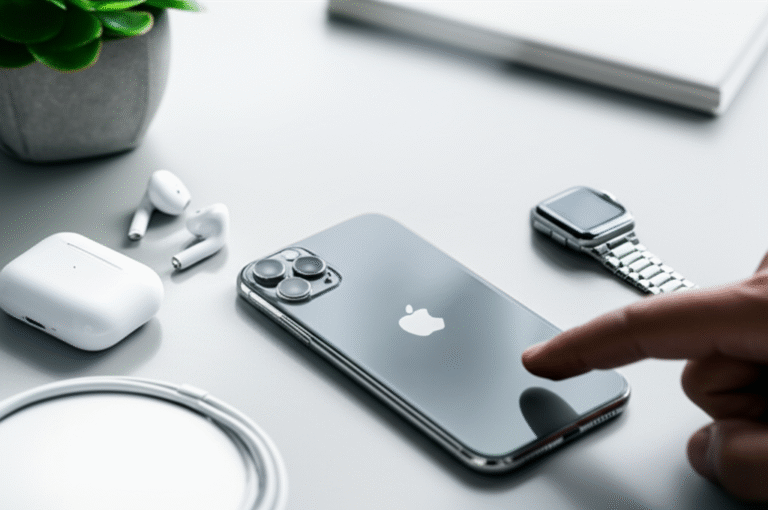Quick Summary: Clearing your iPhone history, including browsing data, call logs, and app usage, enhances privacy and frees up space. This guide provides simple, step-by-step instructions for easily managing and deleting various types of history on your iPhone, ensuring a more secure and efficient device.
Navigating your iPhone can sometimes feel like a maze, especially when you want to manage your personal information. Many of us use our iPhones for everything – browsing the web, making calls, using apps, and so much more. All these activities leave a trace, creating a history that can accumulate over time. You might be wondering, “Where does all this data go?” or “How can I keep my iPhone tidy and my information private?” It’s completely normal to feel a bit unsure about where to start. Many users accidentally delete the wrong things or miss important history logs. But don’t worry! This guide is here to walk you through clearing your history on your iPhone, step-by-step. We’ll break down each type of history you might want to manage, making it simple and stress-free. Get ready to take control of your digital footprint and enjoy a cleaner, more private iPhone experience!
Why Clearing Your iPhone History Matters

Keeping your iPhone history clear is more than just tidying up; it’s a fundamental part of managing your digital life and ensuring your privacy. Think of it like decluttering your physical space – when things are organized, you can find what you need more easily, and it just feels better. On your iPhone, clearing history offers several key benefits:
- Enhanced Privacy: Every website you visit, every search you make, and every app you use can be tracked. Clearing this data prevents unauthorized access to your personal browsing habits and sensitive information, especially if your phone is lost or accessed by someone else.
- Improved Performance: Over time, cached data and browsing history can consume significant storage space. Deleting this data can free up valuable gigabytes, potentially speeding up your device and improving app responsiveness.
- Security Against Tracking: Websites and apps often use your history to build profiles for targeted advertising. Clearing your history can disrupt this tracking, giving you a more private online experience.
- Troubleshooting: Sometimes, outdated or corrupted cache data can cause apps or websites to malfunction. Clearing the history can resolve these issues and ensure smooth operation.
- Peace of Mind: Knowing your digital footprint is managed and not constantly accumulating can bring a sense of control and security.
It’s a proactive step towards maintaining a healthy and secure digital environment. Let’s dive into how you can achieve this easily.
Clearing Safari Browsing History and Website Data
Safari is your gateway to the internet on your iPhone. When you browse, your history, cookies, and cache are stored. Clearing this is one of the most common and important steps for privacy and performance.
Step-by-Step Guide to Clearing Safari History:
- Open Settings: Locate and tap the grey ‘Settings’ app icon on your Home Screen.
- Scroll to Safari: Scroll down the main Settings menu until you find ‘Safari’. Tap on it.
- Find ‘Clear History and Website Data’: Within the Safari settings, scroll down again. You’ll see an option that says ‘Clear History and Website Data’.
- Tap to Confirm: Tap this option. A confirmation pop-up will appear. Tap ‘Clear History and Data’ again to confirm your choice.
Once you confirm, Safari will remove all browsing history, cookies, and other browsing data from your iPhone. This means you’ll be logged out of most websites, and any saved auto-fill information related to your browsing will be gone. This is a comprehensive way to start fresh with your web browsing.
Understanding What You’re Clearing:
When you clear Safari’s history and website data, you’re essentially removing:
- Browsing History: A list of all the websites you’ve visited.
- Cookies: Small files websites store on your device to remember you, your preferences, and your login status.
- Cache: Temporary files that websites download to help them load faster on subsequent visits.
- Other Website Data: This can include things like site settings, permissions, and data used by web applications.
It’s important to note that this action cannot be undone. If you only want to clear specific browsing sessions or data, you might consider using Private Browsing mode in Safari, which doesn’t save your history or cookies in the first place. For more on Private Browsing, you can refer to Apple’s official support page on the topic.
Clearing Website Data for Specific Sites
Sometimes, you might not want to clear all your browsing data. Perhaps you want to stay logged into most sites but remove data from a specific site that’s causing issues or you no longer use.
How to Clear Data for Individual Websites:
- Go to Settings > Safari.
- Scroll down and tap ‘Advanced’.
- Tap ‘Website Data’.
Here, you’ll see a list of all the websites that have stored data on your iPhone. You can scroll through this list, and next to each website, you’ll see the amount of data it’s using. To remove data for a specific site:
- Swipe Left: Swipe left on the website entry you wish to clear.
- Tap ‘Delete’: A red ‘Delete’ button will appear. Tap it to remove the data for that particular website.
Alternatively, you can tap ‘Edit’ in the top right corner and then tap the red minus icon next to each website you want to remove, followed by ‘Delete’.
This granular control is incredibly useful for managing your digital footprint without logging yourself out of every service you use.
Clearing Your Call History
Your iPhone keeps a record of your recent calls, including incoming, outgoing, and missed calls. This is useful for remembering who you’ve spoken to, but you might want to clear it for privacy or to declutter your Phone app.
How to Clear Your Entire Call Log:
- Open the Phone App: Tap the green phone icon on your Home Screen.
- Go to ‘Recents’: At the bottom of the screen, tap the ‘Recents’ tab. This shows your call history.
- Tap ‘Edit’: In the top right corner of the Recents screen, tap the ‘Edit’ button.
- Tap ‘Clear’: A ‘Clear’ button will appear in the top left corner. Tap it.
- Confirm ‘Clear All Recents’: A confirmation prompt will ask if you want to ‘Clear All Recents’. Tap this to confirm.
This will remove all entries from your Recents list, giving you a fresh call history. If you only want to delete a single call entry, you can swipe left on that specific call in the Recents list and tap ‘Delete’.
Clearing App History and Data
Many apps on your iPhone also store their own history, cache, or user data. This can include things like search history within an app, temporary files, or even downloaded content.
General Approach to Clearing App Data:
Unlike Safari, there isn’t a single button to clear the history for all apps simultaneously. You typically need to manage this on an app-by-app basis. Here are the common methods:
- Within the App’s Settings: Many apps have their own internal settings where you can clear cache, history, or reset certain data. Open the app, look for a ‘Settings’, ‘Preferences’, or ‘Account’ section, and see if there’s an option to clear data.
- Offload App: Go to Settings > General > iPhone Storage. Tap on an app, and you’ll see an ‘Offload App’ option. This removes the app but keeps its data and documents. Reinstalling the app later will restore your data. This isn’t clearing history, but it can free up space if an app’s data is large.
- Delete and Reinstall App: For a complete reset of an app’s data and history, the most effective method is to delete the app entirely and then reinstall it from the App Store. To delete an app, tap and hold its icon on the Home Screen, then tap ‘Remove App’ > ‘Delete App’.
It’s worth checking the privacy settings within each app, as some might offer more granular control over data retention than others. For example, some messaging apps allow you to clear chat histories selectively.
Clearing Location History
Your iPhone also tracks your location history, which is primarily used by apps for features like location-based reminders or to provide services like Maps. You can manage this to protect your privacy.
Managing Location Services and History:
- Open Settings: Tap the ‘Settings’ app.
- Go to ‘Privacy & Security’: Scroll down and tap on ‘Privacy & Security’.
- Tap ‘Location Services’: At the top, you’ll see ‘Location Services’. Tap it.
- Scroll to ‘System Services’: Scroll down to the bottom of the Location Services screen and tap ‘System Services’.
Within ‘System Services’, you’ll find various options that use your location. One key area related to history is ‘Significant Locations’.
- Tap ‘Significant Locations’: You’ll likely need to authenticate with your Face ID, Touch ID, or passcode.
- Clear History: At the bottom of the Significant Locations screen, you’ll see a ‘Clear History’ button. Tap it to delete all recorded significant locations.
- Turn Off Significant Locations: You can also toggle off ‘Significant Locations’ entirely to prevent your iPhone from tracking this data going forward.
You can also manage location access for individual apps by going back to the main ‘Privacy & Security’ > ‘Location Services’ screen. For each app, you can choose whether to allow location access ‘Never’, ‘Ask Next Time’, ‘While Using the App’, or ‘Always’. Setting apps to ‘Never’ or ‘Ask Next Time’ will prevent them from collecting new location data.
For more detailed information on how Apple handles location data and privacy, you can visit Apple’s official privacy page on Location Services.
Clearing Keyboard History (Text Predictions)
Your iPhone’s keyboard learns the words and phrases you use frequently to offer text predictions and auto-corrections. While helpful, this learned vocabulary can sometimes contain errors or terms you no longer wish to be suggested.
How to Reset Your Keyboard Dictionary:
- Open Settings: Tap the ‘Settings’ app.
- Go to ‘General’: Scroll down and tap ‘General’.
- Tap ‘Transfer or Reset iPhone’: Scroll to the very bottom and tap ‘Transfer or Reset iPhone’.
- Tap ‘Reset’: On the next screen, tap ‘Reset’.
- Select ‘Reset Keyboard Dictionary’: You’ll see several reset options. Choose ‘Reset Keyboard Dictionary’.
- Confirm: You’ll be prompted to enter your passcode. Then, confirm by tapping ‘Reset Keyboard Dictionary’ again.
This action will revert the keyboard dictionary to its factory settings, removing all custom words and learned phrases. Your keyboard will start learning your typing habits again from scratch. This is a useful step if you find your auto-correction is consistently making mistakes or suggesting unwanted words.
Clearing Analytics Data
Your iPhone collects diagnostic and usage data, often referred to as analytics. This data is sent to Apple to help improve their products and services. While this is anonymized, some users prefer to disable this sharing.
How to Turn Off Analytics Sharing:
- Open Settings: Tap the ‘Settings’ app.
- Go to ‘Privacy & Security’: Scroll down and tap ‘Privacy & Security’.
- Scroll to ‘Analytics & Improvements’: At the bottom of the Privacy & Security screen, tap ‘Analytics & Improvements’.
- Toggle Off ‘Share iPhone Analytics’: You’ll see an option to ‘Share iPhone Analytics’. Tap the toggle switch next to it to turn it off.
You might also see other options like ‘Improve Photos & Videos’ or ‘Share iCloud Analytics’. You can review these and disable them if you wish. Turning off analytics means your iPhone will no longer send this diagnostic data to Apple.
Comparing History Clearing Options
It’s helpful to see how different history clearing actions compare in terms of what they affect and their impact. Here’s a quick overview:
| Action | What it Clears | Impact on Privacy | Impact on Performance | Ease of Use |
|---|---|---|---|---|
| Clear Safari History & Website Data | Browsing history, cookies, cache for all websites. | High – Removes traces of web activity. | Moderate – Frees up storage, can improve loading times. | Very Easy – Single tap in Settings. |
| Clear Specific Website Data | Cookies, cache, and data for chosen websites. | Moderate – Targets specific sites. | Low to Moderate – Frees up space for targeted sites. | Easy – Swipe or edit in Settings. |
| Clear Call History | List of recent incoming, outgoing, and missed calls. | Moderate – Hides who you’ve contacted. | Very Low – Minimal impact on performance. | Easy – Simple steps in Phone app. |
| Delete & Reinstall App | All app data, cache, settings, and history for that specific app. | High – Completely resets app’s stored data. | Moderate to High – Frees significant space if app data is large. | Moderate – Requires deleting and downloading again. |
| Clear Significant Locations | History of places your iPhone deems “significant” for location services. | High – Removes detailed location tracking history. | Very Low – Minimal impact on performance. | Easy – Few taps in Settings. |
| Reset Keyboard Dictionary | Learned words, phrases, and auto-corrections. | Low – Affects typing suggestions, not browsing or calls. | Very Low – Minimal impact on performance. | Easy – Few taps in Settings. |
Choosing which history to clear often depends on your specific goals, whether it’s enhancing privacy, freeing up storage, or troubleshooting an app. For a comprehensive privacy boost, clearing Safari history and significant locations are key.
Tips for Managing Your iPhone History
Beyond just clearing history, adopting good habits can help keep your iPhone tidy and your information secure:
- Use Private Browsing: For sensitive searches or when using public Wi-Fi, always use Safari’s Private Browsing mode. It prevents your browsing history, cookies, and website data from being saved during that session. To open a Private Tab, open Safari, tap the tabs icon (two overlapping squares), then tap ‘New Private Tab’.
- Regularly Review App Permissions: Go to Settings > Privacy & Security. Review which apps have access to your location, contacts, photos, and other sensitive data. Revoke permissions for apps that don’t genuinely need them.
- Manage Website Data Frequently: If you browse a lot, consider clearing your Safari website data every week or two. This prevents data from accumulating excessively.
- Check App-Specific Settings: Get into the habit of exploring the settings within your most-used apps. Many have options to clear cached data, download history, or even disable personalized ad tracking.
- Secure Your Device: Always use a strong passcode, Face ID, or Touch ID to prevent unauthorized access to your iPhone. This is your first line of defense for all your data.
- Consider a VPN: For enhanced online privacy, especially on public Wi-Fi, a Virtual Private Network (VPN) can mask your IP address and encrypt your internet traffic, making it harder for others to track your online activities.
- Understand What “Clear” Means: Remember that “clearing” history often means it’s gone from your device. If you rely on certain data being saved (like auto-fill for certain sites), be mindful before you clear it.
By integrating these practices into your routine, you can maintain a healthier, more private, and more efficient iPhone.
Frequently Asked Questions (FAQs)
Q1: Does clearing my history make my iPhone faster?
A: Yes, clearing your browsing history, cache, and website data can free up storage space and potentially improve your iPhone’s performance, especially if a lot of temporary data has accumulated.
Q2: Will clearing my Safari history log me out of websites?
A: Yes, clearing Safari’s history and website data will also remove cookies, which are used to keep you logged into websites. You will need to log back into most websites after clearing this data.
Q3: Can I clear history for just one day on my iPhone?
A: For Safari, you can only clear all history and website data at once, or you can remove data for specific websites. There isn’t a built-in option to clear history for a specific date range directly. However, you can swipe left on individual entries in your call history to delete them one by one.
Q4: Does clearing history delete my downloaded files from Safari?
A: No, clearing Safari’s history and website data does not delete files you have downloaded using Safari. These are stored in your Files app.
Q5: What is the difference between clearing history and offloading an app?
A: Clearing history typically refers to removing browsing data, call logs, or app usage traces. Offloading an app removes the app itself from your device to free up space, but it keeps its associated data and documents. When you reinstall the app, your data is restored. Clearing an app’s data usually involves deleting and reinstalling it.
Q6: Is it safe to turn off “Significant Locations”?
A: Yes, it is safe to turn off “Significant Locations.” It simply stops your iPhone from keeping a history of places you’ve visited frequently. This can enhance your privacy. Some features that rely on this data, like personalized traffic predictions for your commute, might be less effective.
Q7: How often should I clear my iPhone history?
A: There’s no strict rule, but clearing Safari history and website data every few weeks is a good practice for maintaining privacy and performance. For call history or app data, clear it as needed.
Conclusion
Mastering how to clear your history on iPhone is a valuable skill for any user. Whether you’re aiming to boost your privacy, improve your device’s performance, or simply keep your digital life organized, these steps provide a clear path forward. We’ve covered how to manage your Safari browsing data, call logs, app information, location history, and even keyboard predictions. Remember that taking control of your data is an ongoing process. By regularly applying these tips and adopting mindful usage habits, you can ensure your iPhone remains a secure, efficient, and private tool for your daily life. Don’t hesitate to explore your iPhone’s settings further; with a little guidance, you’ll find that managing your device becomes not just easy, but empowering. Happy clearing!