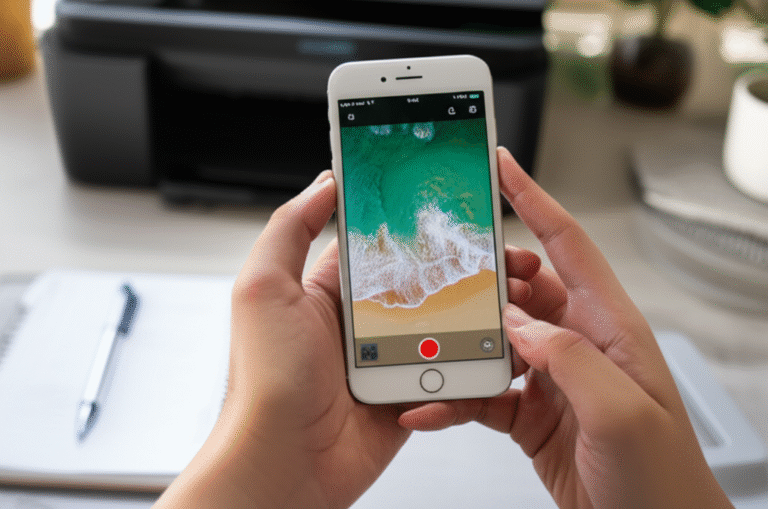Quick Summary
Connecting your printer to your iPhone is straightforward. Most modern printers use AirPrint, allowing seamless wireless printing directly from your iPhone with just a few taps. If your printer doesn’t support AirPrint, you can often use a manufacturer’s app or a third-party solution for easy printing.
Ever found yourself needing to print a document, boarding pass, or photo from your iPhone, only to realize you don’t know how to get it to your printer? You’re not alone! It can feel like a digital roadblock when you want to bridge the gap between your handy iPhone and your printer. But don’t worry, connecting your iPhone to your printer is much simpler than you might think. In this guide, I’ll walk you through the easiest ways to get your iPhone printing in no time, so you can share your digital world with the physical one whenever you need to.
Why Connect Your iPhone to Your Printer?

In today’s digital age, our iPhones are our constant companions. We store photos, important documents, notes, and so much more on them. But sometimes, you need a physical copy of that information. Whether it’s printing a recipe for the kitchen, a ticket for an event, a school assignment, or cherished photos to frame, being able to print directly from your iPhone offers incredible convenience. It saves you the hassle of transferring files to a computer and then printing, making your workflow much smoother and faster.
Understanding Printer Connectivity Options
Before we dive into the steps, it’s helpful to know the different ways printers can connect to your devices. For iPhones, the primary methods are:
- AirPrint: This is Apple’s built-in wireless printing solution. If your printer supports AirPrint, it’s the easiest and most direct way to print from your iPhone.
- Manufacturer Apps: Many printer brands offer their own mobile apps that allow you to print, scan, and manage your printer from your iPhone.
- Third-Party Apps: For printers that don’t support AirPrint or have limited app functionality, there are several third-party applications available that can help.
- Cloud Printing Services: Services like Google Cloud Print (though being discontinued) used to offer a way to print from anywhere. While Google Cloud Print is gone, other cloud-based solutions might exist, though they are less common for direct iPhone-to-printer connections.
Method 1: The Easiest Way – Using AirPrint
AirPrint is designed to make wireless printing incredibly simple. If your printer is AirPrint-enabled, you won’t need to download any extra software or drivers. Your iPhone and printer just need to be on the same Wi-Fi network.
What You’ll Need:
- An AirPrint-compatible printer.
- Your iPhone.
- A Wi-Fi network that both your iPhone and printer are connected to.
Steps to Connect and Print with AirPrint:
- Ensure Printer is On and Connected to Wi-Fi: Make sure your printer is powered on and has successfully joined your home or office Wi-Fi network. Consult your printer’s manual if you’re unsure how to connect it to Wi-Fi.
- Connect iPhone to the Same Wi-Fi Network: Go to your iPhone’s Settings > Wi-Fi and make sure you are connected to the same network as your printer.
- Open the Document or Photo You Want to Print: Navigate to the app that contains the content you wish to print (e.g., Photos app, Notes app, Mail app, Safari).
- Find the Share or Print Option: Look for the ‘Share’ icon (usually a square with an arrow pointing upwards) or a ‘Print’ option within the app.
- In many apps, you’ll tap the Share icon.
- Scroll down in the share sheet and tap Print.
- Select Your Printer: Once you tap ‘Print’, a ‘Printer Options’ screen will appear. Tap Select Printer. Your iPhone will search for available AirPrint printers on your network. Your printer’s name should appear in the list. Tap on it.
- Choose Print Settings: After selecting your printer, you can adjust settings such as the number of copies, the page range, and whether to print in color or black and white.
- Tap Print: Once you’re happy with the settings, tap the Print button in the upper-right corner of the screen.
How to Check if Your Printer Supports AirPrint:
Not sure if your printer is AirPrint-ready? Here’s how to find out:
- Check Your Printer’s Manual or Manufacturer’s Website: This is the most reliable method. Search for your printer model online and look for specifications or features.
- Look for the AirPrint Logo: Many printers will have an AirPrint logo on the packaging or on the printer itself.
- Check on Your iPhone: If your printer is on and connected to Wi-Fi, open an app like Photos, tap the Share icon, then tap Print. If your printer appears in the list of selectable printers, it’s AirPrint compatible.
You can also find a comprehensive list of AirPrint-compatible printers on Apple’s official support website: Apple AirPrint Support.
Method 2: Using Your Printer Manufacturer’s App
If your printer isn’t AirPrint-enabled, or if you want more advanced features like scanning directly to your iPhone, the manufacturer’s app is your next best bet. Most major printer brands offer dedicated apps.
Popular Manufacturer Apps:
- HP Smart: For HP printers.
- Canon PRINT Inkjet/SELPHY: For Canon printers.
- Epson iPrint: For Epson printers.
- Brother iPrint&Scan: For Brother printers.
Steps to Connect and Print Using a Manufacturer App:
- Download the App: Go to the App Store on your iPhone, search for your printer manufacturer’s app (e.g., “HP Smart”), and download it.
- Connect Your Printer to Wi-Fi: Ensure your printer is powered on and connected to your Wi-Fi network.
- Open the App and Follow Setup Instructions: Launch the app. It will usually guide you through finding and connecting to your printer. This might involve:
- Allowing the app to access your Wi-Fi network.
- Searching for printers on your network.
- Selecting your printer from the list.
- Sometimes, you might need to enter your Wi-Fi password again within the app.
- Print from the App: Once your printer is connected within the app, you can typically print documents, photos, and even scan directly from the app’s interface. Look for a ‘Print’ or ‘Scan’ option within the app.
- Printing from Other Apps: Some manufacturer apps also integrate with your iPhone’s sharing features, allowing you to print from other apps by selecting the manufacturer’s app as the print destination.
Method 3: Using Third-Party Printing Apps
For older printers or those without robust manufacturer apps, third-party printing solutions can be a lifesaver. These apps often work by acting as a bridge between your iPhone and your printer, sometimes over Wi-Fi or even Bluetooth.
Popular Third-Party Apps:
- Printabulous
- Printer+
- ProntoPrint
Note: Availability and features of third-party apps can change, and some may require a purchase or subscription. Always check app reviews and descriptions before downloading.
Steps to Connect and Print Using a Third-Party App:
- Download a Third-Party App: Search the App Store for printing apps and choose one that suits your needs and printer type.
- Connect Printer to Wi-Fi (if applicable): Ensure your printer is on and connected to your Wi-Fi network.
- Follow the App’s Setup Guide: Open the downloaded app and follow its specific instructions. This usually involves:
- Granting necessary permissions (e.g., Wi-Fi access).
- Searching for and selecting your printer.
- The app might have a specific way of detecting printers, so read carefully.
- Print via the App: Use the app to select documents or photos you want to print. The app will then send the print job to your printer.
- Using the Share Sheet: Some third-party apps can also be accessed via the iPhone’s Share Sheet, allowing you to print from other applications. You might need to enable this within the third-party app’s settings.
Troubleshooting Common Printing Issues
Even with the best technology, things can sometimes go awry. Here are some common issues and how to fix them:
Printer Not Showing Up in AirPrint List:
- Check Wi-Fi Connection: Ensure both your iPhone and printer are on the exact same Wi-Fi network. Sometimes, routers have multiple networks (e.g., 2.4GHz and 5GHz) – make sure they’re on the same one.
- Restart Devices: Try restarting your printer, your iPhone, and your Wi-Fi router. Unplug the router for 30 seconds, then plug it back in. Wait for it to fully reconnect before restarting other devices.
- Check Printer’s Network Settings: Verify that your printer is connected to the Wi-Fi network correctly. You might need to print a network configuration page from your printer to confirm.
- Update Printer Firmware: Check your printer manufacturer’s website for any firmware updates for your printer model.
- Check iPhone Software: Ensure your iPhone is running the latest version of iOS. Go to Settings > General > Software Update.
Print Jobs Stuck in Queue:
- Cancel and Re-queue: On your iPhone, go to the app you were printing from, tap the Share icon, then Print. You should see a ‘Print Center’ or a list of pending jobs. Try canceling the stuck job and re-sending it.
- Restart Printer and iPhone: As mentioned above, a simple restart can often clear temporary glitches.
- Check Printer Status: Make sure your printer isn’t out of paper, ink, or reporting an error. Check the printer’s display screen or status lights.
Poor Print Quality:
- Check Ink/Toner Levels: This is the most common culprit. Replenish or replace cartridges if they are low.
- Clean Print Heads: Most printers have a utility (either on the printer itself or via its app/software) to clean the print heads. This can resolve streaky or faded prints.
- Check Paper Type: Ensure you’re using the correct paper type for your print job and that it’s loaded properly.
- Adjust Print Settings: Within the print options, try selecting a higher quality print setting.
Printer Connection Drops Frequently:
- Wi-Fi Signal Strength: A weak Wi-Fi signal can cause intermittent connections. Try moving your printer closer to your router or vice versa.
- Router Issues: Older routers or routers with too many devices connected can sometimes struggle. Consider upgrading your router or ensuring it’s functioning optimally.
- Interference: Other electronic devices can sometimes interfere with Wi-Fi signals.
Printer Connectivity Comparison: AirPrint vs. Manufacturer Apps
To help you choose the best method for your needs, here’s a quick comparison:
| Feature | AirPrint | Manufacturer App |
|---|---|---|
| Ease of Setup | Very Easy (often automatic) | Easy to Moderate (requires app download & setup) |
| No Extra Software Needed | Yes | No (requires app) |
| Printing from Most Apps | Yes (via Share Sheet) | Yes (via Share Sheet or within app) |
| Advanced Features (Scan, Copy Management) | No | Yes |
| Compatibility | Apple devices only, requires AirPrint-certified printer | Works with specific printer models; may require specific OS versions |
| Reliability | High (when network is stable) | High (dependent on app quality and printer support) |
Security Considerations When Connecting Devices
While connecting your printer to your iPhone adds convenience, it’s wise to be mindful of security, especially if you’re on a shared network.
- Secure Your Wi-Fi Network: Always use a strong, unique password for your Wi-Fi network (WPA2 or WPA3 encryption). This is the first line of defense.
- Keep Printer Firmware Updated: Just like your iPhone, printers can have security vulnerabilities. Check your manufacturer’s website periodically for firmware updates.
- Use Manufacturer Apps Carefully: When using manufacturer apps, ensure you download them only from the official App Store and grant only necessary permissions.
- Be Cautious on Public Wi-Fi: Avoid connecting to public Wi-Fi networks for printing sensitive documents, as these networks are often less secure.
- Disable Unused Features: If your printer has features you don’t use (like direct internet access or cloud services you don’t need), consider disabling them in the printer’s settings menu to reduce potential exposure.
Frequently Asked Questions (FAQ)
Q1: Do I need a special app to print from my iPhone?
A1: If your printer supports AirPrint, you don’t need any special app! You can print directly from most apps on your iPhone using the built-in print function. For non-AirPrint printers, you’ll likely need to download the manufacturer’s app or a third-party printing app.
Q2: Can I print from my iPhone to a printer that’s not on my Wi-Fi?
A2: Generally, no. For AirPrint and most manufacturer apps, your iPhone and printer must be on the same Wi-Fi network for a direct connection. Some advanced solutions might allow remote printing over the internet, but this is less common and requires specific setup.
Q3: My printer is old. Can I still print from my iPhone?
A3: It depends on the printer. If it’s an older model that doesn’t support AirPrint or have a dedicated app, you might be able to use a third-party printing app that can connect to it, sometimes via Bluetooth or by connecting it to a computer that then acts as a print server. Check the app’s compatibility list.
Q4: How do I know if my printer is AirPrint compatible?
A4: The easiest way is to check your printer’s manual or the manufacturer’s website. You can also try the AirPrint method: if your printer appears in the list when you select a printer from your iPhone’s Share Sheet, it’s AirPrint compatible.
Q5: What if my iPhone doesn’t find my printer?
A5: First, ensure both devices are on the same Wi-Fi network. Try restarting your printer, iPhone, and router. Also, check your printer’s network connection status. If it’s still not found, consult your printer’s manual or manufacturer support.
Q6: Can I print photos directly from my iPhone Photos app?
A6: Absolutely! This is one of the most common uses. Open the Photos app, select the photo(s) you want to print, tap the Share icon, select ‘Print’, choose your printer, and tap ‘Print’.
Conclusion
Connecting your printer to your iPhone opens up a world of convenience, allowing you to bring your digital creations into the physical realm with ease. Whether you’re leveraging the simplicity of AirPrint, the extended features of a manufacturer’s app, or the flexibility of a third-party solution, the process is designed to be user-friendly. By following the steps outlined in this guide and keeping common troubleshooting tips in mind, you’ll be printing from your iPhone like a pro in no time. Enjoy the freedom of printing directly from the palm of your hand!