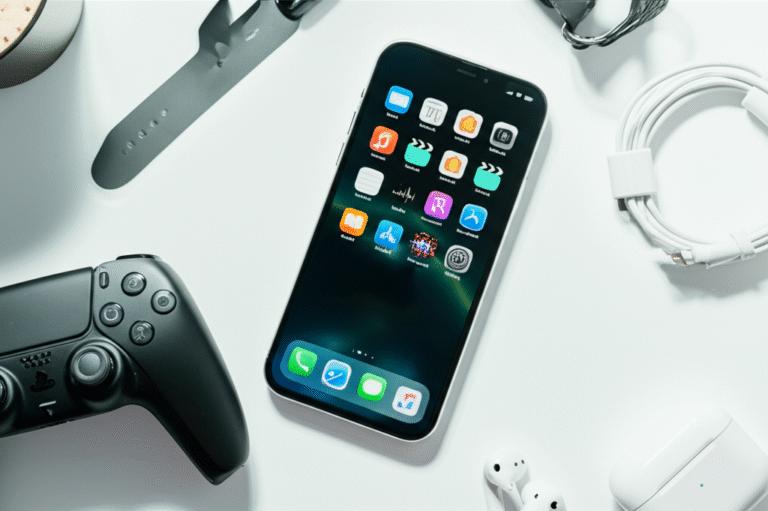Quick Summary: Easily connect your PS5 DualSense controller to your iPhone via Bluetooth for enhanced gaming and navigation. This effortless guide walks you through simple steps to pair your controller, unlocking a new level of mobile gaming and productivity. Get ready to play your favorite games with console-level control on your iPhone!
Ever wished you could level up your mobile gaming experience beyond just swiping and tapping? Many iPhone users dream of using a more comfortable and responsive controller, and the PlayStation 5’s DualSense controller is a fantastic option. But if you’re new to connecting external devices to your iPhone, the process might seem a bit daunting. You might worry about complicated settings or compatibility issues. Don’t let that hold you back! Connecting your PS5 controller to your iPhone is actually a straightforward process that can unlock a whole new world of gaming and even help with navigating your device. This guide is designed to make it super simple, breaking down each step so you can get playing in no time. Let’s dive in and transform your iPhone into a powerful gaming console!
Why Connect Your PS5 Controller to Your iPhone?

There are several compelling reasons to pair your PS5 DualSense controller with your iPhone. For starters, it dramatically enhances the gaming experience. Mobile games designed for controller support feel much more immersive and controllable with a physical gamepad. You get better precision, quicker reaction times, and a more comfortable grip, especially during longer gaming sessions. Imagine playing graphically rich titles like Genshin Impact or Call of Duty: Mobile with the same control you’d expect on a console – it’s a game-changer!
Beyond gaming, a connected controller can also improve accessibility and productivity on your iPhone. For some users, using a physical controller can be more ergonomic and less strenuous than repeatedly tapping on a touchscreen. It can also offer alternative ways to navigate your device, which can be beneficial for those with certain motor skill challenges. Plus, with Apple’s growing support for game controllers across iOS, iPadOS, and tvOS, a vast library of games and applications are now optimized for this type of input.
The DualSense controller, in particular, is a top-tier choice due to its advanced haptic feedback and adaptive triggers, which can add an extra layer of immersion to compatible games. While not all iPhone games will utilize these advanced features, the basic controller functionality is widely supported. Think of it as giving your iPhone a major upgrade in how you interact with your digital world.
Getting Your PS5 Controller Ready
Before you can connect your PS5 controller to your iPhone, it’s essential to ensure the controller is ready to go. This primarily involves making sure it’s charged and in pairing mode. Here’s a quick rundown:
- Charge Your Controller: Ensure your DualSense controller has sufficient battery life. You can charge it using the USB-C cable that came with your PS5, connecting it to a power source. A fully charged controller will ensure uninterrupted gaming sessions.
- Turn On Your Controller: Press and hold the PlayStation button (the one with the PS logo in the center) on your DualSense controller. The light bar at the top will flash.
- Put the Controller in Pairing Mode: This is the crucial step for Bluetooth pairing. Press and hold the Create button (the small button to the left of the touchpad) and the PlayStation button simultaneously. Keep holding them until the light bar on the controller starts flashing rapidly. This indicates that the controller is discoverable by other Bluetooth devices.
Once your controller is in pairing mode, it’s ready to be discovered by your iPhone. The rapid flashing light on the controller is your signal that it’s actively searching for a Bluetooth connection.
Connecting Your PS5 Controller to Your iPhone: Step-by-Step
Now that your PS5 controller is charged and in pairing mode, let’s connect it to your iPhone. Follow these simple steps:
Step 1: Open iPhone Settings
On your iPhone, locate and tap the Settings app. This is the icon that looks like a gear. It’s usually found on your Home Screen.
Step 2: Navigate to Bluetooth Settings
In the Settings menu, tap on Bluetooth. Make sure the Bluetooth toggle switch at the top of the screen is turned on (it should be green). Your iPhone will begin scanning for nearby Bluetooth devices.
Step 3: Find and Select Your PS5 Controller
Under the “Other Devices” or “New Devices” section, you should see your PS5 controller listed. It will typically appear as “DualSense Wireless Controller”. Tap on it to initiate the pairing process.
Step 4: Confirm the Connection
Your iPhone will attempt to connect to the controller. Once successful, the “DualSense Wireless Controller” will move to the “My Devices” list, and the light bar on the controller will typically turn a solid color (often blue or another color indicating a stable connection). The rapid flashing will stop.
Congratulations! Your PS5 controller is now connected to your iPhone. You can start using it with compatible apps and games.
Using Your PS5 Controller with iPhone Apps and Games
Once paired, your PS5 controller will function as a standard Bluetooth gamepad for your iPhone. This means it will work with any game or app that supports MFi (Made for iPhone) controllers or has built-in support for generic gamepads. Apple has done a fantastic job integrating controller support into iOS.
Finding Compatible Games
Not all games on the App Store will work with a controller. However, many popular titles do. Look for games that advertise controller support in their description or screenshots. Major Apple Arcade titles are almost always controller-compatible. Here are a few examples of game genres that often work well:
- Action RPGs (e.g., Genshin Impact, Diablo Immortal)
- Racing Games (e.g., Asphalt 9: Legends)
- Shooters (e.g., Call of Duty: Mobile, Fortnite)
- Platformers
- Fighting Games
You can often find curated lists of controller-compatible games on gaming websites or within the Apple Arcade section of the App Store. A great resource for MFi controller support is the official Apple website, which often lists compatible accessories and games.
Navigating Your iPhone with the Controller
Beyond gaming, your PS5 controller can also be used for navigating your iPhone’s interface. While not as fully featured as using a mouse with iPadOS, you can often use the analog sticks to move a cursor (if enabled in accessibility settings) and buttons to select items. This can be particularly useful for users who need alternative input methods.
To explore these options, you can go to Settings > Accessibility > Pointer Control. Here, you can enable and customize how a pointer behaves when using an external controller.
Troubleshooting Common Connection Issues
While the connection process is usually smooth, you might occasionally encounter a hiccup. Here are some common issues and how to resolve them:
Controller Not Appearing in Bluetooth Devices
Cause: The controller isn’t in pairing mode, or it’s already connected to another device.
Solution:
- Ensure you are holding both the PlayStation button and the Create button simultaneously until the light bar flashes rapidly.
- If your controller is connected to your PS5, turn off the PS5 console completely (not just rest mode) to ensure the controller disconnects.
- If it’s connected to another device, like a PC or Android phone, disconnect it from that device first.
Connection Fails or is Unstable
Cause: Bluetooth interference, low controller battery, or outdated iPhone software.
Solution:
- Check Battery: Make sure your controller is adequately charged.
- Minimize Interference: Move away from other Bluetooth devices or potential sources of interference like microwaves.
- Update iPhone Software: Go to Settings > General > Software Update and install any available updates for iOS.
- Forget and Re-pair: In your iPhone’s Bluetooth settings, tap the “i” icon next to your “DualSense Wireless Controller” and select “Forget This Device.” Then, repeat the pairing process from the beginning.
Controller Buttons Not Working Correctly in a Game
Cause: The game doesn’t fully support the controller, or there’s a specific in-game mapping issue.
Solution:
- Check Game Settings: Look within the game’s settings menu for controller configuration options. Some games allow you to remap buttons.
- Verify Compatibility: Double-check that the game explicitly states controller support for PS5 controllers or generic gamepads.
- Restart Game and Controller: Close the game and turn off the controller (hold the PlayStation button for about 10 seconds). Then, turn the controller back on and relaunch the game.
For official troubleshooting steps from Sony, you can always refer to the PlayStation support website, which offers detailed information on controller connectivity.
Advanced Tips and Features
Once you’ve mastered the basic connection, you might be interested in exploring some advanced tips and features that can enhance your experience further.
Haptic Feedback and Adaptive Triggers
While Apple’s iOS currently has limited support for the PS5 controller’s more advanced features like haptic feedback and adaptive triggers, this is an area that is constantly evolving. As game developers and Apple continue to integrate deeper controller support, we may see more games utilizing these unique DualSense capabilities on iOS in the future. Keep your iOS updated, as new features are often introduced through software updates.
Using the Controller with Multiple Devices
The DualSense controller can remember multiple devices it has been paired with. However, it can only be actively connected to one device at a time. To switch between your PS5 and your iPhone, you’ll typically need to manually disconnect it from one device before pairing it with another.
Switching from iPhone to PS5:
- On your iPhone, go to Settings > Bluetooth, tap the “i” next to “DualSense Wireless Controller,” and select “Disconnect.”
- On your PS5, turn on the console. The controller should automatically reconnect if it was previously paired. If not, you may need to connect it via USB to your PS5 first to re-establish the primary connection.
Switching from PS5 to iPhone:
- Ensure your PS5 is turned off or the controller is disconnected from it.
- Put your DualSense controller into pairing mode by holding the Create and PlayStation buttons until the light bar flashes rapidly.
- On your iPhone, go to Settings > Bluetooth and select “DualSense Wireless Controller” to connect.
Customizing Controller Settings (Accessibility)
As mentioned earlier, Apple’s Accessibility settings offer some customization for controller use. While not as extensive as the options available on a PS5 console, you can fine-tune aspects like pointer speed, sensitivity, and even assign certain actions to controller buttons. These settings can be found under Settings > Accessibility.
Benefits of Using a PS5 Controller vs. On-Screen Controls
Choosing to use a physical controller like the PS5 DualSense over your iPhone’s touch screen offers several distinct advantages:
| Feature | PS5 Controller Advantage | On-Screen Controls Disadvantage |
|---|---|---|
| Precision & Control | Analog sticks and buttons offer superior accuracy for aiming, movement, and executing complex actions. | Touchscreen controls can be less precise, leading to accidental inputs and difficulty with fine motor control. |
| Comfort & Ergonomics | Designed for long gaming sessions, providing a comfortable grip and reducing hand fatigue. | Can lead to cramped hands and finger fatigue during extended play, obscuring parts of the screen. |
| Screen Visibility | Frees up the entire iPhone screen for gameplay, without fingers obstructing the view. | On-screen buttons take up valuable screen real estate, potentially blocking important game elements. |
| Tactile Feedback | Physical buttons provide satisfying tactile feedback, confirming inputs. | Touchscreen taps offer less distinct feedback, sometimes making it hard to know if an input registered. |
| Immersion | DualSense features (where supported) and physical interaction deepen immersion. | Less tactile connection to the game, potentially reducing the sense of immersion. |
These benefits highlight why many serious mobile gamers prefer using a dedicated controller for the best possible experience. The investment in a controller can significantly elevate your enjoyment and performance in supported games.
Frequently Asked Questions (FAQ)
Can I use my PS5 controller with any iPhone game?
No, not all iPhone games support external controllers. You’ll need to play games that have been specifically designed or updated to work with MFi controllers or generic gamepads. Many popular titles and Apple Arcade games do offer support.
How do I know if my PS5 controller is connected?
When successfully connected via Bluetooth, the light bar on your PS5 controller will typically turn a solid color (often blue) and stop flashing rapidly. On your iPhone, it will appear under “My Devices” in the Bluetooth settings.
Will the PS5 controller’s haptic feedback and adaptive triggers work on iPhone?
Currently, support for these advanced DualSense features on iOS is limited and depends on both Apple’s software and the specific game’s implementation. While basic controller functions are widely supported, advanced features are still developing.
How do I disconnect my PS5 controller from my iPhone?
To disconnect, go to your iPhone’s Settings > Bluetooth, tap the “i” icon next to “DualSense Wireless Controller,” and select “Disconnect.” You can also turn off Bluetooth on your iPhone entirely.
Can I connect my PS5 controller to my iPhone and iPad simultaneously?
No, a Bluetooth controller can only be actively connected to one device at a time. You’ll need to disconnect it from your iPhone before connecting it to your iPad or any other device.
What if my PS5 controller won’t show up in Bluetooth settings?
Ensure your controller is in pairing mode by holding the Create and PlayStation buttons simultaneously until the light bar flashes rapidly. Also, make sure it’s not already connected to your PS5 or another device. Try restarting both your iPhone and the controller.
Is it possible to update the PS5 controller’s firmware on an iPhone?
No, firmware updates for the PS5 controller are typically done through a PlayStation console or a PC using Sony’s official software. You cannot update the controller’s firmware directly through your iPhone.
Conclusion
Connecting your PS5 DualSense controller to your iPhone is a fantastic way to enhance your mobile gaming and explore new ways to interact with your device. By following these simple, step-by-step instructions, you can easily pair your controller and unlock a more immersive and comfortable gaming experience. Remember to keep your controller charged, ensure it’s in pairing mode, and check your iPhone’s Bluetooth settings. With a little practice, you’ll be navigating your favorite games with console-level precision in no time. Enjoy the upgrade!