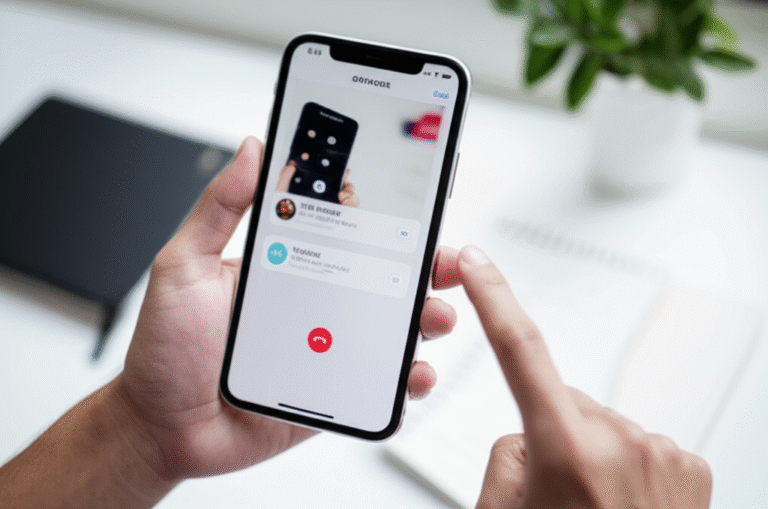Quick Summary:
Easily delete contacts on your iPhone by opening the Contacts app, selecting a contact, tapping “Edit,” scrolling down, and choosing “Delete Contact.” This guide provides simple, step-by-step instructions for managing your iPhone contacts efficiently.
Keeping your iPhone’s contact list tidy is a great way to declutter your digital life. Over time, you might accumulate old contacts, duplicates, or numbers you no longer need. Deleting them might seem a bit tricky at first, especially if you’re new to the iPhone. But don’t worry! It’s a straightforward process that can save you time and prevent confusion. This guide will walk you through exactly how to delete contacts on your iPhone, from single entries to multiple ones, and even how to manage them through iCloud. We’ll cover everything you need to know to keep your contacts organized and accessible.
Why Delete Contacts on Your iPhone?

You might be wondering why you’d want to go through the trouble of deleting contacts. Here are a few common reasons:
- Decluttering: A messy contact list can be overwhelming. Removing outdated or unused contacts makes it much easier to find the people you actually need to reach.
- Avoiding Duplicates: Sometimes, contacts can get duplicated, especially if you sync your iPhone with multiple accounts or import contacts from different sources. Deleting duplicates keeps your list clean.
- Privacy and Security: If you’ve shared your iPhone or if you’re selling or giving away your device, removing personal contact information is a crucial step for privacy.
- Improving Performance: While a few extra contacts won’t slow down your iPhone, a massive, unorganized list can sometimes make searching and syncing a bit less smooth.
- Streamlining Communication: When you need to send a message or make a call, having only relevant contacts makes the process faster and more efficient.
How to Delete a Single Contact on iPhone
This is the most common way to manage your contacts. It’s quick and easy.
Step-by-Step Guide:
- Open the Contacts App: Find the green icon with a white address book on your Home Screen and tap it.
- Find the Contact: Scroll through your list or use the search bar at the top to find the contact you want to delete.
- Tap the Contact: Once you’ve found them, tap their name to open their contact card.
- Tap “Edit”: Look for the “Edit” button in the top-right corner of the contact card and tap it.
- Scroll Down: Swipe down to the very bottom of the contact card.
- Tap “Delete Contact”: You’ll see a red “Delete Contact” option. Tap it.
- Confirm Deletion: A confirmation message will pop up asking if you’re sure. Tap “Delete Contact” again to confirm.
And just like that, the contact is gone! If you’re syncing your contacts with iCloud, this change will also be reflected across all your Apple devices logged in with the same Apple ID.
How to Delete Multiple Contacts on iPhone (Without Third-Party Apps)
Apple doesn’t provide a direct “select all and delete” option within the Contacts app itself. However, you can achieve this by using a feature within the Contacts app that allows you to select multiple contacts and then delete them. This is a bit of a workaround, but it’s effective for clearing out a batch of contacts.
Using the “Groups” Feature to Delete Multiple Contacts:
This method is a clever way to manage contacts, especially if you want to delete contacts from a specific group or all contacts that don’t have certain information.
- Open the Contacts App: Tap the green Contacts icon on your Home Screen.
- Tap “Lists” in the Top Left: You’ll see “Lists” in the upper-left corner. Tap it.
- Tap “All Contacts”: This will show you your entire contact list.
- Tap “Edit” in the Top Right: This puts your contact list into edit mode.
- Tap the Circle Next to Each Contact: You’ll see a circle to the left of each contact’s name. Tap the circle next to each contact you want to delete. A blue checkmark will appear.
- Tap “Done”: Once you’ve selected all the contacts you wish to delete, tap “Done” in the top-right corner.
- Tap “Delete” in the Bottom Left: A “Delete” option will appear at the bottom. Tap it.
- Confirm Deletion: A confirmation pop-up will appear. Tap “Delete [Number] Contacts” to finalize the deletion.
This method is useful if you need to remove a specific set of contacts, like those from a particular event or old work colleagues. Remember, once they’re gone, they’re gone!
Deleting Contacts via iCloud.com
If you use iCloud to sync your contacts, you can also manage them through the iCloud website on a computer. This is often more convenient for deleting many contacts at once, as it offers a more robust interface.
Steps to Delete Contacts on iCloud.com:
- Go to iCloud.com: Open a web browser on your computer and navigate to www.icloud.com.
- Sign In: Enter your Apple ID and password. You might need to complete two-factor authentication if it’s enabled.
- Click on “Contacts”: Find and click the Contacts icon.
- Select Contacts:
- To select a single contact: Click on the contact.
- To select multiple contacts: Hold down the
Commandkey (on Mac) orCtrlkey (on Windows) and click on each contact you want to delete. - To select a range of contacts: Click the first contact, then hold down the
Shiftkey and click the last contact in the range.
- Click the Gear Icon: In the bottom-left corner of the Contacts window, you’ll see a gear icon. Click it.
- Select “Delete”: From the dropdown menu, choose “Delete.”
- Confirm Deletion: A confirmation pop-up will appear. Click “Delete” to confirm.
Just like deleting from your iPhone, contacts deleted via iCloud.com will also be removed from your iPhone and any other devices synced with the same iCloud account. This is a powerful way to clean up your contact list efficiently.
Managing Contacts with Groups on iPhone
While not directly a deletion method, understanding contact groups can help you organize and subsequently delete contacts more effectively. You can create groups for family, work, friends, or even temporary groups for events.
How to Create a Contact Group:
- Open the Contacts App.
- Tap “Lists” in the Top Left.
- Tap “Add Group” at the Bottom.
- Name Your Group: Give your group a descriptive name (e.g., “Holiday Party Guests”).
- Tap “Save.”
- Add Contacts to the Group: You’ll be prompted to add contacts. Tap the “+” icon next to the contacts you want to add.
- Tap “Done.”
Once you have groups, you can easily select all contacts within a group and delete them if needed. For instance, if you have a “Summer BBQ Guests” group and the event is over, you can select all contacts in that group and delete them at once using the “Edit” then “select circles” method described earlier.
Deleting Contacts from Specific Accounts
Your iPhone can sync contacts from various sources, such as iCloud, Google, Exchange, or other accounts. If you want to delete contacts associated with a particular account, you usually do so through that account’s settings or by turning off contact syncing for that account.
Example: Deleting Contacts Synced from Google
If your Google contacts are appearing on your iPhone and you want to remove them:
- Go to Settings: Open the “Settings” app on your iPhone.
- Tap “Contacts.”
- Tap “Accounts.”
- Select Your Google Account: Tap on the Google account that is syncing contacts.
- Toggle Off “Contacts”: You’ll see a list of services synced by Google (Mail, Contacts, Calendars, etc.). Toggle the “Contacts” switch to the off position (it will turn gray).
- Confirm Deletion: A prompt will ask if you want to delete the contacts from your iPhone that were synced from Google. Tap “Delete from My iPhone.”
This action will remove all Google-synced contacts from your iPhone. They will remain in your Google account. If you wish to re-sync them later, simply toggle the “Contacts” switch back on.
Deleting Contacts from Exchange or Other Accounts
The process is similar for other accounts:
- Open Settings.
- Tap “Contacts.”
- Tap “Accounts.”
- Select the relevant account (e.g., Exchange, Yahoo, Outlook).
- Toggle off “Contacts” and confirm deletion from your iPhone.
This is a clean way to manage contacts sourced from different platforms without affecting your iCloud or other synced contacts.
Best Practices for Managing Your Contacts
To make sure your contact list stays organized and easy to use, consider these tips:
- Regularly Review Your Contacts: Set a reminder every few months to go through your contact list and delete any old or duplicate entries.
- Use iCloud Syncing: If you use multiple Apple devices, iCloud syncing is essential. It ensures your contacts are up-to-date everywhere. You can manage iCloud settings at www.icloud.com/settings.
- Be Mindful of Syncing Sources: Understand which accounts are syncing contacts to your iPhone. This helps prevent accidental deletion and keeps your data organized.
- Use Contact Groups: As mentioned earlier, groups are excellent for categorizing contacts, making it easier to manage and delete them in batches.
- Back Up Your Contacts: While iCloud backs up your contacts, it’s always good practice to have a separate backup, especially before making large deletions. You can export contacts from iCloud.com as a vCard file.
Comparing Deletion Methods
Here’s a quick comparison of the main methods for deleting contacts on your iPhone:
| Method | Ease of Use | Best For | Pros | Cons |
|---|---|---|---|---|
| Contacts App (Single) | Very Easy | Deleting one or two contacts. | Quick, direct, no computer needed. | Tedious for many contacts. |
| Contacts App (Multiple via Edit) | Moderate | Deleting a moderate number of contacts. | Allows batch deletion without a computer. | Can still be time-consuming to select many. |
| iCloud.com | Easy (with computer) | Deleting many contacts at once, bulk cleanup. | Efficient for large numbers, clear interface. | Requires a computer and internet access. |
| Turning Off Account Sync | Easy | Removing all contacts from a specific source (e.g., Google, Exchange). | Quickly removes a whole set of contacts. | Removes ALL contacts from that source; might be too broad. |
Frequently Asked Questions (FAQ)
Q1: Can I recover deleted contacts on my iPhone?
Generally, no, you cannot recover contacts directly from your iPhone once they are permanently deleted. This is why it’s important to be sure before deleting. However, if you use iCloud, you might be able to restore a previous version of your contacts by turning off and then back on iCloud contact syncing, or by restoring from an iCloud backup, though this will revert other data as well. For specific recovery, Apple Support offers guidance on restoring from an iCloud backup.
Q2: What happens to deleted contacts if they are synced with iCloud?
If your contacts are synced with iCloud, deleting a contact on your iPhone will also delete it from iCloud and any other devices signed in with the same Apple ID. This ensures consistency across your Apple ecosystem.
Q3: How do I delete all contacts on my iPhone at once?
There isn’t a single “delete all” button in the Contacts app for safety reasons. The most efficient way to delete all contacts is by turning off contact syncing for iCloud (Settings > [Your Name] > iCloud > Show All > Contacts > toggle off) and confirming you want to delete contacts from your iPhone. Be extremely cautious with this method, as it will remove all contacts associated with your iCloud account from your device. You can also achieve this via iCloud.com by selecting all contacts and deleting them.
Q4: Are there any third-party apps that can help delete contacts?
Yes, there are many third-party apps on the App Store designed to help manage and delete contacts, often offering features like duplicate contact merging and bulk deletion. However, proceed with caution when granting these apps access to your contacts, and ensure they are from reputable developers. Apple’s own methods are usually sufficient and more secure.
Q5: How do I stop contacts from appearing on my iPhone that I don’t want?
If contacts from another account (like a work or personal email account) are showing up, go to Settings > Contacts > Accounts. Tap on the account that is syncing unwanted contacts and toggle off “Contacts.” You can also remove the entire account from your iPhone if you no longer need it.
Q6: What’s the difference between deleting a contact and blocking a number?
Deleting a contact removes their information from your contact list. Blocking a number prevents that specific phone number from calling or texting you. You can block a number from within the contact card (after tapping “Edit”) or from the Recents list in the Phone app. Blocking does not delete the contact from your list.
Conclusion
Managing your iPhone contacts doesn’t have to be a chore. Whether you’re tidying up a few old entries, removing duplicates, or clearing out contacts from a specific account, the steps are clear and manageable. By following this guide, you can easily delete contacts on your iPhone, ensuring your contact list remains organized, efficient, and relevant. Regularly cleaning up your contacts not only makes your iPhone easier to use but also contributes to better data management and privacy. Keep these simple steps in mind, and you’ll be an iPhone contact pro in no time!