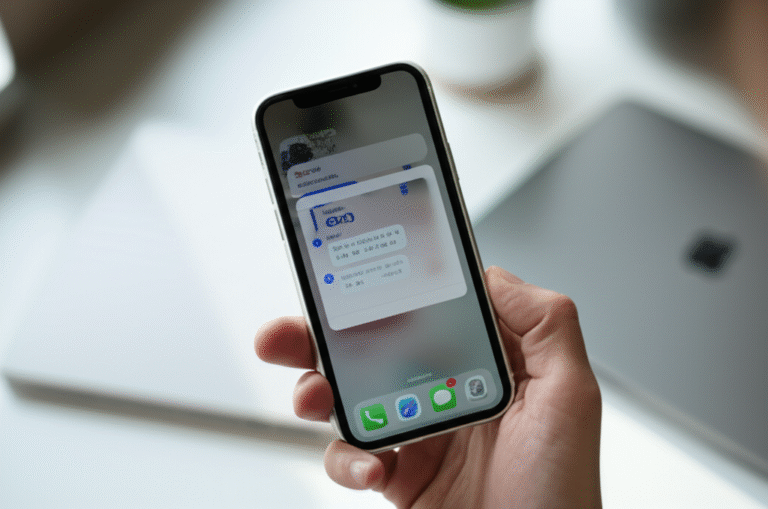Quick Summary: Easily clear your search history on iPhone by navigating to Safari settings, tapping “Clear History and Website Data,” or selectively deleting individual search queries in apps like Google or Maps. This guide provides simple, proven steps to maintain your privacy and keep your iPhone tidy.
It’s super common to want to clear your iPhone’s search history. Whether you’re browsing privately, sharing your phone, or just want to declutter your digital footprint, knowing how to delete what you’ve searched for is a handy skill. Many people find it a bit confusing, wondering where to even start. Don’t worry! This guide is here to walk you through it, step-by-step, with easy-to-understand instructions. We’ll cover everything from clearing your web browser history to tidying up search logs in your favorite apps. Get ready to take control of your iPhone’s privacy!
Why You Might Want to Delete Your iPhone Search History

Our iPhones are extensions of ourselves, and what we search for can be quite personal. There are several good reasons why you might want to keep this history clean:
- Privacy: This is the big one. If you share your iPhone with family members or friends, you might not want them seeing your recent searches, especially if they relate to personal interests, health queries, or surprise gifts.
- Security: While not a direct security measure like a passcode, clearing history can prevent someone with access to your unlocked phone from easily guessing your interests or recent activities.
- Performance & Storage: Over time, a large history can take up a small amount of storage space. While usually negligible, clearing it can be part of a general digital spring cleaning.
- Decluttering: A clean history simply feels better. It can make your browsing experience feel fresher and help you focus on what you’re looking for now, rather than what you looked for yesterday.
- Troubleshooting: Sometimes, clearing browser history can help resolve minor website loading issues or data conflicts.
How to Delete Your Safari Search History
Safari is the default web browser on your iPhone, and its history is often what people mean when they talk about “search history.” Apple makes it straightforward to clear this data.
Option 1: Clear All Safari History and Website Data
This is the most comprehensive way to clear your Safari browsing history. It removes all records of websites you’ve visited, cookies, and other browsing data.
- Open the Settings App: Look for the gray gear icon on your Home Screen and tap it.
- Scroll Down to Safari: You’ll need to scroll down the main Settings list quite a bit to find Safari. Tap on it when you see it.
- Find “Clear History and Website Data”: Once you’re in the Safari settings, scroll down again. You’ll see an option labeled “Clear History and Website Data.”
- Tap to Confirm: Tap on “Clear History and Website Data.” A confirmation pop-up will appear, warning you that this will remove history, cookies, and other browsing data. Tap “Clear History and Website Data” again to confirm.
What this does: This action erases everything Safari has stored about your browsing sessions. It’s like hitting a reset button for your web activity within Safari.
Important Note: If you are signed into iCloud and have Safari syncing enabled across multiple devices, clearing history on your iPhone will also clear it on your Mac, iPad, and other devices signed in with the same Apple ID. You can manage this in iCloud settings if you wish to keep history separate.
Option 2: Clear History and Website Data for a Specific Time Range
Sometimes, you might only want to clear history from the last hour, day, or week, rather than everything. Safari offers this flexibility.
- Open Settings > Safari. (Follow steps 1 and 2 from Option 1).
- Tap “Clear History and Website Data.” (Follow step 3 from Option 1).
- Choose a Time Range: Before confirming, you’ll see options like “Last Hour,” “Today,” “Today and Yesterday,” or “All Time.” Tap on the time range you want to clear.
- Confirm Your Choice: Tap the “Clear History and Website Data” button that appears at the bottom of the screen, confirming your selected time range.
This is a great way to selectively clean up your history without wiping it all out.
Option 3: Deleting Individual Websites from Safari History
If you don’t want to clear everything but want to remove specific websites you’ve visited, you can do that too.
- Open the Safari App.
- Tap the Bookmarks Icon: This looks like an open book and is usually found at the bottom of the Safari screen.
- Select the History Tab: At the top of the Bookmarks screen, you’ll see three tabs: Favorites, Reading List, and History. Tap on the History tab.
- Find the Website: Scroll through your history to find the website you want to delete.
- Swipe to Delete: Once you find the website entry, swipe left on it. A red “Delete” button will appear. Tap it.
- Alternatively, Edit: You can also tap the “Edit” button in the top-right corner. Then, you can tap the red circle next to each entry and then “Delete” to remove multiple items at once. Tap “Done” when finished.
This method gives you granular control over your browsing history.
Clearing Search History in Other Popular Apps
Beyond Safari, many other apps on your iPhone store your search history. Here’s how to clear it in some common ones:
Google App
If you use the Google app for searches, its history is separate from Safari.
- Open the Google App.
- Tap your Profile Picture/Initial: This is usually in the top right corner of the app.
- Tap “Search History”: In the menu that appears, you’ll see an option for “Search History.” Tap it.
-
Manage Your History: You’ll see your Google search history here. You can:
- Delete individual searches: Tap the ‘X’ next to a search to remove it.
- Delete by date: Tap “Delete” (usually in the top right or bottom right) and choose to delete “All time,” “Custom range,” “Today,” or “Last hour.”
- Auto-delete: You can also set your history to auto-delete after 3, 18, or 36 months by tapping “Auto-delete.”
Apple Maps
When you search for locations in Apple Maps, those searches are also saved.
- Open the Maps App.
- Tap the Search Bar: At the bottom of the screen, tap the search bar that says “Search.”
- Find “Recents”: Below the search bar, you’ll see a list of “Recents.” These are your recent searches.
- Clear Individual Searches: Tap “See All” next to Recents. Then, tap “Clear” in the top right corner. You can also swipe left on individual recents and tap “Delete.”
Other Apps (e.g., YouTube, Amazon)
Most apps that have a search function will save your search history within the app itself. The process is usually similar:
- Look for a Search Bar: Open the app and find its search function.
- Access Search History: Often, tapping into the search bar will reveal recent searches. Sometimes, there’s a dedicated “History” or “Recent Searches” section accessible via your profile or a settings menu within the app.
- Delete as Available: Once you find the history, look for options to delete individual items (often by swiping) or clear the entire history.
For example, in YouTube, you can go to your Profile > Settings > Clear Watch History and Clear Search History. Amazon has a “Browsing History” section under “Your Account” where you can view and remove items.
Managing Your Location History on iPhone
While not strictly “search history,” your iPhone also keeps track of locations you visit, which can be accessed through “Significant Locations.” Clearing this is a good privacy step.
- Open Settings.
- Tap “Privacy & Security.”
- Tap “Location Services.”
- Scroll down and tap “System Services.”
- Tap “Significant Locations.” You may need to authenticate with your passcode, Face ID, or Touch ID.
- Clear History: At the bottom of the list, tap “Clear History.”
- Turn Off Significant Locations (Optional): If you wish to stop your iPhone from tracking these locations in the future, you can toggle off “Significant Locations” at the top.
This helps prevent apps and services from building a detailed map of where you’ve been.
Using Private Browsing (Incognito Mode)
A proactive way to avoid leaving a search history trail is to use private browsing modes.
Safari Private Browsing
When you use Private Browsing in Safari, your browsing history, cookies, and website data are not saved on your iPhone after you close the tab. Searches made in private windows also don’t appear in your search bar’s suggestions.
- Open Safari.
- Tap the Tabs Icon: This looks like two overlapping squares, usually in the bottom right corner.
- Tap “Private” in the bottom left.
- Tap the “+” icon to open a new private tab.
You’ll know you’re in a private tab because the background will be dark (often black or dark gray), and the URL bar will turn darker. To exit Private Browsing, simply close all your private tabs.
Other Browsers (e.g., Chrome, Firefox)
Most other web browsers offer similar “Incognito” or “Private” browsing modes. The process is typically found within the browser’s settings or by opening a new type of tab.
- Chrome: Tap the three dots in the bottom right, then select “New Incognito Tab.”
- Firefox: Tap the three lines in the bottom right, then select “New Private Tab.”
Using these modes is excellent for one-off searches you don’t want recorded.
Tips for Maintaining Your iPhone’s Search History
Keeping your iPhone’s search history tidy doesn’t have to be a chore. Here are some simple tips:
- Regularly Clear Safari History: Make it a habit to clear your Safari history at least once a week, or more often if you browse frequently.
- Utilize Private Browsing: For sensitive searches or when using a shared device, always opt for private browsing.
- Be Mindful of App Settings: Check the settings within your frequently used apps (like Google, YouTube, Maps) to see if they offer options to disable or auto-delete search history.
- Use Siri for Quick Searches: While Siri does record some interaction data, it doesn’t typically clutter your visual search history in the same way as typed searches within apps. However, you can manage Siri & Dictation history in Settings > Siri & Search.
- Consider Third-Party Browsers: Some third-party browsers offer more robust privacy controls or different ways of managing history.
FAQ: Your Top Questions Answered
Here are answers to some common questions about deleting search history on your iPhone:
Q1: Does deleting Safari history also delete my Google search history?
A1: No, these are separate. Clearing Safari history only affects your browsing data within the Safari app. If you use the Google app or search via Google.com in Safari, your Google account history needs to be cleared separately through the Google app or your Google account settings.
Q2: What happens if I delete my history and website data from Safari?
A2: This removes your browsing history, cookies, and other site data. Websites might not remember your preferences, and you may be logged out of sites you were previously signed into. It essentially resets Safari’s memory of your activity.
Q3: Can I delete just one search from my history?
A3: Yes, in Safari, you can swipe left on an individual history entry in the History tab to delete it. Many apps, like the Google app, also allow you to delete individual search queries.
Q4: Will clearing my history affect my saved passwords or bookmarks?
A4: No, clearing “History and Website Data” in Safari specifically targets your browsing activity, cookies, and cache. Your saved passwords (if you’re using iCloud Keychain) and bookmarks remain intact.
Q5: How do I stop my iPhone from saving my search history altogether?
A5: You cannot stop the iPhone from saving all search history by default, as it’s a core function for user experience (e.g., search bar suggestions). However, you can significantly limit it by using Private Browsing for web searches and managing history settings within individual apps. You can also turn off website suggestions in Safari settings.
Q6: Is clearing my history the same as clearing my cache?
A6: When you clear “History and Website Data” in Safari, it does include clearing some cached data. However, clearing the cache specifically refers to removing temporary internet files that websites use to load faster. You can clear the cache more specifically by going to Settings > Safari > Advanced > Website Data > Remove All Website Data. Often, clearing history and website data is sufficient for most users.
Conclusion
Mastering how to delete search history on your iPhone is a straightforward process that offers significant benefits for your privacy and digital organization. Whether you’re clearing your Safari browser history, tidying up searches in specific apps like Google or Maps, or taking proactive steps with private browsing, you now have the proven tips to do it easily. Remember, regular maintenance and a little awareness of app settings can keep your iPhone’s digital footprint just the way you like it. Enjoy a cleaner, more private browsing experience!