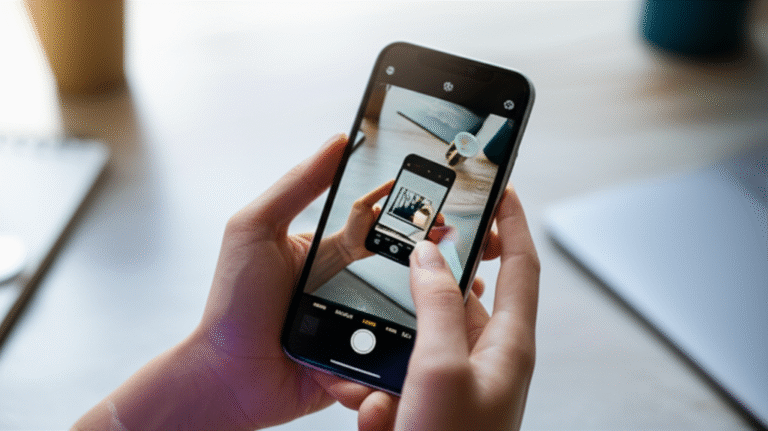Master your iPhone photos with simple, powerful editing tools right on your device. Learn genius tips to enhance, adjust, and perfect your pictures without needing complex software, making every shot shine.
Ever snapped a photo on your iPhone, only to realize it’s a little too dark, a bit crooked, or missing that special spark? You’re not alone! Many iPhone users don’t realize the incredible editing power hidden within their own phones. It’s easy to feel overwhelmed by fancy editing apps, but the truth is, your iPhone’s built-in Photos app is a surprisingly capable tool. You can make dramatic improvements to your pictures with just a few taps and swipes. This guide will walk you through everything you need to know, from basic adjustments to some truly genius tricks, so you can start turning your everyday snapshots into stunning memories. Get ready to unleash your inner photographer!
Unlock Your iPhone’s Built-In Photo Editing Superpowers
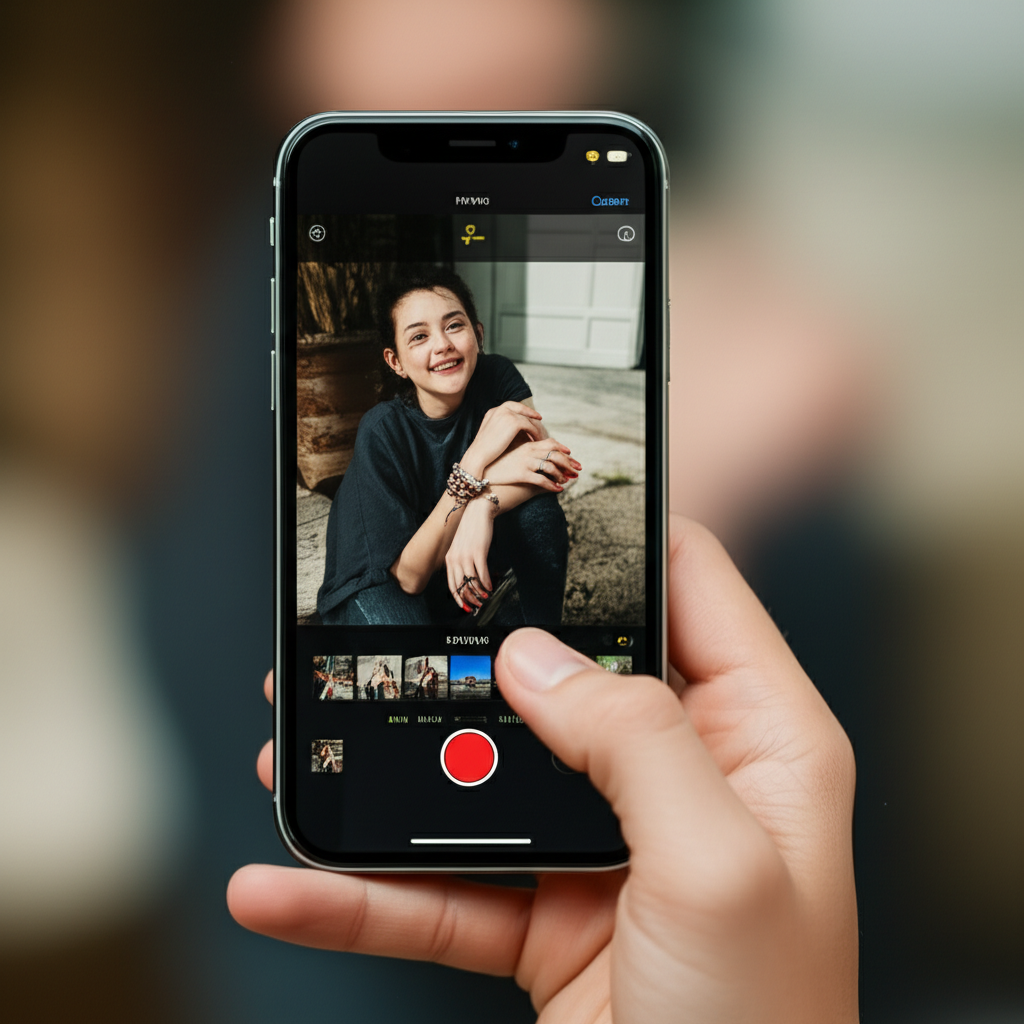
Your iPhone’s Photos app is more than just a place to store your pictures; it’s a fully functional photo editor. Apple has packed it with intuitive tools that are perfect for beginners and casual users. Forget about downloading extra apps for simple tweaks – your iPhone can do it all. We’ll explore how to access these tools and what each one does, making photo editing accessible and enjoyable for everyone.
Accessing the Edit Menu: Your Gateway to Better Photos
The first step to editing any photo on your iPhone is knowing how to get to the editing tools. It’s super simple!
- Open the Photos app on your iPhone.
- Browse your library and tap on the photo you want to edit.
- In the top-right corner of the screen, you’ll see an “Edit” button. Tap it!
Now you’re in the editing interface. You’ll see a variety of icons at the bottom of the screen, each representing a different editing function. Don’t be intimidated; we’ll break them down one by one.
The Essential Editing Tools Explained
Once you’re in the edit mode, you’ll find a set of powerful, yet easy-to-use tools. Here’s a rundown of the main ones:
1. Cropping and Rotating: Perfecting Your Composition
This is one of the most fundamental editing tools, and it’s incredibly useful for improving the look of your photos. Cropping allows you to remove unwanted parts of your image, while rotating helps you fix tilted horizons or change the orientation.
- Accessing Crop/Rotate: Look for the icon that looks like a square with two arrows forming a right angle (usually the first icon on the left in the bottom toolbar).
- Cropping: Once selected, you’ll see a frame around your photo. Drag the corners or edges of the frame to adjust the area you want to keep. You can also choose from preset aspect ratios (like Square, 16:9, etc.) by tapping the aspect ratio icon (often a rectangle with lines inside).
- Straightening: Within the crop interface, you’ll see a level icon or a dial. Drag this dial to straighten your photo. Your iPhone will show a grid overlay to help you align your horizon perfectly.
- Flipping: There’s also a flip icon (often two triangles pointing towards each other). Tap this to flip your photo horizontally.
- Done: When you’re happy with your crop and rotation, tap “Done” in the bottom-right corner.
2. Adjusting Light and Color: Bringing Your Photos to Life
This is where the magic really happens! These tools let you fine-tune the brightness, contrast, and colors of your image to make it pop.
- Accessing Adjustments: Tap the icon that looks like a dial or a set of sliders (often the second icon from the left).
- Exposure: Controls the overall brightness of the photo. Slide right to brighten, left to darken.
- Brilliance: Similar to exposure but specifically targets the brighter parts of the image.
- Highlights: Adjusts the brightest areas. Lowering highlights can bring detail back into blown-out skies.
- Shadows: Adjusts the darker areas. Increasing shadows can reveal details hidden in dark corners.
- Contrast: Increases or decreases the difference between light and dark areas, making the image more or less punchy.
- Brightness: Controls the overall lightness or darkness of the image.
- Black Point: Affects the darkest areas of the image.
- Saturation: Controls the intensity of colors. Higher saturation makes colors more vibrant, while lower saturation mutes them.
- Vibrancy: A smarter version of saturation that boosts muted colors more than already saturated ones, preventing skin tones from looking unnatural.
- Warmth: Adjusts the color temperature. Slide right for warmer, more yellow/red tones (good for sunsets), and left for cooler, more blue tones (good for crisp winter scenes).
- Tint: Adjusts the green/magenta balance.
- Sharpness: Enhances edge detail to make the photo appear crisper. Use sparingly to avoid a grainy look.
- Definition: Adds clarity and detail, similar to sharpness but with a different algorithm.
- Noise Reduction: Smooths out grainy or noisy areas, especially in low-light photos.
- Vignette: Darkens or lightens the edges of the photo, drawing focus to the center.
Tip: For most adjustments, start with small changes. You can always do more, but it’s harder to undo over-editing. Play around with the sliders and see what looks best!
3. Filters: Quick Style Changes
Filters offer a quick way to change the mood and style of your photo with a single tap. Your iPhone comes with a variety of built-in filters.
- Accessing Filters: Look for the icon that looks like three overlapping circles (often the third icon from the left).
- Applying Filters: Swipe through the different filter options (Vivid, Dramatic, Mono, Noir, etc.) and tap on one to apply it. You can tap the filter again to adjust its intensity using a slider.
- Comparison: Tap and hold the photo to see the original version.
Pro Tip: While filters are fun, overuse can make your photos look generic. Consider using them as a starting point and then fine-tuning with the adjustment tools for a more custom look.
4. Red-Eye Reduction: Fixing Those Annoying Red Eyes
This tool is specifically for portraits where the flash has caused red-eye. It’s a simple, one-tap fix.
- Accessing Red-Eye Tool: This tool usually appears automatically when the iPhone detects red-eye in a photo. If not, it might be found within the adjustment tools.
- Applying: If detected, you’ll see a red-eye icon. Tap it, and your iPhone will attempt to automatically correct the red-eye. You can also manually tap on the red pupils in the photo for more precise correction.
Undoing and Resetting: No Fear of Mistakes!
One of the best things about digital editing is that you can always undo your changes. If you make a mistake or don’t like an adjustment, don’t worry!
- Undo: Look for a left-pointing arrow (usually at the top left of the editing screen). Tap this to undo your last action.
- Revert: If you want to start over completely, tap the “Cancel” button in the top-left corner, and then choose “Save Changes” or “Revert to Original.” The latter will completely discard all your edits.
Genius Tips to Elevate Your iPhone Photo Editing
Now that you know the basics, let’s dive into some smarter ways to use your iPhone’s editing tools to get truly impressive results.
1. The “Auto” Button: Your Smart Assistant
Don’t underestimate the power of the “Auto” button! It’s often the first icon you see in the edit screen (usually a magic wand). Tapping “Auto” allows your iPhone’s intelligent software to analyze your photo and apply what it thinks are the best adjustments for light, color, and contrast. It’s a fantastic starting point, especially if you’re unsure where to begin. You can always tweak the Auto-adjusted settings further.
2. Master the Straighten Tool
A crooked horizon can instantly make a great photo look amateurish. The straighten tool within the crop interface is your best friend here. Line up the grid with your horizon or a key vertical element (like a building) for a professional finish. This simple fix can dramatically improve the perceived quality of your shot.
3. Smart Adjustments with Vibrancy and Warmth
While Saturation boosts all colors equally, Vibrancy is smarter. It increases the intensity of muted colors while leaving already strong colors alone. This is brilliant for portraits, as it can make colors pop without making skin tones look unnatural. Similarly, Warmth can transform a photo. A slight warm tint can make a daytime photo feel more inviting, while a cooler tone can add a crisp, fresh feel.
4. Leverage Highlights and Shadows for Detail
This is crucial for photos with both bright skies and dark foregrounds. If your sky is blown out (pure white), use the Highlights slider to bring back detail. If your foreground is too dark, use the Shadows slider to reveal hidden textures and subjects. Finding the right balance between these two can save a photo with challenging lighting conditions.
5. Use Sharpness and Definition Sparingly
While making photos sharper can be tempting, overdoing it can introduce artifacts and make the image look artificial or grainy. Apply these adjustments subtly. Zoom in on your photo to see the effect clearly. Often, just a small boost is all you need.
6. The Vignette for Focus
The Vignette tool adds a subtle darkening (or lightening) around the edges of your photo. This is a classic technique to draw the viewer’s eye towards the main subject in the center of the frame. Experiment with the intensity to see what works best for your image.
7. Editing Videos on Your iPhone
Did you know you can edit videos too? The process is very similar to photos. Open the video in the Photos app, tap “Edit,” and you’ll find the same crop, adjustment, and filter tools. You can trim the video, adjust its speed, rotate it, and fine-tune colors. It’s perfect for making your video clips look more polished before sharing.
8. Saving Edited Versions and Comparing
After you’ve made your edits, tap “Done.” You can always go back and further refine your edits later. If you want to keep your original photo and the edited version, you can duplicate the photo before editing, or after you’ve finished editing, tap the share icon and select “Save as New.” To compare your edits with the original, simply tap and hold the photo while in edit mode.
Advanced iPhone Photo Editing Techniques (Still Beginner-Friendly!)
Ready to go a step further? These techniques build on the basics and can give your photos a professional polish.
1. The Power of the “Markup” Tool
While not strictly for color or light adjustments, the Markup tool is fantastic for adding creative touches or making specific highlights. You can find it when you tap “Edit” – it looks like a pen tip inside a circle. Here’s what you can do:
- Drawing and Highlighting: Use different colored pens to draw attention to elements, add arrows, or create artistic effects.
- Text: Add text overlays to your photos.
- Shapes: Insert circles, squares, or arrows.
- Magnifier: Create a magnifying glass effect to draw attention to a specific detail.
Use Case: Imagine you took a photo of a menu. You could use Markup to circle the dish you recommend or add an arrow pointing to it.
2. Leveraging Presets (via Third-Party Apps, then Saved to Photos)
While the iPhone’s built-in tools are great, sometimes you want a specific look that only a preset can provide. Many popular editing apps like VSCO, Adobe Lightroom Mobile, or even Instagram offer downloadable presets. The genius part? You can often save these edited photos back to your iPhone’s Photos app, and sometimes even copy and paste the edits to apply them to other photos within the Photos app itself.
How to Copy and Paste Edits (iOS 16 and later):
- Edit a photo in the Photos app until you’re happy with it.
- Tap the three dots (•••) in the top right corner.
- Select “Copy Edits.”
- Go to another photo you want to edit.
- Tap the three dots (•••) again.
- Select “Paste Edits.”
This is incredibly efficient for batch editing photos with a consistent style.
3. Understanding the “Selective Color” Effect (Manual Method)
Want to make only one color in your photo pop? You can achieve a “selective color” effect using the built-in tools, though it takes a little patience.
- Open the photo in edit mode.
- Go to the adjustment tools (dial icon).
- Lower the Saturation all the way down to -100. This will make your entire photo black and white.
- Now, use the Vibrancy or Saturation slider (just a little!) on the specific color you want to bring back. For example, if you want to make a red flower stand out, you’ll be nudging the Saturation/Vibrancy slider very slightly, and you might see the red hues reappear while other colors remain desaturated.
- It’s a delicate balance, and you might need to adjust Warmth and Tint slightly to refine the color.
This method works best when there’s a distinct color in your photo against a more neutral or muted background.
4. Using the Histogram (for the Curious)
While not explicitly a visible tool in the iPhone Photos app, understanding the concept of a histogram can help you make better adjustments. A histogram is a graph that shows the distribution of tones in your image – from pure black on the left to pure white on the right. The peaks and valleys show where most of your image’s pixels lie. A well-exposed photo typically has a histogram that’s spread out across the graph without being heavily bunched up at either end. If the graph is bunched on the left, your photo is too dark; bunched on the right means it’s too bright. This knowledge helps you intuitively use the Exposure, Highlights, and Shadows sliders.
Comparing Editing Features: Built-in vs. Third-Party Apps
While your iPhone’s Photos app is incredibly powerful, sometimes you might want more specialized tools. Here’s a quick comparison:
| Feature | iPhone Photos App | Third-Party Apps (e.g., Lightroom Mobile, VSCO, Snapseed) |
|---|---|---|
| Ease of Use | Excellent for beginners. Intuitive sliders and tools. | Can range from easy to complex, depending on the app. |
| Core Adjustments (Exposure, Contrast, Color) | Yes, comprehensive and effective. | Yes, often with more granular control and advanced options (e.g., HSL, curves). |
| Filters/Presets | Limited selection of basic filters. | Vast libraries of professional presets and filters. |
| Advanced Tools (Selective Adjustments, Healing, Cloning) | Limited (Markup offers some selective highlighting). | Yes, offers tools like selective color, healing brushes, object removal, etc. |
| Batch Editing | Limited (Copy/Paste Edits in iOS 16+ is a great addition). | Often more robust batch editing capabilities. |
| Cost | Free (built-in). | Many have free versions with in-app purchases or subscription models. |
When to stick with the Photos App: For everyday quick fixes, straightening, basic color correction, cropping, and quick filter applications, the built-in app is usually all you need. It’s fast, convenient, and doesn’t require extra downloads.
When to consider Third-Party Apps: If you need highly specific edits like removing blemishes, cloning objects, using advanced color grading techniques (like curves), or applying complex artistic filters, then exploring third-party apps is worthwhile. Many offer free tiers that are excellent for exploring these advanced features.
FAQ: Your iPhone Photo Editing Questions Answered
Q1: Can I edit RAW photos on my iPhone?
A1: Yes! If your iPhone model supports shooting in ProRAW (iPhone 12 Pro and later), you can edit these files directly in the Photos app. ProRAW files contain more data, giving you greater flexibility in editing, especially for exposure and color adjustments.
Q2: How do I make my iPhone photos look less grainy?
A2: Graininess, or noise, often appears in low-light photos. In the Photos app’s edit mode, look for the adjustment sliders. The “Noise Reduction” slider (often near Sharpness) can help smooth out grain. Use it sparingly, as too much can make the photo look soft or blurry.
Q3: What’s the best way to edit portrait photos on my iPhone?
A3: For portraits, focus on subtle adjustments. Use the “Portrait Lighting” effects (if your photo is in Portrait Mode) to enhance the subject. Adjust Exposure and Brilliance carefully. Use Vibrancy instead of Saturation to keep skin tones natural. The “Red-Eye” tool is also handy if needed.
Q4: Can I edit photos I took with a different camera on my iPhone?
A4: Absolutely. Once you import photos from any camera (or even received via AirDrop or messaging) into your iPhone’s Photos app, you can edit them using all the same tools as native iPhone photos.
Q5: How do I undo all my edits and go back to the original photo?
A5: While editing, tap “Cancel” in the top-left corner. You’ll then have the option to “Revert to Original.” This will discard all the changes you’ve made in that editing session.
Q6: What does the “Vibrancy” slider do differently than “Saturation”?
A6: Saturation boosts the intensity of all colors equally. Vibrancy is smarter; it increases the intensity of muted or less saturated colors more than already vibrant colors. This helps prevent skin tones from looking overly orange or unnatural while still making other colors pop.
Q7: How can I make my photos look brighter without losing detail?
A7: Start with the “Exposure” slider, but if that makes highlights too bright, try using the “Shadows” slider to lift the darker areas instead. Sometimes, increasing “Brilliance” can add a general lift without blowing out highlights as much as Exposure.
Conclusion: Your Photos, Your Way
Editing photos on your iPhone has never been easier, or more powerful. With the built-in Photos app, you have a versatile toolkit right at your fingertips, ready to transform your everyday snapshots into something truly special. From the simple act of straightening a horizon to intelligently adjusting colors and light, these genius tips empower you to take control of your images. Don’t be afraid to experiment – the beauty of digital editing is that you can always undo, revert, or try again. So go ahead, capture those moments, and then use these techniques to make them shine. Happy editing!