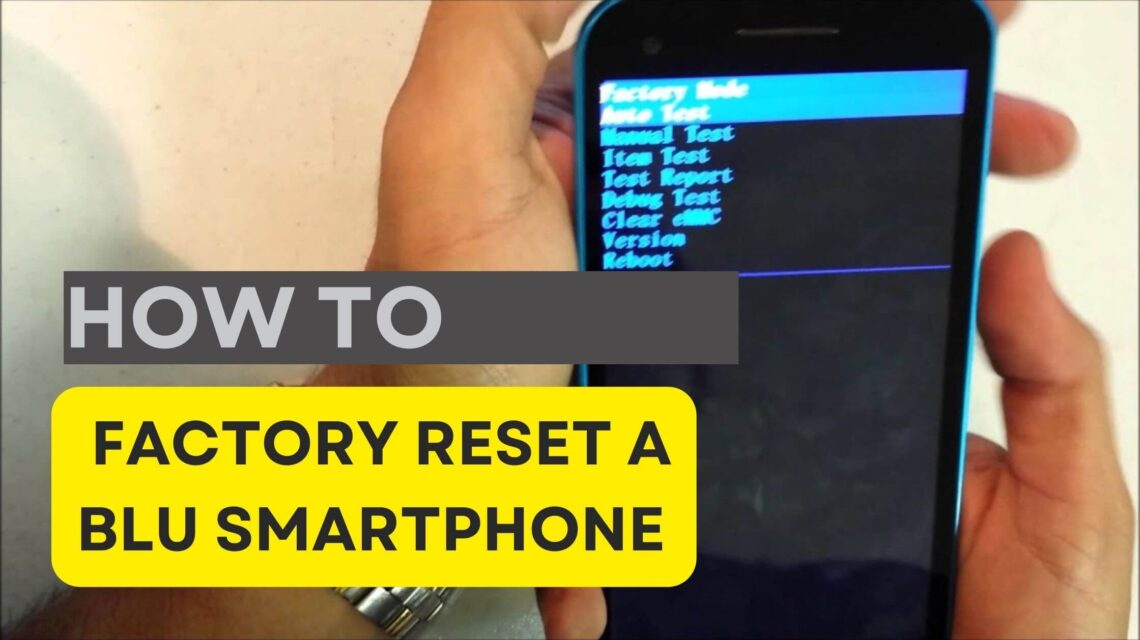How to Factory Reset a Blu Smartphone: To factory reset a BLU smartphone, access the settings menu, select ‘System’, then ‘Reset Options’, and choose ‘Erase All Data (Factory Reset)’. Navigate to the confirmation prompt to initiate the reset process.
Resetting a BLU smartphone can resolve numerous issues such as sluggish performance, software glitches, or preparing the device for resale. Performing a factory reset erases all personal data, applications, and settings, returning the device to its original state. This step guarantees that personal information is wiped clean, which is crucial when transferring ownership of the phone.
Related Post: How to Reset a Blu Smartphone: Quick & Easy Guide
Before proceeding with this irreversible action, ensure all important data is backed up. The process is straightforward and can give your BLU smartphone a fresh start, potentially improving its functionality and efficiency. It is a useful troubleshooting step for persistent problems that simpler fixes cannot address.
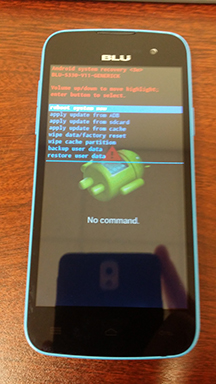
Credit: www.rockitrepairs.com
Introduction To Factory Resetting Blu Smartphones
Experiencing issues with your Blu smartphone? Factory resetting might be the solution you need. Restoring your device to its original manufacturer settings can breathe new life into your phone, resolving glitches, performance hitches, and other software-related concerns. This thorough guide will explain when and why to perform a factory reset and walk you through the steps to achieve a fresh start with your Blu device.
Understanding The Purpose Of A Factory Reset
A factory reset, also known as a hard reset, involves erasing all data from a device to restore it to its original state. This process is particularly beneficial when your phone is bogged down by:
- Unresponsive apps
- Software glitches
- Excessive battery drain
- Persistent errors
By wiping the slate clean, you’re allowing the smartphone to operate with the efficiency of a brand-new device. It’s crucial to back up important files before proceeding, as this step will delete all personal data from your phone.
When To Consider A Factory Reset For Your Blu Device
Sometimes, a simple restart isn’t enough to tackle the issues you’re facing with your Blu smartphone. Here are scenarios where a factory reset might be your best option:
- Continuous software problems that persist despite basic troubleshooting.
- Selling or handing down your phone, necessitating the removal of personal information.
- A troublesome phone update that you can’t seem to roll back.
- Apps crashing or not functioning as they should, even after reinstalling them.
Always remember: A factory reset should be a last resort, after all other troubleshooting methods have been exhausted. Stay tuned for detailed steps on how to effectively and safely factory reset your Blu smartphone.
Preparing For A Factory Reset
Resetting your Blu smartphone to its factory settings is a significant step. It’s vital to get prepared before you initiate the process. Ensuring that you have a backup of all your personal data, that your device is fully charged, and that you are aware of all necessary account credentials can make this transition as smooth and stress-free as possible. Let’s discuss the key preparations you should make.
Backing Up Your Data: Steps And Tips
Preserving your important information is crucial. Before hitting that reset button, follow these guidelines:
- Go to your Blu smartphone’s Settings.
- Scroll down to ‘System’ and select ‘Backup’.
- Make sure the ‘Back up to Google Drive’ toggle is on.
- Tap ‘Back up now’ to start saving your data to the cloud.
Tips: Ensure your device is connected to a reliable Wi-Fi network before backing up. Also, remember to double-check that all desired data types such as photos, contacts, and app data are selected for backup. Cloud services like Google Drive or Dropbox can be invaluable in keeping your data secure.
Charging Your Device And Checking For Updates
A successful factory reset demands enough battery life. To prevent any interruptions in the process, take the following actions:
- Plug your smartphone into its charger.
- Charge your device to at least 80% to ensure sufficient power.
- Verify that all software updates are installed to maintain device functionality post-reset.
To check for updates:
- Navigate to ‘Settings’ on your Blu phone.
- Select ‘System’ followed by ‘System updates’.
- If an update is available, follow the on-screen instructions to install it.
This step keeps your device up-to-date and helps avoid any compatibility issues after the reset is complete.
Ensuring Account Credentials Are On Hand
After a factory reset, you will need to log back into your device. Preparing your account information is essential:
- Make a list of all account usernames and passwords.
- Verify that you know the credentials for your Google account, as this is often needed to set up your phone after the reset.
- Store this information in a secure location or use a password manager for easy access.
Your accounts and their associated data are vital for a smooth transition, so keeping this information close is a decisive step in the factory reset process.
Factory Resetting Through The Settings Menu
When your Blu smartphone begins to lag or you’re preparing to hand it over to someone else, a factory reset can make it feel like new. Factory Resetting Through the Settings Menu is one of the most straightforward methods to return your phone to its original state, erasing all personal data and installed apps. This secure process ensures your privacy is maintained and gives your device a fresh start. Let’s walk through the steps on how to successfully navigate this process.
Navigating The Blu Smartphone Settings
To initiate a factory reset, the first step involves diving into your phone’s settings. Start by unlocking your Blu smartphone and open the Settings application. This icon typically looks like a gear or set of sliders and can be found either on your home screen or within the app drawer. Scroll through the menu options to find the ‘System’ tab; this is typically towards the bottom of the settings list.
- Unlock your Blu smartphone.
- Open the Settings app.
- Scroll down and tap on ‘System’.
- Look for a submenu labeled ‘Advanced’ for additional options.
Selecting The Factory Reset Option
Within the System menu, you’ll find a series of options related to your phone’s operation and maintenance. Here, locate the ‘Reset options’ to proceed. Tapping this will present you with multiple resetting choices. Select ‘Erase all data (factory reset)’ for a full device reset. This option is typically towards the bottom, serving as a final resort for troubleshooting common issues.
- Within the System settings, find and tap on ‘Reset options’.
- Choose ‘Erase all data (factory reset)’.
Confirming Reset And Understanding The Process
Once you choose to erase all data, your Blu smartphone will request confirmation. This step is crucial as it protects against accidental deletions. You may need to enter your PIN, password, or pattern before proceeding. After confirmation, the device begins the reset process, which can take several minutes to complete.
Remember, a factory reset will permanently delete all data including your files, apps, settings, and personal information from the device. Ensure you’ve backed up all necessary data before confirming the reset. Here’s what happens:
| Action | Result |
|---|---|
| Confirm Reset | Your phone will power off and reboot into reset mode. |
| Erase Process | All data is securely erased, and the system reinstalls the factory software. |
| Phone Reboot | After the process completes, your device restarts as if it’s brand new. |
Your Blu smartphone will be ready to set up from scratch or pass along to its next owner, free from any of your previous data or customization. The ease of factory resetting through the settings menu makes troubleshooting and device preparation hassle-free, ensuring a clean and optimized smartphone experience with each reset.
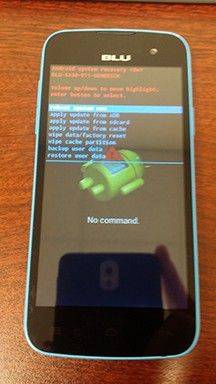
Credit: www.rockitrepairs.com
Using Hardware Keys For Factory Reset
Sometimes, a fresh start is all that your Blu smartphone needs, especially if it’s running slowly or encountering technical glitches. A factory reset can resolve these issues, but when the screen becomes unresponsive or if the device won’t start properly, using the hardware keys is the only way to go. This method allows you to bypass the touchscreen and reset the phone using physical buttons. Let’s dive into how to accomplish a factory reset on your Blu smartphone using this method.
Turning Off Your Blu Smartphone
Before you initiate the factory reset process, turning off your device is a critical step. Here is how to power down your Blu smartphone safely:
- Press and hold the Power button located on the side of your device.
- Wait for the power options to appear on your screen.
- Select ‘Power off’ and confirm if prompted.
Ensure the device is completely off before proceeding to the next step.
Accessing The Recovery Mode With Hardware Keys
Recovery Mode is a special boot option where you can reset your smartphone amongst other advanced functions. To access Recovery Mode using hardware keys, follow these simple steps:
- Press and hold the Volume Up key and the Power button simultaneously.
- Release the Power button when the Blu logo appears but continue holding the Volume Up key until the Recovery Mode menu is displayed.
- Use the Volume keys to navigate and the Power button to select options.
Performing The Factory Reset From Recovery Mode
In Recovery Mode, you can perform the factory reset by following these steps:
- With the Recovery Mode menu on the screen, navigate using the Volume Down key to highlight ‘wipe data/factory reset’.
- Press the Power button to select this option.
- A confirmation screen will appear. Highlight ‘Yes’ using the Volume Down button.
- Press the Power button again to confirm and start the reset process.
- After the reset is complete, select ‘Reboot system now’ with the Power button.
Your Blu smartphone will now undergo the reset process and reboot as if it were brand new, all through the use of hardware keys. Remember to backup any important data before performing a factory reset, as this process will erase all the data on your device.
After The Factory Reset
Embarking on a factory reset for your Blu smartphone can rejuvenate the device and offer a fresh start. But what happens after the reset is crucial. A proper setup and restoration of data ensure that the phone returns to a state of optimal operation, personalized to your needs. Follow this guide to navigate through the post-reset phase and get your Blu device back in full swing.
Initial Setup And Restoring Data
After the factory reset, the device powers up with a clean slate, prompting the initial setup process. This stage is critical to define user preferences and restore essential data.
- Select the language of your choice and connect to a Wi-Fi network.
- Log into your Google account. This step is fundamental in retrieving backed-up data and settings.
- Decide whether to restore data from a previous backup, which could include apps, settings, and personal data. If you chose to back up your data before the factory reset, you could restore it at this point.
- Update your device’s software, if necessary, to ensure you’re using the latest version for enhanced security and performance.
Troubleshooting Common Post-reset Issues
Technical glitches may surface following a reset. Here are some steps to troubleshoot common issues:
- If you encounter login problems, double-check your account credentials and verify internet connectivity.
- Should the device fail to start or repeatedly reboot, attempt to restart it in safe mode or perform a secondary reset.
- Missing data concerns are common. Ensure that all your backups were current and successful prior to the reset.
- Contact Blu customer support for persistent issues that defy basic troubleshooting.
Reinstalling Apps And Customizing Settings
With a clean operating system, you get to redefine your smartphone experience. Here’s how to reinstall apps and tweak settings:
| Task | Steps |
|---|---|
| Reinstalling Apps |
|
| Customizing Settings |
|
Remember, post-factory reset is an opportunity to enhance the functionality and personalization of your Blu smartphone. Take the time to methodically reinstall apps and adjust the settings to suit your needs.

Credit: m.youtube.com
Advanced Considerations And Tips
Embarking on a factory reset for your Blu smartphone may seem like a straightforward task, but it carries with it several important considerations. In the ‘Advanced Considerations and Tips’ section, we dive deep into the nuances of resetting your device. From understanding the full scope of a factory reset to ensuring your data’s future security, we provide expert guidance. Should uncertainties arise, we discuss how Blu’s support can be your ally. Let’s unravel these complexities to ensure a smooth reset experience.
Understanding The Implications Of A Factory Reset
A factory reset restores your Blu smartphone to its original system state, wiping all data and installed applications in the process. Before initiating this, acknowledge that all personal data, customization, and settings will be lost. This action cannot be undone, so it’s essential to evaluate if your situation warrants such a reset. Consider a reset if your device is significantly slowed down, facing constant crashes, or when preparing to dispose or sell it.
Preventing Data Loss In Future: Best Practices
- Regular Backups: Make it a habit to back up data to your preferred cloud service or an external storage device.
- Cloud Services: Utilize services like Google Drive or Dropbox for easy data retrieval post-reset.
- Local Backups: Periodically transfer photos, videos, and documents to a PC or an external hard drive.
Engage in these practices to ensure your important files remain accessible, no matter what happens with your device.
Contacting Blu Support For Further Assistance
If you’re facing difficulties or have specific questions regarding the factory reset process, do not hesitate to reach out to Blu’s customer support. They’re equipped to guide you through each step, provide model-specific advice, and troubleshoot any issues that may arise. For direct assistance:
- Visit the official Blu website and navigate to the support section.
- Call their customer service hotline for immediate help.
- Consult the FAQs or forums for answers from the Blu community.
Solid support is invaluable in ensuring your device’s reset goes as planned. Professional assistance is just a few clicks or a call away!
Frequently Asked Questions Of How To Factory Reset A Blu Smartphone
What Is A Factory Reset On A Blu Smartphone?
A factory reset, also known as a hard reset, restores a Blu smartphone to its original system state by erasing all of the information stored on the device. This process deletes all data, including files, apps, and settings.
Can Factory Reset Fix Blu Phone Issues?
Yes, a factory reset can resolve various issues like crashes, freezes, or performance problems by returning the phone to its original settings and removing any corrupted data.
How To Back Up Data Before Resetting Blu Phone?
Before resetting, back up data to Google Account or local storage. Navigate to Settings, select ‘System,’ then ‘Backup,’ and choose the preferred backup option to secure your data.
Steps To Factory Reset Blu Smartphone?
To factory reset, go to ‘Settings’, tap ‘System’, then ‘Reset Options’. Select ‘Erase all data (factory reset)’ and confirm. It is a straightforward process.
Conclusion
Resetting your Blu smartphone can rejuvenate its performance and give it a fresh start. By following the steps outlined, you’ve equipped yourself to tackle any software issues head-on. Remember to backup your data to avoid losing precious memories and files.
Embrace the power of a reset to keep your device running smoothly and efficiently.