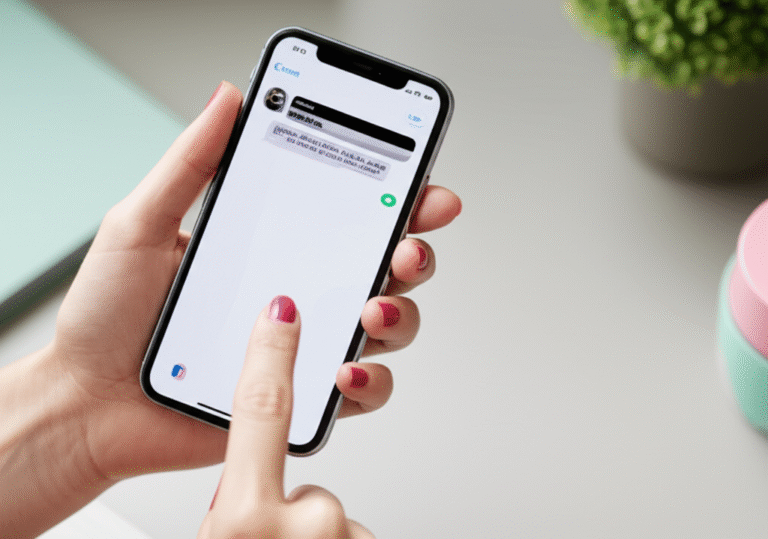Quick Summary:
Yes, you can factory reset your iPhone without the password, but it requires specific methods like using iTunes/Finder or iCloud’s “Erase iPhone” feature. These processes will remove all data, so ensure you have a backup if possible.
Forgetting your iPhone passcode can be a real headache, especially when you need to access your device or prepare it for sale. It’s a common situation that can leave you feeling stuck. Many people think a forgotten password means a locked-out iPhone forever, but thankfully, that’s not the case. There are straightforward ways to reset your iPhone to its factory settings, even if you can’t unlock it. This guide will walk you through these essential steps, making the process simple and stress-free. We’ll cover everything you need to know to get your iPhone back to its original state, no password required.
Why You Might Need to Factory Reset Your iPhone

There are several reasons why you might find yourself needing to perform a factory reset on your iPhone, especially without knowing the passcode. Sometimes, it’s a forgotten passcode that locks you out completely. Other times, you might be selling or giving away your iPhone and want to ensure all your personal data is completely erased for privacy. Performance issues, like your iPhone running very slowly or constantly crashing, can also be resolved with a fresh start. Even if you’re experiencing software glitches that can’t be fixed through regular troubleshooting, a factory reset can often be the solution. It’s like giving your iPhone a brand-new beginning.
Understanding What a Factory Reset Does
Before we dive into the “how-to,” it’s important to understand what a factory reset actually does. Think of it as wiping your iPhone clean and returning it to the state it was in when you first took it out of the box. This means:
- All your data will be erased: This includes apps, photos, videos, contacts, messages, settings, and anything else you’ve added to your iPhone.
- Your Apple ID will be removed: This is crucial for security. If you’re selling your iPhone, this step ensures the next owner can set it up as their own and that it’s no longer tied to your account.
- Your iPhone will be updated (sometimes): Depending on the method you use, your iPhone might be updated to the latest compatible iOS version.
Because a factory reset erases everything, it’s vital to back up your data if you have any chance of accessing it before the reset. If you can’t unlock your iPhone, this might be difficult, but if you’re doing this because of performance issues and can still access your data, make sure to back it up first. You can back up to iCloud or your computer.
Method 1: Using a Computer (iTunes/Finder)
This is one of the most common and reliable ways to factory reset an iPhone when you’ve forgotten your passcode. It involves connecting your iPhone to a computer and using either iTunes (on older macOS or Windows) or Finder (on newer macOS). This method essentially puts your iPhone into Recovery Mode, allowing you to restore it.
What You’ll Need:
- Your iPhone
- A USB cable to connect your iPhone to your computer
- A Mac or Windows PC
- The latest version of iTunes installed (if using a Windows PC or older Mac) or a Mac running macOS Catalina or later (which uses Finder).
Step-by-Step Guide:
The exact steps vary slightly depending on your iPhone model and the operating system of your computer. We’ll cover the general process.
For iPhones with Face ID (iPhone 8 and later, excluding iPhone SE 2nd gen):
- Put your iPhone into Recovery Mode:
- Press and quickly release the Volume Up button.
- Press and quickly release the Volume Down button.
- Press and hold the Side button (on the right side of your iPhone) until you see the recovery mode screen (which looks like a computer and a cable).
- Connect your iPhone to your computer: While holding the Side button, connect your iPhone to your computer using the USB cable. Keep holding the Side button until the recovery mode screen appears.
- Open iTunes or Finder:
- On a Mac with macOS Catalina or later: Open Finder.
- On a Mac with macOS Mojave or earlier, or on a Windows PC: Open iTunes. Make sure you have the latest version installed.
- Locate your iPhone: In Finder, your iPhone will appear under “Locations” in the sidebar. In iTunes, click the small iPhone icon near the top left of the window.
- Restore your iPhone: You’ll see a message saying there’s a problem with your iPhone that requires it to be updated or restored. Click “Restore.”
- Confirm the restore: Click “Restore and Update” in the pop-up window. Your computer will download the latest iOS software for your iPhone and begin the restore process.
- Wait for the process to complete: This can take some time. Once it’s done, your iPhone will restart as if it were new. You can then set it up as a new device or restore from a backup if you have one.
For iPhones with a Home Button (iPhone 7, iPhone SE 2nd gen, and earlier):
- Put your iPhone into Recovery Mode:
- iPhone 7/7 Plus: Press and hold the Side button (or Top button on older models) and the Volume Down button simultaneously. Keep holding them until you see the recovery mode screen.
- iPhone 6s or earlier, including iPhone SE (1st gen): Press and hold the Home button and the Top (or Side) button simultaneously. Keep holding them until you see the recovery mode screen.
- Connect your iPhone to your computer: While holding the correct buttons, connect your iPhone to your computer using the USB cable. Keep holding the buttons until the recovery mode screen appears.
- Open iTunes or Finder: Follow step 3 from the previous section.
- Locate your iPhone: Follow step 4 from the previous section.
- Restore your iPhone: Follow step 5 from the previous section.
- Confirm the restore: Follow step 6 from the previous section.
- Wait for the process to complete: Follow step 7 from the previous section.
Important Note: If you see the “Connect to a Computer” screen or the Apple logo during this process, you might have held the buttons for too long or not long enough. You’ll need to repeat the steps to get your iPhone into Recovery Mode.
Method 2: Using iCloud “Find My iPhone”
If you had “Find My iPhone” enabled on your device before you forgot your passcode, and your iPhone is connected to Wi-Fi or cellular data, you can use iCloud to remotely erase it. This is a very convenient method if you don’t have immediate access to a computer.
What You’ll Need:
- Another Apple device (iPhone, iPad, or Mac) or a web browser on any computer.
- Your Apple ID and password (the one that was used on the iPhone you want to reset).
- Your iPhone must be connected to Wi-Fi or cellular data.
- “Find My iPhone” must have been enabled on the iPhone you want to reset.
Step-by-Step Guide:
- Go to iCloud.com: Open a web browser on any device and go to icloud.com.
- Sign In: Log in using your Apple ID and password.
- Open “Find My”: Click on the “Find My” icon. If you are using another Apple device, open the “Find My” app and tap on the “Devices” tab.
- Select your iPhone: Click on “All Devices” at the top of the screen and select the iPhone you wish to erase from the list.
- Choose “Erase iPhone”: You will see options like “Play Sound,” “Lost Mode,” and “Erase iPhone.” Click on “Erase iPhone.”
- Confirm the Erase: You might be asked to enter your Apple ID password again to confirm. If you have Two-Factor Authentication enabled, you’ll need to enter a code sent to another trusted device.
- Wait for the process to complete: Once confirmed, your iPhone will start erasing its data. This process can take a few minutes. After it’s erased, it will restart as a new device, and you can set it up again.
Important Note: If your iPhone is offline (not connected to Wi-Fi or cellular), the “Erase iPhone” command will be queued. It will erase the device the next time it comes online. If you have Activation Lock enabled (which is tied to your Apple ID), the iPhone will still be locked to your account even after being erased, preventing anyone else from using it without your Apple ID and password.
Method 3: Using Recovery Mode Without a Computer (iOS 15.2 and later)
For iPhones running iOS 15.2 or later, Apple has introduced a more streamlined way to factory reset your device directly from the iPhone’s Lock Screen if you’ve forgotten your passcode. This is a game-changer for many users, as it eliminates the need for a computer.
What You’ll Need:
- Your iPhone (running iOS 15.2 or later)
- Your Apple ID and password
- Your iPhone must be connected to Wi-Fi or cellular data.
Step-by-Step Guide:
- Incorrect Passcode Attempts: On your iPhone’s Lock Screen, repeatedly enter incorrect passcodes. After several failed attempts, you should see an option appear at the bottom of the screen that says “Erase iPhone.”
- Tap “Erase iPhone”: Tap on the “Erase iPhone” option.
- Confirm Erase: You will be prompted to confirm that you want to erase all settings and data. Tap “Erase iPhone” again.
- Enter Apple ID Password: You will then be asked to enter your Apple ID password to sign out of your Apple ID and disable Activation Lock. This is a critical security step.
- Wait for the Reset: Your iPhone will then begin the factory reset process. Once it’s complete, it will restart with the setup screen, just like a new iPhone.
Important Note: This method requires your iPhone to be connected to a network and for you to remember your Apple ID password. If you don’t remember your Apple ID password, you will need to use Method 1 (iTunes/Finder) to reset your iPhone, as that process will eventually prompt you to enter your Apple ID password to disable Activation Lock.
Comparing the Methods
Each method has its own advantages and might be better suited for different situations. Here’s a quick comparison to help you choose the best approach:
| Method | Pros | Cons | Best For |
|---|---|---|---|
| iTunes/Finder (Computer) | Reliable, works even if Find My iPhone wasn’t enabled, always available if you have a computer. | Requires a computer and USB cable, can be time-consuming as it downloads software. | When “Find My iPhone” wasn’t enabled, or if you don’t have network access on your iPhone. |
| iCloud “Find My iPhone” | Remote erase, no computer needed, can be done from anywhere with internet access. | Requires “Find My iPhone” to be previously enabled, iPhone must be online. | When you can’t access your iPhone but have another device and internet access, and “Find My iPhone” was active. |
| Erase iPhone from Lock Screen (iOS 15.2+) | No computer or other device needed, direct reset from the iPhone itself. | Requires iOS 15.2 or later, iPhone must be online, requires Apple ID password. | Users with newer iPhones who have forgotten their passcode and have network access. |
What Happens After the Factory Reset?
Once your iPhone has been factory reset, it will boot up to the “Hello” screen, just like when it was brand new. You’ll be prompted to go through the initial setup process:
- Choose your language and region.
- Connect to a Wi-Fi network.
- Set up Face ID or Touch ID.
- Create a passcode.
- Restore from a backup or set up as a new iPhone.
If you had “Find My iPhone” enabled, you will need to enter your Apple ID and password during the setup process to disable Activation Lock. This confirms that you are the rightful owner of the device.
If you choose to restore from a backup, you can select a recent iCloud or computer backup to bring back your apps, data, and settings. If you don’t have a backup, you’ll set up your iPhone as completely new, and you’ll need to re-download all your apps and re-enter your login details for various services.
Important Considerations and Tips
Before you proceed with any of these methods, keep these important points in mind:
- Backups are Key: If you’re resetting due to performance issues and can still access your iPhone, make sure to back up your data to iCloud or your computer. A factory reset is permanent, and you’ll lose everything on the device.
- Apple ID Password: You will almost always need your Apple ID and password, especially if Activation Lock is enabled. If you’ve forgotten your Apple ID password, you’ll need to reset that first through Apple’s iforgot page (iforgot.apple.com).
- Activation Lock: This is a security feature that links your iPhone to your Apple ID. It prevents anyone else from using your iPhone if it’s lost or stolen, even after a factory reset. You must have your Apple ID password to remove it during setup.
- SIM Card: It’s often a good idea to remove your SIM card before performing a factory reset, especially if you’re selling or giving away the phone. This prevents the new owner from using your phone number.
- Battery Life: Ensure your iPhone has at least 50% battery charge or is plugged into a power source during the reset process. An interruption due to a dead battery can cause further issues.
- Patience: These processes can take time. Be patient and don’t disconnect your iPhone or turn off your computer until the reset is fully complete.
Troubleshooting Common Issues
Sometimes, things don’t go as smoothly as planned. Here are a few common issues and how to address them:
- iPhone Stuck in Recovery Mode: If your iPhone stays in recovery mode or shows the Apple logo indefinitely, try force restarting it. The steps for a force restart vary by model (check Apple’s support page for your specific model). If that doesn’t work, try restoring it again via iTunes/Finder.
- “iPhone Unavailable” Screen Instead of “Erase iPhone” Option: This usually means your iPhone isn’t running iOS 15.2 or later, or it’s not connected to a network. In this case, you’ll need to use the computer-based method (Method 1).
- Computer Doesn’t Recognize iPhone: Ensure you’re using a genuine Apple USB cable or a certified MFi (Made for iPhone) cable. Try a different USB port on your computer or a different USB cable altogether. Restart both your iPhone and your computer.
- Error During Restore: If you encounter an error message in iTunes/Finder (e.g., error 4013, 4005), it might indicate a hardware issue, a problem with your USB connection, or a network issue preventing the download of iOS. Try a different USB port, cable, or network. If errors persist, it might be time to contact Apple Support.
Frequently Asked Questions (FAQ)
Q1: Can I factory reset my iPhone if I don’t remember my Apple ID password?
A: If Activation Lock is enabled on your iPhone (which it is by default if you’ve signed into iCloud), you will need your Apple ID password to complete the setup after a factory reset. If you’ve forgotten it, you must reset your Apple ID password first at iforgot.apple.com. If you can’t recover your Apple ID password, you may not be able to use your iPhone again.
Q2: Will a factory reset delete everything on my iPhone?
A: Yes, a factory reset erases all content and settings on your iPhone. This includes your apps, photos, videos, contacts, messages, and all personal data. It returns the iPhone to its original factory state.
Q3: How long does a factory reset take?
A: The process typically takes between 15 minutes to an hour, depending on the method used, your internet speed (for downloading iOS), and your iPhone model. Be patient and don’t interrupt the process.
Q4: Can I recover my data after a factory reset if I don’t have a backup?
A: No, once a factory reset is complete, the data is permanently erased. If you didn’t have a backup (iCloud or computer) before the reset, you cannot recover your data. This is why backing up is so important.
Q5: What if my iPhone is not connected to Wi-Fi or cellular data?
A: If your iPhone is not connected to the internet, you won’t be able to use the iCloud “Find My iPhone” method or the “Erase iPhone” option directly from the Lock Screen (iOS 15.2+). You will need to use Method 1, which involves connecting your iPhone to a computer with iTunes or Finder. This method doesn’t require your iPhone to be online to initiate the restore.
Q6: Do I need to put my iPhone in DFU mode?
A: No, for a standard factory reset when you’ve forgotten your passcode, Recovery Mode is sufficient. DFU (Device Firmware Update) mode is a deeper level of restoration and is typically only used for more complex software issues or when Recovery Mode fails.
Conclusion
Forgetting your iPhone passcode can feel like a dead end, but as you’ve seen, it’s not. With the right steps, you can successfully factory reset your iPhone without needing to remember your passcode. Whether you choose to use a computer with iTunes or Finder, leverage iCloud’s remote erase capabilities, or utilize the newer “Erase iPhone” option on iOS 15.2 and later, you have reliable solutions available. Remember to always have your Apple ID and password handy, as they are crucial for completing the process and reactivating your device. By following this guide, you can confidently navigate the factory reset process and get your iPhone back to a usable, fresh state. Happy resetting!