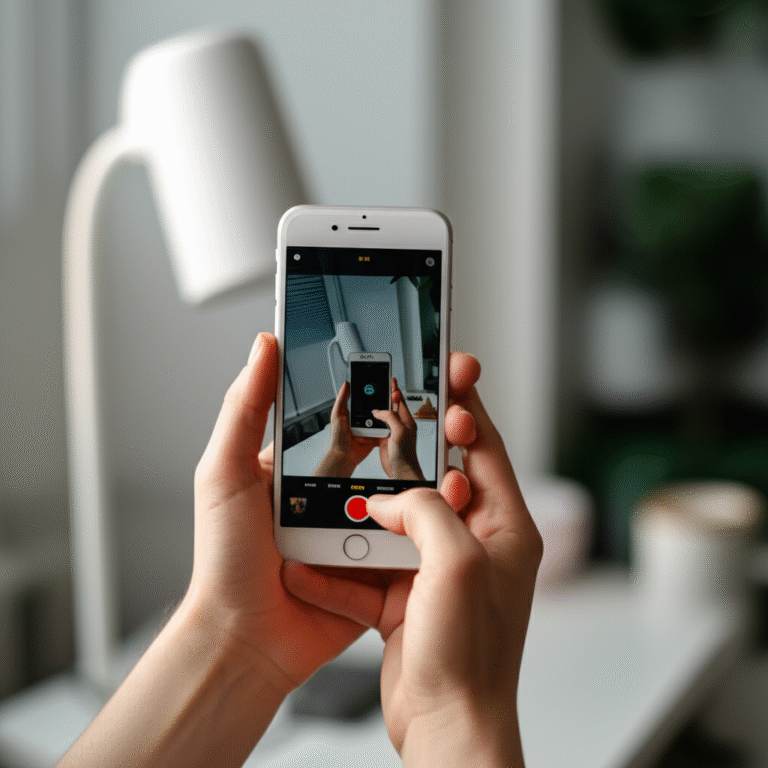Lost your iPhone? Don’t panic! This guide shows you exactly how to find your iPhone using Apple’s built-in tools. We’ll cover everything from tracking its location on a map to playing a sound and even locking it remotely. Master these essential steps to quickly recover your device and protect your data.
Losing your iPhone can feel like a mini-crisis. It’s our connection to friends, family, photos, and so much more. The good news is that Apple has made it incredibly easy to find a misplaced or stolen iPhone. You don’t need to be a tech wizard to use these powerful tools. This guide will walk you through everything you need to know, step by step. We’ll cover how to set up the feature, what to do when your iPhone goes missing, and even what to do if you can’t find it right away. Let’s get your peace of mind back!
What is the “Find My” App and Why You Need It

Apple’s “Find My” app is your best friend when it comes to locating lost Apple devices, including your iPhone. It’s a free, built-in service that uses a network of Apple devices to help you pinpoint your iPhone’s location, even if it’s offline. Think of it as a powerful, yet simple, tracking system that’s always working in the background, as long as you have it set up.
Why is it essential? In today’s world, our iPhones hold so much personal information. Losing one means not just the inconvenience of being disconnected, but also the potential risk of your data falling into the wrong hands. The “Find My” app offers peace of mind by allowing you to see your iPhone’s last known location, play a sound to help you find it if it’s nearby, mark it as lost to protect your data, and even erase it remotely if necessary. It’s a crucial security feature that every iPhone owner should have enabled.
Setting Up “Find My iPhone” Before You Need It
The most important part of using “Find My” is setting it up before you actually lose your iPhone. It only takes a few moments, and it’s incredibly straightforward. Here’s how to make sure you’re covered:
-
Open Settings: Tap the grey gear icon on your iPhone’s home screen.
-
Tap Your Name: At the very top of the Settings screen, you’ll see your Apple ID name and picture. Tap on it.
-
Select “Find My”: Scroll down a bit, and you’ll see an option labeled “Find My.” Tap on it.
-
Tap “Find My iPhone”: Inside the “Find My” menu, you’ll see “Find My iPhone.” Tap this option.
-
Turn On “Find My iPhone”: Make sure the toggle switch next to “Find My iPhone” is green. If it’s grey, tap it to turn it on.
There are two other important settings within the “Find My iPhone” menu that you should enable:
-
“Find My network”: This is a game-changer. When enabled, your iPhone can be located even if it’s offline (not connected to Wi-Fi or cellular data) by leveraging other nearby Apple devices securely and anonymously. It’s highly recommended!
-
“Send Last Location”: This automatically sends your iPhone’s location to Apple when the battery is critically low. This is super helpful if your phone dies before you realize it’s lost.
By enabling these settings, you’re setting yourself up for success. You’ve done the most critical step: ensuring your iPhone can be found if it ever goes missing.
How to Find Your iPhone When It’s Lost or Stolen
So, the moment has arrived. You’ve checked your pockets, your bag, and everywhere you can think of, but your iPhone is nowhere to be found. Don’t panic! It’s time to use the “Find My” app. You can do this in two main ways: using another Apple device or using a web browser.
Method 1: Using Another Apple Device (iPad, Mac, or another iPhone)
If you have another Apple device signed in with the same Apple ID, finding your iPhone is as simple as opening the “Find My” app on that device.
-
Open the “Find My” App: Look for the green radar-like icon on your other Apple device.
-
Tap “Devices”: At the bottom of the screen, you’ll see several tabs. Tap on “Devices.”
-
Select Your iPhone: A list of all your Apple devices linked to your Apple ID will appear. Tap on the name of the iPhone you’re looking for.
-
View Location on Map: Your iPhone’s current location (or its last known location if it’s offline) will be displayed on a map. If the location is current, you’ll see a live dot. If it’s the last known location, it will say “No location found” or “Offline.”
Method 2: Using a Web Browser on Any Computer or Phone
No other Apple devices handy? No problem! You can access “Find My” from any web browser. This is incredibly useful if your iPhone is your only Apple device or if you’re borrowing a friend’s computer.
-
Go to iCloud.com: Open any web browser (like Safari, Chrome, Firefox, etc.) and go to icloud.com/find.
-
Sign In: You’ll be prompted to sign in with your Apple ID and password. This is the same Apple ID that’s on your lost iPhone.
-
Click “All Devices”: Once logged in, you’ll see a map. Click on the “All Devices” dropdown menu at the top of the screen.
-
Select Your iPhone: Choose your lost iPhone from the list that appears.
-
View Location: Just like with the app, your iPhone’s location will be shown on the map.
Essential Actions to Take When Your iPhone is Missing
Once you’ve located your iPhone (or at least know its last known whereabouts), you have several powerful tools at your disposal within the “Find My” app or on iCloud.com. These actions are crucial for recovering your device and protecting your personal information.
1. Play Sound
When to use it: You suspect your iPhone is nearby, perhaps lost somewhere in your house, office, or car.
How it works: This feature makes your iPhone play a loud sound, even if it’s on silent mode. The sound will gradually increase in volume, making it easier to locate.
Steps:
-
Open the “Find My” app or go to iCloud.com and select your iPhone.
-
Tap or click on “Play Sound”.
Your iPhone will immediately start beeping. You can stop the sound from the device itself once you find it.
2. Mark as Lost (Lost Mode)
When to use it: You can’t immediately find your iPhone, and you’re concerned about your data’s security. This is a critical step if you believe your iPhone might be truly lost or stolen.
How it works: Marking your iPhone as lost does a few important things:
-
Remotely locks your iPhone: It locks your device with your passcode, preventing anyone from accessing your personal information.
-
Disables Apple Pay: Credit cards, debit cards, and other payment cards linked to Apple Pay on your iPhone are suspended.
-
Displays a custom message: You can display a message on the lock screen, like “This iPhone is lost. Please call me at [your phone number].” This allows someone who finds your iPhone to contact you directly without being able to unlock it.
-
Tracks location: “Find My” will continue to track your iPhone’s location and notify you if its location changes.
Steps:
-
Open the “Find My” app or go to iCloud.com and select your iPhone.
-
Tap or click on “Mark As Lost” (or “Lost Mode”).
-
Follow the on-screen prompts to enter a contact number and a message you want displayed.
-
Confirm that you want to enable Lost Mode.
3. Erase iPhone
When to use it: This is your last resort. You should only choose to erase your iPhone if you are certain you won’t be able to recover it and your priority is to prevent sensitive data from falling into the wrong hands.
How it works: Erasing your iPhone remotely deletes all of your content and settings. It will revert your iPhone to its factory settings.
Important Considerations:
-
Cannot be undone: Once erased, you cannot track your iPhone using “Find My” anymore.
-
Activation Lock: However, Activation Lock will remain on your iPhone, meaning it can only be reactivated by you with your Apple ID and password. This makes the device useless to a thief.
-
Still trackable if offline: If your iPhone is erased while offline, the erase will happen the next time it connects to the internet.
Steps:
-
Open the “Find My” app or go to iCloud.com and select your iPhone.
-
Tap or click on “Erase This Device”.
-
Follow the on-screen prompts to confirm the erasure.
Tip: If you have an iPhone that supports cellular service, and you’ve erased it, you can still track its location if it comes back online. The “Find My network” feature can also help locate it even if it’s offline.
What if Your iPhone is Offline?
It’s common for a lost iPhone to be offline, either because the battery has died, it’s in an area with no signal, or someone has turned it off. Don’t despair! The “Find My” service is still incredibly useful in these situations.
When your iPhone is offline, “Find My” will show you its last known location. This is the last place your iPhone reported its location before it went offline. This can be incredibly helpful in narrowing down your search area. For example, if the last known location is your home, you know to focus your search there.
Leveraging the “Find My Network”
This is where enabling the “Find My network” setting becomes absolutely essential. If your iPhone is offline and “Find My network” is turned on, other Apple devices nearby can securely and anonymously help locate your iPhone. These devices communicate with each other using Bluetooth, and your iPhone’s location is then relayed back to you. This means your iPhone can be found even if it doesn’t have Wi-Fi or cellular service!
Key benefits of the Find My network:
-
Locates offline devices: Works even when your iPhone has no internet connection.
-
Secure and private: The entire process is end-to-end encrypted, so only you can see your iPhone’s location. Apple and other users don’t know the location of your device or any other device.
-
Vast network: Millions of Apple devices are part of this network, increasing the chances of finding your iPhone.
Even if your iPhone is offline, you can still:
-
See its last reported location.
-
Mark it as lost (Lost Mode) to protect your data and display a message.
-
Attempt to erase it if you believe it’s unrecoverable.
The “Find My network” significantly increases the odds of recovery, making it a vital feature to keep enabled.
What to Do If You Find Your iPhone
Congratulations, you found your iPhone! It’s a huge relief. Here’s what you need to do to get everything back to normal:
-
Unlock Your iPhone: If you had marked it as Lost Mode, you’ll need to unlock it with your passcode. Once unlocked, the Lost Mode is automatically turned off.
-
Check Your Data: If you had to erase your iPhone, you’ll need to restore it from a recent backup. When you set up your iPhone after erasing it, you’ll be given the option to restore from an iCloud backup or a computer backup.
-
Check “Find My” Settings: Once your iPhone is back in your hands, it’s a good idea to double-check that “Find My iPhone,” “Find My network,” and “Send Last Location” are still enabled in your Settings app. You wouldn’t want to go through this stress again!
If you marked your iPhone as Lost and were able to recover it, your Apple Pay cards will be automatically reinstated once you unlock your device. If you had to erase and restore, you might need to re-add them to Apple Wallet.
When to Contact Law Enforcement
While “Find My” is incredibly effective, it’s important to know when to involve the authorities. If you believe your iPhone has been stolen, especially if you witnessed the theft or have strong evidence of it, contacting law enforcement is the next step.
Here’s how to approach it:
-
Report the theft: File a police report as soon as possible. Provide them with your iPhone’s serial number and model. You can find your serial number on the original packaging or by checking your Apple ID account on iCloud.com (under Devices).
-
Provide location data: If law enforcement requests it, you can provide them with the location data from your “Find My” app. However, be aware that police procedures for following up on such information can vary greatly by region.
-
Do not confront: For your safety, do not attempt to confront or recover the device yourself if you believe it was stolen and the perpetrator is present. Let the police handle it.
Reporting a stolen device can sometimes help in its recovery, and it’s also important for insurance purposes if you have AppleCare+ with Theft and Loss coverage (available in select regions).
Troubleshooting Common “Find My iPhone” Issues
Most of the time, “Find My iPhone” works seamlessly. However, like any technology, you might occasionally run into a snag. Here are some common issues and how to resolve them:
Issue 1: “Find My iPhone” is Not Showing a Location
Possible Causes:
-
“Find My iPhone” is not enabled: You must have enabled it before the phone was lost.
-
iPhone is turned off: If the iPhone is completely off and “Send Last Location” wasn’t enabled, you won’t see a current location.
-
No Wi-Fi or Cellular signal: If “Find My network” is also off, and the iPhone is offline, it can’t report its location.
-
Location Services are off: While “Find My” can work without precise Location Services for the app itself, the device needs to have some form of location reporting enabled.
Solutions:
-
Check “Find My” settings on another device: Ensure “Find My iPhone,” “Find My network,” and “Send Last Location” are enabled. If they aren’t, you can’t retroactively turn them on.
-
Wait and Refresh: Sometimes, the location data takes a few minutes to update. Refresh the “Find My” map.
-
Check Last Known Location: If the iPhone is offline, focus on the last known location reported.
Issue 2: “Play Sound” Not Working
Possible Causes:
-
iPhone is offline and powered off: If the device has no power and no connection, it can’t receive the command to play sound.
-
Connection delay: It might take a few moments for the command to reach the iPhone.
Solutions:
-
Ensure iPhone has power and signal: If you suspect it’s nearby and has power, try “Play Sound” again after a few minutes.
-
Check if device is in Lost Mode: “Play Sound” is a function available within Lost Mode or when the device is online.
Issue 3: Can’t Sign In to iCloud.com/find
Possible Causes:
-
Incorrect Apple ID or password: This is the most common reason. Passwords are case-sensitive.
-
Two-Factor Authentication issues: If you’re not receiving the verification code.
-
Website issues: Though rare, sometimes the iCloud service might be experiencing temporary problems.
Solutions:
-
Verify Apple ID and Password: Double-check you are using the correct Apple ID and password associated with the lost iPhone.
-
Check other Apple services: Try signing into another Apple service (like Apple Music or App Store) on a different device to confirm your credentials.
-
Troubleshoot Two-Factor Authentication: Ensure your trusted devices are online and that you’re entering the code correctly. If you’ve lost access to your trusted devices, you may need to go through account recovery.
-
Check Apple System Status: Visit Apple’s System Status page to see if iCloud services are experiencing outages.
For more in-depth troubleshooting, the official Apple Support page on Find My iPhone is an excellent resource.
Comparison: “Find My iPhone” Features
Here’s a quick look at the core functionalities of “Find My iPhone” and when they are most effective:
| Feature | Description | Best For | Requires iPhone to be: |
|---|---|---|---|
| View Location | Shows your iPhone’s current or last known location on a map. | Getting an idea of where your iPhone is. | Online (for current), Offline (for last known) |
| Play Sound | Makes your iPhone emit a loud sound. | Finding a nearby misplaced iPhone. | Online and powered on. |
| Mark as Lost (Lost Mode) | Remotely locks iPhone, suspends Apple Pay, and displays a custom message. | Securing your device and data when you can’t find it. | Online (to receive command), can track even if it goes offline later. |
| Erase iPhone | Remotely deletes all data and settings from your iPhone. | Protecting sensitive data if recovery is unlikely. | Online (to receive command), erase happens when it next connects. |
Understanding these features helps you choose the right action at the right time. Remember, enabling “Find My network” is crucial for increasing your chances of recovery, especially if your iPhone is offline.
Protecting Your iPhone: Best Practices
Beyond just setting up “Find My,” there are several other practices that can help keep your iPhone safe and secure:
-
Use a Strong Passcode: Always use a passcode (preferably 6 digits) and never share it. This is the first line of defense.
-
Enable Face ID or Touch ID: These biometric security features make it quick and easy to unlock your phone securely.
-
Keep iOS Updated: Apple frequently releases security updates. Keeping your iPhone updated ensures you have the latest protections.
-
Be Mindful of Your Surroundings: When using your phone in public, be aware of who might be around. Don’t leave your iPhone unattended.
-
Secure Your Apple ID: Your Apple ID is the key to “Find My” and your iCloud data. Use a strong, unique password and enable Two-Factor Authentication for maximum security.
-
Back up Regularly: Even if the worst happens, having a recent backup means your photos, contacts, and app data can be restored to a new device.
These simple steps, combined with “Find My iPhone,” create a robust security system for your device.
Frequently Asked Questions (FAQ)
- How do I know if “Find My iPhone” is enabled?
-
Go to Settings > [Your Name] > Find My. If “Find My iPhone” is green, it’s enabled. You should also see green toggles for “Find My network” and “Send Last Location.”
- Can I find my iPhone if the battery is dead?
-
If you enabled “Send Last Location,” you can see the location where the battery was critically low. If “Find My network” is enabled, it might still be locatable by other Apple devices even if offline, but if it’s completely powered off, it will show its last known location.
- What if someone else finds my iPhone and tries to sign out of my Apple ID?
-
If “Find My iPhone” is enabled, they cannot sign out of your Apple ID without your Apple ID password. This is why a strong Apple ID password and Two-Factor Authentication are crucial.
- Can “Find My iPhone” track my location all the time?
-
“Find My iPhone” only actively tracks your location when you use the “Find My” app or iCloud.com to locate it, or when “Send Last Location” is triggered. It does not continuously broadcast your location without your interaction.
- What’s the difference between “Mark as Lost” and “Erase iPhone”?
-
“Mark as Lost” locks your device and displays a message, allowing for recovery. “Erase iPhone” deletes all your data permanently, making recovery impossible but ensuring your data is safe. You can no longer track an erased device.
- Is “Find My network” always on?
-
No, you need to enable “Find My network” within the “Find My iPhone” settings. It’s highly recommended to keep it turned on for better chances of finding your device, even when offline.
Mastering “Find My iPhone” is a vital skill for any iPhone user. It provides peace of mind and a powerful way to protect your device and data. By following these steps, you can ensure you’re prepared for any situation. Remember to set it up now, so you’re ready if the unexpected happens. Happy and secure iPhoneing!