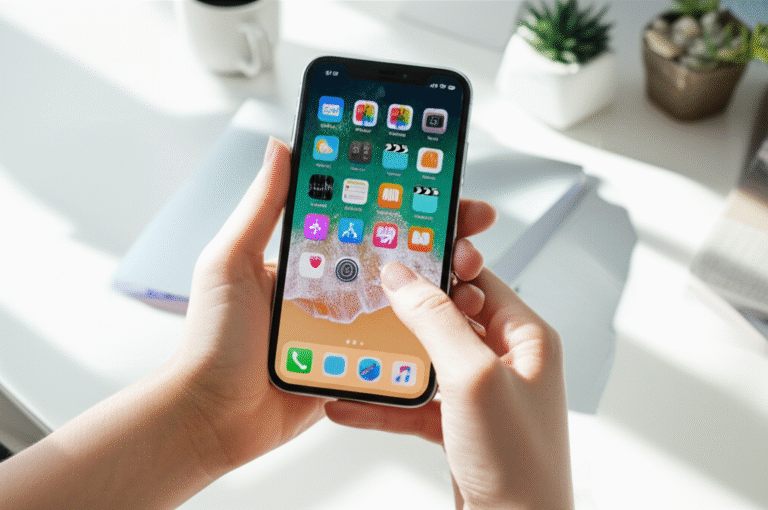Quick Summary:
Running out of iPhone storage? Easily free up space by deleting unused apps, clearing cache, optimizing photos, and managing downloads. Follow these simple steps to reclaim gigabytes and keep your iPhone running smoothly.
Is your iPhone constantly telling you it’s full? It’s a frustrating feeling when you can’t take more photos, download that new app, or even update your software because of storage limitations. Don’t worry, you’re not alone! Many iPhone users face this common issue. The good news is that with a few simple tricks, you can quickly and easily free up valuable space on your device. This guide will walk you through proven methods, step-by-step, so you can manage your iPhone’s storage like a pro. Let’s get started on reclaiming your digital space!
Understanding iPhone Storage
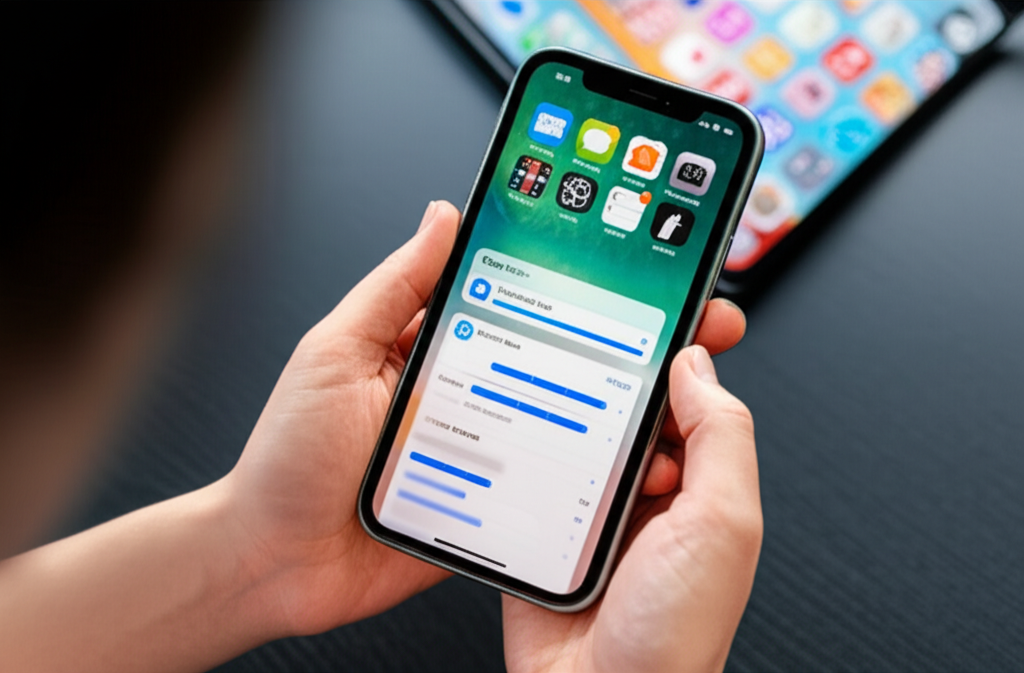
Before we dive into freeing up space, it’s helpful to understand how your iPhone uses its storage. Your iPhone’s storage is divided into several categories:
- Apps: The space taken up by your downloaded applications.
- Photos & Camera: Pictures and videos you’ve captured.
- System: The operating system (iOS) and its essential files.
- Other: This is a catch-all category that includes cached data, temporary files, system data, and other miscellaneous items. It can sometimes grow quite large.
- Documents: Files saved in apps like Notes, Files, or downloaded documents.
- Messages: Text messages, iMessages, and their attachments.
You can see a breakdown of your iPhone’s storage usage by going to Settings > General > iPhone Storage. This screen is your best friend when trying to figure out what’s taking up the most space.
1. Delete Unused Apps
This is often the quickest and most effective way to free up significant space. We all download apps with the best intentions, but many end up gathering digital dust. Removing them can make a huge difference.
How to Delete Apps:
- Go to Settings > General > iPhone Storage.
- Scroll down to see a list of your apps, sorted by how much storage they use.
- Tap on an app you no longer need.
- Tap Delete App.
Pro Tip: You can also delete apps directly from your Home Screen. Tap and hold an app icon until a menu appears, then select “Remove App” and “Delete App.”
Offload Unused Apps
iOS has a fantastic feature called “Offload App.” This removes the app from your iPhone but keeps its data and documents. If you reinstall the app later, your data will be restored. This is perfect for apps you use occasionally but don’t need to keep on your device all the time.
- Go to Settings > General > iPhone Storage.
- Tap on an app.
- Tap Offload App.
To make this automatic, you can turn on Settings > App Store > Offload Unused Apps. This will automatically offload apps that you haven’t used in a while.
2. Manage Your Photos and Videos
Photos and videos are notorious space hogs. High-resolution images and videos, especially 4K footage, can consume gigabytes of storage very quickly. Here’s how to manage them effectively:
Optimize iPhone Storage
This is one of the most powerful tools for managing photo space. When you enable “Optimize iPhone Storage,” your iPhone keeps full-resolution photos and videos in iCloud, while it keeps smaller, device-sized versions on your iPhone. This saves a ton of space while still giving you access to your full library.
- Go to Settings > Photos.
- Under “iCloud Photos,” select Optimize iPhone Storage.
Delete Duplicate Photos
Did you know your iPhone might be storing multiple copies of the same photo? Newer iOS versions (iOS 16 and later) have a built-in feature to help with this.
- Go to Settings > Photos.
- Scroll down to the “Other” section.
- Tap Duplicates.
- Review the duplicate photos and tap Merge & Delete to keep the best version and remove the others.
If you don’t see this option, you might have iOS 15 or earlier. In that case, you can use third-party apps from the App Store that scan for and help you delete duplicate photos.
Review and Delete Bursts and Screenshots
Burst photos (when you hold down the shutter button to take multiple shots quickly) and excessive screenshots can also take up a lot of space. Go through your Photos app and delete any you don’t need.
Transfer Photos to a Computer or External Drive
For long-term storage and to free up space on your iPhone, regularly transfer your photos and videos to a computer or an external hard drive. You can do this using a USB cable and your computer’s photo import software (like Photos on Mac or File Explorer on Windows).
Utilize Cloud Storage (Beyond iCloud)
Consider using other cloud storage services like Google Photos, Dropbox, or OneDrive. Many offer free tiers that can help you back up your photos and videos, allowing you to delete them from your iPhone once they’re safely stored elsewhere.
3. Clear Browser Cache and Website Data
Your web browser, typically Safari, stores cache and website data to help pages load faster. Over time, this data can accumulate and take up a surprising amount of space. Clearing it is simple and effective.
Clear Safari Cache and Data:
- Go to Settings > Safari.
- Scroll down and tap Clear History and Website Data.
- Confirm by tapping Clear History & Data.
This will remove your browsing history, cookies, and other website data. It might log you out of some websites, but it’s a small price to pay for reclaimed space.
For Other Browsers (Chrome, Firefox, etc.):
The process is similar for other browsers. Open the browser app, go to its settings, and look for options like “Privacy,” “Security,” or “Clear Browsing Data” to manage cache and cookies.
4. Manage Your Messages
Messages, especially those with photos, videos, and audio clips, can add up. If you don’t need to keep every conversation forever, you can configure your iPhone to automatically delete older messages.
Automatically Delete Old Messages:
- Go to Settings > Messages.
- Scroll down to “Message History” and tap Keep Messages.
- Select 30 Days or 1 Year instead of Forever.
Your iPhone will then prompt you to confirm that you want to delete old messages.
Manually Delete Large Attachments:
You can also manually find and delete large attachments within the Messages app.
- Go to Settings > General > iPhone Storage.
- Tap on Messages.
- Under “Documents,” tap Review Large Attachments.
- Swipe left on any attachment you want to delete and tap Delete, or tap Edit to select multiple attachments at once.
5. Clean Up “Other” or “System Data”
The “Other” or “System Data” category in your iPhone storage can be a mystery. It includes things like cached data from apps, downloaded files, diagnostic logs, and other temporary files. While you can’t directly delete this category, you can reduce its size through several methods:
Restart Your iPhone
A simple restart can often clear out temporary files and caches that are no longer needed. Turn your iPhone off and then back on again. This is a quick and easy first step.
Update iOS
Apple often optimizes storage and system processes with software updates. Make sure your iPhone is running the latest version of iOS.
- Go to Settings > General > Software Update.
- If an update is available, download and install it.
You can also enable automatic updates by toggling Automatic Updates on.
Delete Downloaded Music, Podcasts, and Videos
If you download content from streaming apps (like Spotify, Apple Music, Netflix, etc.) for offline viewing or listening, remember to delete it when you’re done. These downloads can take up a significant amount of space.
Manage Mail Downloads
If you use the Mail app extensively, it might be downloading attachments for offline access. You can adjust this setting:
- Go to Settings > Mail.
- Tap Accounts.
- Select your email account.
- Tap Advanced.
- Under “Download Attachments,” choose As Needed instead of All Documents and Data.
Check Siri’s Voice and Language Settings
Some Siri voices and languages require large downloads. If you’re not using a particular Siri voice or language, you can remove its downloaded data.
- Go to Settings > Siri & Search.
- Tap on Siri Voice.
- If you’ve downloaded multiple voices, select one and then choose a different voice, or tap Edit to delete downloaded voices you don’t use.
- Similarly, check Settings > Siri & Search > Language.
Delete Old Voice Memos
Voice memos, especially long ones, can consume space. Go through your Voice Memos app and delete any recordings you no longer need.
6. Reorganize and Compress Files
Sometimes, a few large files can be the culprit. The Files app on your iPhone can help you manage documents and downloads.
Use the Files App
Go through your Files app. Look in “On My iPhone” and “iCloud Drive” for any large documents, downloads, or old project files you might have forgotten about. Delete anything you no longer need.
Compress Files (If Applicable)
For certain types of files, you can use compression tools (available as apps from the App Store) to reduce their size before storing them, though this is more for advanced users or specific file types.
7. Optimize Streaming Service Settings
Streaming services like Netflix, Spotify, and Apple Music allow you to download content for offline viewing or listening. These downloads can take up a lot of space.
Manage Downloads in Streaming Apps
- Netflix: Open the Netflix app, go to “Downloads,” and select “Edit” to delete downloaded movies and shows.
- Spotify: In the Spotify app, go to “Your Library,” select a playlist or album, tap the three dots, and then “Remove Download.”
- Apple Music: In the Music app, go to “Library,” tap “Downloaded,” and swipe left on songs or albums to delete them.
Regularly review these downloads and remove what you no longer need.
8. Reset All Settings (As a Last Resort)
If you’ve tried everything else and still have significant unexplained storage usage, resetting all settings can sometimes help clear out system-level caches and configurations that might be taking up space. Note: This will reset your Wi-Fi passwords, Bluetooth pairings, wallpaper, and other preferences, but it will NOT delete your personal data like apps, photos, or messages.
- Go to Settings > General > Transfer or Reset iPhone.
- Tap Reset.
- Select Reset All Settings.
- Enter your passcode if prompted.
This is a more drastic step, so use it only if other methods haven’t worked.
Table: Common Storage Categories and How to Reduce Them
| Storage Category | What It Includes | Proven Tips to Reduce Space |
|---|---|---|
| Apps | Downloaded applications and their data. | Delete unused apps, Offload unused apps. |
| Photos & Camera | Pictures, videos, screenshots, burst photos. | Optimize iPhone Storage, delete duplicates, review bursts/screenshots, transfer to computer/cloud. |
| Messages | Text messages, iMessages, and their attachments. | Set messages to delete after 30 days/1 year, delete large attachments. |
| Other / System Data | Cached files, temporary data, system logs, downloaded files from apps. | Restart iPhone, update iOS, clear browser cache, manage mail downloads, check Siri settings. |
| Documents | Files saved in apps like Files, Notes, Pages, etc. | Review and delete unneeded files in the Files app. |
FAQ: Your Top iPhone Storage Questions Answered
Q1: How much free space should I leave on my iPhone?
It’s a good idea to always have at least 10-15% of your iPhone’s total storage free. This gives iOS enough room to perform essential tasks, install updates smoothly, and run apps efficiently without performance issues.
Q2: What is “Other” storage on my iPhone, and how can I get rid of it?
“Other” (or “System Data” on newer iOS versions) is a catch-all category that includes cached data from apps, temporary files, diagnostic logs, Siri data, and other system-related information. You can’t directly delete it, but you can reduce its size by restarting your iPhone, updating iOS, clearing browser cache, and managing app data. Sometimes, a full backup and restore can also help clear out excessive “Other” storage.
Q3: Is it safe to delete “Website Data” in Safari settings?
Yes, it is safe. Deleting website data will clear your browsing history, cookies, and cache. This will free up space and improve privacy. The only downside is that you might be logged out of websites you frequently visit and may need to re-enter your login details.
Q4: Can I move apps to an SD card like on some Android phones?
No, iPhones do not support external storage like SD cards for app or data storage. All storage is internal. Your options for freeing up space involve managing the data already on the device or using cloud storage services.
Q5: What happens if I delete an app that has data stored in iCloud?
If an app’s data is synced with iCloud (like photos, notes, or app-specific iCloud data), deleting the app will remove the app from your iPhone, but its data will remain in iCloud. When you reinstall the app, your data should be available again. If the app’s data is NOT synced with iCloud, deleting the app will also delete its data.
Q6: How often should I clear my iPhone storage?
It’s a good practice to check your iPhone storage at least once a month. If you notice it getting close to full, you can implement some of these tips. For users who take a lot of photos or download many apps, more frequent checks might be necessary.
Conclusion
Keeping your iPhone’s storage managed doesn’t have to be a headache. By regularly reviewing your apps, photos, messages, and browser data, you can easily reclaim gigabytes of space and ensure your device runs at its best. Remember to utilize built-in features like “Optimize iPhone Storage” and “Offload Unused Apps” for effortless space management. With these proven tips, you can confidently keep your iPhone clutter-free and ready for all your needs!