To power off your iPhone, press and hold the side button (or side and volume button) until the “slide to power off” slider appears, then drag it. For a force restart, press and quickly release the volume up button, press and quickly release the volume down button, then press and hold the side button until the Apple logo appears.
Why Knowing How to Power Off Your iPhone is Essential
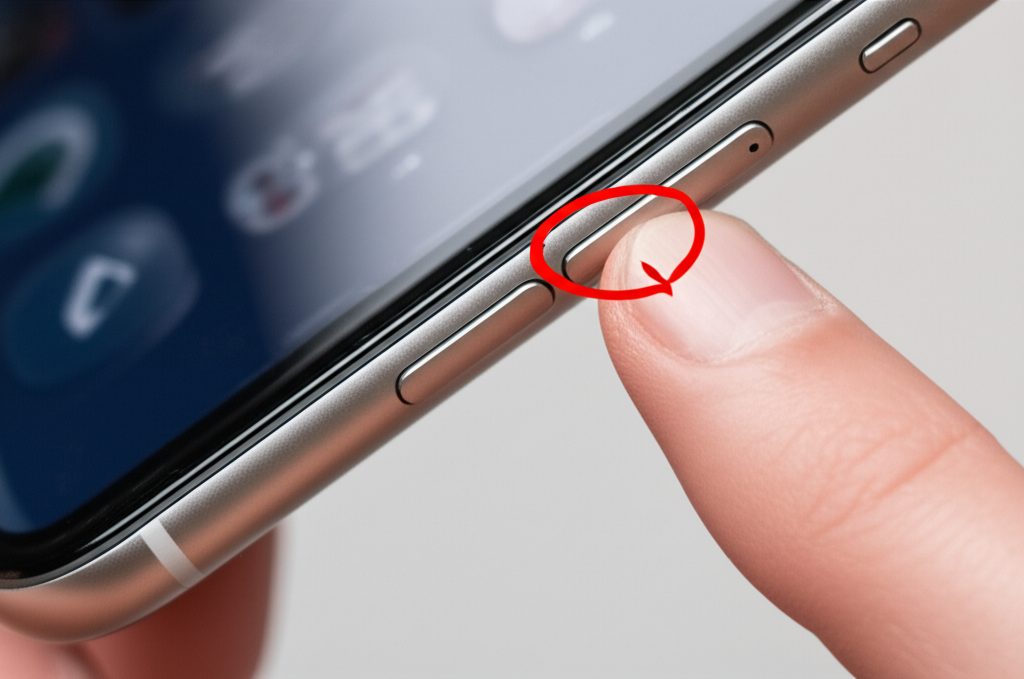
It might sound simple, but knowing exactly how to turn your iPhone off is surprisingly important! Sometimes, your iPhone might act a little strange – maybe an app is frozen, or your screen isn’t responding. In these moments, a simple restart can work wonders, and that starts with knowing how to power it off correctly. It’s a fundamental step that can solve many common glitches without needing any fancy tools or complex steps. Many people get confused because the process can vary slightly depending on which iPhone model you have. Don’t worry, though! This guide will walk you through the exact steps for every iPhone model, so you can confidently power down your device whenever you need to. We’ll make sure you’re comfortable with this essential iPhone skill.
Understanding the Difference: Powering Off vs. Restarting vs. Force Restart
Before we dive into the “how-to,” let’s quickly clear up some terms. It’s easy to mix these up, but they each serve a different purpose. Think of it like this:
- Powering Off: This is like tucking your iPhone into bed for the night. You completely shut down all its processes, and it won’t do anything until you turn it back on. This is great for saving battery when you don’t need your phone, or when you’re troubleshooting a minor software issue.
- Restarting: This is like giving your iPhone a quick refresh. It shuts down and then immediately starts back up. This is often the go-to solution for minor bugs and performance slowdowns. It clears out temporary files and can often fix a lagging app or a glitchy feature.
- Force Restarting: This is the emergency button. You use this when your iPhone is completely frozen and unresponsive – you can’t even get to the “slide to power off” screen. It forces the phone to shut down immediately and start up again. It’s a bit more aggressive than a regular restart.
Knowing when to use each one can save you a lot of frustration. For this guide, our main focus is on the first one: powering off your iPhone.
How to Power Off Your iPhone: Step-by-Step
The way you power off your iPhone depends on the model you have. Apple has updated the process slightly over the years, so let’s break it down by iPhone type.
For iPhones with Face ID (iPhone X and later, including iPhone SE 2nd & 3rd Gen)
These models don’t have a Home button, so the process involves the side button and one of the volume buttons.
- Locate the Buttons: Find the Side button (the larger button on the right side of your iPhone) and the Volume Up or Volume Down button (on the left side).
- Press and Hold: Press and hold both the Side button and either the Volume Up or Volume Down button at the same time.
- Wait for the Slider: Keep holding them until you see the “slide to power off” slider appear on your screen. You’ll also see other options like “Emergency SOS” and “Medical ID.”
- Slide to Power Off: Drag the slider from left to right across the screen.
- Wait for Shutdown: Your iPhone will now turn off completely. This might take a few seconds.
That’s it! Your iPhone is now powered off.
For iPhones with a Home Button (iPhone 8, 7, 6, SE 1st Gen, etc.)
These models have a physical Home button, and the process is a bit different.
- Locate the Button: Find the Side button (on the right side) for iPhone 6, 7, 8, and SE 2nd/3rd Gen. For iPhone SE 1st Gen, this is the Top button.
- Press and Hold: Press and hold the Side button (or Top button).
- Wait for the Slider: Keep holding the button until the “slide to power off” slider appears on your screen.
- Slide to Power Off: Drag the slider from left to right.
- Wait for Shutdown: Your iPhone will shut down.
See? Quite straightforward for these models!
Using the Settings App to Power Off
If your buttons aren’t working, or you just prefer using the screen, you can also power off your iPhone through the Settings app. This method works for all iPhone models.
- Open Settings: Tap on the Settings app icon (it looks like gears).
- Navigate to General: Scroll down and tap on General.
- Find Shut Down: Scroll all the way down to the bottom of the General screen. You’ll see a Shut Down option. Tap on it.
- Slide to Power Off: The “slide to power off” slider will appear on your screen. Drag it from left to right.
- Wait for Shutdown: Your iPhone will power off.
This is a fantastic backup method if your physical buttons ever get sticky or stop responding.
How to Turn Your iPhone Back On
Once your iPhone is off, you’ll need to know how to turn it back on. It’s just as simple!
- Locate the Side Button: Find the Side button (on the right side of your iPhone, or the Top button on older models like the original iPhone SE).
- Press and Hold: Press and hold the Side (or Top) button.
- Wait for the Apple Logo: Keep holding the button until you see the Apple logo appear on the screen.
- Release the Button: Once the Apple logo shows up, you can release the button.
- Boot Up: Your iPhone will now start up. You might need to enter your passcode or use Face ID/Touch ID to unlock it.
And just like that, your iPhone is back up and running!
When to Power Off Your iPhone
So, when exactly should you power off your iPhone? Here are some common scenarios:
- Troubleshooting Glitches: If your iPhone is frozen, an app isn’t responding, or you’re experiencing slow performance, powering it off and then on again is often the first and most effective step. It’s like giving your phone a fresh start.
- Saving Battery: If you know you won’t be using your iPhone for an extended period (e.g., overnight, during a long meeting, or when traveling without service) and want to conserve battery life, powering it off is a great way to ensure it doesn’t drain unnecessarily.
- Before Software Updates: While not always strictly necessary, some users prefer to power off their iPhone before starting a major iOS update as a precaution against any interruptions during the process.
- Preparing to Sell or Give Away: It’s crucial to power off and then erase your iPhone before selling or giving it to someone else. This ensures all your personal data is removed. (Note: This involves more than just powering off, including erasing all content and settings via Settings > General > Transfer or Reset iPhone).
- When Requested: Sometimes, during specific troubleshooting with Apple Support or when using certain features, you might be asked to power your iPhone off and on.
It’s a simple action, but it’s a key part of maintaining your iPhone’s performance and usability.
Common Issues and How Powering Off Helps
Let’s look at some specific problems that a simple power off can often resolve:
Frozen Screen
This is perhaps the most common reason people need to power off. If your iPhone’s screen is completely unresponsive to touch, you can’t access the “slide to power off” option. In this case, you’ll need to perform a force restart (covered in the next section). However, if the screen is just slow or lagging, a standard power off can often help clear up the temporary files causing the slowdown.
App Crashes or Freezes
If a specific app is consistently crashing or freezing, closing the app (by swiping up from the bottom of the screen and swiping the app card away) might not be enough. A full power cycle of your iPhone can often resolve deeper software conflicts that are causing the app to misbehave.
Connectivity Problems (Wi-Fi, Bluetooth, Cellular)
Sometimes, your iPhone might have trouble connecting to Wi-Fi, Bluetooth devices, or your cellular network. While toggling these settings off and on can help, a complete power off and restart can sometimes reset the network hardware and software, leading to a successful reconnection.
Unexpected Battery Drain
If you notice your battery draining much faster than usual, it could be due to a background process or app that’s consuming excessive power. Powering off your iPhone can stop these background processes. When you turn it back on, the issue might be resolved, or you can then investigate which app or setting is causing the drain.
Overheating
If your iPhone feels unusually hot, it’s often a sign that the processor is working very hard, possibly due to demanding apps or background tasks. Powering off the device allows it to cool down completely. Once it’s back on, avoid immediately launching intensive applications to prevent it from overheating again.
Remember, powering off is a gentle way to reset your iPhone’s system without losing any data. It’s a fundamental troubleshooting step that every iPhone user should know.
Force Restarting Your iPhone: When Buttons Fail
What happens if your iPhone is so unresponsive that you can’t even get to the “slide to power off” screen? This is when a force restart comes in handy. It’s a bit different from a standard power off and is designed to bring your iPhone back to life when it’s completely frozen.
How to Force Restart Different iPhone Models
The sequence of button presses for a force restart varies slightly:
For iPhone 8, SE (2nd & 3rd Gen), X, XS, XR, 11, 12, 13, 14, 15 Series:
- Press and quickly release the Volume Up button.
- Press and quickly release the Volume Down button.
- Press and hold the Side button (on the right side).
- Keep holding the Side button until you see the Apple logo appear.
- Release the Side button.
For iPhone 7 and iPhone 7 Plus:
- Press and hold both the Side button (on the right) and the Volume Down button (on the left) at the same time.
- Keep holding both buttons until you see the Apple logo appear.
- Release both buttons.
For iPhone 6s, SE (1st Gen), and earlier:
- Press and hold both the Home button (the circular button below the screen) and the Side button (on the right) or Top button (on the top for older models) at the same time.
- Keep holding both buttons until you see the Apple logo appear.
- Release both buttons.
A force restart doesn’t erase any data on your iPhone. It simply forces the device to shut down and restart, much like a hard reboot on a computer.
Comparing Power Off Methods
Here’s a quick comparison to help you choose the right method:
| Method | When to Use | Button Combination (Face ID Models) | Button Combination (Home Button Models) | Settings App | Data Loss Risk |
|---|---|---|---|---|---|
| Standard Power Off | Normal shutdown, battery saving, minor troubleshooting | Side + Volume Up/Down (hold until slider) | Side/Top (hold until slider) | Settings > General > Shut Down | None |
| Force Restart | iPhone is frozen/unresponsive, screen not working | Vol Up (quick press), Vol Down (quick press), Side (hold until Apple logo) | iPhone 7: Side + Vol Down (hold until Apple logo) iPhone 6s/SE1: Home + Side/Top (hold until Apple logo) |
Not applicable | None |
As you can see, both standard power off and force restart are safe and won’t erase your data. The key is knowing which one to use based on your iPhone’s current state.
Tips for a Smoother Experience
Beyond just powering off, here are some extra tips to keep your iPhone running smoothly:
- Regular Restarts: Even if your iPhone isn’t acting up, try restarting it once a week. This simple habit can prevent minor issues from developing and keep your device performing at its best.
- Software Updates: Always keep your iPhone’s iOS updated. Apple frequently releases updates that include performance improvements and bug fixes, which can resolve many common problems without you needing to do anything special. You can check for updates in Settings > General > Software Update.
- Manage Background App Refresh: If you’re concerned about battery life or performance, you can limit which apps refresh in the background. Go to Settings > General > Background App Refresh. You can turn it off entirely or select which apps you want to allow.
- Close Resource-Heavy Apps: If you’re running apps that use a lot of power (like GPS navigation or high-end games), consider closing them when you’re done, especially if you notice your phone slowing down or getting warm.
- Check Storage: A full storage can significantly impact your iPhone’s performance. Make sure you have enough free space by going to Settings > General > iPhone Storage. Delete unused apps or offload photos and videos if needed.
These small habits can make a big difference in your overall iPhone experience.
Frequently Asked Questions (FAQ)
Here are answers to some common questions about powering off your iPhone:
Q1: Do I lose my data when I power off my iPhone?
A: No, powering off your iPhone (or performing a force restart) does not delete any of your data, photos, apps, or settings. It simply shuts down the device temporarily.
Q2: How often should I power off my iPhone?
A: You don’t need to power off your iPhone daily. A restart once a week is generally sufficient to keep it running smoothly. Power it off when you encounter glitches, want to save battery, or when troubleshooting.
Q3: My iPhone is completely frozen. What should I do?
A: If your iPhone is unresponsive, you’ll need to perform a force restart. Follow the specific button sequence for your iPhone model as outlined in the “Force Restarting Your iPhone” section of this guide. This will reboot the device without data loss.
Q4: Can I power off my iPhone without using the buttons?
A: Yes! You can power off your iPhone using the Settings app. Go to Settings > General, scroll to the bottom, and tap Shut Down. Then, use the “slide to power off” slider.
Q5: What’s the difference between powering off and just locking the screen?
A: Locking the screen (by pressing the Side or Top button once) puts your iPhone into a low-power standby mode, but the system is still running. Powering off completely shuts down the operating system and all active processes, conserving the most battery and stopping all background activity.
Q6: My iPhone won’t turn back on after powering it off. What’s wrong?
A: If your iPhone won’t turn back on after being powered off, the most likely reason is a drained battery. Connect your iPhone to a power source using a reliable charger and cable for at least 30 minutes. If it still doesn’t turn on, try a force restart while it’s plugged in. If problems persist, you may need to contact Apple Support or visit an authorized service provider.
Q7: Is it safe to power off my iPhone during an iOS update?
A: It is generally not recommended to power off your iPhone during an iOS update unless it’s absolutely necessary (e.g., the device becomes completely unresponsive). Interrupting an update can sometimes lead to software corruption. If your iPhone freezes during an update, a force restart might be necessary, but it carries a small risk. It’s best to ensure your iPhone has sufficient battery (or is plugged in) before starting an update.
Conclusion
Mastering how to power off your iPhone is a fundamental skill that empowers you to manage your device effectively. Whether you’re troubleshooting a minor glitch, conserving battery life, or simply performing routine maintenance, knowing the correct steps for your specific iPhone model ensures you can do so with confidence. We’ve covered the methods for iPhones with Face ID, those with a Home button, and even how to use the Settings app as an alternative. Plus, we’ve shown you how to bring your iPhone back to life with a force restart if it ever becomes unresponsive.
Remember these simple actions: for most iPhones, a press and hold of the side button (and a volume button) brings up the power options. If buttons fail, a specific sequence of button presses performs a force restart. And if all else fails, the Settings app is always an option. By incorporating regular restarts into your routine and understanding these basic functions, you’ll ensure your iPhone stays reliable and performs at its best. Keep these steps handy, and you’ll be an iPhone power-down pro in no time!
