Don’t panic if you’ve accidentally deleted photos from your iPhone! You can easily recover most deleted pictures from your iPhone’s “Recently Deleted” album. If that doesn’t work, cloud backups like iCloud or Google Photos can also save the day.
We’ve all been there – a moment of distraction, a tap of the wrong button, and suddenly, those precious memories captured on your iPhone are gone. It’s a sinking feeling, isn’t it? Whether it was a vacation snapshot, a family portrait, or a funny meme you wanted to save, losing photos can be incredibly frustrating, especially when you’re not sure if they’re gone forever. But take a deep breath! As your go-to iPhone expert, Mahima Khan, I’m here to tell you that recovering deleted photos from your iPhone is often much simpler and more effortless than you might think. This guide will walk you through the easiest and most proven methods to get your pictures back, so you can stop worrying and start enjoying your memories again.
Why Photos Disappear from Your iPhone
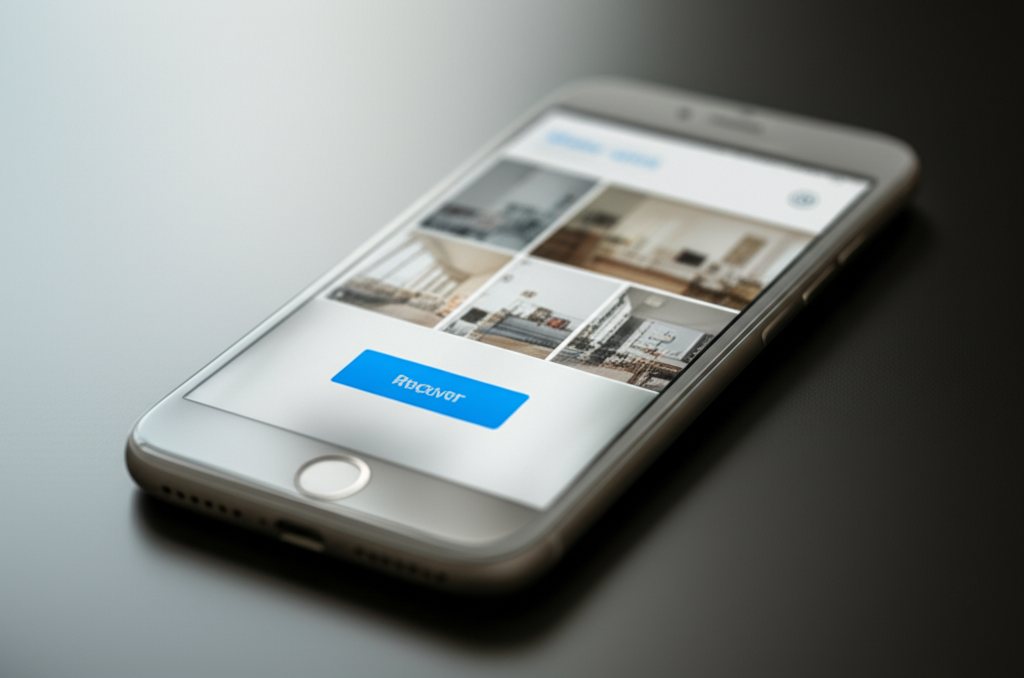
Before we dive into recovery, let’s briefly touch on why photos might vanish from your iPhone in the first place. Understanding this can sometimes help prevent future accidental deletions. The most common reasons include:
- Accidental Deletion: This is the big one! A quick swipe or tap in the Photos app can lead to unintended deletions. It’s easy to do, especially when you’re in a hurry or showing photos to someone else.
- Storage Management: If your iPhone is running low on space, iOS might automatically delete certain files, including older photos or videos, especially if they are backed up to the cloud.
- App Glitches: While rare, software bugs or app malfunctions can sometimes cause photos to disappear.
- Factory Reset: If you reset your iPhone without backing it up properly, all your data, including photos, will be erased.
- Syncing Issues: Problems with iCloud Photos or other cloud syncing services can sometimes lead to photos not appearing on your device, making it seem like they’re deleted.
Method 1: The “Recently Deleted” Album – Your First Line of Defense
This is the absolute easiest and most common way to recover deleted photos on your iPhone. Apple has a built-in safety net for deleted photos, giving you a grace period to retrieve them.
How the “Recently Deleted” Album Works
When you delete a photo or video from your iPhone, it isn’t immediately wiped from your device. Instead, it’s moved to a special album called “Recently Deleted.” This album acts like a temporary holding area, keeping your deleted items for a specific period (usually 30 days) before they are permanently erased. This gives you ample time to change your mind and recover those precious memories.
Step-by-Step Recovery from “Recently Deleted”
Follow these simple steps to bring your photos back:
- Open the Photos App: Locate and tap the familiar colorful photos icon on your iPhone’s home screen.
- Navigate to Albums: At the bottom of the screen, tap on the “Albums” tab.
- Scroll Down to “Utilities”: Scroll all the way down to the “Utilities” section. Here, you’ll find albums like “Hidden” and “Recently Deleted.”
- Tap “Recently Deleted”: Select the “Recently Deleted” album. You may be prompted to enter your iPhone passcode or use Face ID/Touch ID to access it.
- Select Photos to Recover: Browse through the photos in this album. Tap “Select” in the top right corner. Then, tap on the specific photos or videos you wish to recover. A blue checkmark will appear on each selected item.
- Tap “Recover”: Once you’ve selected all the photos you want, tap the “Recover” button in the bottom right corner.
- Confirm Recovery: A confirmation pop-up will appear asking if you want to recover the selected photos. Tap “Recover [Number] Photos” to confirm.
And that’s it! Your recovered photos will be moved back to your main Photos library, typically in the “Recents” album and any albums they were originally in. This method is incredibly straightforward and works for most accidental deletions.
Method 2: Recovering Photos from iCloud Photos
If you use iCloud Photos, your photo library is synced across all your Apple devices. This is a fantastic feature for keeping your photos backed up and accessible, but it also means that if you delete a photo from one device, it might be deleted from all of them. However, iCloud also provides a way to recover photos if you’ve recently deleted them.
How iCloud Photos Syncing Works
When you have iCloud Photos enabled, your photos and videos are stored securely in iCloud. This means that when you take a picture on your iPhone, it’s uploaded to iCloud, and then downloaded to your other Apple devices (like your iPad or Mac) that are signed in with the same Apple ID. This synchronization is usually seamless, but it’s important to understand its implications for deleted photos.
If you delete a photo while iCloud Photos is enabled and syncing, it will be removed from iCloud and all connected devices. Crucially, just like the local Photos app, iCloud also maintains a “Recently Deleted” folder for photos deleted from iCloud Photos. This folder is accessible via iCloud.com.
Steps to Recover Photos Using iCloud.com
Even if you don’t have another Apple device handy, you can access iCloud.com through any web browser, including on a Windows PC or an Android phone.
- Go to iCloud.com: Open a web browser on your computer or other device and navigate to icloud.com.
- Sign In: Log in using your Apple ID and password. You might need to complete two-factor authentication.
- Open Photos: Click on the “Photos” icon.
- Find “Recently Deleted”: In the left-hand sidebar, look for “Recently Deleted” under “Library.” Click on it.
- Select and Recover: Similar to the iPhone app, you’ll see your recently deleted photos here. Select the photos you want to recover by hovering over them and clicking the checkmark, or by clicking the “Select” button. Then, click the “Recover” button.
The recovered photos will be restored to your iCloud Photos library and will then sync back to your iPhone (and any other devices using iCloud Photos) automatically. This is a powerful way to recover photos if you’ve emptied your iPhone’s “Recently Deleted” album but still have them in iCloud.
Method 3: Recovering Photos from Google Photos
If you use Google Photos as a backup solution for your iPhone pictures, you’re in luck! Google Photos also has a robust “Trash” or “Bin” feature that allows you to recover deleted photos.
How Google Photos Backup Works
Google Photos offers unlimited free storage for “high-quality” photos (which are slightly compressed) or charges for full-resolution storage. When you enable backup and sync in the Google Photos app on your iPhone, your pictures are uploaded to your Google account. This provides an excellent off-device backup, safeguarding your memories.
When you delete a photo from the Google Photos app, it’s moved to the “Trash” (or “Bin”) for 60 days before being permanently deleted. This applies even if the photo was deleted from your iPhone’s camera roll, as long as it was backed up to Google Photos first.
Steps to Recover Photos from Google Photos Trash
Here’s how to get your photos back from Google Photos:
- Open the Google Photos App: Launch the Google Photos app on your iPhone.
- Navigate to Library: Tap on the “Library” tab at the bottom right of the screen.
- Find “Trash” or “Bin”: Under your library, you should see an option for “Trash” (or “Bin” depending on your region/app version). Tap on it.
- Select Photos to Restore: You’ll see photos that have been deleted within the last 60 days. Tap and hold on a photo to select it, or tap “Select” and then tap on multiple photos.
- Tap “Restore”: Once you’ve selected the photos, tap the “Restore” button, usually located at the bottom or top of the screen.
The restored photos will reappear in your Google Photos library and will also be saved back to your iPhone’s camera roll if they were originally there and synced.
Method 4: Recovering Photos from Other Cloud Backups (Dropbox, OneDrive, etc.)
Beyond Apple’s iCloud and Google Photos, many users utilize other cloud storage services like Dropbox, OneDrive, or Amazon Photos to back up their iPhone pictures. These services often have their own “deleted items” or “recycle bin” features.
How Other Cloud Backups Work
These services typically offer a dedicated app for your iPhone that allows you to automatically or manually upload photos. When you delete a photo from within these apps, or sometimes even from your iPhone’s camera roll if the app is set up to sync deletions, the file is usually moved to a trash or deleted items folder within the cloud service itself. This folder acts as a temporary holding space, allowing for recovery.
General Steps for Recovery (Varies by Service)
While the exact steps differ slightly between services, the general process is similar:
- Open the Specific Cloud App: Launch the app you use for photo backups (e.g., Dropbox, OneDrive).
- Look for a “Deleted Files,” “Trash,” or “Recycle Bin” Section: Navigate through the app’s menus. This is often found in settings, a main menu, or a dedicated “More” tab.
- Select Deleted Photos: Browse the deleted items and select the photos you wish to recover.
- Choose “Restore” or “Recover”: Click the appropriate button to restore the selected files.
For specific instructions, it’s best to check the help section of your particular cloud storage provider. For example, Dropbox has a “deleted files” page on their website, and OneDrive has a “recycle bin” in its web interface.
Method 5: Using Desktop Software for iPhone Data Recovery
If the above methods don’t work – perhaps you deleted photos long ago and emptied the “Recently Deleted” album, or you didn’t have any cloud backups enabled – your next best option might be specialized desktop data recovery software. These programs are designed to scan your iPhone’s internal storage for remnants of deleted files.
How iPhone Data Recovery Software Works
When you delete a file on your iPhone, the data isn’t immediately erased. Instead, the space it occupied is marked as available for new data. Data recovery software works by scanning this “unallocated” space, looking for the digital signatures of deleted photos. The sooner you attempt recovery after deletion, the higher the chances of success, as new data being written to the phone can overwrite the deleted files.
Popular iPhone Data Recovery Software Options
There are several reputable software options available for both Mac and Windows. Some of the most well-known include:
- Dr.Fone – Data Recovery (iOS): A comprehensive tool that can recover various types of data, including photos, from iPhones, iPads, and iPods. It can scan directly from the device or from iCloud/iTunes backups.
- Tenorshare UltData: Similar to Dr.Fone, UltData can recover deleted data directly from the iOS device or from backups. It’s known for its user-friendly interface.
- iMobie PhoneRescue: Another popular choice that offers different recovery modes, including scanning the iPhone, extracting from iCloud backups, and restoring from iTunes backups.
- EaseUS MobiSaver: This software also provides options to recover data directly from the iPhone or from backups, supporting photos, videos, messages, and more.
General Steps for Using Recovery Software
The exact steps vary slightly by software, but the general process is as follows:
- Download and Install: Choose a reputable data recovery software and download/install it on your computer (Mac or Windows).
- Connect Your iPhone: Use a USB cable to connect your iPhone to your computer. You may need to tap “Trust This Computer” on your iPhone.
- Select Recovery Mode: The software will typically ask you how you want to recover data. Choose the option to recover directly from the iOS device.
- Scan Your iPhone: Start the scan. The software will analyze your iPhone’s storage for deleted files. This can take some time, depending on the amount of data and the speed of your computer.
- Preview and Recover: Once the scan is complete, the software will display a list of recoverable files, often categorized. Find the photos you want to recover, preview them to ensure they are intact, and then select them.
- Save Recovered Photos: Click the “Recover” button and choose a location on your computer to save the retrieved photos.
Important Considerations for Recovery Software:
- Cost: Most of these programs require a paid license to recover data, though many offer a free trial to scan and preview recoverable files.
- Success Rate: The success rate depends on factors like how long ago the photos were deleted and whether the space has been overwritten. Act quickly!
- Trustworthy Sources: Only download software from official websites to avoid malware.
Method 6: Recovering Photos from iTunes/Finder Backups
If you regularly back up your iPhone to your computer using iTunes (on older macOS versions and Windows) or Finder (on newer macOS versions), you might be able to recover deleted photos from an old backup.
How iTunes/Finder Backups Work
When you create a backup of your iPhone on your computer, it essentially creates a snapshot of your device’s data at that specific time. This includes photos, contacts, app data, settings, and more. If you deleted photos after creating a backup, you can potentially restore your iPhone to that previous backup state, bringing back the photos that were present at the time of the backup.
Steps to Recover Photos from an iTunes/Finder Backup
- Connect Your iPhone: Connect your iPhone to the computer you used for backups.
- Open iTunes or Finder: Launch iTunes or open Finder and select your iPhone from the sidebar.
- Select “Restore Backup”: In iTunes, go to the “Summary” tab and click “Restore Backup.” In Finder, navigate to the “General” tab and click “Restore Backup.”
- Choose the Correct Backup: A dropdown menu will appear, listing available backups. Select the backup that you believe contains the deleted photos. Pay attention to the date and time of the backups.
- Enter Password if Necessary: If your backup is encrypted, you’ll need to enter the password.
- Click “Restore”: Start the restoration process. Your iPhone will restart, and it will be restored to the state it was in when that backup was created.
Crucial Note: Restoring from an iTunes/Finder backup will replace all current data on your iPhone with the data from the backup. This means any photos, messages, or other data you’ve added since that backup was made will be lost. Therefore, this method should be used cautiously and ideally only if you’ve confirmed the backup contains the photos you need and you don’t mind losing newer data.
Comparing Recovery Methods
To help you choose the best approach, here’s a quick comparison of the methods discussed:
| Method | Ease of Use | Speed | Success Rate | Cost | Best For |
|---|---|---|---|---|---|
| Recently Deleted Album | Very Easy | Instant | High (within 30 days) | Free | Accidental deletions, recent photos. |
| iCloud Photos (via iCloud.com) | Easy | Fast | High (if synced before deletion) | Free | Photos deleted from multiple devices, or if iPhone’s album was cleared. |
| Google Photos Trash | Easy | Fast | High (if backed up & deleted within 60 days) | Free | Users who back up to Google Photos. |
| Other Cloud Backups | Easy | Fast | High (if backed up & within retention period) | Free (for basic storage) | Users of Dropbox, OneDrive, etc. |
| Desktop Recovery Software | Moderate | Can be slow (scan time) | Moderate to High (depends on data overwrite) | Paid (usually) | When other methods fail, deleted long ago, no backups. |
| iTunes/Finder Backup Restore | Moderate | Can be slow (restore time) | High (if backup exists) | Free | When you need older data and don’t mind overwriting current data. |
Preventing Future Photo Loss: Best Practices
The best way to deal with deleted photos is to prevent losing them in the first place! Here are some essential tips to keep your memories safe:
- Enable iCloud Photos: Go to Settings > [Your Name] > iCloud > Photos and turn on “Sync this iPhone.” This ensures your photos are backed up to iCloud. You can choose “Optimize iPhone Storage” to save space on your device while keeping full-resolution photos in iCloud. Learn more directly from Apple support on iCloud Photos.
- Use Google Photos or Other Cloud Services: If you prefer, or want an extra layer of backup, set up automatic photo uploads with Google Photos, Dropbox, or another service.
- Back Up Your iPhone Regularly: Continue to back up your iPhone to iCloud (Settings > [Your Name] > iCloud > iCloud Backup > Back Up Now) or to your computer via iTunes/Finder. This ensures you have a complete copy of your device’s data.
- Be Mindful When Deleting: Take an extra second to confirm before you tap delete, especially when managing photos in bulk.
- Double-Check Before Emptying “Recently Deleted”: If you’re sure you don’t need photos from the “Recently Deleted” album, you can manually empty it, but be absolutely certain before you do.
- Use Albums for Organization: Create albums for your photos. This can make managing and deleting photos more organized, reducing the chance of accidentally deleting something important from your main library.
Frequently Asked Questions (FAQ)
Q1: How long do deleted photos stay in the “Recently Deleted” album on my iPhone?
Deleted photos and videos remain in the “Recently Deleted” album for 30 days. After 30 days, they are permanently erased from your iPhone.
Q2: Can I recover photos deleted more than 30 days ago?
Yes, possibly. If you had iCloud Photos enabled and didn’t empty the “Recently Deleted” album on iCloud.com, or if you use Google Photos or another backup service, you might be able to recover them from those sources. Desktop recovery software or iTunes/Finder backups are also options for older deletions, but success depends on whether the data has been overwritten.
Q3: What’s the difference between “Recently Deleted” on iPhone and iCloud.com?
The “Recently Deleted” album on your iPhone and the one on iCloud.com are synchronized. If you delete a photo on your iPhone while iCloud Photos is enabled, it goes to “Recently Deleted” on both your device and iCloud. Recovering from one typically restores it to both.
Q4: If I restore my iPhone from an iTunes backup, will I get my deleted photos back?
Yes, if the photos were present on your iPhone at the time the backup was created. However, restoring from a backup will erase all data currently on your iPhone and replace it with the data from the backup. Any photos or other data added after the backup was made will be lost.
Q5: Does data recovery software guarantee I’ll get my photos back?
No software can guarantee 100% recovery. The success rate depends heavily on whether the deleted photo data has been overwritten by new data on your iPhone. The sooner you use the software after deletion, the better your chances.
Q6: Is it safe to use third-party iPhone data recovery software?
It can be, provided you use reputable and well-known software from official sources. Be cautious of free or unknown programs, as they could contain malware or be ineffective. Always research reviews and stick to trusted brands.
Q7: What happens if I delete a photo from my iPhone but it’s still in my Google Photos backup?
If the photo was backed up to Google Photos before you deleted it from your iPhone’s camera roll, it will remain safely in your Google Photos account. You can access and download it from the Google Photos app or website without issue.
Conclusion
Losing photos can feel like a digital disaster, but as we’ve seen, your iPhone has several built-in safety nets, and there are even more robust solutions available. From the simple and immediate recovery in the “Recently Deleted” album to leveraging cloud backups like iCloud and Google Photos, or even employing specialized desktop software for more challenging cases, you have multiple pathways to retrieve those cherished memories. Remember to enable iCloud Photos or another reliable backup system to give yourself peace of mind. By understanding these methods and practicing good backup habits, you can ensure your precious moments are always within reach, making photo recovery feel truly effortless.
