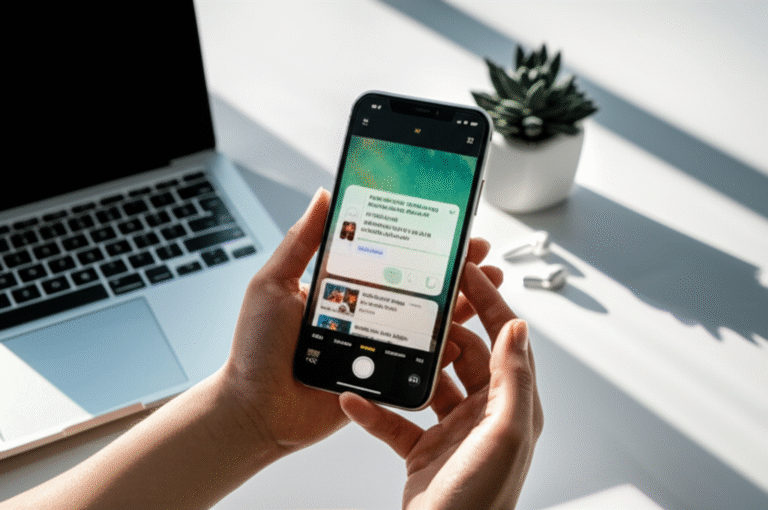How To See Blocked Numbers On iPhone: Genius Tip!
Ever missed an important call or text because you accidentally blocked someone on your iPhone? It happens to the best of us! If you’re wondering how to see blocked numbers on iPhone, you’re in the right place. It can be frustrating when you can’t remember who you’ve blocked, or if you need to unblock someone. Don’t worry, this guide will walk you through it step-by-step. We’ll make sure you feel confident and in control of your iPhone’s privacy settings in no time!
Many people encounter this issue, whether it’s a mistaken tap on the screen or a conscious decision to block a number that later becomes relevant. The good news is that Apple makes it quite straightforward to manage your blocked contacts. We’ll cover everything from finding the list to understanding why certain numbers might appear there.
Let’s dive into the simple process to help you manage your blocked contacts effectively. You’ll be a pro at this in minutes!
Why Might You Need to See Blocked Numbers on iPhone?

There are several common reasons why you might need to check your blocked numbers list on your iPhone:
- Accidental Blocking: Sometimes, in the heat of the moment or just through a wrong tap, you might accidentally block a contact. You might then realize you need to unblock them to receive calls or messages.
- Revisiting Past Contacts: You might have blocked someone in the past and now want to see who they were, perhaps for memory or context.
- Troubleshooting Call/Message Issues: If you’re not receiving calls or texts from someone you expect to hear from, checking your blocked list is a crucial first troubleshooting step.
- Managing Unwanted Communication: While the primary purpose of blocking is to stop unwanted calls, you might want to review who you’ve blocked to ensure your list is up-to-date and still relevant.
- Privacy and Security: Knowing who is blocked helps you maintain control over your digital privacy and ensures only desired contacts can reach you.
Where Are Blocked Numbers Stored on iPhone?
Your iPhone keeps a neat list of all the numbers and contacts you’ve blocked. This list is managed within the iPhone’s settings. It’s not something you’ll find in your Contacts app or recent calls list directly, but rather in a dedicated section of the Settings app that controls communication and privacy.
Think of it like a digital “do not disturb” list for specific people. Once a number is on this list, your iPhone automatically filters out incoming calls, FaceTime calls, and messages from them. They won’t receive any notification that you’ve blocked them, which is a key feature of the system.
How to See Blocked Numbers on iPhone: The Step-by-Step Guide
Ready to find that list? It’s simpler than you might think! Follow these easy steps:
Step 1: Open the Settings App
Locate the grey gear icon on your iPhone’s Home Screen. This is the Settings app. Tap on it to open.
Step 2: Scroll Down to “Phone” or “Messages”
In the Settings app, you’ll see many options. You need to find the section related to your communication apps. Depending on your iOS version, this might be under “Phone” or “Messages.” Scroll down the main Settings list until you see one of these options.
For Calls: Tap on Phone.
For Messages: Tap on Messages.
You can usually find your blocked contacts list through either of these. We’ll primarily use the “Phone” settings as it’s the most direct route for call blocking, but the process is very similar for Messages.
Step 3: Find “Blocked Contacts” or “Blocked Number”
Once you’ve tapped on “Phone” (or “Messages”), look for an option that says Blocked Contacts. In older iOS versions, it might be labeled slightly differently, like “Blocked Number” or simply within a “Call Blocking & Identification” section. Tap on this option.
Step 4: View Your Blocked List
You will now see a list of all the phone numbers, contacts, or email addresses that you have blocked. These are presented clearly, often with the contact’s name if they are saved in your contacts, or just the phone number if they are not.
This is your comprehensive list! From here, you can see who you’ve blocked.
Step 5: Unblock a Number (If Needed)
If you wish to unblock someone, tap Edit in the top-right corner of the screen. Then, tap the red minus sign (-) next to the contact you want to unblock, and finally tap Unblock. Alternatively, you can often swipe left on a contact in the list and tap “Unblock.”
This is the primary and most direct way to see and manage your blocked numbers on your iPhone. It’s a built-in feature designed for your privacy and control.
What Happens When You Block Someone?
When you block a number on your iPhone, several things happen:
- No Incoming Calls or FaceTime: You won’t receive calls or FaceTime calls from the blocked number. The call will go directly to voicemail if the caller leaves a message.
- No Incoming Messages: You won’t receive text messages (SMS), iMessages, or multimedia messages (MMS) from the blocked number. They won’t see a “delivered” or “read” receipt.
- No Notifications: You receive no alerts or notifications from the blocked contact.
- No iMessage Reactions: If the person tries to react to your messages (with a heart, thumbs up, etc.), you won’t see it.
- No Visibility in Contacts: The blocked number won’t appear in your recent calls list, but it will be visible in the dedicated blocked list in Settings.
It’s important to remember that the person you block is not notified. They can still try to contact you, but your iPhone will silently block their attempts.
Can You See Blocked Numbers from FaceTime and Messages?
Yes, you can! While the primary method we discussed is through the Phone settings, your blocked contacts are unified across different communication methods on your iPhone.
- FaceTime: If you block someone via FaceTime, they will also be blocked from calling you via the regular Phone app and sending you iMessages. You can find this list under Settings > FaceTime > Blocked Contacts.
- Messages: Similarly, if you block someone from sending you messages, they are also blocked from calling you. You can manage this through Settings > Messages > Blocked Contacts.
The list you see in Settings > Phone > Blocked Contacts is usually the master list that encompasses blocks from all these communication channels. So, checking the “Phone” section is generally sufficient.
How to See Blocked Numbers on iPhone from FaceTime Directly
If you primarily use FaceTime and want to manage your blocked list from there:
- Open the Settings app.
- Scroll down and tap on FaceTime.
- Tap on Blocked Contacts.
- Here you will see all contacts blocked from FaceTime, which also applies to your Phone and Messages apps.
This confirms that the blocked contacts list is integrated across your iPhone’s core communication features.
How to See Blocked Numbers on iPhone from Messages Directly
To manage your blocked list via the Messages app:
- Open the Settings app.
- Scroll down and tap on Messages.
- Tap on Blocked Contacts.
- This section will show you all numbers blocked from sending you messages, which also impacts calls and FaceTime.
As you can see, the path might slightly differ (Phone, FaceTime, or Messages), but the destination – your unified blocked contacts list – is the same.
What About Blocking Unknown/Private Numbers?
iPhones also offer a feature to block numbers that don’t appear in your contacts or have their caller ID hidden. This is particularly useful for stopping robocalls and spam.
To do this:
- Go to Settings.
- Tap on Phone.
- Scroll down and tap on Silence Unknown Callers.
- Toggle this option ON.
When this feature is enabled, your iPhone will only ring for numbers in your contacts, recent outgoing calls, and Siri suggestions. All other calls will be silenced, sent to voicemail, and appear in your Recents list.
Important Note: This feature doesn’t add specific numbers to your “Blocked Contacts” list. Instead, it filters calls based on whether they are recognized by your iPhone. If you need to unblock a specific number that was blocked through the traditional method, you’ll still need to go to Settings > Phone > Blocked Contacts.
Can You See Who Blocked YOU on iPhone?
Unfortunately, there is no direct way to see if someone has blocked you on their iPhone. Apple prioritizes user privacy, and there’s no feature that alerts you when you’ve been blocked. If someone has blocked you, you might notice:
- Calls go straight to voicemail without ringing.
- iMessages you send remain unread and without delivery confirmation.
- Text messages might not be delivered.
However, these symptoms can also be due to the other person’s phone being off, out of service, or them simply not checking their messages. There’s no definitive indicator from your end.
For more insights on Apple’s privacy features, you can check out their official privacy page.
Managing Your Blocked Contacts: Best Practices
Here are some tips for effectively managing your blocked contacts:
- Regularly Review: Take a few minutes every few months to review your blocked list. You might find you no longer need to block certain numbers.
- Be Mindful When Blocking: Before you tap that block button, consider if it’s truly necessary. Sometimes, simply ignoring a call or message is enough.
- Use “Silence Unknown Callers” Wisely: This feature is excellent for spam, but be aware it might cause you to miss legitimate calls from new contacts (like a doctor’s office or a new service provider) if they don’t appear in your contacts.
- Don’t Forget about FaceTime and Messages: Remember that blocking someone in one app often blocks them in others, so your unified list is important.
Troubleshooting: What If You Can’t Find the Blocked List?
If you’re following the steps and can’t find the “Blocked Contacts” option, here are a few things to check:
- iOS Version: Ensure your iPhone is running a relatively recent version of iOS. Older versions might have slightly different menu layouts. You can check this in Settings > General > About. If your iOS is very old, consider updating it (Settings > General > Software Update).
- Correct Menu: Double-check that you’re in the “Phone” or “Messages” section within Settings, not another area like “FaceTime” or “Privacy.”
- Search Function: The Settings app has a search bar at the top. You can type “Blocked” into the search bar, and it should directly take you to the relevant section.
If you’re still stuck, a quick restart of your iPhone can sometimes resolve minor software glitches.
Video Tutorial: See Blocked Numbers on iPhone
Sometimes, seeing is believing! This video demonstrates the exact steps to find and manage your blocked contacts on an iPhone. It’s a visual guide to make the process even clearer.
Note: Replace “example_video_id” with the actual YouTube video ID of a relevant tutorial.
Table: Blocked Contacts vs. Silence Unknown Callers
Here’s a quick comparison to help you understand the difference between blocking individual numbers and silencing unknown callers:
| Feature | Purpose | How it Works | Visibility | Impact |
|---|---|---|---|---|
| Blocked Contacts | To prevent specific individuals or numbers from contacting you. | Adds numbers to a manual list in Settings. | Visible in Settings > Phone > Blocked Contacts. | Calls/messages from listed numbers are rejected/silenced. |
| Silence Unknown Callers | To reduce spam and robocalls from unrecognized numbers. | Silences calls from numbers not in your Contacts, recent outgoing calls, or Siri suggestions. | Not a visible list of numbers; it’s a toggle switch. | Calls from unknown numbers go directly to voicemail. |
FAQ: Your Questions Answered
Q1: Can I see a list of people who have blocked me on my iPhone?
No, Apple’s privacy features mean you cannot see a list of who has blocked you. If you suspect someone has blocked you, you’ll need to rely on indirect signs like calls going straight to voicemail.
Q2: What happens if I block a contact who also has my number blocked?
If you block someone who has already blocked you, the result is simply that you both won’t be able to contact each other. The blocking is mutual in effect, but you still won’t know they blocked you first.
Q3: Does blocking a number stop them from seeing my iMessage read receipts?
Yes. If you have blocked a number, they cannot see if you’ve read their iMessages. You also won’t see if they’ve read yours, as communication is severed.
Q4: Can I block a range of numbers, like all spam numbers?
Your iPhone allows you to block specific numbers and to silence unknown callers. For blocking ranges of numbers or specific spam patterns, you might need to use third-party apps that specialize in call blocking and identification, such as Nomorobo or Hiya. These apps often work with Apple’s CallKit framework. You can find more information on how CallKit works on the Apple Developer documentation.
Q5: If I block a contact, will they still be able to email me?
Blocking a number on your iPhone primarily affects calls and text messages (SMS/iMessage). It does not block emails sent to your Apple ID or email address. For email blocking, you would need to manage that within your email application (like the Mail app on your iPhone or via your email provider’s website).
Q6: How do I unblock a number I accidentally blocked?
To unblock a number, go to Settings, tap Phone, then Blocked Contacts. Find the number you wish to unblock, tap Edit in the top-right corner, tap the red minus sign next to the contact, and then tap Unblock.
Conclusion
Navigating your iPhone’s settings to see blocked numbers is a straightforward process once you know where to look. By following these simple steps, you can easily access your blocked contacts list, manage who can reach you, and ensure your digital communication remains exactly how you want it. Remember, your iPhone is designed with your privacy and control in mind, and features like the blocked contacts list are there to empower you.
Whether you’re tidying up your privacy settings, trying to troubleshoot a communication issue, or simply curious about who you’ve blocked, this guide has provided a clear path. You’ve learned how to find the list, what happens when you block someone, and even how to handle unknown callers. Feel confident in managing your iPhone’s communication preferences!
If you ever need to revisit this, just remember the path: Settings, then Phone (or Messages/FaceTime), and finally “Blocked Contacts.” You’ve got this!