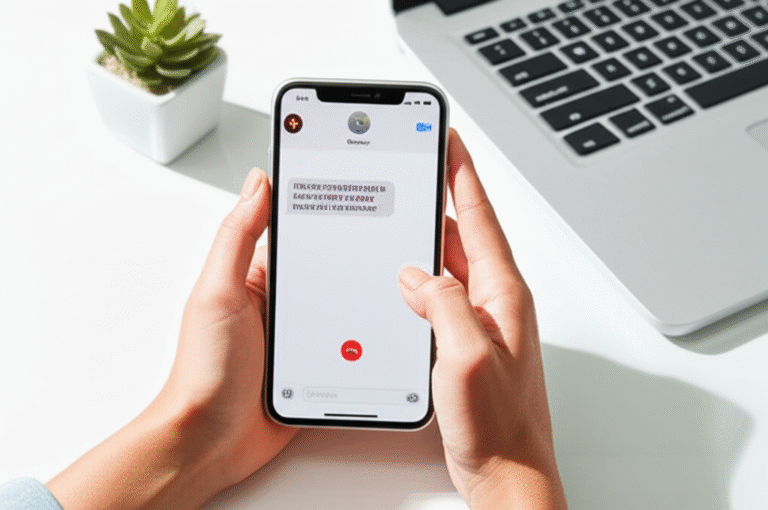Send voice messages on your iPhone with ease! This guide walks you through the simple steps in the Messages app, plus offers genius tips to make your audio chats even better. Master this quick communication tool in minutes!
Ever wished you could just say what you mean instead of typing it all out on your iPhone? Sometimes, your thumbs just can’t keep up with your thoughts, or maybe you’re on the go and typing is just too tricky. That’s where voice messages come in! They’re like little audio notes you can send instantly through the Messages app, making communication quicker and more personal. But if you’re new to the iPhone or just haven’t explored this feature, it might seem a little hidden. Don’t worry, I’m here to help! We’ll go through exactly how to send a voice message on your iPhone, step-by-step, and I’ll even share some clever tips to make your audio chats a breeze.
Why Use Voice Messages on Your iPhone?

Voice messages are fantastic for so many reasons! They add a personal touch that text alone can’t quite capture. Hearing someone’s voice brings a whole new level of connection, whether it’s a quick “thinking of you!” or an enthusiastic update. Plus, they’re incredibly efficient. Instead of typing out a lengthy message, you can just speak your thoughts naturally. This is a lifesaver when you’re multitasking, driving (safely, of course!), or when your fingers are tired. It’s also a great way to convey emotion or tone, which can easily get lost in plain text.
Think about it: you can send a funny anecdote, a quick reminder, or even a song you’re humming, all with a few taps and a spoken word. It’s much faster than typing a long paragraph, and it feels more like a real conversation. For beginners, it’s a less intimidating way to communicate than crafting perfect sentences. It’s all about ease, speed, and a touch of personal warmth.
The Basics: How to Send a Voice Message on iPhone
Sending a voice message on your iPhone is super straightforward once you know where to look. The Messages app is your hub for all these audio conversations. Here’s the simple process:
Step 1: Open the Messages App
First things first, find the familiar green Messages app icon on your iPhone’s Home Screen. It looks like a speech bubble. Tap it to open your message threads.
Step 2: Select or Start a Conversation
You can either tap on an existing conversation to send a voice message to someone you’ve messaged before, or tap the compose button (the square with a pencil icon) in the top right corner to start a new conversation. Enter the contact’s name or phone number.
Step 3: Find the Microphone Icon
Once you’re in the message screen for your chosen contact, look at the text field where you normally type. To the left of the text field, you’ll see a microphone icon. This is your key to sending voice messages!
Step 4: Record Your Voice Message
Here’s where the magic happens. To start recording, tap and hold the microphone icon. As you hold it, your iPhone will begin recording your voice. Speak clearly into your iPhone’s microphone. You’ll see a timer counting up, showing you how long your recording is.
Step 5: Preview and Send (or Discard)
When you’re finished speaking, lift your finger off the microphone icon. You’ll then see a few options:
- Play Button (Triangle): Tap this to listen to your recording before sending. Make sure you sound like you!
- Trash Can Icon: If you’re not happy with your recording, tap the trash can to delete it and start over.
- Red Upward Arrow (Send): If you’re happy with your message, tap the red arrow to send it!
It’s that simple! Your voice message will appear in the chat bubble, just like any other message.
Genius Tips for Better Voice Messaging
Now that you know the basics of how to send a voice message on iPhone, let’s dive into some tips that will elevate your audio communication game. These little tricks can make your voice messages even more effective and enjoyable.
Tip 1: Keep it Concise
While it’s tempting to ramble, shorter voice messages are often more effective. Think of them like quick audio texts. If you have a lot to say, consider breaking it down into a couple of shorter messages or resorting to a phone call. This respects the recipient’s time and makes your message easier to digest.
Tip 2: Find a Quiet Place
To ensure your voice message is clear and easy to understand, try to record in a quiet environment. Background noise, like traffic, chatter, or music, can make your message difficult to hear. Your iPhone’s microphone is good, but it can’t magically filter out loud distractions.
Tip 3: Speak Clearly and at a Normal Volume
You don’t need to shout! Speak into your iPhone’s microphone as you normally would in a conversation. Enunciate your words clearly so the recipient can understand you without straining. Holding the iPhone closer to your mouth can help if you’re in a slightly noisy place, but avoid being too close, which can cause distortion.
Tip 4: Use the “Tap to Keep Reading” Feature (for longer messages)
If you have a slightly longer message, after you’ve sent it, the recipient will see “Tap to Continue” over the audio player. This allows them to listen to the full message without it taking up the entire screen. It’s a neat way to handle slightly more detailed audio updates.
Tip 5: The “Raise to Speak” Shortcut
This is a truly genius iPhone trick for voice messages! If you have this feature enabled, you can skip holding the microphone icon. Instead, simply raise your iPhone to your ear as if you were answering a phone call. Then, just start speaking! To send, lower your iPhone, and it will automatically send. To discard, tap the screen. This is a huge time-saver!
To enable this feature:
- Go to Settings on your iPhone.
- Tap on Messages.
- Scroll down to the “Audio Messages” section.
- Toggle on “Raise to Speak”.
This setting works in conjunction with the microphone icon. When you have a conversation open, if “Raise to Speak” is on, holding the mic icon will initiate a recording, but if you want to use the hands-free method, just raise the phone to your ear.
Tip 6: Use the Lock to Record Hands-Free
Sometimes you need to record a longer voice message without holding down the microphone icon the entire time. After you tap and hold the microphone, you’ll see a lock icon appear above it. Slide the microphone icon upwards towards the lock icon to lock the recording. Now you can record your message hands-free, and you won’t have to keep your finger pressed down. To stop recording, tap the red square stop button. To send, tap the red arrow. To discard, tap the trash can.
Tip 7: Check Your Audio Message Settings
Your iPhone offers some handy settings for how your audio messages are managed. You can find these under Settings > Messages. Here, you can:
- Audio Messages Settings: This section lets you manage your voice messages.
- Auto-Delete: You can set your audio messages to expire after a certain time (e.g., 2 minutes or 5 minutes) or turn this off completely. If they auto-delete, they will be removed from your chat after the set time unless you tap “Keep.” This is great for privacy and managing storage.
Here’s a quick look at what these settings control:
| Setting | Description | Impact on Voice Messages |
|---|---|---|
| Auto-Play Over Sound | When enabled, audio messages play automatically when you open the conversation. | Makes listening to incoming voice messages instant. |
| Expiration (Auto-Delete) | Sets audio messages to delete automatically after a specified time. | Helps manage storage and keep conversations private. Messages you want to keep must be tapped to “Keep.” |
Tip 8: “Keep” Your Favorite Messages
If you receive a voice message you want to save permanently (especially if Auto-Delete is on), simply tap the “Keep” button below the audio player. This will prevent the message from being automatically deleted and will keep it visible in your chat history. You can find your kept messages by scrolling up in the conversation.
Tip 9: Sending to Multiple People
You can send a voice message to a group chat just as easily as to an individual. Simply start or open the group conversation and follow the same steps. This is a great way to share a quick update with everyone at once.
Tip 10: Using Voice Messages for Reminders
Set a voice message for yourself as a reminder! Start a new message to yourself, record a reminder (e.g., “Don’t forget to pick up milk”), and send it. You can then “Keep” it, and it will be there when you need it. It’s a personal and effective way to remember tasks.
Voice Messages vs. Other Communication Methods
It’s helpful to understand where voice messages fit into your communication toolkit. Here’s a quick comparison:
| Method | Pros | Cons | Best For |
|---|---|---|---|
| Text Messages | Quick, discreet, easy to scan, provides a written record. | Can lack emotion/tone, slower for long messages, typing can be cumbersome. | Short updates, quick questions, information sharing, when discretion is needed. |
| Voice Messages | Personal, conveys emotion/tone, faster for longer thoughts, more natural. | Requires listening (not discreet), can be harder to scan, background noise can interfere, takes up more storage. | Personal greetings, detailed updates, conveying excitement or sympathy, when typing is inconvenient. |
| Phone Calls | Real-time, immediate feedback, highly personal, good for complex discussions. | Requires both parties to be available, can be disruptive, less discreet than text. | Urgent matters, important discussions, when immediate back-and-forth is necessary. |
| Emails | Formal, good for detailed information, attachments, professional communication. | Slower, less immediate, can feel impersonal for quick chats. | Formal requests, detailed reports, sharing documents, professional correspondence. |
As you can see, each method has its strengths. Voice messages fill a unique gap, offering a personal and efficient way to communicate when typing is too slow or a phone call isn’t practical. For a comprehensive overview of Apple’s messaging features, visit Apple’s support page on iMessage.
Troubleshooting Common Voice Message Issues
Even with these simple steps, sometimes things don’t work perfectly. Here are a few common issues and how to fix them:
Issue 1: Microphone Icon is Missing
Solution: Ensure you are in a conversation within the Messages app. The microphone icon appears to the left of the text input field. If it’s still missing, try restarting your iPhone. If the problem persists, check if your iPhone’s software is up to date by going to Settings > General > Software Update. An outdated iOS version can sometimes cause glitches. For more specific help with app features, Apple’s support site is a great resource: Apple Support for iPhone.
Issue 2: Voice Messages Won’t Send
Solution: This could be due to a few things:
- No Internet Connection: Voice messages, like texts, require an internet connection (either Wi-Fi or cellular data). Ensure your Wi-Fi is on or you have a good cellular signal.
- Storage Issues: If your iPhone is very low on storage, it might struggle to send messages. Try deleting some unused apps or photos.
- App Glitch: Try closing the Messages app completely (swipe up from the bottom of the screen and swipe the app card up) and reopening it. A full iPhone restart can also help.
Issue 3: Poor Audio Quality
Solution: As mentioned in the tips, this is often due to:
- Background Noise: Record in a quieter location.
- Microphone Obstruction: Make sure your iPhone’s microphone port (usually at the bottom) isn’t blocked by a case or debris. Clean it gently with a dry, soft brush or compressed air.
- Distance from Microphone: Hold your iPhone closer to your mouth when speaking.
Issue 4: Voice Messages Not Playing
Solution:
- Check Volume: Ensure your iPhone’s ringer and media volume is turned up.
- Restart Your iPhone: A simple restart can resolve many temporary software issues.
- Software Update: Make sure your iOS is updated.
Frequently Asked Questions (FAQ)
Q1: Can I send voice messages to non-iPhones (Android users)?
A1: Yes! As long as you are sending the message via a standard SMS/MMS text message (which will appear in a green chat bubble), the recipient, whether they have an iPhone or an Android phone, will receive your voice message. If you’re using iMessage (blue chat bubbles), it’s only for Apple devices.
Q2: How do I delete a voice message I sent?
A2: Once a message is sent, you can’t truly “unsend” it. However, if you accidentally sent the wrong voice message and want to remove it from the conversation for both you and the recipient, you can use the “Undo Send” feature. To do this, press and hold the message bubble, then tap “Undo Send.” This works for text, voice messages, photos, and more within a short time frame after sending.
Q3: How much storage do voice messages take up?
A3: Voice messages are generally small in file size compared to videos, but they do take up storage space. The amount depends on the length and audio quality. Enabling the “Auto-Delete” setting in Messages can help manage storage by automatically removing older audio messages that you haven’t marked as “Keep.”
Q4: Can I edit a voice message after recording it?
A4: You cannot directly edit the audio content of a voice message after you’ve recorded it. Your options are to either send it as is, delete it and re-record, or use the “Undo Send” feature if you realize your mistake shortly after sending.
Q5: What does the “Tap to Continue” mean on a voice message?
A5: When a voice message is longer, the “Tap to Continue” feature helps keep your conversation screen tidy. It means the audio message is playing, but the recipient needs to tap the message bubble to hear the rest of it without it taking up the whole screen. This is automatic for longer messages.
Q6: How do I make my voice message sound clearer?
A6: To ensure clarity, record in a quiet place, speak clearly into the microphone at a normal volume, and make sure your iPhone’s microphone port isn’t blocked by a case or debris. The “Raise to Speak” feature can also help you position the phone naturally.
Conclusion
Sending a voice message on your iPhone is a fantastic way to add a personal touch and a boost of efficiency to your everyday conversations. From quick greetings to sharing enthusiastic updates, the power of your voice is just a tap and hold away. We’ve covered the simple steps to send your first audio message, explored genius tips like “Raise to Speak” and using the lock feature for hands-free recording, and even touched on managing your messages with auto-delete settings. Plus, we’ve armed you with troubleshooting advice for common hiccups and answered your burning questions.
Now you’re equipped to master voice messaging on your iPhone! Experiment with these features, find what works best for you, and enjoy communicating in a more natural, expressive way. Happy messaging!