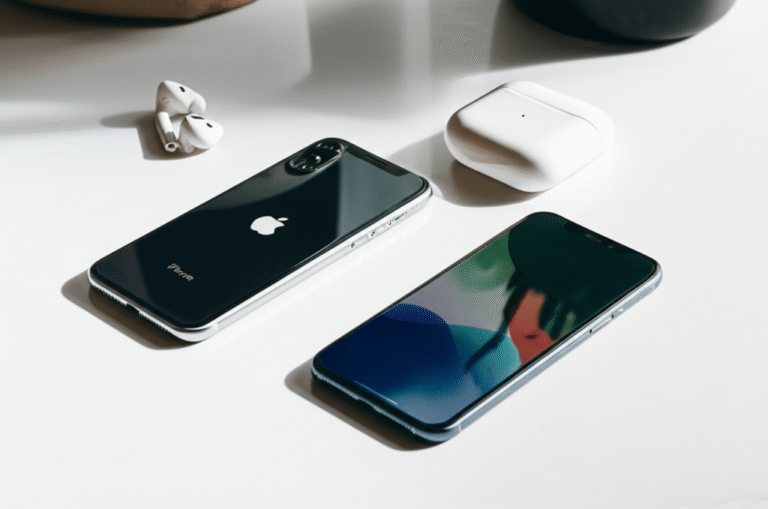“`html
How To Transfer iPhone to iPhone: Proven, Effortless

Switching to a new iPhone is exciting, but the thought of moving all your apps, photos, and settings can feel overwhelming. Don’t worry, how to transfer iPhone to iPhone is simpler than you might think! As your friendly digital guide, I’m here to break down the process into easy, step-by-step instructions. We’ll make sure your digital life moves smoothly to your new device, giving you confidence every step of the way. Get ready to discover just how effortless it can be!
In this comprehensive guide, we’ll cover the most reliable and user-friendly methods to get your data from your old iPhone to your new one. Whether you’re tech-savvy or just starting, you’ll find clear explanations and practical tips to ensure a successful transfer.
Why Transferring Your iPhone Data is Important
Moving to a new iPhone is a fresh start, but losing your precious memories or important data isn’t part of the deal. Think about:
- Photos and Videos: Your cherished moments captured in pictures and videos.
- Contacts: All the people you need to stay in touch with.
- Messages: Important conversations, both personal and professional.
- Apps and App Data: Your favorite games, productivity tools, and their progress.
- Settings: Your Wi-Fi passwords, display preferences, and more.
- Health Data: Your fitness tracking and health records.
Manually transferring all this information would be a monumental task. Thankfully, Apple provides built-in features designed to make this process seamless. Let’s explore the best ways to achieve this.
Understanding Your Transfer Options
Apple offers two primary methods for transferring data to a new iPhone:
- Quick Start: The easiest and fastest way, especially if both iPhones are nearby.
- iCloud Backup: A reliable method if you can’t have both phones together or prefer a cloud-based approach.
We’ll also touch upon using a computer (iTunes/Finder) as a third option, though Quick Start and iCloud are generally preferred for their simplicity and speed for most users.
Method 1: Quick Start – The Effortless Way
Quick Start is Apple’s magical solution for setting up a new iPhone using your current one. It’s designed to be incredibly intuitive.
When to Use Quick Start
- You have both your old and new iPhones with you.
- Your new iPhone is running iOS 11 or later.
- Your old iPhone is running iOS 5 or later.
- You want the fastest and most direct transfer method.
Step-by-Step Guide to Quick Start
Let’s get your data moving!
-
Turn on your new iPhone.
Place your new iPhone near your current iPhone. You’ll see the “Quick Start” screen appear on your current iPhone, offering to set up your new iPhone using your Apple ID.
-
Choose to Transfer from iPhone.
Tap “Continue” on the Quick Start screen. Your current iPhone will display an animation. Hold your new iPhone over the current one to capture the animation with its camera. This pairs the devices.
-
Enter your passcode.
If prompted, enter the passcode from your current iPhone on your new iPhone. This ensures security and verifies you own both devices.
-
Set up Face ID or Touch ID.
Follow the on-screen prompts to set up Face ID or Touch ID on your new iPhone. You can do this later if you prefer.
-
Choose to Transfer Your Data.
You’ll see options to “Transfer from iPhone” or “Download from iCloud.” For the most direct transfer, select “Transfer from iPhone.”
Note: This process can take some time, depending on how much data you have. Ensure both iPhones are connected to Wi-Fi and plugged into power.
-
Keep Both Devices Close.
Continue to keep your devices near each other and connected to power. The transfer progress will be displayed on both iPhones. Once complete, your new iPhone will restart, and you’re all set!
Quick Start is truly a game-changer for simplicity. It handles the heavy lifting, making the transition feel almost magical. For more details on Apple’s Quick Start feature, you can visit their official support page here.
Method 2: iCloud Backup – The Wireless Wanderer
If you can’t have your old and new iPhones together, or if Quick Start isn’t an option, iCloud Backup is your next best friend. This method involves backing up your old iPhone to iCloud and then restoring that backup onto your new iPhone during setup.
When to Use iCloud Backup
- You don’t have your old iPhone readily available.
- You prefer a wireless transfer method that doesn’t require devices to be physically near each other.
- You have sufficient iCloud storage space.
Step 1: Back Up Your Old iPhone to iCloud
Before you can restore, you need a recent backup.
-
Connect your old iPhone to Wi-Fi.
Ensure you have a stable internet connection.
-
Go to Settings.
Tap on your name at the top, then tap “iCloud.”
-
Tap “iCloud Backup.”
Make sure “iCloud Backup” is toggled ON.
-
Tap “Back Up Now.”
This will start the backup process. Keep your iPhone connected to Wi-Fi until it’s complete. You can check the last backup date and time below the “Back Up Now” button.
Tip: If you’re running low on iCloud storage, Apple offers a temporary storage boost when you’re switching to a new iPhone. You can find this under Settings > General > Transfer or Reset iPhone > Get Started (under “Ready to transfer your data?”). This feature allows you to back up your current iPhone to iCloud for free, even if you’re over your storage limit, for up to 21 days after you purchase a new iPhone. This is a fantastic benefit provided by Apple to ease the transition!
Step 2: Restore Your New iPhone from iCloud Backup
Now, let’s get your data onto your new device.
-
Turn on your new iPhone.
Follow the initial setup steps (language, region).
-
Reach the “Apps & Data” screen.
This screen offers options like “Set Up as New iPhone,” “Transfer from iPhone,” or “Restore from iCloud Backup.” Tap “Restore from iCloud Backup.”
-
Sign in to iCloud.
Enter your Apple ID and password. You may need to enter a verification code sent to your other Apple devices.
-
Choose a backup.
You’ll see a list of available iCloud backups. Select the most recent backup from your old iPhone. If you see “Show all backups,” you can tap that to see older backups.
-
Wait for the restore to complete.
Your iPhone will download your data. Keep it connected to Wi-Fi and power. Apps and photos will continue to download in the background even after setup is complete.
This method is excellent for remote transfers and ensures your data is safe in the cloud, ready whenever you are.
Method 3: Using a Computer (iTunes/Finder) – The Wired Approach
While Quick Start and iCloud are generally preferred for their ease, backing up and restoring via a computer is a solid alternative, especially if you have a slow internet connection or limited iCloud storage.
When to Use a Computer Backup
- You have a stable internet connection but want to avoid iCloud storage limits.
- You want a local, physical backup of your iPhone data.
- You’re more comfortable using a computer for data management.
Step 1: Back Up Your Old iPhone to Your Computer
This process varies slightly depending on whether you use a Mac or a Windows PC.
-
Connect your old iPhone to your computer.
Use a USB cable.
-
For Mac users (macOS Catalina or later):
Open Finder. Select your iPhone from the sidebar under “Locations.” Click “General” and then “Back Up Now.” If you want to encrypt your backup (recommended for saving passwords and health data), check the box for “Encrypt local backup” and create a password.
-
For Mac users (macOS Mojave or earlier) and Windows PC users:
Open iTunes. Click the iPhone icon near the top-left corner. Under “Summary,” click “Back Up Now.” For encrypted backups, select “Encrypt local backup” and set a password.
-
Wait for the backup to complete.
Ensure your iPhone remains connected until the backup is finished.
Step 2: Restore Your New iPhone from the Computer Backup
Once your new iPhone is set up (or you’re performing the setup), you can restore from this backup.
-
Connect your new iPhone to your computer.
Use the same USB cable.
-
For Mac users (macOS Catalina or later):
Open Finder. Select your new iPhone from the sidebar. Click “Restore Backup.” If you encrypted your previous backup, you’ll be prompted to enter the password.
-
For Mac users (macOS Mojave or earlier) and Windows PC users:
Open iTunes. Click the iPhone icon. Click “Restore Backup.” Enter the password if your backup was encrypted.
-
Keep your iPhone connected.
Your iPhone will restart after the restore. Keep it connected to your computer until the sync is complete and your iPhone restarts.
This method provides a robust, local backup that’s great for peace of mind.
What Data Gets Transferred? A Closer Look
It’s helpful to know exactly what makes the journey to your new iPhone. While Apple aims for a comprehensive transfer, here’s a breakdown:
| Data Type | Quick Start | iCloud Backup | Computer Backup |
|---|---|---|---|
| Photos & Videos | Yes (direct device-to-device) | Yes (via iCloud Photo Library if enabled) | Yes |
| Contacts | Yes | Yes (via iCloud Contacts if enabled) | Yes |
| Messages (iMessage, SMS) | Yes | Yes (via iCloud Messages if enabled) | Yes |
| App Data & Settings | Yes | Yes | Yes |
| Health Data | Yes (if encrypted backup used for iCloud/Computer) | Yes (if encrypted backup used) | Yes (if encrypted backup used) |
| Wi-Fi Passwords | Yes | Yes (via iCloud Keychain if enabled) | Yes (if encrypted backup used) |
| Apple Pay Information | No (must be re-added) | No (must be re-added) | No (must be re-added) |
| Face ID/Touch ID | No (must be set up again) | No (must be set up again) | No (must be set up again) |
| Downloaded Apps | Yes (will re-download from App Store) | Yes (will re-download from App Store) | Yes (will re-download from App Store) |
Remember, for the most complete transfer, especially of sensitive data like passwords and health information, it’s highly recommended to use an encrypted backup when using iCloud or a computer. For Quick Start, it generally handles this seamlessly.
Tips for a Smooth Transfer
To ensure your iPhone to iPhone transfer goes as smoothly as possible, consider these helpful tips:
- Update Your Old iPhone: Before you start, make sure your old iPhone is running the latest compatible iOS version. Go to Settings > General > Software Update. This ensures compatibility and includes the latest transfer features.
- Ensure Sufficient Storage: Check that your new iPhone has enough storage space for all the data from your old iPhone.
- Charge Both Devices: Have both iPhones plugged in or fully charged. The transfer process can take a while, and you don’t want them to run out of battery.
- Stable Wi-Fi Connection: For iCloud transfers and Quick Start, a strong and stable Wi-Fi connection is crucial.
- Know Your Apple ID and Password: You’ll need these to sign in to iCloud or authorize certain transfers.
- Have Your Passcode Ready: You’ll likely need the passcode from your old iPhone to set up your new one.
- Be Patient: Depending on the amount of data, the transfer can take anywhere from a few minutes to over an hour.
- Keep Devices Together (Quick Start): If using Quick Start, keep both iPhones close to each other throughout the process.
Troubleshooting Common Issues
Even with the best technology, sometimes things don’t go perfectly. Here are common issues and how to fix them:
-
Quick Start Not Appearing:
- Ensure Bluetooth is turned on on both devices.
- Make sure both iPhones are running compatible iOS versions.
- Restart both iPhones and try again.
-
iCloud Backup Stuck:
- Check your Wi-Fi connection. Try a different network if possible.
- Ensure you have enough iCloud storage.
- Restart your iPhone.
- Go to Settings > [Your Name] > iCloud > iCloud Backup and try “Back Up Now” again.
-
New iPhone Not Showing Backup:
- Make sure you’re signed in to iCloud with the same Apple ID used for the backup.
- Verify that you selected the correct backup from your old device.
- Ensure your new iPhone is connected to Wi-Fi.
-
Transfer is Too Slow:
- A slow Wi-Fi network is the most common culprit. Try moving closer to your router or using a different network.
- If using a computer, ensure the USB cable is in good condition.
If you encounter persistent issues, don’t hesitate to reach out to Apple Support or consult their extensive knowledge base. They are a great resource for detailed troubleshooting, as you can find on their official site support.apple.com.
What About Migrating from Android to iPhone?
While this guide focuses on iPhone to iPhone transfers, it’s worth noting that Apple also offers a “Move to iOS” app for Android users looking to switch. This app helps transfer contacts, message history, photos and videos, web bookmarks, mail accounts, and calendars to your new iPhone. It’s a testament to Apple’s effort in making the transition as smooth as possible for users coming from different ecosystems.
Frequently Asked Questions (FAQ)
- Q1: How long does it take to transfer an iPhone to another iPhone?
- The time varies greatly depending on the amount of data you have and the method used. Quick Start is often the fastest, taking anywhere from 30 minutes to a few hours for large amounts of data. iCloud and computer backups can take longer due to download/upload speeds.
- Q2: Do I need to buy extra iCloud storage?
- You get 5GB of free iCloud storage. If your backup is larger than that, you’ll need to purchase additional storage. However, Apple offers a temporary free storage boost for up to 21 days when you buy a new iPhone, which might cover your backup needs.
- Q3: Will my apps be transferred?
- Yes, your apps themselves are not transferred directly, but the backup includes the list of apps you had. Once your new iPhone is set up, it will automatically start downloading all your apps from the App Store. You’ll need to sign back into some apps.
- Q4: What happens to my SIM card?
- You’ll need to move your physical SIM card from your old iPhone to your new one, or set up an eSIM on your new iPhone if your carrier supports it and your iPhone model does. This is typically done during the initial setup of the new iPhone.
- Q5: Can I transfer data from an iPhone to a new iPhone without Wi-Fi?
- Quick Start can work without Wi-Fi if you have cellular data turned on for both devices and are within Bluetooth range. However, Wi-Fi is recommended for a faster and more stable transfer. For iCloud backups, Wi-Fi is essential. Computer backups require a USB connection but don’t rely on Wi-Fi for the transfer itself.
- Q6: What if I don’t have my old iPhone anymore?
- If you no longer have your old iPhone, you must use an iCloud backup. Ensure you made a recent backup before you lost or sold your old device. If you can’t access an iCloud backup, you’ll have to set up your new iPhone as new.
Here’s a quick video that visually demonstrates the Quick Start process, which many find incredibly helpful:
(Note: Replace “example_video_id” with a relevant YouTube video ID for iPhone data transfer, such as one from Apple Support or a reputable tech reviewer.)
Conclusion
As you can see, the process of moving your digital life from one iPhone to another is designed to be as straightforward as possible. Whether you opt for the speed and convenience of Quick Start, the wireless reliability of an iCloud backup, or the secure local method of a computer backup, you have proven and effortless options at your fingertips. Remember to keep your devices charged, your Wi-Fi connected, and your Apple ID handy. By following these steps, you can confidently make the switch to your new iPhone, carrying all your important data with you. Enjoy your new device!
“`