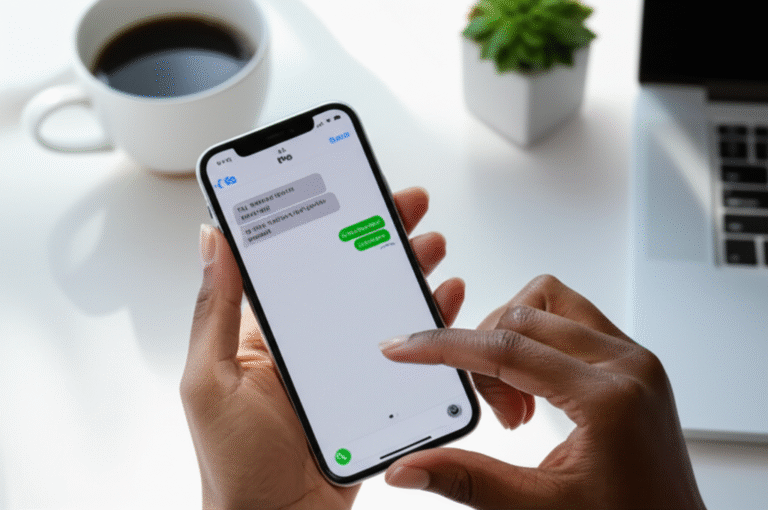Turn off read receipts on your iPhone easily to control who sees when you’ve read their messages. This guide provides simple, step-by-step instructions to manage your iMessage privacy and enjoy more control over your conversations.
Ever felt a little pressure when you see those three dots appear, signaling someone is typing, or worse, wondered why your message was seen but not replied to? It’s a common feeling, and sometimes, you just want a bit more privacy. One of the most sought-after iPhone features for managing this is the ability to turn off read receipts. This simple setting can make a big difference in how you interact with others through text. If you’ve ever wished you could read a message without the sender knowing, or simply want to reclaim a bit of your digital space, you’re in the right place. This guide will walk you through exactly how to turn off read receipts on your iPhone. We’ll make it super simple, so you can take control of your messaging experience in just a few taps. Let’s get started!
Why Turn Off Read Receipts on iPhone?

Read receipts, also known as delivery receipts, are a feature within Apple’s iMessage service that lets the sender know when you’ve opened and read their message. While this can be a helpful feature for immediate communication, ensuring someone saw your important update or message, it also comes with its own set of social and privacy considerations. For many iPhone users, the decision to disable read receipts stems from a desire for more control over their interactions and a need to manage expectations in their conversations.
Here are some common reasons why people choose to turn off read receipts:
- Privacy Concerns: Some users simply prefer to keep their reading habits private. They don’t want to feel obligated to respond immediately just because their message has been seen.
- Avoiding Pressure: Knowing someone has read your message can create an unspoken pressure to reply instantly. Disabling read receipts can alleviate this anxiety, allowing you to respond at your own pace.
- Managing Expectations: In professional or casual settings, read receipts can sometimes lead to misunderstandings if a reply doesn’t come quickly. Turning them off can help manage expectations and reduce potential friction.
- Personal Boundaries: It’s a way to set personal boundaries in digital communication. You get to decide when and how you engage with messages, without the immediate feedback loop of a read receipt.
- Reducing Distractions: Sometimes, the constant awareness of who has seen what can be a distraction. Disabling receipts can help you focus on your tasks without the added mental overhead of tracking message read status.
- Controlling Information Flow: For those who receive a high volume of messages, turning off read receipts can be a way to better control the flow of information and prioritize responses.
Understanding these reasons can help you decide if disabling read receipts is the right choice for you. The good news is that turning them off is a straightforward process, and you can easily switch them back on if you change your mind.
How to Turn Off Read Receipts for All Contacts
Disabling read receipts on your iPhone is a simple, system-wide setting that affects all your iMessage conversations. This means that once you turn it off, no one you message via iMessage will see a “Read” receipt when you’ve read their message. This is the most common and straightforward way to manage your read receipt preferences. Let’s walk through the exact steps. It only takes a minute!
Step-by-Step Guide:
-
Open the Settings App: Find the gray gear icon on your iPhone’s home screen and tap it to open the Settings app. This is where you’ll find all the controls for your iPhone’s features.
-
Scroll Down to Messages: Once in Settings, scroll down the list until you find the “Messages” option. It’s usually located among other app-specific settings. Tap on “Messages” to enter the messaging preferences.
-
Locate “Send Read Receipts”: Inside the Messages settings, you’ll see various options. Look for a toggle switch labeled “Send Read Receipts.” It will be under the “iMessage” section.
-
Toggle Off Read Receipts: Tap the toggle switch next to “Send Read Receipts.” When it’s off, the switch will turn from green to gray. This action immediately disables read receipts for all your iMessage conversations.
That’s it! You’ve successfully turned off read receipts for all your iMessage contacts. Now, when you read their messages, they won’t see that “Read” status. This setting applies to any device signed into your Apple ID that uses iMessage, like your iPad or Mac.
How to Turn Off Read Receipts for Specific Contacts
While turning off read receipts globally is easy, you might find yourself in a situation where you want to disable them for certain individuals while keeping them enabled for others. For example, you might want your boss or a close family member to know you’ve seen their messages, but you’d prefer to have more privacy with other friends. Fortunately, the iPhone offers this granular control within the Messages app itself.
This method allows you to selectively disable read receipts on a per-conversation basis. Here’s how to do it:
Step-by-Step Guide:
-
Open the Messages App: Tap on the green speech bubble icon on your home screen to open the Messages app.
-
Select the Conversation: Find and tap on the specific conversation thread with the contact for whom you want to disable read receipts.
-
Tap on the Contact’s Name/Icon: At the top of the conversation screen, tap on the contact’s name or profile picture (if they have one set). This will open the conversation details screen.
-
Find “Send Read Receipts” Toggle: On the details screen, you’ll see various options related to the contact. Look for the “Send Read Receipts” toggle switch. This toggle is specific to this particular conversation.
-
Toggle Off Read Receipts: Tap the toggle switch next to “Send Read Receipts” so it turns from green to gray. This action will disable read receipts only for this specific conversation.
Important Note: This setting is persistent for that conversation. If you want to re-enable read receipts for this contact later, you’ll need to follow these steps again and toggle the switch back to green. This feature is incredibly useful for managing your privacy on a case-by-case basis, giving you maximum flexibility.
Understanding Read Receipts vs. Delivery Receipts
It’s important to clarify a common point of confusion: the difference between “read receipts” and “delivery receipts.” While often discussed together, they serve distinct purposes in messaging, especially within Apple’s ecosystem.
Read Receipts:
- What they are: A notification sent to the sender when you have opened and viewed their message.
- How they work: They appear as “Read” below the message bubble after the recipient has opened the conversation.
- Controllable by: Users can turn these on or off in the Messages settings (as described above) or for individual conversations.
- Requirement: Both sender and receiver must have “Send Read Receipts” enabled in their iMessage settings for them to be sent and received.
Delivery Receipts:
- What they are: A notification sent to the sender confirming that their message has been successfully delivered to the recipient’s device.
- How they work: They appear as “Delivered” below the message bubble.
- Controllable by: Unlike read receipts, delivery receipts are generally automatic for iMessage and cannot be individually turned off by the recipient in the same way. They are a confirmation of the technical transmission of the message.
- Requirement: This is a function of the messaging service confirming the message reached the device. It doesn’t indicate if the message was opened or read.
For the purpose of this guide, we are primarily focused on “Read Receipts,” as these are the ones users typically want to disable for privacy and social reasons. Delivery receipts are more of a technical confirmation of service.
What Happens When You Turn Off Read Receipts?
When you disable read receipts on your iPhone, a few things change in how your iMessage conversations are perceived by others. It’s a subtle shift, but it can significantly impact your communication dynamics. Here’s a breakdown of what you can expect:
-
Senders Won’t See “Read”: The most direct consequence is that anyone you send an iMessage to will no longer see the “Read” status below your message bubbles. Your message will simply show as “Delivered,” and the sender won’t know if or when you’ve opened it.
-
You Still See “Read” Receipts: Importantly, turning off your read receipts does not prevent you from seeing them from others. If a contact has their read receipts enabled, you will still see “Read” when they view your messages. This is a one-way setting; you control whether others see your status, but you still get to see theirs.
-
iMessage vs. SMS/MMS: Read receipts are specific to iMessage (Apple’s messaging service for iPhones and other Apple devices, indicated by blue bubbles). They do not apply to standard SMS or MMS messages (green bubbles), which are sent through your cellular carrier and don’t support read receipt functionality.
-
Impact on Group Chats: If you turn off read receipts, this setting applies to all individual and group iMessage conversations. In a group chat, if you have read receipts off, others in the chat won’t see that you’ve read the message, even if others have.
-
No Change to Delivery Confirmation: As mentioned, delivery receipts (“Delivered”) will still function. Senders will know their message reached your device, even if they don’t know when you read it.
The primary benefit is gaining more control over when you respond. You can take your time to craft a thoughtful reply without feeling rushed by the sender’s awareness of your reading time. It’s a simple yet powerful way to manage your digital interactions and reduce communication pressure.
Important Considerations and Limitations
While turning off read receipts is a great privacy feature, it’s essential to be aware of its limitations and how it interacts with different messaging scenarios. Understanding these nuances will help you use the feature effectively and avoid potential misunderstandings.
Key Considerations:
-
iMessage Only: Read receipts only work for iMessage conversations (blue bubbles). They are not supported for standard SMS/MMS messages (green bubbles) sent to non-iPhone users or when iMessage is unavailable. For green bubble texts, there is no read receipt functionality at all.
-
Requires Both Parties to Have iMessage Enabled: For read receipts to be sent or received, both you and the other person must be using iMessage and have the “Send Read Receipts” feature enabled in your respective settings. If either of you has it turned off, or if one person is not using an Apple device, read receipts won’t be exchanged.
-
Reciprocal Nature: If you disable read receipts, you won’t send them. However, you will still see read receipts from contacts who have theirs enabled. This means you can maintain privacy while still being aware of when others have read your messages.
-
Not Instantaneous: Even with read receipts enabled, there can be a slight delay between opening a message and the “Read” status appearing. This is usually due to network conditions or how quickly the system processes the event.
-
App-Specific Settings: While the main setting is in the Messages app, some third-party messaging apps (like WhatsApp, Facebook Messenger, Signal, etc.) have their own independent read receipt settings. You will need to manage read receipts separately within each of those applications if you use them.
-
Workarounds: A common way to “read” a message without sending a read receipt is to use the Notification Center or the Lock Screen previews. You can often read the content of a message by swiping down on the notification or by gently pressing on it (if using 3D Touch or Haptic Touch) without actually opening the Messages app. This is a popular trick for those who want to see a message but not immediately signal that they’ve read it.
By keeping these points in mind, you can better navigate the world of digital communication and ensure you’re using the read receipts feature in a way that best suits your needs and preferences.
Turning Read Receipts Back On
The beauty of the iPhone’s settings is their flexibility. If you decide that disabling read receipts isn’t for you, or if you want to re-enable them for specific people or all your contacts, it’s just as easy to turn them back on. Whether you want to foster more immediate communication or simply change your mind, here’s how to revert the changes.
To Re-enable for All Contacts:
-
Open the Settings app.
-
Tap on Messages.
-
Find the “Send Read Receipts” toggle.
-
Tap the toggle to turn it back on. It will turn green.
To Re-enable for a Specific Contact:
-
Open the Messages app.
-
Select the conversation with the contact.
-
Tap on the contact’s name or icon at the top.
-
Find the “Send Read Receipts” toggle.
-
Tap the toggle to turn it back on. It will turn green.
Re-enabling read receipts will immediately allow senders (who also have read receipts enabled) to see when you’ve read their messages again. You can switch between these settings anytime, giving you complete control over your messaging experience.
Read Receipts in Other Popular Apps
It’s easy to think of read receipts solely in the context of iMessage, but many other popular messaging applications have similar features. If you rely on multiple platforms for communication, it’s helpful to know how to manage read receipts in those apps as well. Each app has its own settings, so you’ll need to adjust them individually.
Here’s a quick look at how read receipts (or similar “seen” indicators) work and are managed in some common apps:
| App | Read Receipt Equivalent | How to Disable | Notes |
|---|---|---|---|
| Blue checkmarks (read) | Settings > Account > Privacy > Read receipts (toggle off) | Disabling this also hides your read receipts from others. It also hides the “last seen” status. | |
| Facebook Messenger | “Seen” status / blue checkmarks | Within a specific chat, tap the contact’s name, then “Privacy,” and toggle off “Show when you’ve read messages.” (This setting may vary slightly with app updates.) | This is a per-chat setting. You can also use airplane mode as a workaround. |
| Instagram Direct Messages | “Seen” status | Settings > Privacy > Messages > Show Activity Status (toggle off). Alternatively, you can turn off “Show when you’re active” for individual chats. | Disabling this hides your online status and read receipts from others. |
| Signal | Read receipts / typing indicators | Settings > Privacy > Read Receipts (toggle off) | This is a global setting for all Signal contacts and also disables typing indicators. |
| Telegram | “Seen” status (double checkmark) | Telegram does not have a direct feature to turn off “seen” status for messages. Read receipts are automatic. However, you can use airplane mode. | The closest you can get is using airplane mode to read the message without it registering as seen. |
Remember that disabling read receipts in one app does not affect your iPhone’s iMessage settings, and vice versa. You have full control over each platform independently. For the most up-to-date instructions, it’s always a good idea to check the specific app’s help section.
Frequently Asked Questions About Turning Off iPhone Read Receipts
Here are answers to some common questions beginner iPhone users have about managing read receipts:
- Q1: If I turn off read receipts, can I still see when others read my messages?
- Yes! Turning off your read receipts only affects whether you send them. You will still see “Read” receipts from contacts who have their read receipts enabled.
- Q2: Does turning off read receipts work for text messages (green bubbles)?
- No, read receipts are exclusive to iMessage (blue bubbles). Standard SMS/MMS text messages (green bubbles) do not support read receipts at all, regardless of your settings.
- Q3: What if I turn off read receipts for one person but not another?
- Your iPhone allows you to do this! You can turn off read receipts globally in Settings for all iMessage contacts, or you can disable them on a per-conversation basis within the Messages app for specific contacts. This gives you flexibility.
- Q4: Will turning off read receipts affect my typing indicators?
- No, turning off “Send Read Receipts” in iPhone’s Messages settings does not affect typing indicators (the “…” that shows someone is typing). These are separate features. However, some third-party apps might bundle these settings together.
- Q5: Can I turn read receipts back on if I change my mind?
- Absolutely. You can re-enable read receipts at any time by following the same steps you used to turn them off, simply toggling the switch back to the green position.
- Q6: Does this setting apply to my iPad or Mac too?
- Yes, if you are signed into iMessage with the same Apple ID on multiple Apple devices, the “Send Read Receipts” setting will sync across them. Turning it off on your iPhone will disable it on your iPad and Mac as well, and vice versa.
- Q7: What’s the quickest way to read a message without sending a read receipt?
- A popular trick is to use the notification preview. You can often read the message content directly from your Lock Screen or Notification Center without opening the Messages app. For longer messages, you might need to use a 3D Touch or Haptic Touch gesture on the notification to expand it for a preview.
Conclusion
Mastering your iPhone’s features, like managing read receipts, can significantly enhance your daily digital interactions. We’ve explored why you might want to turn off read receipts, walked through the simple steps to do it both globally and for specific contacts, and clarified the difference between read and delivery receipts. You now know exactly what happens when you disable this feature and how it applies specifically to iMessage.
Remember, the power to control your privacy and communication flow is in your hands. Whether you prefer to keep your reading habits private, avoid the pressure of immediate responses, or simply want more control over your digital boundaries, turning off read receipts is a straightforward solution. And if you ever change your mind, re-enabling them is just as easy. You can even leverage notification previews for a quick peek without sending a receipt.
By following this guide, you can confidently adjust your iPhone’s settings to suit your communication style. Keep exploring your iPhone’s capabilities – there are many more tips and tricks to discover that can make your device work even better for you!