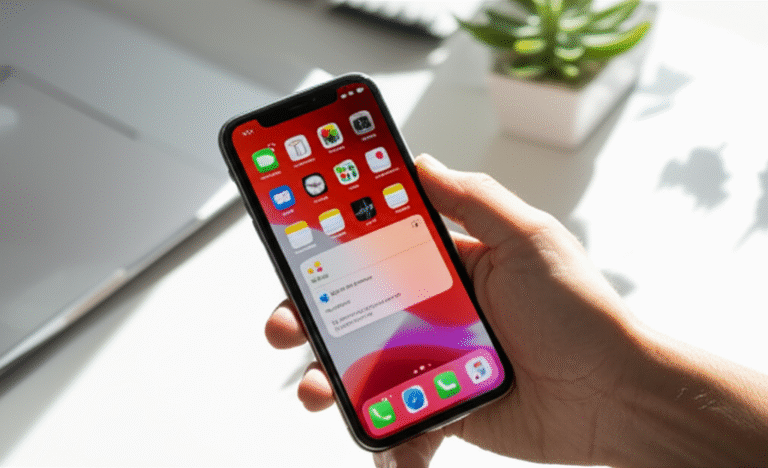Quick Summary:
Easily unblock numbers on your iPhone in just a few taps! This guide provides simple, step-by-step instructions to manage your blocked contacts, ensuring you can reconnect with who you want. Master this essential iPhone feature quickly and confidently.
Ever accidentally blocked a number on your iPhone and now need to unblock it? Or maybe you’ve blocked someone and changed your mind. It’s a common situation, and thankfully, unblocking numbers on your iPhone is straightforward. You don’t need to be a tech wizard to figure it out. This guide will walk you through every step, making sure you can manage your blocked list with ease. Let’s get your iPhone working exactly how you want it to, connecting you with the right people.
Why Would You Need to Unblock a Number?

Life happens, and our needs change. There are several common reasons why you might need to unblock a number on your iPhone:
- Mistake: Sometimes, we block a number by accident. Perhaps you were trying to block spam and tapped the wrong contact, or maybe you were trying to do something else entirely and ended up blocking a number you actually want to hear from.
- Reconciliation: You might have blocked someone during a disagreement, but later decided to reconcile. Unblocking them is the first step to re-establishing communication.
- Family and Friends: A family member or close friend might have gotten a new number and you accidentally blocked it thinking it was spam. Or, you might have blocked an old number for a legitimate reason, but now that reason is gone, and you need to connect with that person again.
- Service Providers: Occasionally, you might block a number from a company or service provider that you later need to interact with. This could be for customer support, billing inquiries, or important notifications.
- Testing or Learning: If you were exploring your iPhone’s features or testing how blocking works, you might have blocked numbers and now want to clear your list or unblock specific contacts.
Whatever the reason, knowing how to quickly and easily unblock a number is a crucial skill for any iPhone user. It ensures your phone is a tool for connection, not isolation, when you want it to be.
Understanding the Blocked Contacts List
Your iPhone keeps a special list of all the numbers and contacts you’ve blocked. This list is your personal gatekeeper, preventing unwanted calls, texts, and FaceTime calls from reaching you. It’s a powerful privacy feature, but it’s also dynamic. You can add to it, and crucially, you can remove from it. Think of it as a digital “do not disturb” sign for specific individuals or numbers.
When a number is blocked, here’s what happens:
- Calls: Calls from blocked numbers go straight to voicemail without your phone ringing. You won’t get a notification that they called, but the missed call will appear in your recent calls list (though it might not clearly indicate it was from a blocked number).
- Messages: Text messages (SMS/MMS) from blocked numbers will not be delivered to your device. You won’t see them in your Messages app.
- FaceTime: FaceTime audio and video calls from blocked numbers will also be blocked.
- Email (iMessage): If the blocked number is also an Apple ID or email address used for iMessage, messages sent to that will also be blocked.
It’s important to know that blocking a number is usually a one-way street. The person you’ve blocked will not be notified that you have blocked them. They will simply experience their calls going to voicemail and their messages not being received. This privacy aspect is a key reason why managing this list carefully is important.
Accessing and managing this list is done through your iPhone’s Settings app, and we’ll guide you through exactly where to find it and how to make changes.
How to Unblock Numbers on iPhone: Step-by-Step
There are a few different ways to unblock numbers on your iPhone, depending on where the number is listed (in your Contacts, Recents, or blocked directly through FaceTime). We’ll cover the most common and effective methods.
Method 1: Unblocking from Settings (Most Comprehensive)
This is the primary and most reliable way to manage your entire list of blocked contacts. It’s a central hub for all blocked numbers.
- Open the Settings App: Find the grey gear icon on your home screen and tap it to open.
- Scroll Down and Tap “Phone”: In the Settings menu, scroll until you find the “Phone” option. It’s usually grouped with other core phone functions. Tap on it.
- Tap “Blocked Contacts”: Within the Phone settings, you’ll see an option for “Blocked Contacts.” Tap this to view your full list of blocked numbers and contacts.
- Find the Number You Want to Unblock: You’ll see a list of all the numbers and contacts currently blocked. Scroll through this list to find the one you wish to unblock.
- Swipe Left and Tap “Unblock”: Once you’ve found the number, swipe left on it. A red “Unblock” button will appear to the right. Tap this button.
- Confirm Unblock: The number will immediately be removed from your blocked list and will be able to call and text you again.
This method works for any number that has been blocked, whether it was a contact, a number from your recent calls, or even a manually entered number.
Method 2: Unblocking from the Contacts App
If the number you want to unblock is saved in your Contacts, you can also unblock it directly from there.
- Open the Contacts App: Find the Contacts app icon (it looks like a person’s silhouette or a red address book) on your home screen and tap it.
- Find and Select the Contact: Locate the contact you wish to unblock. Tap on their name to open their contact card.
- Scroll Down and Tap “Unblock Contact”: Scroll to the bottom of the contact card. You should see an option that says “unblock this contact” in red text. Tap on it.
- Confirm Unblock: A confirmation pop-up will appear. Tap “Unblock Contact” again to confirm.
This is a convenient shortcut if you know the person’s name and they are already saved in your Contacts.
Method 3: Unblocking from the Messages App
If you’ve received a message from a number you previously blocked (or want to unblock), you can do so directly from the Messages app.
- Open the Messages App: Find the green Messages icon on your home screen and tap it.
- Open the Conversation: Find and open the conversation thread with the contact you want to unblock.
- Tap the Contact’s Name/Number: At the top of the conversation screen, tap on the contact’s name or phone number.
- Tap “Info”: A screen will pop up showing details about the contact. Tap the “info” button (it looks like a lowercase ‘i’ in a circle).
- Tap “Unblock This Caller”: You will see “unblock This Caller” at the bottom of the screen. Tap on it.
- Confirm Unblock: Confirm by tapping “Unblock Contact” in the pop-up.
This method is handy if you’re already communicating or recently communicated with the number you wish to unblock.
Method 4: Unblocking from the Phone App (Recents List)
If the number you want to unblock is from a recent call, you can unblock it directly from your call history.
- Open the Phone App: Tap the green Phone icon on your home screen.
- Tap “Recents”: Select the “Recents” tab at the bottom of the screen. This shows your call history.
- Find the Number: Locate the number you wish to unblock in the list of recent calls.
- Tap the “i” Icon: To the right of the number, you’ll see a small blue “i” icon in a circle. Tap this.
- Tap “Unblock This Caller”: On the next screen, scroll down and tap “Unblock This Caller” (it will be in red text).
- Confirm Unblock: Tap “Unblock Contact” in the pop-up to confirm.
This is useful for numbers that aren’t saved in your contacts but have recently contacted you.
Method 5: Unblocking from FaceTime
If you’ve blocked someone on FaceTime, you can unblock them through the FaceTime app.
- Open the FaceTime App: Find the FaceTime app icon (green with a white video camera) on your home screen and tap it.
- Tap “All Contacts” or “Recents”: Depending on how you blocked them, you might look under “All Contacts” or “Recents” for the number. If you can’t find it there, the Settings app is your best bet (Method 1).
- Find and Tap the Blocked Contact: Locate the number or contact name.
- Tap the “i” Icon: Tap the blue “i” icon next to their name/number.
- Tap “Unblock This Caller”: Scroll down and tap “Unblock This Caller.”
- Confirm Unblock: Tap “Unblock Contact” in the pop-up.
Note: If the contact is only blocked via FaceTime and not through other methods, it might not appear in the Phone app’s blocked list. However, the Settings app (Method 1) is usually the most comprehensive place to check and manage all blocked callers.
Unblocking Specific Types of Numbers
Beyond individual contacts, you might encounter situations where you need to unblock specific types of numbers, such as unknown or private numbers.
Unblocking “Unknown” or “Private” Numbers
It’s important to clarify that you cannot directly “unblock” a specific “Unknown” or “Private” number because it’s not a unique identifier. When you choose to block “Unknown callers” (which is a setting that silences calls from numbers that hide their caller ID), you’re essentially telling your iPhone to not even attempt to connect those calls.
To allow calls from “Unknown” or “Private” numbers again, you need to disable the setting that blocks them. Here’s how:
- Open Settings: Tap the grey gear icon.
- Tap “Phone”: Scroll down and select “Phone.”
- Toggle “Silence Unknown Callers”: Look for the “Silence Unknown Callers” option. If it is toggled ON (green), calls from numbers not in your contacts or recent outgoing calls will be silenced and sent to voicemail.
- Turn it OFF: Tap the toggle switch to turn it OFF (it will turn grey).
Important Note: Turning off “Silence Unknown Callers” means you will receive calls from all numbers that hide their caller ID, including potential spam or unwanted callers. You can still block individual numbers that repeatedly call from hidden IDs by adding them to your blocked list once they appear in your Recents after a call attempt.
Unblocking Numbers You Don’t Recognize
If you blocked a number you don’t recognize and later realize you might need to hear from them (e.g., a doctor’s office, a delivery service), you can use Method 1 (Settings > Phone > Blocked Contacts) to unblock them. If you don’t recognize the number, it’s always a good idea to check your call history or messages to see if there’s any context before unblocking.
Managing Your Blocked List Effectively
Your blocked list is a powerful tool for privacy, but it’s best managed proactively. Here are some tips:
- Regularly Review: Take a few minutes every few months to review your blocked contacts list in Settings. You might find numbers you no longer need to block, or realize you blocked someone by mistake.
- Be Mindful When Blocking: Before you tap that block button, especially for contacts, consider if it’s truly necessary. Blocking a contact also blocks their iMessages.
- Use “Silence Unknown Callers” Wisely: This feature is great for cutting down on spam, but if you rely on services that might call from private numbers (like some medical offices), you may need to keep it off and manage spam calls individually.
- Unblock When Necessary: Don’t hesitate to unblock someone if your circumstances change or if you realize you made an error.
Here’s a quick comparison of how different methods help you manage your blocked list:
| Method | Best For | Speed | Ease for Beginners | Scope |
|---|---|---|---|---|
| Settings > Phone > Blocked Contacts | Comprehensive management of all blocked numbers. | Moderate | High | Entire blocked list. |
| Contacts App | Unblocking a saved contact. | Fast | High | Saved contacts only. |
| Messages App | Unblocking someone you’re currently messaging. | Fast | High | Contacts in message threads. |
| Phone App (Recents) | Unblocking a recent caller not in contacts. | Fast | High | Numbers from call history. |
| FaceTime App | Unblocking someone specifically blocked via FaceTime. | Moderate | Moderate | FaceTime contacts. |
What Happens After You Unblock a Number?
Once you unblock a number, your iPhone removes it from the restricted list. This means:
- Incoming Calls: The number can now call you, and your iPhone will ring as usual.
- Incoming Texts: They can send you text messages (SMS/MMS) and iMessages, which will appear in your Messages app.
- FaceTime: They can initiate FaceTime audio and video calls to you.
- No Notification to Them: Crucially, the person you unblocked will not receive any notification that you have unblocked them. They will simply be able to reach you again as if they were never blocked.
It’s important to remember that unblocking is not retroactive for messages. Any messages or voicemails they may have sent while they were blocked will not suddenly appear on your iPhone. You would need them to resend anything if you want to see it.
Troubleshooting Common Issues
While unblocking is usually seamless, here are a few common issues you might encounter and how to fix them:
- Number Not Appearing in Blocked List: If you’re sure you blocked a number but can’t find it in Settings > Phone > Blocked Contacts, try checking the Contacts app, Messages app, or Recents list as described in the different methods. Sometimes, if a number was blocked in a very specific context (like FaceTime only), it might be easier to find through that app’s interface.
- Cannot Unblock a Number: This is rare. If you tap “Unblock” and the number remains on the list, try restarting your iPhone. A simple restart can often resolve temporary software glitches. If the problem persists, ensure your iOS is up to date. Go to Settings > General > Software Update.
- Still Not Receiving Calls/Texts After Unblocking:
- Check Your Blocked List Again: Double-check that the number is definitely not on the blocked list.
- Restart Your iPhone: This is a universal fix for many minor issues.
- Check for Carrier Issues: In rare cases, your cellular carrier might have network issues. Contact them to inquire.
- Update iOS: Ensure your iPhone is running the latest version of iOS. Go to Settings > General > Software Update.
- Check Do Not Disturb/Focus Modes: Ensure your Focus modes or Do Not Disturb are not set to block calls from this specific contact or from everyone except favorites.
- Blocked a Business Number: If you blocked a business number and now need to contact them, simply follow the unblocking steps. If you cannot recall the number, search your call history or emails for their contact information.
For more in-depth troubleshooting or specific iOS issues, the official Apple Support page on blocking contacts is an excellent resource.
Frequently Asked Questions (FAQ)
Q1: How do I find my blocked list on iPhone?
You can find your blocked list by going to Settings > Phone > Blocked Contacts. This will show you every number and contact that is currently blocked on your iPhone.
Q2: Will the person know I unblocked them?
No, the person you unblock will not receive any notification. They will simply be able to reach you again.
Q3: Can I unblock a number from my Mac or iPad?
Yes, if you are signed into iCloud with the same Apple ID on your Mac or iPad, you can manage your blocked contacts through FaceTime settings on your Mac or through the Contacts app on your iPad, which syncs with your iPhone.
Q4: What happens to messages sent while the number was blocked?
Messages sent while a number was blocked will not be delivered to your iPhone after you unblock them. The person would need to resend the message for you to receive it.
Q5: Can I block and unblock numbers using Siri?
While you can ask Siri to block a number (e.g., “Hey Siri, block this number”), you cannot currently ask Siri to unblock a number. You need to use the Settings app or other manual methods.
Q6: How do I unblock an email address if it’s also blocked as a phone number?
When you block a contact, it typically blocks their associated phone number for calls and iMessages. If they use an email address for iMessage and you wish to block that too, you can manage it within the Messages app by tapping the contact’s info and then potentially adding their email to a blocked list if it appears separately or if they have a separate contact entry for email.
Q7: What is the difference between blocking a number and silencing unknown callers?
Blocking a specific number prevents that particular number from contacting you via calls or messages. Silencing Unknown Callers is a setting that silences all calls from numbers that are not in your contacts or recent outgoing calls, sending them directly to voicemail without ringing.
Conclusion
Mastering how to unblock numbers on your iPhone is an essential skill that empowers you to control your communication and privacy. Whether you accidentally blocked someone, need to reconnect with a friend, or are simply tidying up your blocked list, the straightforward methods outlined in this guide will help you achieve it with confidence. From the comprehensive Settings menu to quick shortcuts in your Contacts, Messages, or Phone apps, you now have all the tools you need. Remember, your iPhone is a tool to serve you, and managing who can reach you is a key part of making it work perfectly for your life. Keep exploring and don’t hesitate to use these simple steps whenever you need to adjust your blocked list!