Effortlessly remove unwanted apps from your iPhone with this simple guide. Learn the easiest ways to uninstall apps, free up storage, and keep your device clutter-free in just a few quick taps.
Is your iPhone home screen looking a little crowded? Do you have apps you downloaded ages ago and never use anymore? It’s a common situation! Over time, our iPhones can fill up with apps, making it harder to find what we need and potentially slowing down our device. But don’t worry, removing these digital clutter-makers is surprisingly easy. You don’t need to be a tech wizard to master this skill. This guide will walk you through the simplest methods to uninstall apps on your iPhone, helping you reclaim space and organize your digital life in no time. We’ll cover everything from the quickest tap-and-hold trick to a more thorough method in your iPhone’s settings.
Why Uninstall Apps? Keep Your iPhone Running Smoothly
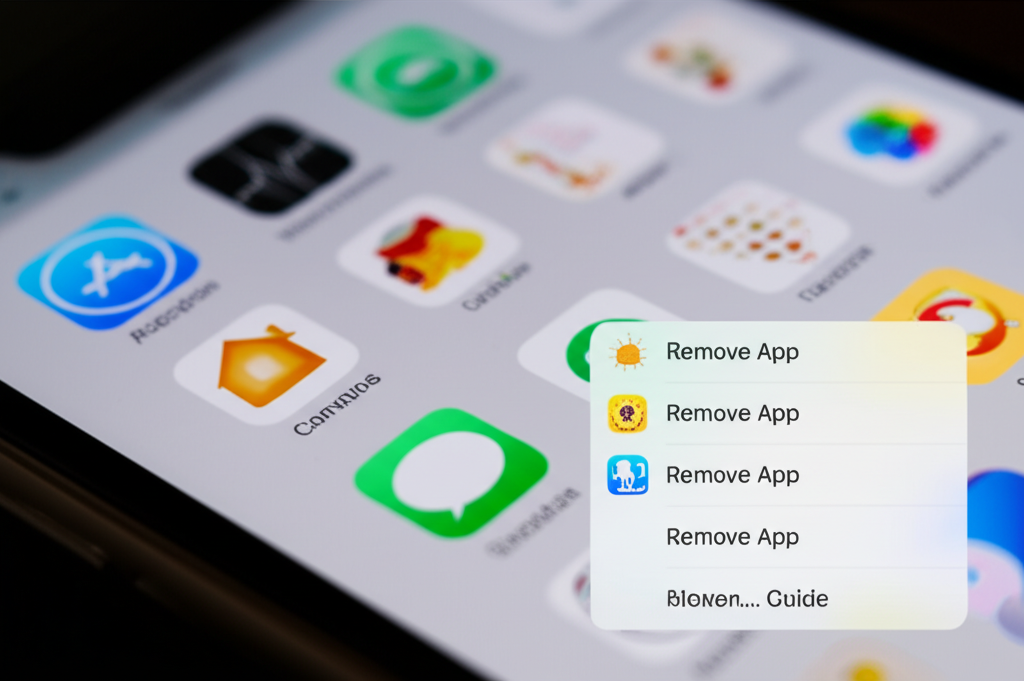
Before we dive into the “how-to,” let’s quickly touch on why keeping your iPhone tidy by uninstalling unused apps is a fantastic idea. Think of it like decluttering your closet – out with the old and unused, in with the neat and organized! Here are a few key reasons:
- Free Up Storage Space: This is the most obvious benefit. Apps, especially games and those with lots of media, can take up a significant amount of storage. Uninstalling them frees up that precious space for new photos, videos, or even more essential apps.
- Improve Performance: While modern iPhones are powerful, having too many apps running in the background can sometimes consume resources, potentially slowing down your device. A cleaner app library means your iPhone can focus its energy on what you’re actively using.
- Enhance Battery Life: Some apps can continue to use battery power even when you’re not actively using them, especially if they’re updating content in the background. Uninstalling these can lead to a noticeable improvement in your iPhone’s battery life.
- Boost Security: Outdated apps or apps from less reputable sources can sometimes pose security risks. Regularly reviewing and uninstalling apps you no longer need reduces your digital footprint and potential vulnerabilities.
- Reduce Clutter and Improve Focus: A streamlined home screen makes it easier to find the apps you use daily. Less visual clutter can lead to a more focused and enjoyable user experience.
Method 1: The Quickest Way – Jiggle Mode
This is the most common and fastest way to uninstall an app, and it’s perfect for most situations. You’ve probably seen your apps start to “wiggle” before – this is how you activate it!
Step-by-Step Guide:
- Find the App: Locate the app you want to uninstall on your iPhone’s Home Screen or in the App Library.
- Tap and Hold: Press and hold down on the app icon. Don’t just tap it; you need to hold your finger on it for a second or two.
- Select “Remove App”: A small menu will pop up. Tap on “Remove App.”
- Choose “Delete App”: Another confirmation will appear. Tap “Delete App” to confirm that you want to permanently remove it.
- Confirm Deletion: A final pop-up will ask, “Are you sure you want to delete [App Name]? Deleting this app will also delete all of its data.” Tap “Delete” to finalize the uninstallation.
Once you confirm, the app icon will start to jiggle, and a small minus (-) sign will appear in the top-left corner of the icons that can be removed this way. Tap the minus sign on the app you wish to delete, then confirm by tapping “Delete App.” To stop the jiggling and save your changes, tap “Done” in the top-right corner of your screen.
When This Method Works Best:
- You want to quickly remove an app you no longer need.
- The app is a standard download from the App Store.
When This Method Might Not Work:
- Some pre-installed Apple apps (like Photos or Safari) cannot be completely deleted using this method, though you can remove them from your Home Screen.
- If the app is part of a complex system or has dependencies.
Method 2: Uninstalling Apps Through Settings
Sometimes, you might want to uninstall an app and also see how much space it’s taking up, or you might prefer to manage your apps through the Settings app. This method also allows you to uninstall apps that might not show the “jiggle” option directly on the Home Screen.
Step-by-Step Guide:
- Open Settings: Find and tap the “Settings” app icon (it looks like a set of gears) on your iPhone’s Home Screen.
- Navigate to General: Scroll down and tap on “General.”
- Tap iPhone Storage: Within the General menu, find and tap on “iPhone Storage.” This will take a moment to load as it calculates the space used by your apps.
- Browse Your Apps: You’ll see a list of your apps, sorted by the amount of storage they use. Scroll down to find the app you want to uninstall.
- Select the App: Tap on the app you wish to remove.
- Tap “Delete App”: On the app’s information screen, you’ll see details about its storage usage. Tap the “Delete App” button.
- Confirm Deletion: A confirmation pop-up will appear. Tap “Delete App” again to confirm.
This method is thorough and gives you a clear overview of your storage. You can also find an option here called “Offload App.” Offloading an app removes it from your iPhone to free up storage, but it keeps its documents and data. If you reinstall the app later, you’ll get your data back. Deleting the app, however, removes everything.
When This Method Works Best:
- You want to see how much space an app is using before deleting it.
- You want to uninstall an app that might be a system app or doesn’t show the “-” icon easily.
- You prefer managing your apps and storage from a central location.
Understanding Pre-Installed Apple Apps
Apple includes many built-in apps on your iPhone, like Mail, Maps, Safari, Calendar, and the App Store. For a long time, these couldn’t be removed at all. Now, Apple allows you to remove most of them, but with a few important considerations.
Why can’t some be fully deleted? Certain apps are integral to your iPhone’s core functionality. For instance, the Phone app is essential for making calls, and the App Store is how you download new apps. Removing these would render your iPhone unusable for its primary purpose. However, you can remove many of them from your Home Screen and even delete them entirely if they aren’t critical for your daily use.
How to “Remove” Pre-installed Apps:
You can often use the “jiggle mode” (Method 1) to remove many pre-installed apps from your Home Screen. If the option appears, you’ll see “Remove App” and then “Delete App.”
If you want to see which pre-installed apps are removable and how much space they take up, the “iPhone Storage” section in Settings (Method 2) is the best place to look. You’ll see the option to “Delete App” for those that can be fully uninstalled.
Important Note: When you delete a built-in Apple app, any data associated with it is also deleted. If you later decide you need the app, you can re-download it from the App Store. For example, if you delete the Podcasts app, your downloaded episodes will be gone. If you delete the Stocks app, your watched stocks will be removed.
For a complete list of Apple’s built-in apps and information on which ones can be deleted, you can refer to Apple’s official support page: What apps can I delete from my iPhone?
Managing Your App Library
The App Library is a feature introduced in iOS 14 that automatically organizes all your apps into categories. It’s a great way to keep your Home Screen clean, but you can still uninstall apps directly from it.
How to Uninstall from the App Library:
- Access App Library: Swipe left past all your Home Screen pages until you reach the App Library.
- Find the App: Scroll through the categories or use the search bar at the top to find the app you want to uninstall.
- Tap and Hold: Press and hold down on the app icon.
- Select “Delete App”: A context menu will appear. Tap on “Delete App.”
- Confirm: Tap “Delete” to confirm.
This works exactly like the Home Screen method. The App Library is a fantastic tool for keeping your main screens tidy, and uninstalling from here is just as straightforward.
What Happens When You Uninstall an App?
It’s good to know what’s going on behind the scenes when you hit that “Delete” button. Here’s a breakdown:
- App Icon Disappears: The app icon will vanish from your Home Screen and App Library.
- App Data is Deleted: Unless you specifically “offload” the app, all associated data, settings, and documents stored locally on your iPhone are removed. This includes game progress, login information, downloaded files within the app, and preferences.
- Storage is Freed Up: The space that the app and its data occupied is now available for new content.
- App Purchases are Retained: Don’t worry about losing apps you paid for! If you uninstall a paid app and later want to reinstall it, you won’t have to pay for it again. Just go to the App Store, find the app, and tap the cloud icon with a down arrow to redownload it.
- Subscriptions May Continue: Uninstalling an app does NOT automatically cancel any subscriptions you have set up through that app. You’ll need to cancel subscriptions through your Apple ID settings. We’ll cover this briefly below.
Important Consideration: Canceling Subscriptions
This is a crucial point many people miss! Uninstalling an app does not cancel your subscription to it. If you have a monthly or yearly subscription for a service (like a streaming app, a game, or a productivity tool), you must cancel it separately through your Apple ID. If you don’t, you’ll continue to be charged even though you can’t access the app.
How to Cancel Subscriptions:
- Open Settings: Go to the “Settings” app.
- Tap Your Name: At the top, tap on your Apple ID name and photo.
- Select Subscriptions: Scroll down and tap on “Subscriptions.”
- Manage Your Subscriptions: You’ll see a list of your active and expired subscriptions. Tap on the subscription you wish to cancel.
- Cancel Subscription: Tap “Cancel Subscription” and confirm.
It’s always a good idea to review your subscriptions periodically to ensure you’re not paying for anything you no longer use. You can find more details on managing subscriptions on Apple’s support site: How to cancel a subscription from Apple.
When to Use “Offload App” vs. “Delete App”
As mentioned, the “iPhone Storage” settings offer two main options for dealing with apps you don’t use often but might want again: “Offload App” and “Delete App.” Understanding the difference can save you hassle.
| Feature | Offload App | Delete App |
|---|---|---|
| App Icon | Remains on Home Screen (often with a cloud icon) or disappears from Home Screen but still listed in App Library. | Completely removed from Home Screen and App Library. |
| App Data & Documents | Kept on your iPhone. | Completely deleted from your iPhone. |
| Storage Space | Frees up space used by the app itself, but not its data. | Frees up space used by both the app and its data. |
| Reinstallation | Tap the cloud icon to reinstall with your data intact. Quick if you use it again. | Requires re-downloading from the App Store. Data will need to be re-entered or recreated. |
| Best For | Apps you use infrequently but want to keep settings/data for easy return. Good for freeing up space temporarily. | Apps you are sure you won’t use again, or want a completely fresh start if you reinstall. |
Think of “Offload App” as putting an item in storage – it’s out of the way but easily accessible. “Delete App” is more like giving the item away entirely.
Troubleshooting Common Issues
While uninstalling apps is usually straightforward, you might run into a few hiccups. Here are some common issues and how to resolve them:
Issue: The “-” icon or “Delete App” option is missing.
Solution: This usually happens with pre-installed Apple apps that cannot be fully removed, or apps that are managed by a company or school (if your iPhone is managed). For system apps, you can often remove them from the Home Screen by dragging them to the edge of the screen, which hides them but doesn’t delete them. If it’s a managed device, you may need to contact your IT administrator.
Issue: I accidentally deleted an app. Can I get it back?
Solution: Yes! If it’s an app from the App Store (even a paid one), go to the App Store, tap your profile icon in the top right, then tap “Purchased.” You can find the app there and tap the cloud icon to re-download it for free. If it was a built-in Apple app, you can re-download it from the App Store as well.
Issue: I deleted an app, but I still don’t have much free space.
Solution: This can happen for a few reasons. The app itself might have been small, but its data was large. Or, there might be residual data from other apps or system processes. Check the “iPhone Storage” section in Settings to see what’s taking up the most space. Sometimes, clearing the cache for apps like Safari or social media apps can also free up significant space.
Issue: My iPhone is stuck in “jiggle mode” and won’t exit.
Solution: If your apps are jiggling and you can’t tap “Done” to stop it, try forcing your iPhone to restart. The method for this varies slightly by model:
- For iPhone 8 or later (including SE 2nd/3rd gen): Press and quickly release the Volume Up button. Press and quickly release the Volume Down button. Then, press and hold the Side button until you see the Apple logo.
- For iPhone 7/7 Plus: Press and hold both the Side button and the Volume Down button until you see the Apple logo.
- For iPhone 6s or earlier (including SE 1st gen): Press and hold both the Home button and the Side (or Top) button until you see the Apple logo.
Once your iPhone restarts, the jiggling should stop.
FAQ: Your Top Questions Answered
Here are some frequently asked questions about uninstalling apps on your iPhone:
Q1: How do I uninstall an app that I can’t find on my Home Screen?
A1: If you can’t find an app on your Home Screen, it might be hidden in the App Library. Swipe left past all your Home Screen pages to access it, then find the app. You can uninstall it from there by tapping and holding the icon and selecting “Delete App.” Alternatively, you can always use the “iPhone Storage” section in Settings to find and delete any app installed on your device.
Q2: What’s the difference between “Delete App” and “Offload App”?
A2: “Delete App” removes the app and all its data from your iPhone, freeing up the most space. “Offload App” removes the app itself but keeps its data and documents. The app icon might remain with a cloud icon, and you can quickly reinstall it with your data by tapping the icon. Offloading frees up less space than deleting.
Q3: Will uninstalling an app delete my photos?
A3: Uninstalling an app will only delete the photos or videos that were stored within that specific app or were uploaded by that app to its own cloud service. It will NOT delete photos and videos stored in your main iPhone Photos app library unless you manually delete them from there or they were uploaded by the app you’re deleting. Your iCloud Photos (if enabled) are also separate.
Q4: Can I uninstall apps that came with my iPhone?
A4: Yes, you can delete most pre-installed Apple apps from your iPhone, such as Stocks, Weather, Podcasts, Music, and more. You can do this using the “jiggle mode” or via the “iPhone Storage” settings. However, essential apps like Safari, Messages, and the App Store cannot be fully deleted.
Q5: I deleted an app, but my storage isn’t significantly freed up. Why?
A5: The app itself might have been small, but its associated data (like downloaded content, cache files, or logs) might be larger. Also, check if you accidentally “offloaded” the app instead of deleting it, as offloading keeps the data. Sometimes, a simple restart of your iPhone can help refresh storage calculations.
Q6: How do I know if I need to cancel a subscription after deleting an app?
A6: If you had a recurring payment for a service linked to the app, deleting the app does NOT cancel the subscription. You must go to Settings > [Your Name] > Subscriptions to manually cancel it. If you’re unsure, check your subscriptions list before deleting the app.
Q7: Can I uninstall apps without an internet connection?
A7: Yes, you can uninstall apps directly from your iPhone without needing an internet connection. The internet is only required for re-downloading apps from the App Store or for apps that require an online connection to function.
Conclusion
Mastering how to uninstall apps on your iPhone is a fundamental skill that empowers you to manage your device more effectively. Whether you’re looking to free up precious storage space, improve your iPhone’s performance, or simply declutter your digital life, the methods outlined in this guide make the process simple and stress-free. By using the quick “jiggle mode” or the more detailed “iPhone Storage” settings, you can confidently remove unwanted applications. Remember to always check for subscriptions before deleting an app and to utilize the “Offload App” feature when you might want to revisit an app later. With these tips, your iPhone will feel cleaner, faster, and more organized than ever before!

