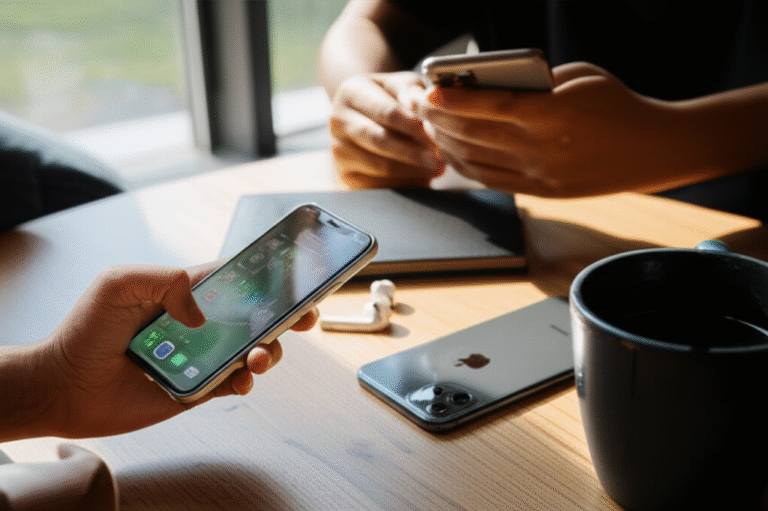How to Unlock iPhone: Proven & Effortless Steps for Every User
Can’t remember your iPhone passcode? Don’t worry, you’re not alone! Many of us have faced that frustrating moment when our iPhone locks us out. Knowing how to unlock iPhone without losing your precious photos or data is a common concern. This guide will walk you through the simplest, most effective ways to get back into your device. We’ll break down each step so you feel confident and in control. Get ready to unlock your iPhone with ease!
Quick Summary: Getting Your iPhone Unlocked

This article provides easy-to-follow methods for unlocking your iPhone. We cover what to do if you forget your passcode, how to use iTunes/Finder, and what options are available if you’re locked out. You’ll learn about erasing your iPhone to regain access and restoring your data from a backup. Our goal is to make this process stress-free for every iPhone user.
Why Do iPhones Lock You Out?
iPhones have a built-in security feature designed to protect your personal information. If you enter an incorrect passcode too many times, your iPhone will temporarily lock itself. This is a vital security measure to prevent unauthorized access to your device and data. While it’s great for security, it can be a hassle if you forget your passcode or if someone else accidentally enters it too many times.
Understanding Passcode Security
- Too Many Incorrect Attempts: After a few wrong tries, your iPhone will display a message like “iPhone is disabled. Try again in 1 minute.”
- Permanent Lockout: If you continue to enter wrong passcodes, the lockout period increases, eventually leading to a message that says “iPhone is unavailable. Connect to iTunes.”
- Data Protection: Apple’s security is robust. It’s designed to make it extremely difficult for anyone to bypass the passcode without erasing the device.
Before You Start: What You Need
To successfully unlock your iPhone, you’ll need a few things ready. Having these items handy will make the process much smoother.
Essential Tools for Unlocking
- Your iPhone: Of course! Make sure it has at least 50% battery charge or is plugged in.
- A Computer: You’ll need either a Mac or a Windows PC.
- USB Cable: The cable that came with your iPhone to connect it to your computer.
- Apple ID and Password: You’ll need the Apple ID and password that was used on the iPhone.
- Internet Connection: Both your computer and iPhone (during the process) need a stable internet connection.
- iTunes or Finder: If you’re using a Mac running macOS Catalina or later, you’ll use Finder. For older Macs or Windows PCs, you’ll use iTunes. You can download the latest version of iTunes from Apple’s official website.
Method 1: Using Finder or iTunes (The Most Common Way)
This is the most reliable method if you’ve previously synced your iPhone with your computer. It allows you to restore your iPhone, which removes the passcode.
Step-by-Step Guide
- Connect Your iPhone: Plug your iPhone into your computer using the USB cable.
- Open Finder or iTunes:
- On Mac (macOS Catalina or later): Open Finder. Look for your iPhone in the sidebar under “Locations.”
- On Mac (macOS Mojave or earlier) or Windows PC: Open iTunes. Click the small iPhone icon near the top-left corner.
- Put Your iPhone in Recovery Mode: This is a crucial step. The exact method varies slightly depending on your iPhone model:
- iPhone 8 or later (including iPhone SE 2nd gen and later):
- Press and quickly release the Volume Up button.
- Press and quickly release the Volume Down button.
- Press and hold the Side button (power button) until you see the recovery mode screen (a cable pointing to a computer).
- iPhone 7, iPhone 7 Plus, and iPod touch (7th generation):
- Press and hold both the Side button (or Top button) and the Volume Down button until you see the recovery mode screen.
- iPhone 6s or earlier, iPad, or iPod touch (6th generation or earlier):
- Press and hold both the Home button and the Side button (or Top button) until you see the recovery mode screen.
Once your iPhone shows the recovery mode screen, release the button(s).
- iPhone 8 or later (including iPhone SE 2nd gen and later):
- Restore Your iPhone:
- Finder/iTunes will detect your iPhone in recovery mode and show a message saying there’s a problem with your iPhone and it needs to be updated or restored.
- Click “Restore.” This will download the latest software for your iPhone and erase all its data, including the passcode.
- Wait for the restore process to complete. This can take some time.
- Set Up Your iPhone: Once restored, your iPhone will restart. You’ll see the “Hello” screen. Follow the on-screen instructions to set up your iPhone as new or restore from a backup. This is where you’ll need your Apple ID and password if you want to restore your data.
Important Note: If you haven’t synced your iPhone with this computer before, or if “Find My iPhone” is enabled, you might be prompted for your Apple ID password after the restore to activate your device.
Method 2: Using iCloud’s “Find My” Feature
If you have “Find My iPhone” enabled on your device before it got locked, and you can’t access a computer, iCloud is your next best bet. This method also erases your iPhone.
Steps to Erase via iCloud
- Go to iCloud.com: Open a web browser on any device (computer, tablet, or another phone) and go to icloud.com.
- Sign In: Enter your Apple ID and password.
- Find “Find My”: Click on the “Find My” icon.
- Select Your Device: Click “All Devices” at the top and select your locked iPhone from the list.
- Erase iPhone: Click “Erase iPhone.” You might be asked to confirm your Apple ID password and security questions.
- Confirm Erase: Your iPhone will be remotely erased.
Once erased, your iPhone will restart and show the “Hello” screen. You can then set it up again, choosing to restore from an iCloud backup if you have one.
Requirement: “Find My iPhone” must have been enabled on your iPhone before you were locked out. Your iPhone also needs to be connected to Wi-Fi or cellular data for this to work.
What If I Don’t Have a Backup?
If you haven’t backed up your iPhone recently, or ever, erasing it means you’ll lose any data that wasn’t synced to iCloud (like photos in iCloud Photos, contacts in iCloud Contacts, etc.).
Data Recovery Options
- Check iCloud Sync: Many of your essential data types (like contacts, calendars, photos if iCloud Photos is on) might already be safely stored in iCloud. Sign in to iCloud.com to check.
- Third-Party Data Recovery Software (Use with Caution): There are software tools that claim to recover data from locked iPhones. However, these often require the iPhone to be in a specific state (like a jailbroken state, which is not recommended for beginners) or have very limited success rates, especially with newer iOS versions due to strong encryption. Apple does not endorse or support these methods. Reputable sources like Lifewire often advise caution with such tools.
- Professional Data Recovery Services: For critical data, professional services exist, but they can be very expensive and are not guaranteed to work.
The safest and most recommended approach when locked out is to restore your iPhone and then restore your data from a valid backup. If no backup exists, you start fresh.
Can I Unlock My iPhone Without Losing Data?
Unfortunately, if you have forgotten your passcode and cannot access your iPhone, Apple’s security measures mean you cannot bypass the passcode without erasing the device. The only way to potentially keep data is if you had previously enabled specific iCloud sync features (like iCloud Photos or Contacts) or had a recent backup made before you were locked out.
Understanding Data Preservation
- Backups are Key: Regular backups to iCloud or your computer are the best defense against data loss when facing lockout situations.
- iCloud Sync Features: Services like iCloud Photos, iCloud Drive, Contacts, Calendars, Notes, and Messages (if enabled) sync your data to Apple’s servers. This data is usually accessible after restoring your iPhone by signing in with your Apple ID.
- No Bypass: There is no official or reliable method to unlock an iPhone without erasing it if you’ve forgotten your passcode. Any third-party service or software claiming otherwise is often misleading or involves risky, unsupported methods.
Troubleshooting Common Issues
Sometimes, the unlocking process doesn’t go as smoothly as planned. Here are a few common hiccups and how to resolve them.
“iPhone Unavailable” vs. “Connect to iTunes”
“iPhone Unavailable”: This means you’ve entered the wrong passcode too many times. The screen will tell you how long to wait before trying again. After several attempts, it might eventually say “iPhone Unavailable. Try again in 1 hour” or eventually “iPhone Unavailable. Security Lockout.”
“Connect to iTunes”: This screen appears when your iPhone has been disabled due to too many incorrect passcode attempts and you need to connect it to a computer to restore it. This is the point where you must use Finder or iTunes as described in Method 1.
What if My Computer Doesn’t Recognize My iPhone?
- Try a Different USB Port: Sometimes, a specific port can be faulty.
- Try a Different USB Cable: Ensure you’re using a genuine Apple USB cable or a MFi (Made for iPhone) certified cable.
- Update Your Computer: Make sure your Mac or Windows PC has the latest operating system updates and that iTunes (if applicable) is also up-to-date.
- Trust This Computer: If you see a “Trust This Computer?” prompt on your iPhone screen, you need to tap “Trust” and enter your passcode. If you’re already locked out, you won’t be able to do this, which is why recovery mode is necessary.
What if I Forgot My Apple ID Password?
This is a critical issue. If you forgot your Apple ID password, you’ll need to reset it before you can restore your iPhone and set it up again. You can do this by visiting iforgot.apple.com. Apple provides detailed instructions for recovering or resetting your password.
What if My iPhone is Not in Recovery Mode?
Double-check the steps for entering recovery mode for your specific iPhone model. The timing of button presses is crucial. If it doesn’t work, power off your iPhone completely and try the recovery mode sequence again.
Preventing Future Lockouts
Once you’ve successfully unlocked your iPhone, it’s wise to take steps to prevent this from happening again. Good habits can save you a lot of stress!
Tips for Secure and Accessible iPhones
- Use a Memorable Passcode: Choose a passcode that’s easy for you to remember but difficult for others to guess. Consider a longer alphanumeric passcode if your iPhone supports it, or a 6-digit numerical code.
- Enable Face ID or Touch ID: These biometric authentication methods are convenient and secure. They allow quick access to your phone without needing to remember a passcode for everyday use. You’ll still need your passcode to set these up and sometimes after restarting your device.
- Regular Backups: This is the most important step.
- iCloud Backup: Go to Settings > [Your Name] > iCloud > iCloud Backup, and tap “Back Up Now.” Ensure you have enough iCloud storage.
- Computer Backup: Connect your iPhone to your computer and use Finder or iTunes to create a backup.
- Write Down Your Passcode (Securely): If you have a very complex passcode or are prone to forgetting, consider writing it down and storing it in a very secure, private place, like a password manager or a securely locked safe, not on a sticky note on your computer.
- Know Your Apple ID: Keep your Apple ID and password readily accessible and secure. A password manager is an excellent tool for this.
Understanding iPhone Security Levels
Apple places a high priority on user privacy and data security. This commitment is reflected in how passcodes and device locking work. The methods described above are the only official ways to regain access to a locked iPhone.
Security Features Comparison
Here’s a look at how different iPhone security features work together:
| Feature | Purpose | How it Works | Data Loss Risk if Locked Out |
|---|---|---|---|
| Passcode | Primary device unlock and security. | 6-digit or alphanumeric code required to access the device. | High: Forgetting passcode requires erase. |
| Face ID / Touch ID | Convenient device unlock and authentication. | Uses facial recognition or fingerprint scan. Requires passcode as a fallback. | Low: Passcode is the fallback; if forgotten, same risk as above. |
| Find My iPhone | Locate, lock, or erase a lost or stolen device remotely. | Uses GPS/Wi-Fi to track device. Allows remote commands via iCloud. | Low (for remote erase): Can erase device if passcode forgotten, but requires backup to restore data. |
| iCloud Backup | Stores a copy of your iPhone’s data (settings, apps, photos, etc.) on Apple servers. | Automatic or manual backups. Data can be restored to a new or erased iPhone. | Very Low: Allows recovery of most data after an erase. |
| iCloud Sync (Photos, Contacts, etc.) | Synchronizes specific data types across all your Apple devices and iCloud. | Data is stored in the cloud and accessible by signing into iCloud. | Very Low: Data is already in the cloud and accessible after restore. |
Frequently Asked Questions (FAQs)
Q1: What is the easiest way to unlock an iPhone if I forgot my passcode?
The easiest and most recommended way is to use Finder (on newer Macs) or iTunes (on older Macs and Windows PCs) to restore your iPhone. This process removes the passcode but also erases all data. You can then restore your data from a recent backup.
Q2: Can I unlock my iPhone without a computer?
Yes, if you had “Find My iPhone” enabled before you were locked out, you can use another device (like a tablet or another phone) to go to iCloud.com and erase your iPhone remotely. This will remove the passcode but erase all data.
Q3: Will unlocking my iPhone erase my data?
Yes, unfortunately. If you forget your passcode, the only official methods to regain access to your iPhone involve erasing the device. This removes the passcode but also all your data. The key is to have a recent backup to restore from afterward.
Q4: How long does it take to unlock an iPhone?
The restore process itself usually takes about 15-30 minutes, depending on your internet speed and the iPhone model. Downloading the latest iOS software can take longer if your internet connection is slow.
Q5: What if I don’t have a backup and my iPhone is erased?
If your iPhone is erased and you don’t have a backup, you will have to set it up as a new device. Any data that wasn’t synced to iCloud (like photos, contacts, etc.) will be permanently lost. It’s a good reminder to set up regular backups moving forward.
Q6: Can I change my passcode after unlocking my iPhone?
Absolutely! Once your iPhone is restored and you’ve set it up again, you can immediately create a new passcode, set up Face ID or Touch ID, and start using your phone normally.
Q7: Is it safe to use third-party iPhone unlock software?
It’s generally not recommended for beginners. Many third-party tools are unreliable, can potentially harm your device, or may not work with the latest iOS versions. Apple’s official methods using Finder/iTunes or iCloud are the safest and most secure ways to handle a forgotten passcode.
Conclusion: Back in Control of Your iPhone
Facing a locked iPhone can feel daunting, but as we’ve seen, there are clear, effective steps you can take to regain access. Remember, the primary method involves using Finder or iTunes to restore your device, which removes the passcode but requires you to restore from a backup to get your data back. If “Find My iPhone” was enabled, iCloud offers a remote erase option. While losing data is a risk if you don’t have a backup, understanding these processes empowers you to handle the situation calmly. By following these proven steps and adopting good backup habits, you can ensure your iPhone remains accessible and your valuable data safe. You’ve got this!