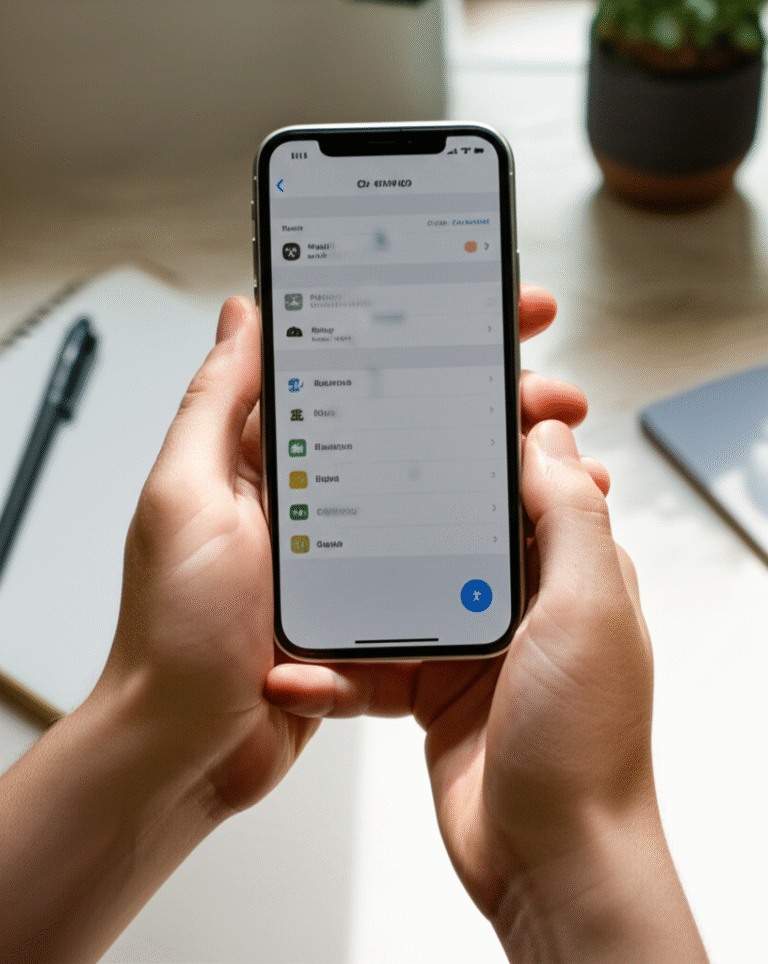Quick Summary: Changing your iPhone email password is easy and crucial for security. Follow these simple steps to update your password directly within your iPhone’s Settings app, ensuring your account stays protected and accessible. We’ll guide you through every tap.
Ever feel that little knot of worry when you can’t quite remember your email password, or worse, suspect someone else might have it? It’s a common situation, and for iPhone users, keeping that email password secure and up-to-date is vital. Your email is often the key to so many other online accounts, from social media to banking. If it’s compromised, a lot can be at risk. But don’t worry! Changing your email password on your iPhone is straightforward, and this guide will walk you through it step-by-step, making sure you feel confident and in control. We’ll cover the essential steps to make sure your password change is smooth and secure, protecting your digital life with ease.
Why Changing Your iPhone Email Password Matters

Think of your email password as the digital lock on your front door. If you’ve used the same lock for years, or if you’ve shared your “keys” (even unintentionally), it’s wise to change it. Here’s why keeping your iPhone email password fresh is so important:
- Security Against Hacking: This is the big one. If your password is weak, has been used elsewhere, or has been exposed in a data breach, changing it is your first line of defense against unauthorized access.
- Protecting Sensitive Information: Your email contains personal conversations, financial statements, identification documents, and more. A compromised email means compromised personal data.
- Preventing Identity Theft: Hackers can use your email to reset passwords for other services, potentially leading to identity theft.
- Peace of Mind: Knowing your accounts are secure allows you to use your iPhone and its connected services without constant worry.
- Compliance with Provider Policies: Some email providers may require periodic password changes to maintain account security.
Understanding Where Your Email Password is Used on iPhone
When we talk about your “iPhone email password,” it’s important to clarify what we mean. You don’t typically “change” a password for your iPhone itself in the context of email. Instead, you change the password for your email account (like Gmail, Outlook, Yahoo, etc.) and then update that new password within your iPhone’s settings so it can continue to access your email. Your iPhone acts as a gateway, using the credentials you provide to connect to your email provider’s servers.
The most common way you interact with your email on an iPhone is through the built-in Mail app. However, you might also have email accounts set up in other applications like Microsoft Outlook, or even within social media apps. The process of changing the password itself happens on your email provider’s website, and then you update it on your iPhone.
The Two-Step Process: Change Password First, Then Update iPhone
Here’s the fundamental truth: You cannot change your email account’s password directly from your iPhone’s general settings. You must first change your password on your email provider’s website. Once that’s done, you’ll update your iPhone with the new password so it can log in again.
This is a crucial distinction. Your iPhone just needs to know the correct, current password to connect. The actual password management is handled by your email service.
Step 1: How to Change Your Email Password (On Your Email Provider’s Website)
This is the most critical step and will vary slightly depending on your email provider. We’ll cover the most common ones, but the general principle is the same: log in to your account on their website and find the security or password change section.
For Gmail Users:
Google makes it pretty straightforward.
- Open a web browser on your iPhone, computer, or tablet.
- Go to myaccount.google.com.
- Sign in to your Google Account if prompted.
- Scroll down to the “How you sign in to Google” section.
- Tap on “Password.”
- You might be asked to sign in again for security.
- Enter your new password, making sure it’s strong and unique.
- Confirm your new password.
- Tap “Change Password.”
For Outlook.com / Hotmail / Live.com Users:
Microsoft’s process is also designed for ease.
- Open a web browser and go to the Microsoft account security page.
- Sign in with your Microsoft account email address and current password.
- Under “Security basics,” select “Change my password.”
- You may need to verify your identity (e.g., via a code sent to your alternate email or phone number).
- Enter your current password.
- Enter your new password and confirm it.
- Click “Save.”
For Yahoo Mail Users:
Yahoo also has a dedicated security portal.
- Go to the Yahoo Account Security page in a web browser.
- Sign in to your Yahoo account.
- Click on “Change password.”
- Enter your current password.
- Enter your new password and confirm it.
- Click “Continue” or “Save.”
For iCloud Mail Users (Your Apple ID):
If you’re using an @icloud.com, @me.com, or @mac.com email address, you’re using your Apple ID. Changing your Apple ID password also changes the password for your iCloud email.
- On your iPhone, go to Settings.
- Tap your [Your Name] at the top.
- Tap Password & Security.
- Tap Change Password.
- Enter your iPhone passcode (if prompted).
- Enter your current Apple ID password (if prompted – this might not always be required if you’re already signed in).
- Enter your new password and verify it.
- Tap Change.
Important Note for iCloud: If you have Family Sharing set up, you might not be able to reset your Apple ID password this way. You may need to use the iforgot.apple.com website or have a family organizer help.
General Tips for Creating a Strong Password:
Regardless of your provider, your new password should be:
- Long: Aim for at least 12-15 characters.
- Complex: Use a mix of uppercase letters, lowercase letters, numbers, and symbols (e.g., !, @, #, $).
- Unique: Never reuse passwords across different accounts.
- Memorable (to you): Consider using a passphrase (a series of words) and adding numbers/symbols, or using a password manager.
- Avoid Personal Information: Don’t use your name, birthday, pet’s name, or common words.
Step 2: How to Update Your Email Password on Your iPhone
Once you’ve successfully changed your password on your email provider’s website, your iPhone’s Mail app (or other apps using that email account) will stop working because it’s trying to log in with the old, incorrect password. You’ll likely see error messages or emails won’t sync. Here’s how to update it:
Updating in the iPhone Mail App:
This is where you tell your iPhone the new secret code.
- Open the Settings app on your iPhone.
- Scroll down and tap on Mail.
- Tap on Accounts.
- You’ll see a list of email accounts added to your iPhone. Tap the account for which you just changed the password.
- Tap on the account name again (it might look like your email address).
- You should see fields for your email address and a password. Tap on the Password field.
- Delete the old password and carefully type in your new password.
- Once you’ve entered the new password, tap Done in the top right corner.
Your iPhone will attempt to verify the new password with your email provider. If it’s correct, you’ll see a checkmark, and your emails should start syncing again!
Troubleshooting if the New Password Isn’t Accepted:
Sometimes, even after a correct change, things get a little tricky. Here are common solutions:
- Double-Check for Typos: The most common culprit! Ensure you’ve typed the new password exactly, paying attention to case sensitivity.
- Restart Your iPhone: A simple restart can clear temporary glitches.
- Re-enter the Password: Go back to Settings > Mail > Accounts > [Your Account] and try re-entering the password.
- Remove and Re-add the Account: If the above doesn’t work, the most reliable fix is often to remove the account and then add it back.
- Go to Settings > Mail > Accounts.
- Tap the account you’re having trouble with.
- Tap Delete Account. Confirm by tapping Delete Account again.
- Now, go back to Settings > Mail > Accounts and tap Add Account.
- Select your email provider (e.g., Google, Outlook.com, Yahoo) or choose “Other” if yours isn’t listed.
- Follow the on-screen prompts to sign in with your email address and your new password.
- Check for App-Specific Passwords (Less Common Now): For some older setups or highly secure services, you might have needed an “app-specific password” from your provider instead of your main password. This is less common with modern iOS versions and major providers, but if you encounter persistent issues, check your email provider’s security settings for this option.
Updating in Other Email Apps (e.g., Outlook App):
If you use a third-party email app, the process is similar but specific to that app.
- Open the specific email app (e.g., Microsoft Outlook).
- Look for the app’s Settings or Account section. This is often accessed by tapping an icon representing your initials, a gear icon, or a menu button (three lines).
- Tap on the email account you need to update.
- Find the option to edit or update the password.
- Enter your new password.
- Save the changes.
If you can’t find the option within the app, you might need to remove and re-add the account to that specific app, similar to the Mail app process.
Securing Your Email: Best Practices for iPhone Users
Changing your password is a great step, but let’s talk about keeping your email secure long-term. These practices are essential for all iPhone users:
1. Enable Two-Factor Authentication (2FA)
This is arguably the most effective security measure you can take. 2FA adds an extra layer of security, requiring not just your password but also a second form of verification (like a code sent to your iPhone, a fingerprint, or an authenticator app) to log in.
How to Enable 2FA (General Steps):
- Log in to your email provider’s website (Gmail, Outlook, Yahoo, etc.).
- Navigate to the Security settings.
- Look for “Two-Factor Authentication,” “Two-Step Verification,” or similar.
- Follow the instructions to set it up, usually involving adding a phone number or linking an authenticator app.
For Apple ID (iCloud Email):
Apple automatically enables 2FA for Apple IDs created after a certain date. For older IDs, you can enable it:
- Go to Settings > [Your Name] > Password & Security.
- Tap Turn On Two-Factor Authentication.
- Follow the prompts.
Once 2FA is enabled, your iPhone will often prompt you to enter a code sent to your device when you add the account to a new app or device, or when you log in from an unrecognized location.
2. Use a Password Manager
Remembering unique, complex passwords for every account is nearly impossible. A password manager is an app that securely stores all your passwords and can generate strong, unique ones for you. You only need to remember one strong master password for the manager itself.
Popular options include:
- 1Password
- LastPass
- Bitwarden (often recommended for its open-source nature)
- Apple’s built-in iCloud Keychain (automatically saves passwords when you choose to save them and can fill them in across your Apple devices)
How iCloud Keychain Works on iPhone:
- Ensure iCloud Keychain is turned on: Settings > [Your Name] > iCloud > Password & Keychain.
- When you log into a website or app and are prompted to save the password, tap “Save Password.”
- The next time you visit that site or app on your iPhone (or other signed-in Apple devices), your password will be automatically filled in when you tap the password field.
3. Be Wary of Phishing Attempts
Phishing is when scammers try to trick you into revealing your password or personal information, often by pretending to be a legitimate company. They might send fake emails or texts asking you to “verify your account” or “update your security information.”
Red Flags to Watch For:
- Urgent language (“Your account will be suspended!”)
- Generic greetings (“Dear Customer”)
- Requests for your password or personal details via email/text
- Links that look slightly different from the official website URL
- Poor grammar or spelling
What to Do: If you receive a suspicious message, do not click any links or provide information. Instead, go directly to the company’s official website (by typing the address yourself) or open their app to check for any notifications or issues. For password changes, always go through the official website or the method described in this guide.
4. Review Account Activity Regularly
Most email providers allow you to see where and when your account has been accessed. Regularly checking this can help you spot suspicious activity early.
Where to Find This:
- Gmail: Scroll to the bottom of your inbox on the web version. You’ll see “Last account activity” with details. Click “Details” for more.
- Outlook.com: Go to your Microsoft account security page and look for “Recent activity.”
- Yahoo Mail: On the web, go to Account Security and look for “Recent activity.”
If you see any activity you don’t recognize, change your password immediately and review your 2FA settings.
Comparing Email Security Features
Different email providers offer varying levels of built-in security. While all major providers have robust security measures, some features might be more prominent or easier to access than others.
| Feature | Gmail | Outlook.com | Yahoo Mail | iCloud Mail (Apple ID) |
|---|---|---|---|---|
| Two-Factor Authentication (2FA) | Yes (2-Step Verification) | Yes (Two-step verification) | Yes (2-Step Verification) | Yes (Built-in for Apple ID) |
| Password Strength Meter | Yes | Yes | Yes | Yes (via Settings on iPhone) |
| Account Activity Review | Yes (detailed on web) | Yes (on web) | Yes (on web) | Yes (via Apple ID website) |
| Built-in Spam/Phishing Filters | Excellent | Very Good | Good | Good |
| Password Manager Integration | Yes (Chrome, Google Password Manager) | Yes (Edge, Microsoft Authenticator) | Yes (less integrated with browser) | Yes (iCloud Keychain) |
| Security Key Support | Yes (Physical security keys) | Yes (Physical security keys) | Limited/No | Yes (Physical security keys for Apple ID) |
As you can see, all major providers offer essential security features like 2FA. Apple’s iCloud Keychain is particularly convenient for iPhone users for password management across devices.
Frequently Asked Questions (FAQ)
Q1: My iPhone says my email password is wrong after I changed it. What should I do?
This is common! First, double-check that you’ve typed the new password correctly into your iPhone’s Settings (Settings > Mail > Accounts > [Your Account]). Pay close attention to capitalization and symbols. If it’s still not working, the most reliable fix is to remove the email account from your iPhone and then add it back using your new password. You can do this in Settings > Mail > Accounts.
Q2: How often should I change my email password?
While older advice suggested every 90 days, modern security recommendations focus more on password strength and uniqueness, combined with 2FA. If your password is strong, unique, and you have 2FA enabled, you may not need to change it frequently unless there’s a suspected breach or your provider recommends it. However, if you’ve used the same password for years or suspect it might be compromised, changing it immediately is a good idea.
Q3: Can I change my email password directly from the iPhone Mail app?
No, you cannot change your actual email account password directly from the Mail app or iPhone Settings. You must first change your password on your email provider’s website (like Gmail.com, Outlook.com, Yahoo.com). Once changed there, you then update the new password within your iPhone’s Mail settings.
Q4: What if I forget my email password and can’t reset it?
If you’ve forgotten your password and can’t use the “Forgot Password” option on your email provider’s website (because you no longer have access to the recovery email or phone number), you’ll need to go through your provider’s account recovery process. This can be challenging and may require providing significant information to prove your identity. It’s a good reminder to keep your recovery information up-to-date!
Q5: What is an “app-specific password” and do I need one?
An app-specific password is a unique password generated by your email provider that grants a specific app (like the Mail app on your iPhone) permission to access your account. Historically, some providers (like older Gmail setups) required these for non-browser access. While less common now, if you’re using an older email account or a less common email service, and your main password isn’t working even after updating it, check your email provider’s security settings on their website for options to generate an app-specific password.
Q6: How do I know if my email account has been hacked?
Signs include: emails you didn’t send appearing in your sent folder, unfamiliar emails in your inbox, friends receiving spam from your account, your password no longer working, or your email provider notifying you of suspicious login activity. If you suspect a hack, change your password immediately, enable 2FA if you haven’t already, and review your account activity logs.
Conclusion
Keeping your iPhone email password current and secure is a fundamental aspect of protecting your digital life. We’ve walked through the essential steps: changing your password on your email provider’s website and then updating it on your iPhone. Remember, your iPhone is just the tool that needs the correct “key” to access your secure mailbox. By following these clear, step-by-step instructions, you can confidently manage your email password, ensuring your sensitive information remains safe and accessible only to you.
Don’t forget to bolster your security by enabling Two-Factor Authentication and considering a password manager. These extra layers of protection are incredibly effective. With a little proactive care, you can enjoy the peace of mind that comes with a well-secured email account, making your iPhone experience smoother and safer.