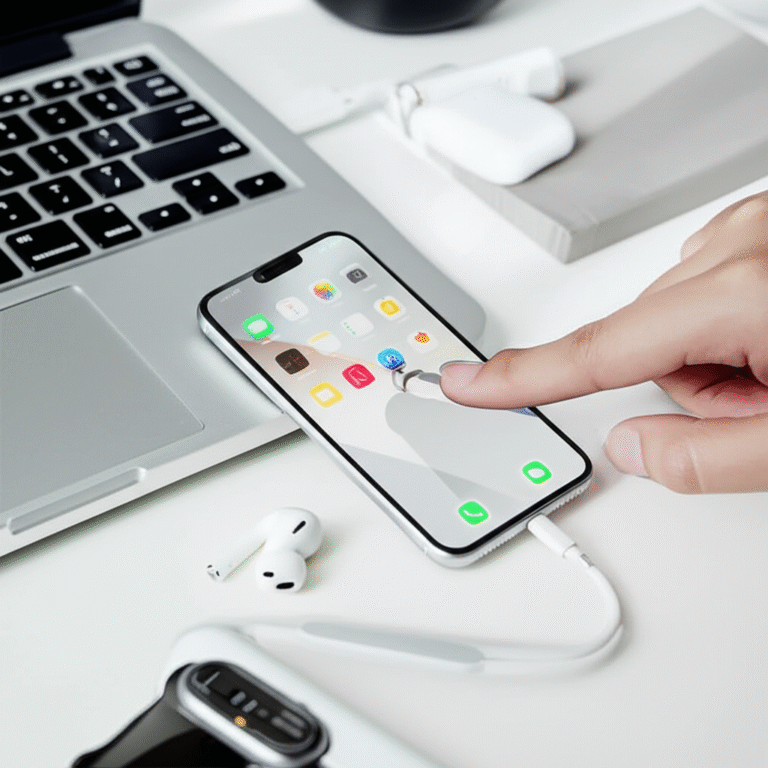Unlock your iPhone’s full potential with these genius Lock Screen tricks! Learn to customize widgets, set up Focus modes, and access essential features instantly, transforming your iPhone’s first impression into a powerful, personalized tool. Master your iPhone’s Lock Screen with simple, step-by-step guidance.
Ever feel like your iPhone’s Lock Screen is just… there? A pretty picture, maybe the time, but not much else? You’re not alone! Many iPhone users overlook the incredible power and personalization packed into this very first screen. It’s often the first thing you see, and the last thing you interact with before diving into apps. But what if it could do more? What if it could be your personal assistant, showing you exactly what you need, right when you need it, without even unlocking your phone? Many of us stick to the default settings, missing out on features that can boost productivity, save time, and even enhance our privacy. This guide is here to change that. We’ll walk through some truly genius tricks for your iPhone Lock Screen, making it smarter, more useful, and uniquely yours. Get ready to transform your iPhone experience, one Lock Screen tip at a time!
iPhone Lock Screen: Your Personal Hub

Your iPhone’s Lock Screen is more than just a lock; it’s a dynamic gateway to your digital life. With a few clever adjustments, you can turn this often-overlooked area into a powerful tool for quick information, instant access, and personalized experiences. Think of it as your personal dashboard, ready to serve you at a glance. From checking the weather to controlling your music, or even getting directions, the Lock Screen can be a launchpad for your day.
Customizing Your Lock Screen: A Visual Guide
Apple has made customizing your Lock Screen incredibly intuitive, especially with iOS 16 and later. You can now have multiple Lock Screens, each with different wallpapers, widgets, and Focus modes. This means you can have a Lock Screen for work, one for personal time, and even one just for a specific hobby!
Creating Your First Custom Lock Screen
Let’s start with the basics of creating a new Lock Screen. It’s a fun process, and the results can be surprisingly impactful.
-
Access Lock Screen Settings: From your Home Screen, go to Settings > Wallpaper.
-
Tap “Customize”: You’ll see your current Lock Screen. Tap the “Customize” button below it.
-
Choose a Wallpaper: Scroll through the options or tap “+” to create a new one. You can choose from dynamic, stills, photos, or even use emojis and colors. Apple offers a great selection of curated wallpapers that are designed to look fantastic on the Lock Screen.
-
Add Widgets: This is where the magic happens! Below the time, you’ll see an area for widgets. Tap on this area. A panel will slide up showing available widgets from various apps. You can add up to four small widgets or two larger ones. Think about what you check most often: weather, calendar events, battery levels, fitness progress, or even stock prices.
-
Customize the Time: Tap on the time itself to change its font and color. This small detail can make a big difference in the overall aesthetic.
-
Add Lock Screen Widgets (iOS 16+): Below the time, you’ll see an area where you can add widgets. Tap it, and a selection of widgets will appear. You can add widgets for apps like Weather, Calendar, Activity, Stocks, Reminders, and many more. You can have up to four small widgets or two larger ones. For example, you could have the current temperature, your next calendar appointment, and your daily activity rings all visible at a glance.
-
Save Your Lock Screen: Once you’re happy, tap “Done” in the top right corner. You’ll be prompted to set it as a Wallpaper Pair or customize the Home Screen separately. For now, let’s tap “Done”.
Widgets: Your Instant Information Source
Widgets are small, glanceable pieces of information from your favorite apps that can live directly on your Lock Screen. They are incredibly useful for quickly checking things without needing to open the app itself. Here are some popular and useful widgets to consider:
-
Weather: See the current temperature, upcoming forecast, or severe weather alerts.
-
Calendar: Display your next appointment or a daily agenda.
-
Activity: Track your daily steps, move goals, and exercise minutes.
-
Reminders: See your upcoming tasks or overdue items.
-
Stocks: Keep an eye on your favorite stocks’ performance.
-
Battery: Monitor the battery levels of your iPhone and connected Apple devices (like AirPods or Apple Watch).
-
Clock: Add world clocks for different time zones.
-
News: Get quick headlines from your preferred news sources.
To add or change widgets, simply go to your Lock Screen, long-press to enter customization mode, tap “Customize,” then tap the widget area. Scroll through the available widgets and tap the ones you want to add. You can drag them into your preferred order.
The Power of Multiple Lock Screens
One of the most genius features is the ability to create and switch between multiple Lock Screens. This is where you can really tailor your iPhone to your day.
Linking Lock Screens to Focus Modes
This is a game-changer for productivity and well-being. By linking a specific Lock Screen to a Focus mode, your iPhone will automatically display that Lock Screen whenever that Focus is active.
How to Link a Lock Screen to a Focus:
-
Set up your Focus: Go to Settings > Focus. Choose a Focus (like Work, Personal, Sleep, Driving, etc.) or create a new one.
-
Customize the Focus: Within a Focus, scroll down to the “Customize Screens” option.
-
Select your Lock Screen: Tap “Lock Screen”. You can then choose an existing Lock Screen or create a new one to associate with this Focus. For example, for your “Work” Focus, you might choose a clean wallpaper with calendar and email widgets. For your “Personal” Focus, you might choose a photo of your family with music and activity widgets.
-
Switching Focus Modes: You can manually switch Focus modes from the Control Center (swipe down from the top-right corner) or set up automatic schedules based on time, location, or app usage.
Example Lock Screen & Focus Combinations:
| Focus Mode | Recommended Wallpaper | Key Lock Screen Widgets | Purpose |
|---|---|---|---|
| Work | Clean, professional design or a subtle abstract pattern. | Next Calendar Event, Stocks, Reminders, Email App Icon (for quick access). | Minimize distractions, provide quick access to work-related information. |
| Personal | A favorite photo, a vibrant color, or a dynamic wallpaper. | Activity Rings, Music Player, Weather, Next Event (personal). | Quick access to entertainment, health tracking, and personal schedule. |
| Sleep | Dark, calming colors or a dim photo. | Alarm, Sleep Schedule Reminder, Bedtime Story App Icon. | Prepare for sleep, reduce blue light exposure, and ensure a restful night. |
| Fitness | Energizing colors or a motivational image. | Activity Rings, Workout App Icon, Heart Rate Widget (if available), Music. | Track progress, launch workouts quickly, and stay motivated. |
Quick Access: Camera and Flashlight
Even without customization, your Lock Screen offers essential shortcuts. You don’t need to unlock your iPhone to use the camera or flashlight!
-
Camera: On the Lock Screen, look at the bottom-right corner. You’ll see a small camera icon. Tap and hold it, then swipe right to quickly launch the Camera app. This is perfect for capturing spontaneous moments without fumbling with your passcode or Face ID.
-
Flashlight: In the bottom-left corner of the Lock Screen, you’ll find a flashlight icon. Tap it to turn your flashlight on or off. You can even long-press the flashlight icon to adjust its brightness.
These two shortcuts are enabled by default, but you can disable them if you’re concerned about accidental activation. Go to Settings > Face ID & Passcode (or Touch ID & Passcode) and toggle off “Access within Reach” or similar options for Camera and Control Center (which includes the flashlight if allowed).
Notifications on Your Lock Screen
Your Lock Screen is the primary place where notifications appear. How they are displayed can be customized to suit your privacy preferences.
Notification Display Options:
When you’re on your Lock Screen, you can choose how notifications are shown:
-
Count: Only shows the number of pending notifications.
-
Stack: Groups notifications by app, stacked on top of each other.
-
List: Displays notifications as a traditional list, one after another.
To change this, go to Settings > Notifications > Display Options.
Preventing Accidental Notification Exposure:
For privacy, you might not want sensitive information from notifications to be visible on your Lock Screen.
To hide notification content:
-
Go to Settings > Notifications.
-
Tap on an individual app (e.g., Messages, Mail).
-
Under “Alerts,” you can choose where to show notifications (Lock Screen, Notification Center, Banners). Crucially, for apps containing sensitive information, you can go to Settings > Notifications > Show Previews and select “When Unlocked” or “Never.” This ensures that message content, for example, won’t appear on your Lock Screen.
Live Activities: Real-Time Updates
Live Activities are dynamic updates that appear on your Lock Screen for certain ongoing events, like sports scores, food delivery status, or ride-sharing progress. They update in real-time without you needing to open the app.
How to Enable and Use Live Activities:
-
Ensure iOS 16.1 or later is installed.
-
Check App Settings: Open Settings > Notifications. Scroll down to find apps that support Live Activities (e.g., Uber, Starbucks, sports apps). Ensure that “Live Activities” is toggled on for those apps.
-
Start an Activity: When an app provides a Live Activity (like ordering food), it will automatically appear on your Lock Screen. You can tap on it to expand it, and it will remain there until the event concludes or you dismiss it.
Live Activities are a fantastic way to stay informed about time-sensitive events without constantly checking your phone. For instance, tracking a sports game or waiting for a delivery becomes much more seamless.
Personalizing Your Lock Screen’s Appearance
Beyond widgets, the visual appeal of your Lock Screen is key. Apple offers extensive options for wallpapers and font customization.
Wallpaper Options:
-
Photos: Use your own photos. iOS can even create dynamic wallpapers from them, subtly changing throughout the day.
-
Photo Shuffle: Select a group of photos that will rotate on your Lock Screen at different times or upon waking your iPhone.
-
Emoji: Create a Lock Screen composed of your favorite emojis in a pattern.
-
Weather: See a dynamic wallpaper that reflects the current weather conditions.
-
Astronomy: Choose from Earth, Moon, or Solar System views that update in real-time.
-
Collections: Apple provides a curated selection of beautiful wallpapers.
To explore these, go to Settings > Wallpaper and tap “+” to add a new Lock Screen.
Font and Color Customization:
Tap on the time on your Lock Screen in customization mode. You can then choose from a variety of fonts and color options. Experiment with different combinations to find a style that truly speaks to you. You can even use the eyedropper tool to pick a color directly from your wallpaper for a cohesive look.
Using Control Center on the Lock Screen
Control Center provides quick access to essential controls like Wi-Fi, Bluetooth, brightness, volume, and more. By default, it’s accessible from the Lock Screen.
Enabling/Disabling Control Center Access:
For security and privacy, you can choose whether Control Center is accessible from the Lock Screen.
-
Go to Settings > Face ID & Passcode (or Touch ID & Passcode).
-
Enter your passcode.
-
Scroll down to the “Allow Access When Locked” section.
-
Toggle “Control Center” on or off.
If you disable it, users will need to unlock your iPhone to access Control Center, which can be a good security measure if your phone is ever lost or stolen.
iPhone Lock Screen Security Best Practices
While customization is fun, remember that your Lock Screen is the first line of defense for your iPhone’s data. Here are some key security tips:
-
Use a Strong Passcode: Avoid simple passcodes like “1234” or your birthdate. Consider a longer alphanumeric passcode if your iPhone supports it.
-
Enable Face ID/Touch ID: These biometric methods are more secure and convenient than passcodes alone.
-
Review “Allow Access When Locked”: Be mindful of what features you allow access to from the Lock Screen. For maximum security, disable access to sensitive features like Wallet or Home Control if you don’t need them readily available.
-
Manage Notification Previews: As mentioned, setting notification previews to “When Unlocked” or “Never” is crucial for privacy.
-
Find My iPhone: Ensure “Find My iPhone” is enabled in Settings > [Your Name] > Find My. This allows you to locate, lock, or erase your device remotely if it’s lost or stolen.
For more detailed security information, Apple provides excellent resources on their official website. For example, their guide to Face ID & Passcode offers comprehensive details.
FAQ: Your Lock Screen Questions Answered
Q1: How do I change my Lock Screen wallpaper?
A1: Go to Settings > Wallpaper. Tap “Customize” on your current Lock Screen, or tap “+” to create a new one. Then, choose your desired wallpaper from the options provided.
Q2: Can I add more than two widgets to my Lock Screen?
A2: No, you can add up to four small widgets or two larger widgets in the designated widget areas below the time. You can also add widgets in a row above the time (for iOS 16+).
Q3: How do I link a specific Lock Screen to my “Work” Focus mode?
A3: Go to Settings > Focus. Select your “Work” Focus. Scroll down to “Customize Screens” and tap “Lock Screen”. Choose the Lock Screen you want to use for Work, or create a new one.
Q4: My notifications aren’t showing their content on the Lock Screen. How do I fix this?
A4: This is likely a privacy setting. Go to Settings > Notifications > Show Previews and select “Always” or “When Unlocked”. For specific apps, you can manage previews individually within their notification settings.
Q5: What are Live Activities, and how do I use them?
A5: Live Activities are real-time updates that appear on your Lock Screen for ongoing events like sports scores or delivery tracking. Ensure they are enabled in Settings > Notifications for the relevant apps. They will appear automatically when an activity starts.
Q6: How can I quickly access the camera from my Lock Screen?
A6: On your Lock Screen, tap and hold the camera icon in the bottom-right corner, then swipe right. This will launch the camera instantly.
Q7: Is it safe to allow Control Center access from the Lock Screen?
A7: It’s a convenience feature. For enhanced security, you can disable it by going to Settings > Face ID & Passcode and toggling off “Control Center” under “Allow Access When Locked.”
Conclusion: Mastering Your iPhone’s First Impression
Your iPhone’s Lock Screen is a powerful, often underutilized feature that can significantly enhance your daily iPhone experience. By taking a few moments to explore the customization options, you can transform it from a static display into a dynamic, personalized hub. Whether you’re leveraging widgets for instant information, linking Lock Screens to Focus modes for better productivity, or simply ensuring your privacy with notification settings, these genius tricks put you in control.
Remember, the key is to experiment. Try out different wallpapers, arrange widgets to suit your habits, and link them to your Focus modes. You might discover that a well-designed Lock Screen saves you precious seconds throughout the day, reduces distractions, and makes your iPhone feel more like an extension of yourself. So, dive in, explore, and make your iPhone’s Lock Screen truly yours. Happy customizing!