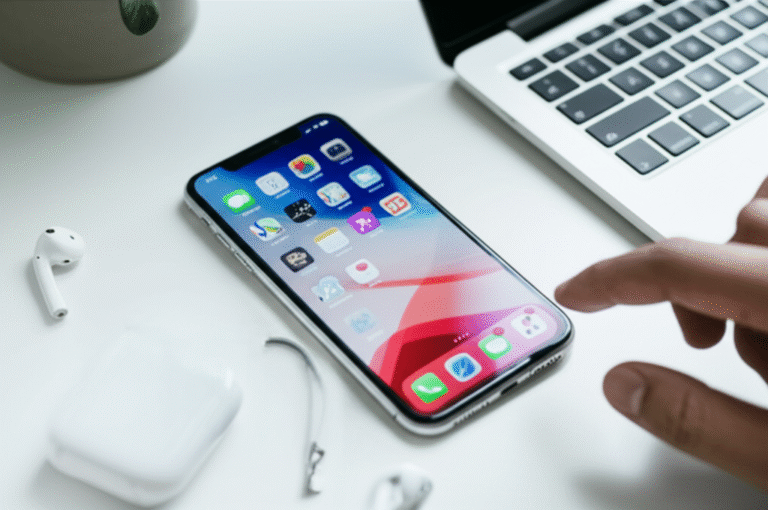Effortlessly transfer your iPhone photos to your computer with simple, step-by-step methods. Whether you use a Mac or Windows PC, learn the easiest ways to back up and share your cherished memories without any tech headaches.
Taking stunning photos with your iPhone is one of its best features, right? But what happens when your photo library starts to fill up, or you want to share those amazing shots on a bigger screen or in a document? Many people find themselves wondering how to get their iPhone photos onto their computer. It can feel a bit daunting if you’re not a tech whiz, and you might worry about losing your precious memories or messing up your settings. Don’t worry, though! Transferring your iPhone photos is much simpler than you think. We’ll guide you through the easiest methods, broken down into clear, easy-to-follow steps. Get ready to say goodbye to photo transfer confusion and hello to organized, accessible memories!
Why Transferring iPhone Photos Matters

Keeping your iPhone photos organized and backed up is super important. Think of it like this: your iPhone is a fantastic camera, but it’s also a small device. If something happens to your iPhone, like it gets lost, stolen, or damaged, all those amazing photos could be gone forever unless you have them somewhere else. Transferring your photos to a computer is the easiest way to create a backup. It also frees up space on your iPhone, allowing you to take even more pictures and videos without that dreaded “Storage Almost Full” message. Plus, it makes it so much easier to edit your photos with more advanced software, print them, or share them with family and friends in different ways.
Understanding Your Transfer Options
There are several ways to get your photos from your iPhone to your computer, and the best method for you might depend on what kind of computer you have (Mac or Windows) and whether you prefer a wired or wireless connection. Let’s break down the most common and user-friendly options:
Method 1: Using a USB Cable (The Classic & Reliable Way)
This is often the most straightforward and fastest method, especially if you have a lot of photos to transfer. It’s like plugging in a USB drive for your photos!
Transferring to a Mac:
- Connect Your iPhone: Use the USB cable that came with your iPhone to connect it to your Mac.
- Unlock Your iPhone: You’ll likely see a prompt on your iPhone asking “Trust This Computer?”. Tap “Trust” and enter your iPhone passcode. This allows your Mac to access your photos.
- Open the Photos App: On your Mac, open the Photos application. You can find it in your Dock or by searching in Spotlight (Command + Spacebar).
- Import Photos: Your iPhone should appear in the Photos app sidebar under “Devices.” Click on your iPhone’s name. You’ll see all your photos and videos.
- Select and Import: You can choose to import all new photos or select specific ones. Click the “Import All New Items” button or select the photos you want and click “Import Selected.”
- Disconnect Safely: Once the transfer is complete, you can eject your iPhone from the Photos app by clicking the eject icon next to its name in the sidebar, and then unplug the USB cable.
Transferring to a Windows PC:
- Connect Your iPhone: Use your USB cable to connect your iPhone to your Windows PC.
- Unlock Your iPhone: Just like with a Mac, you’ll need to tap “Trust” on your iPhone and enter your passcode if prompted.
- Open File Explorer: On your PC, open File Explorer (you can press the Windows key + E).
- Locate Your iPhone: Your iPhone should appear under “This PC” or as a portable device. Double-click on it.
- Find Your Photos: Navigate to “Internal Storage” > “DCIM.” This folder contains all your photos and videos, usually organized into subfolders.
- Copy and Paste: Select the photos or folders you want to transfer. You can right-click and choose “Copy,” then navigate to a folder on your PC (like your Pictures folder), right-click, and choose “Paste.”
- Disconnect Safely: Once the transfer is finished, it’s good practice to safely eject your iPhone. You can do this by clicking the “Safely Remove Hardware and Eject Media” icon in your system tray (usually in the bottom-right corner of your screen), selecting your iPhone, and choosing “Eject.” Then, unplug the USB cable.
Method 2: Using iCloud Photos (Seamless Wireless Sync)
If you’re all about wireless convenience and want your photos to be available on all your Apple devices, iCloud Photos is a fantastic option. It automatically syncs your photos across your iPhone, iPad, Mac, and even your Windows PC (with a little setup).
How iCloud Photos Works:
When you enable iCloud Photos, every photo and video you take on your iPhone is automatically uploaded to iCloud. Then, on your Mac or Windows PC, if you’re signed into the same Apple ID and have iCloud Photos enabled, those photos will download automatically. This means your library is always up-to-date and accessible everywhere!
Setting Up iCloud Photos:
On Your iPhone:
- Go to Settings > [Your Name] > iCloud.
- Tap on Photos.
- Toggle on iCloud Photos.
- You’ll see two options:
- Optimize iPhone Storage: This keeps full-resolution photos in iCloud and saves space on your iPhone by keeping smaller, device-sized versions. Perfect if you have limited iPhone storage.
- Download and Keep Originals: This keeps both full-resolution copies on your iPhone and in iCloud. Use this if you have plenty of iPhone storage and want immediate access to originals.
On Your Mac:
- Open the Photos app.
- Go to Photos > Settings (or Preferences on older macOS versions).
- Click on the iCloud tab.
- Check the box for iCloud Photos.
- Choose “Optimize Mac Storage” or “Download Originals to this Mac” based on your needs.
On Your Windows PC:
- Download and install iCloud for Windows from the Microsoft Store or Apple’s website.
- Sign in with your Apple ID.
- Click Options next to Photos.
- Check the box for iCloud Photos.
- Choose a folder for your photos to be downloaded into.
- Click Done and then Apply.
Important Note on iCloud Storage: Apple provides 5GB of free iCloud storage. If you have a large photo library, you might need to upgrade to a paid iCloud+ plan for more storage. You can check your storage by going to Settings > [Your Name] > iCloud on your iPhone.
Method 3: Using AirDrop (Quick Wireless Transfer to Mac)
AirDrop is Apple’s built-in feature for quickly sharing files wirelessly between Apple devices. It’s incredibly fast and convenient for sending a few photos or even entire albums to your Mac without cables.
How to Use AirDrop:
- Enable AirDrop:
- On your iPhone: Open Control Center (swipe down from the top-right corner on newer iPhones, or swipe up from the bottom on older ones). Press and hold the network settings card, then tap the AirDrop icon. Choose “Contacts Only” or “Everyone.”
- On your Mac: Open Finder, click AirDrop in the sidebar. Make sure “Allow me to be discovered by” is set to “Everyone” or “Contacts Only.” Ensure Wi-Fi and Bluetooth are turned on.
- Select Photos on iPhone: Open the Photos app, select the photos or videos you want to send, and tap the Share icon (the square with an arrow pointing up).
- Choose AirDrop: Tap the AirDrop icon from the sharing options.
- Select Your Mac: Your Mac should appear in the list of nearby AirDrop devices. Tap its name.
- Accept on Mac: A notification will pop up on your Mac asking if you want to accept the transfer. Click Accept.
- Find Your Photos: The photos will be saved in your Mac’s Downloads folder by default. You can then open them from there or drag them into your Photos app.
Method 4: Using Google Photos or Other Cloud Services (Cross-Platform Convenience)
If you use services like Google Photos, Dropbox, or OneDrive, they offer excellent ways to back up and transfer your iPhone photos, and they work seamlessly across both Mac and Windows computers.
Using Google Photos:
- Install the App: Download and install the Google Photos app from the App Store on your iPhone.
- Sign In: Sign in with your Google account.
- Enable Backup: Open the Google Photos app, tap your profile icon in the top right, go to “Photos settings,” then “Back up & sync,” and toggle it on.
- Choose Quality: You can select “Storage saver” (compressed photos) or “Original quality” (uses your Google account storage).
- Access on Computer: Go to photos.google.com on your computer’s web browser and sign in with the same Google account. All your backed-up photos will be there, ready to download or view.
Using Dropbox, OneDrive, etc.:
The process is similar for other cloud storage services. You’ll typically download their app on your iPhone, sign in, and enable their “camera upload” or “photo backup” feature. Once enabled, your photos will automatically upload to your cloud storage account. You can then access them through the service’s website or desktop app on your computer.
Comparing Transfer Methods: Which is Best for You?
Choosing the right method can make a big difference in how smoothly your photo transfers go. Here’s a quick comparison to help you decide:
| Method | Best For | Pros | Cons | Computer Type |
|---|---|---|---|---|
| USB Cable | Large batches of photos, fast transfers, no cloud reliance | Fast, reliable, no internet needed, works with all iPhones | Requires a cable, less convenient for frequent transfers | Mac & Windows |
| iCloud Photos | Seamless syncing across Apple devices, automatic backups | Automatic, wireless, accessible on all Apple devices, great for Apple ecosystem users | Requires iCloud storage (may need paid plan), relies on internet speed, initial setup | Mac & Windows (with iCloud for Windows) |
| AirDrop | Quick transfer of select photos to Mac | Very fast, wireless, simple for a few photos, no extra apps needed | Only works between Apple devices, not ideal for large amounts, requires proximity | Mac only |
| Google Photos/Cloud Services | Cross-platform backups, accessing photos on any device, sharing with non-Apple users | Works on any OS, accessible anywhere, often offers free storage tiers, good for sharing | Requires third-party app, relies on internet, potential privacy considerations with third parties | Mac & Windows |
Tips for Effortless Photo Management
Once you’ve got your photos transferred, keeping them organized is key. Here are some tips to make your photo management a breeze:
- Regular Backups: Don’t wait until your iPhone is full. Set a schedule, like once a week or once a month, to transfer your photos.
- Organize into Albums: On your iPhone or computer, create albums for different events, people, or themes (e.g., “Summer Vacation 2023,” “Family Birthdays,” “Nature Shots”). This makes finding specific photos much easier.
- Delete Unwanted Photos: Be ruthless! Delete blurry shots, duplicates, or screenshots you no longer need. This not only saves space but also makes your library cleaner.
- Use Descriptive File Names: If you’re manually transferring and saving, consider renaming files to something meaningful (e.g., “2023-10-27_BeachTrip_Sunset.jpg” instead of “IMG_1234.jpg”).
- Consider External Storage: For very large photo libraries, investing in an external hard drive can be a cost-effective way to store your backups.
- Review Your Settings: Periodically check your iCloud Photos or Google Photos settings to ensure they are still configured how you want them.
Troubleshooting Common Issues
Even with the simplest methods, sometimes things don’t go as planned. Here are a few common hiccups and how to fix them:
- iPhone Not Recognized by Computer:
- Ensure your iPhone is unlocked.
- Try a different USB cable or port.
- Restart both your iPhone and your computer.
- Make sure you’ve tapped “Trust This Computer” on your iPhone.
- For Windows, check if Apple Mobile Device USB Driver is installed correctly (you might need to reinstall iTunes or iCloud for Windows).
- AirDrop Not Working:
- Confirm both Wi-Fi and Bluetooth are enabled on both devices.
- Ensure AirDrop is set to “Everyone” or that the devices are within range and discoverable by each other.
- Restart both devices.
- iCloud Photos Not Syncing:
- Check your internet connection on all devices.
- Ensure you’re signed into the same Apple ID on all devices.
- Verify that iCloud Photos is enabled in your settings on both iPhone and computer.
- Make sure you have enough iCloud storage available.
- Allow some time for syncing, especially for large libraries or slow connections.
- Photos Transferring with Wrong Format/Quality:
- Check your iPhone’s camera settings (Settings > Camera > Formats). “High Efficiency” (HEIC/HEVC) might not be supported by older Windows versions. You can change this to “Most Compatible” (JPEG/H.264) to avoid issues, or use conversion tools.
- When using iCloud Photos, ensure you’ve chosen the correct download option (“Optimize” vs. “Download Originals”).
Frequently Asked Questions (FAQ)
How do I transfer photos from my iPhone to my Windows 10 PC for free?
You can use a USB cable to connect your iPhone to your Windows 10 PC. Once connected and trusted, your iPhone will appear in File Explorer. Navigate to the DCIM folder to copy your photos. This method is completely free and doesn’t require any subscriptions.
Can I transfer photos from my iPhone to my Mac without a cable?
Yes! The easiest wireless methods are AirDrop (for quick transfers of selected photos) and iCloud Photos (for automatic syncing of your entire library). Both require Wi-Fi and Bluetooth to be enabled on both devices.
Do I need to pay for iCloud to transfer my photos?
You get 5GB of free iCloud storage, which is enough for a small photo library. If your photo collection is larger than 5GB, you will need to upgrade to an iCloud+ plan to store and sync all your photos wirelessly.
What is the fastest way to transfer a lot of photos from my iPhone?
Using a USB cable is generally the fastest method for transferring large volumes of photos, especially if your internet connection is slow. It offers a direct, high-speed connection between your iPhone and computer.
Will transferring photos delete them from my iPhone?
No, none of the methods described (USB, iCloud Photos, AirDrop, Google Photos) will delete your photos from your iPhone. They create copies of your photos on your computer or in the cloud, leaving the originals on your iPhone intact, unless you choose to delete them yourself later.
How can I transfer photos if my iPhone is locked and I forgot the passcode?
If your iPhone is locked with a passcode you’ve forgotten, you won’t be able to access your photos directly through USB or AirDrop without unlocking it first. You would need to reset your iPhone, which involves erasing all data, including photos, unless you have a recent iCloud or computer backup. It’s always best to keep your passcode handy!
What if my iPhone camera settings are set to HEIC?
HEIC is an efficient image format that saves space. Most newer Macs and Windows 10/11 PCs can open HEIC files. If your Windows PC struggles, you can either change your iPhone’s camera settings to “Most Compatible” (JPEG) in Settings > Camera > Formats, or download the free HEIF Image Extensions from the Microsoft Store on your PC to enable support.
Conclusion: Your Photos, Easily Accessible
Transferring photos from your iPhone to your computer doesn’t have to be a complicated task. Whether you prefer the speed and reliability of a USB cable, the seamless convenience of iCloud Photos, the quick sharing of AirDrop, or the cross-platform power of Google Photos, there’s a method that fits your needs. By understanding these options and following the simple steps, you can ensure your precious memories are always safe, organized, and accessible whenever and wherever you need them. Start transferring today and enjoy your photos on a bigger screen!