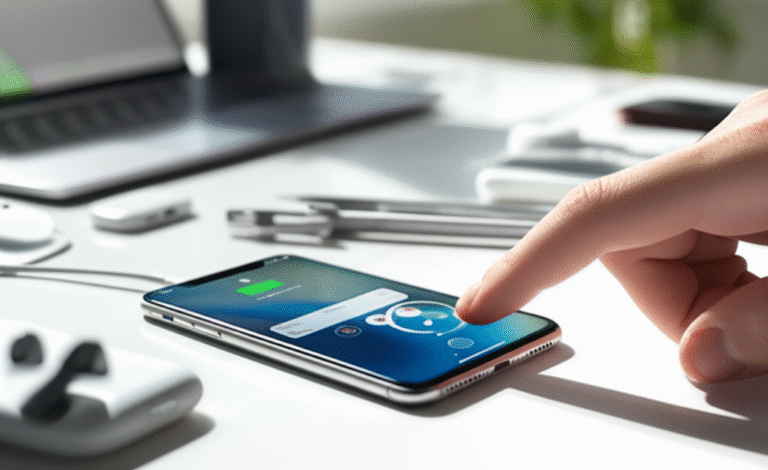iPhone screen mirroring lets you share your iPhone’s display with your TV effortlessly. It’s perfect for presentations, sharing photos, or enjoying movies on a bigger screen. Follow these simple steps to connect your iPhone to your TV wirelessly and enjoy a seamless viewing experience.
Ever wished you could share what’s on your iPhone with a bigger audience, like your family or colleagues? Maybe you’ve got a brilliant presentation to show, a hilarious video to share, or just want to watch your favorite movie on a larger screen. Many people think screen mirroring is complicated, but it’s actually incredibly straightforward with your iPhone. You might have tried fiddling with settings, feeling a bit lost in the menus, or even wondering if your iPhone can even do this. Don’t worry! This guide is designed specifically for you, breaking down exactly how to screen mirror your iPhone to your TV with clear, step-by-step instructions. We’ll demystify the process, so you can enjoy your iPhone content on the big screen in no time. Get ready to share your world with ease!
What is iPhone Screen Mirroring?

iPhone screen mirroring, often referred to as AirPlay mirroring, is a feature built into your iPhone that allows you to wirelessly display everything happening on your iPhone’s screen onto another compatible device, most commonly a television. Think of it as a digital extension of your iPhone, projecting its display, audio, and even video directly to a larger screen without needing any cables. This is incredibly useful for a variety of situations, from sharing vacation photos with family to presenting work documents or simply enjoying a movie from your phone on your living room TV.
The technology behind this is Apple’s AirPlay, a proprietary wireless communication protocol. For screen mirroring to work, both your iPhone and the receiving device (your TV or a streaming device connected to your TV) need to be on the same Wi-Fi network. This ensures a stable connection for seamless streaming and display. It’s a fantastic way to enhance your viewing and sharing experience, making it more interactive and enjoyable for everyone involved.
Why Use iPhone Screen Mirroring?
The benefits of screen mirroring your iPhone are numerous and can significantly enhance your daily digital life. It transforms your iPhone from a personal device into a powerful tool for sharing and larger-scale entertainment. Here are some of the key reasons why you’ll want to master this feature:
- Enhanced Entertainment: Enjoy movies, TV shows, and streaming services from your iPhone on your big-screen TV. It’s like having a portable cinema you can easily connect to your home entertainment system.
- Effortless Presentations: For students and professionals, screen mirroring is a game-changer. Share slideshows, documents, spreadsheets, or even live demonstrations from your iPhone directly onto a projector or TV in a classroom or meeting room. This eliminates the need for bulky adapters or complex setups.
- Sharing Photos and Videos: Relive your favorite memories by displaying photos and videos from your iPhone’s camera roll on your TV for everyone to see. It’s a much more communal and enjoyable way to share than passing your phone around.
- Gaming on a Bigger Screen: Many iPhone games are designed with immersive graphics. Mirroring your iPhone to your TV allows you to play these games on a larger display, often with better sound and a more comfortable viewing experience.
- Collaborative Learning: Educators can use screen mirroring to display educational apps, websites, or student work from their iPhones or students’ iPhones onto a classroom TV, making lessons more engaging and interactive.
- App Demonstrations: If you’re testing out a new app or demonstrating its features, mirroring your iPhone to a TV makes it easier for others to follow along.
Essentially, screen mirroring bridges the gap between your personal iPhone experience and a shared, larger viewing environment. It’s about making your content more accessible and enjoyable for groups, whether for fun or for work.
What You’ll Need for iPhone Screen Mirroring
Before you dive into the steps, it’s important to ensure you have the right equipment and setup. Thankfully, the requirements are quite minimal and focus on compatibility. Here’s a quick checklist:
- An iPhone: Any iPhone model running iOS 4.3 or later supports AirPlay, the technology that enables screen mirroring. For the best experience and access to all features, it’s recommended to use a relatively recent iPhone model.
- A Compatible TV or Streaming Device: This is the crucial part. Your TV needs to be able to receive the mirrored signal from your iPhone. There are a few ways this can happen:
- Smart TVs with AirPlay 2 support: Many modern Smart TVs from brands like Samsung, LG, Sony, and Vizio have built-in AirPlay 2 support. This means they can directly receive mirrored content from your iPhone without any extra devices. You can usually check your TV’s specifications or settings for AirPlay compatibility. Apple’s official support page lists compatible Smart TVs.
- Apple TV: An Apple TV box (any generation) is a dedicated streaming device that connects to your TV via HDMI. It’s a highly reliable way to enable AirPlay mirroring to any TV with an HDMI port.
- Other Streaming Devices: Some other streaming devices, like Roku or Amazon Fire TV sticks, may offer similar mirroring capabilities through their own apps or features, though direct AirPlay compatibility might vary. For the most seamless experience, an Apple TV or a Smart TV with native AirPlay support is recommended.
- A Wi-Fi Network: Both your iPhone and your AirPlay-compatible TV or streaming device must be connected to the same Wi-Fi network. This is essential for the devices to discover each other and establish a connection. Make sure your Wi-Fi is stable and has a good signal strength for smooth streaming.
Once you have these items, you’re all set to start mirroring! It’s a surprisingly simple setup that unlocks a world of shared viewing possibilities.
How to Screen Mirror iPhone to TV: Step-by-Step Guide
Mirroring your iPhone screen to your TV is a straightforward process. The exact steps might vary slightly depending on whether your TV is AirPlay 2 compatible or if you’re using an Apple TV, but the core principle remains the same. Here’s how to do it:
Method 1: Using AirPlay 2 on a Compatible Smart TV
This is the most direct method if you have a modern Smart TV that supports AirPlay 2. Many newer televisions from major brands come with this feature built-in.
- Connect to Wi-Fi: Ensure your iPhone and your AirPlay 2-compatible Smart TV are connected to the same Wi-Fi network. This is the most critical step for them to find each other.
- Open the Content: Navigate to the app or content you want to mirror on your iPhone. This could be the Photos app, YouTube, Netflix, a web browser, or any other app.
- Access Control Center: Swipe down from the top-right corner of your iPhone screen (for iPhones with Face ID) or swipe up from the bottom edge of the screen (for iPhones with a Home button) to open the Control Center.
- Find the Screen Mirroring Icon: Look for the “Screen Mirroring” icon. It looks like two overlapping rectangles.
- Select Your TV: Tap the “Screen Mirroring” icon. A list of available AirPlay devices will appear. Select your Smart TV from the list. It might appear with its brand name or a custom name you’ve given it.
- Enter Passcode (if prompted): The first time you connect, your TV might display a passcode on the screen. Enter this passcode on your iPhone when prompted. Subsequent connections might not require a passcode.
- Start Mirroring: Your iPhone screen should now appear on your TV! You can rotate your iPhone to switch between portrait and landscape modes, and the TV display will adjust accordingly.
To stop mirroring, simply open the Control Center again, tap the “Screen Mirroring” icon, and then select “Stop Mirroring.”
Method 2: Using an Apple TV
If your Smart TV doesn’t have AirPlay 2, or if you prefer using an Apple TV box, this method is perfect. An Apple TV acts as a receiver for your iPhone’s AirPlay signal.
- Connect Devices: Ensure your iPhone is on the same Wi-Fi network as your Apple TV. Your Apple TV should be connected to your TV via HDMI and powered on.
- Open the Content: Launch the app or content you wish to mirror on your iPhone.
- Access Control Center: Swipe down from the top-right (or up from the bottom) to open Control Center on your iPhone.
- Tap Screen Mirroring: Locate and tap the “Screen Mirroring” icon (the two overlapping rectangles).
- Select Your Apple TV: From the list of available devices, select your Apple TV. It will usually be named “Apple TV” or a custom name you’ve set.
- Enter Passcode (if needed): If this is your first time connecting, you might see a four-digit AirPlay passcode on your TV screen. Enter this passcode on your iPhone.
- Mirroring Begins: Your iPhone’s screen will now be displayed on your TV through the Apple TV. Enjoy the larger display!
To end the mirroring session, open Control Center, tap the “Screen Mirroring” icon, and select “Stop Mirroring.” Your iPhone will then return to its normal display.
Mirroring Specific Content vs. Entire Screen
It’s important to understand that while “Screen Mirroring” shows your entire iPhone display, many apps offer a more integrated way to send content directly to your TV using AirPlay. This is often a better experience for watching videos or listening to music.
When you’re using an app like Netflix, YouTube, Apple TV+, or even the Music app, you’ll often see a special AirPlay icon within the app’s player controls. This icon looks like a triangle with a smaller triangle above it. Tapping this icon allows you to select your TV or Apple TV as the playback destination.
Benefits of using the in-app AirPlay icon:
- Better Quality: The app sends the video or audio stream directly to your TV, often resulting in higher quality and smoother playback compared to mirroring the entire screen.
- iPhone Remains Usable: You can continue using your iPhone for other tasks while the video plays on your TV. Your iPhone’s screen doesn’t need to be on, and it acts more like a remote control.
- Battery Saver: Since the screen isn’t constantly being mirrored, this method uses less battery power on your iPhone.
When to use full Screen Mirroring:
- Presentations: Showing slideshows, documents, or apps that don’t have a dedicated AirPlay button.
- Gaming: Playing games on a larger screen.
- App Demonstrations: Walking through an app’s interface step-by-step.
- Sharing Photos/Videos: Displaying your camera roll content.
Think of it this way: if the app has an AirPlay icon, use it for that specific content. If you need to show your entire iPhone interface or use an app without an AirPlay button, then use the “Screen Mirroring” feature from Control Center.
Troubleshooting Common Screen Mirroring Issues
Even with simple technology, sometimes things don’t work as smoothly as we’d like. If you’re having trouble mirroring your iPhone to your TV, don’t get discouraged! Most issues can be resolved with a few quick checks. Here are some common problems and their solutions:
Issue 1: Devices Not Connecting
- Check Wi-Fi: The most common culprit is that your iPhone and TV/Apple TV are not on the exact same Wi-Fi network. Double-check the network name in your iPhone’s Wi-Fi settings and your TV’s network settings. Sometimes, routers broadcast both 2.4GHz and 5GHz networks with similar names; ensure they are on the same one.
- Restart Devices: A simple restart can fix many temporary glitches. Turn off your iPhone, your TV, and your Apple TV (if used), wait a minute, and then turn them back on.
- Check AirPlay Settings on TV/Apple TV: Ensure AirPlay is enabled in your TV’s or Apple TV’s settings. Some devices allow you to turn AirPlay off, which would prevent connection.
- Update Software: Make sure your iPhone is running the latest version of iOS and that your Apple TV or Smart TV has the latest firmware updates installed. Outdated software can sometimes cause compatibility issues. You can check for iOS updates in Settings > General > Software Update.
- Reduce Distance: If you’re far from your Wi-Fi router, the signal might be weak. Try moving your iPhone and TV closer to the router or vice versa.
Issue 2: Mirroring is Laggy or Choppy
- Weak Wi-Fi Signal: This is often the cause of choppy playback. Again, ensure a strong, stable connection. You might consider upgrading your Wi-Fi router or moving closer to it.
- Too Many Devices on Network: If many devices are actively using your Wi-Fi network simultaneously (streaming, downloading, gaming), it can slow down the connection for screen mirroring. Try disconnecting some other devices temporarily.
- Close Background Apps: Close unnecessary apps running in the background on your iPhone. This frees up processing power and bandwidth.
- Disable VPN: If you are using a VPN on your iPhone, it can sometimes interfere with local network discovery and streaming. Try temporarily disabling your VPN to see if that resolves the issue.
Issue 3: Audio Not Playing Through TV
- Check Volume: Ensure the volume is turned up on both your iPhone and your TV.
- Confirm Audio Output: When mirroring, check if your iPhone’s audio output is correctly set to the TV. You can usually adjust this via the Control Center or within the app you are using.
- Restart Audio Apps: If audio is only an issue with a specific app, try closing and reopening that app.
Issue 4: Screen Mirroring Icon Not Appearing
- Check Wi-Fi: As always, confirm both devices are on the same Wi-Fi network.
- Restart Control Center: Sometimes, the Control Center might not refresh properly. Close and reopen Control Center.
- Ensure Compatibility: Verify that your TV or streaming device is indeed AirPlay compatible.
Remember, patience is key when troubleshooting. Go through these steps systematically, and you’ll likely find the solution to get your iPhone screen mirroring smoothly.
Tips for the Best Screen Mirroring Experience
To make your iPhone screen mirroring as smooth and enjoyable as possible, here are a few expert tips:
- Use a 5GHz Wi-Fi Network: If your router supports both 2.4GHz and 5GHz bands, connect both your iPhone and your TV/Apple TV to the 5GHz network. It generally offers faster speeds and less interference, leading to a better mirroring experience.
- Keep Your iPhone Charged: Screen mirroring can consume battery power. For extended viewing sessions, keep your iPhone plugged into a charger.
- Optimize TV Settings: Some Smart TVs have specific picture modes (like “Game Mode” or “Movie Mode”) that can reduce input lag and improve the visual experience, especially if you’re gaming or watching fast-paced action.
- Use In-App AirPlay for Video: As mentioned earlier, whenever possible, use the AirPlay icon within video streaming apps (Netflix, YouTube, etc.) rather than full screen mirroring. This provides a superior viewing experience and keeps your iPhone responsive.
- Adjust Mirroring Quality if Needed: If your connection is struggling, some apps might offer settings to reduce the video quality, which can help with smoother playback.
- Familiarize Yourself with Control Center: The Control Center is your gateway to mirroring. Knowing how to access it quickly (swipe down from the top-right or up from the bottom) is essential. You can even add a Screen Mirroring shortcut to your Control Center for even faster access. Go to Settings > Control Center and tap the green plus (+) next to Screen Recording to add it if it’s not already there (though Screen Mirroring is typically a default option).
- Consider a Dedicated Apple TV: While many Smart TVs have AirPlay, an Apple TV box often provides a more consistent and integrated experience, especially if you’re already in the Apple ecosystem. It’s a reliable way to ensure AirPlay functionality.
By following these tips, you can ensure your iPhone screen mirroring sessions are high-quality, lag-free, and perfectly suited for whatever you want to share.
Comparing Mirroring Methods
Let’s break down the different ways you can achieve iPhone screen mirroring, comparing their pros and cons to help you choose the best method for your needs.
| Method | Requirements | Pros | Cons |
|---|---|---|---|
| AirPlay 2 Smart TV | AirPlay 2 compatible Smart TV, iPhone, same Wi-Fi network | No extra hardware needed, seamless integration, direct connection. | Requires a newer Smart TV with AirPlay 2 support, compatibility can vary by brand/model. |
| Apple TV Box | Apple TV box, iPhone, TV with HDMI port, same Wi-Fi network | Highly reliable, consistent performance, works with any TV with HDMI, access to Apple TV App Store and other features. | Requires purchasing an Apple TV box (additional cost). |
| In-App AirPlay (for specific content) | App with AirPlay support (e.g., Netflix, YouTube), AirPlay receiver (Smart TV or Apple TV), iPhone, same Wi-Fi network | Best video/audio quality, iPhone remains usable, saves battery, often smoother playback. | Only works for specific content within supported apps, not for mirroring the entire iPhone screen. |
For most users, if their Smart TV supports AirPlay 2, that’s the easiest route. If not, an Apple TV is a fantastic investment for a robust and reliable screen mirroring experience that also unlocks a world of streaming content. And remember, always leverage in-app AirPlay for video when available!
Privacy and Security Considerations
When you mirror your iPhone, you’re essentially sharing what’s on your screen. While AirPlay is designed to be secure, especially when using trusted devices and networks, it’s good to be aware of a few privacy points:
- Network Security: Always ensure you are connecting to a secure, password-protected Wi-Fi network. Avoid mirroring on public or unsecured Wi-Fi networks, as this could potentially expose your data.
- Password Protection: Apple’s AirPlay requires a passcode to connect by default, especially for new devices. This prevents unauthorized users on your network from mirroring their screens to your TV or Apple TV. You can manage these settings on your Apple TV or compatible Smart TV to require a password or allow guest access. It’s generally recommended to keep password protection enabled.
- What is Visible: Remember that anything on your iPhone screen can be seen on the TV. This includes notifications, messages, passwords you might type (though they are often masked), and any sensitive information displayed in apps. Be mindful of what’s on your screen before you start mirroring, especially if others are present.
- App Permissions: Some apps might request access to your local network to enable AirPlay. Always review app permissions and only grant access to apps you trust.
By being mindful of your network security and what you display on your screen, you can enjoy the benefits of screen mirroring safely and privately.
Frequently Asked Questions (FAQs)
How do I know if my TV supports AirPlay?
Many newer Smart TVs from brands like Samsung, LG, Sony, and Vizio come with AirPlay 2 support built-in. The best way to check is to look for an AirPlay icon on your TV’s home screen or in its settings menu, or consult your TV’s user manual or the manufacturer’s website. Apple also provides a list of compatible third-party AirPlay 2 devices on its support site.
Can I mirror my iPhone to a TV without Wi-Fi?
No, AirPlay screen mirroring requires both your iPhone and the receiving device (Smart TV or Apple TV) to be connected to the same Wi-Fi network. There is no wireless mirroring solution that works without Wi-Fi for iPhones.
What’s the difference between Screen Mirroring and using the AirPlay icon in apps?
Screen Mirroring (from Control Center) shows your entire iPhone screen on the TV. Using the AirPlay icon within apps like Netflix or YouTube sends the specific video or audio stream directly to your TV, often providing better quality and allowing you to use your iPhone for other tasks simultaneously. It’s generally preferred for media playback.
Do I need an Apple TV to screen mirror?
Not necessarily. If you have a Smart TV that supports AirPlay 2, you can mirror directly to it without an Apple TV. However, an Apple TV box is a reliable way to enable AirPlay on any TV with an HDMI port and offers a consistent experience.
Why is my screen mirroring choppy or lagging?
Choppy or lagging mirroring is usually caused by a weak or congested Wi-Fi signal. Ensure both your iPhone and your TV/Apple TV are on the same, strong Wi-Fi network. Try moving closer to your router, using a 5GHz band if available, or reducing the number of other devices using the network at the same time.
Can I mirror my iPhone to my computer?
Yes, you can mirror your iPhone to a computer, but it typically requires third-party software applications on your computer that simulate an AirPlay receiver. Apple does not offer a native way to mirror an iPhone directly to a Windows PC or Mac without using specific apps.
How do I stop mirroring my iPhone?
To stop mirroring, open the Control Center on your iPhone, tap the “Screen Mirroring” icon (which will show the name of the device you’re connected to), and then select “Stop Mirroring.”
Conclusion
Mastering iPhone screen mirroring opens up a fantastic new way to share your digital world. Whether you’re looking to present important information, share cherished photos with loved ones, or simply enjoy your favorite entertainment on a larger display, the process is now clear and accessible. We’ve walked through exactly what you need, how to connect using both AirPlay 2 compatible Smart TVs and Apple TV devices, and even explored the nuances between mirroring your entire screen versus using in-app AirPlay for a more optimized experience. Remember the importance of a stable Wi-Fi connection and how to troubleshoot common hiccups. By following these steps and tips, you can confidently connect your iPhone to your TV, transforming your viewing and sharing experiences. So go ahead, unlock the full potential of your iPhone and share your content with the big screen – it’s easier than you think!