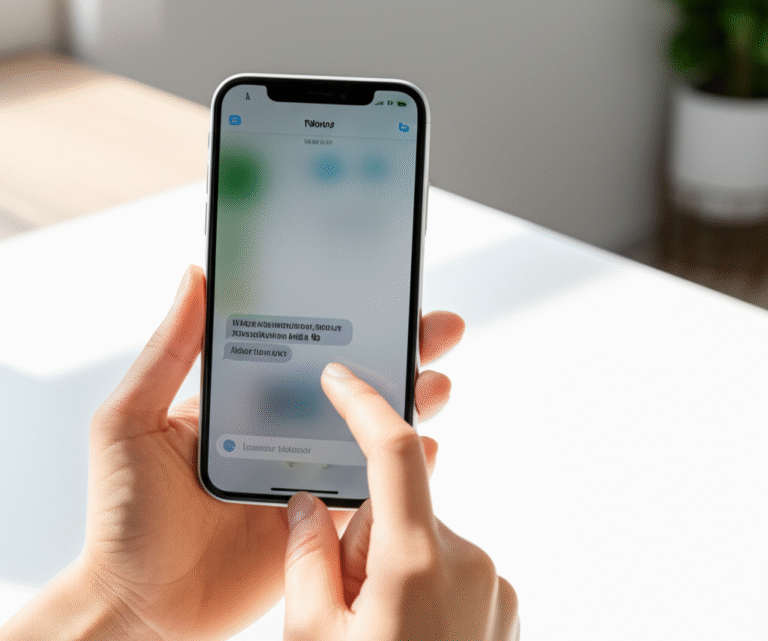Recover deleted iPhone messages quickly and easily with proven methods, even if you think they’re gone forever! Learn how to get your important texts back.
Accidentally deleting a text message on your iPhone can be incredibly stressful. Whether it’s a cherished memory, important contact information, or a crucial piece of work, realizing it’s gone can make your heart sink. Many people worry that once a message is deleted, it’s lost forever, but thankfully, that’s often not the case. With the right approach, you can successfully recover deleted messages on your iPhone. This guide will walk you through simple, proven methods to bring back your lost conversations, no matter your technical skill level. We’ll cover everything from checking your backups to using specialized tools, ensuring you have a clear path to message recovery.
Why Do iPhone Messages Disappear?

iPhone messages can vanish for a variety of reasons, and understanding these can help you prevent future data loss. Sometimes, it’s a simple user error – a mistaken swipe or an accidental tap. Other times, software glitches or iOS updates can cause messages to disappear unexpectedly. Storage limitations can also play a role; if your iPhone runs out of space, it might automatically delete older data, including messages, to free up room. In rarer cases, a damaged SIM card or issues with your Apple ID syncing could lead to message loss. Regardless of the cause, knowing how to recover them is key.
Understanding iPhone Message Deletion
When you delete a message on your iPhone, it’s not immediately wiped from the device. Instead, the data is marked as available space. This means that if you act quickly, it’s often possible to recover that information before it’s overwritten by new data. The longer you wait and the more you use your iPhone after deletion, the lower the chances of successful recovery become. This is why acting promptly is crucial. Your iPhone’s built-in features and backup systems are designed to help you safeguard your data, making recovery a realistic possibility.
Method 1: Recover Deleted Messages from Recent Deletions Folder (iOS 16 and later)
Apple introduced a fantastic new feature in iOS 16 and later versions: a “Recently Deleted” folder for Messages. This is the easiest and most direct way to recover deleted texts if you’re running a compatible iOS version. Think of it like the Recycle Bin on your computer. Messages you delete are moved here and stay for up to 30 days before being permanently erased.
Steps to Recover Messages from Recently Deleted:
- Open the Messages app on your iPhone.
- Tap the Edit button in the top-left corner of the conversations list. If you don’t see “Edit,” tap the back arrow (<) at the top left to go back to the main conversations list.
- Select Show Recently Deleted.
- You’ll see a list of conversations deleted within the last 30 days. Tap Select in the top-right corner.
- Choose the conversations you want to recover by tapping the circle next to them.
- Tap Recover in the bottom-right corner.
- Confirm by tapping Recover [Number] Messages.
Your recovered messages will be returned to their original conversation threads. This method is straightforward and requires no external tools or backups, making it the ideal first step for anyone using iOS 16 or newer.
Method 2: Recover Messages from an iCloud Backup
If you use iCloud to back up your iPhone, your deleted messages might be stored in a recent iCloud backup. This method involves restoring your entire iPhone from a backup, which means any data added to your iPhone after the backup was created will be lost. Therefore, it’s best to only use this if the messages are very important and you don’t mind potentially losing recent data.
Check Your iCloud Backup Date:
Before you proceed, it’s vital to check when your last iCloud backup occurred to ensure it contains the messages you want to recover.
- Go to Settings on your iPhone.
- Tap your [Your Name] at the top.
- Tap iCloud.
- Tap iCloud Backup.
- Look at the “Last Successful Backup” date and time. Make sure this date is before you deleted the messages you wish to recover.
Steps to Restore from iCloud Backup:
- Erase Your iPhone: This is a necessary step to restore from a backup. Go to Settings > General > Transfer or Reset iPhone > Erase All Content and Settings.
- Set Up Your iPhone: After your iPhone restarts, follow the on-screen setup prompts.
- Restore from iCloud Backup: When you reach the “Apps & Data” screen, select Restore from iCloud Backup.
- Sign in to iCloud: Enter your Apple ID and password.
- Choose a Backup: Select the iCloud backup that contains your deleted messages. Choose the most recent backup that was made before you deleted the messages.
- Complete Setup: Follow the remaining on-screen instructions to finish setting up your iPhone.
Once your iPhone restarts, it will be restored to the state it was in at the time of the selected backup, and your deleted messages should reappear. Remember to re-download any apps and data that were created after the backup date.
Method 3: Recover Messages from a Computer Backup (iTunes/Finder)
If you regularly back up your iPhone to your computer using iTunes (on older macOS and Windows) or Finder (on newer macOS), your deleted messages might be saved in one of these backups. Similar to iCloud restore, this method replaces your current iPhone data with the data from the backup.
Steps to Restore from a Computer Backup:
- Connect Your iPhone: Connect your iPhone to your computer using a USB cable.
- Open iTunes or Finder:
- On a Windows PC or older macOS, open iTunes.
- On newer macOS, open Finder.
- Locate Your Device: In iTunes, click the iPhone icon near the top-left. In Finder, select your iPhone from the sidebar under “Locations.”
- Trust the Computer: If prompted on your iPhone, tap “Trust” and enter your passcode.
- Restore Backup:
- In iTunes, under the “Summary” tab, click Restore Backup….
- In Finder, under the “General” tab, click Restore Backup….
- Choose a Backup: Select the backup file that you believe contains the deleted messages. Make sure the date of the backup is before you deleted the messages.
- Enter Password (if encrypted): If your backup is encrypted, you’ll need to enter the password.
- Click Restore: Click Restore and wait for the process to complete. Keep your iPhone connected until it restarts and syncs with your computer.
After your iPhone restores and restarts, check your Messages app for the recovered conversations. Ensure you have the latest version of iTunes or macOS for compatibility.
Method 4: Contact Your Carrier
In some specific situations, your cellular carrier might keep records of text messages, especially for business accounts or under certain legal circumstances. However, this is generally not a reliable method for personal message recovery, as most carriers delete message data quickly due to privacy regulations and storage limitations. It’s worth a try if other methods fail, but manage your expectations.
How to Contact Your Carrier:
- Identify your cellular carrier (e.g., Verizon, AT&T, T-Mobile).
- Visit their official website or look for their customer service number on your bill.
- Call their customer support line.
- Explain your situation and ask if they retain any records of your text messages and if recovery is possible.
Be prepared to provide account information for verification. Remember that privacy policies vary greatly between carriers, and most will not be able to help with deleted personal messages.
Method 5: Using Third-Party iPhone Data Recovery Software
If you haven’t backed up your iPhone recently or if the backups don’t contain the messages you need, specialized third-party data recovery software can be a powerful option. These tools are designed to scan your iPhone directly for deleted data that hasn’t yet been overwritten. Many reputable software options are available, offering different features and success rates.
How Third-Party Software Works:
These programs typically connect to your iPhone via USB and perform a deep scan of the device’s storage. They can often recover various types of data, including messages, photos, contacts, and more, even if they were deleted and not backed up. Some software can also extract data from iTunes or iCloud backups more selectively than Apple’s native restore process.
Popular Third-Party Recovery Tools:
Here are a few well-regarded options (note: these are third-party services and may incur a cost):
- Dr.Fone – Data Recovery (iOS): A comprehensive toolkit that can recover data from iPhone, iTunes backups, and iCloud backups.
- iMobie PhoneRescue: Known for its user-friendly interface and ability to recover a wide range of data types directly from the device or backups.
- Tenorshare UltData: Offers recovery from iOS devices, iTunes backups, and iCloud data, with a focus on messages and attachments.
- EaseUS MobiSaver: Another popular choice for recovering lost or deleted data from iPhones, iPads, and iPods.
Steps to Use Third-Party Software (General Guide):
- Download and Install: Choose a reputable software and download it onto your computer (Windows or Mac).
- Connect Your iPhone: Connect your iPhone to your computer using a USB cable.
- Launch the Software: Open the recovery program.
- Select Recovery Mode: Most software offers options like “Recover from iOS Device,” “Recover from iTunes Backup,” or “Recover from iCloud Backup.” Choose “Recover from iOS Device” for direct scanning.
- Scan Your iPhone: Allow the software to scan your device. This may take some time.
- Preview and Recover: Once the scan is complete, you’ll usually see a list of recoverable data. Preview the messages to find the ones you need.
- Select and Save: Select the messages you want to recover and choose a location on your computer to save them.
Important Considerations for Third-Party Software:
- Cost: Most advanced recovery features require purchasing a license.
- Success Rate: Recovery is not guaranteed, especially if the data has been overwritten.
- Reputation: Always download software from official websites to avoid malware. Read reviews before purchasing.
- Privacy: Ensure the software provider has a clear privacy policy.
Using these tools can be very effective, especially when other methods have failed. They offer a deeper level of data retrieval that built-in iOS features cannot match.
Preventing Future Message Loss
The best way to deal with lost messages is to avoid losing them in the first place! Here are some essential tips to keep your conversations safe:
- Enable iCloud Backup: Ensure your iPhone is set to back up to iCloud regularly. Go to Settings > [Your Name] > iCloud > iCloud Backup and turn it on.
- Regular Computer Backups: If you prefer, make regular backups of your iPhone to your computer using Finder or iTunes.
- Be Mindful of Deletions: Double-check before deleting messages, especially if you’re clearing out your inbox.
- Use the “Recently Deleted” Folder: If you’re on iOS 16+, utilize this feature for quick recovery.
- Manage Storage: Keep enough free storage space on your iPhone to prevent the system from deleting data automatically.
- Sync with iCloud Messages: If you use multiple Apple devices, enabling “Messages in iCloud” (Settings > [Your Name] > iCloud > Show All > Messages) can help keep your messages synced across devices. If you delete on one, it syncs deletion, but if you accidentally delete on one without syncing, others might still have it.
When to Seek Professional Help
If you’ve tried all the above methods and still cannot recover your deleted messages, or if the data is extremely critical (e.g., legal evidence, irreplaceable personal memories), you might consider professional data recovery services. These services use advanced hardware and software techniques that go beyond typical consumer tools. However, they are usually quite expensive and should be considered a last resort.
Comparing Recovery Methods
Here’s a quick comparison to help you choose the best method for your situation:
| Method | Ease of Use | Data Loss Risk | Requires Backup? | Cost | Best For |
|---|---|---|---|---|---|
| Recently Deleted (iOS 16+) | Very Easy | None (within 30 days) | No | Free | Quick, recent deletions on compatible iOS. |
| iCloud Backup Restore | Moderate | High (loses data since backup) | Yes (iCloud) | Free (if backup exists) | When recent data loss is acceptable, and iCloud backup is available. |
| iTunes/Finder Backup Restore | Moderate | High (loses data since backup) | Yes (Computer) | Free (if backup exists) | When computer backup is available, and recent data loss is acceptable. |
| Contact Carrier | Easy (to ask) | None | No | Free (to ask) | Rarely effective for personal messages; worth a shot if all else fails. |
| Third-Party Software | Moderate to Easy | Low to Moderate (depends on usage) | No (can use device scan) | Paid (often) | When no backups exist, or backups are outdated; requires careful selection. |
Frequently Asked Questions (FAQ)
Q1: How long do deleted messages stay on my iPhone?
If you’re using iOS 16 or later, deleted messages are kept in the “Recently Deleted” folder for up to 30 days. After that, they are permanently erased. If you haven’t backed up, and they aren’t in “Recently Deleted,” they might still be recoverable with specialized software until the data is overwritten.
Q2: Can I recover deleted messages without a backup?
Yes, it’s possible! If you haven’t backed up, your best bet is to use the “Recently Deleted” folder (if on iOS 16+) or try third-party data recovery software that can scan your iPhone directly for deleted data before it’s overwritten.
Q3: Does restoring from an iCloud backup delete my current data?
Yes, restoring from an iCloud backup replaces all current data on your iPhone with the data from the selected backup. Any photos, messages, apps, or other data added to your iPhone after the backup date will be lost. That’s why it’s crucial to check the backup date carefully.
Q4: Will my carrier have my deleted text messages?
Generally, no. Most mobile carriers do not store personal text message content for long periods due to privacy regulations and data storage costs. They might have metadata (like who you texted and when), but not the message content itself. It’s very unlikely they can help recover deleted personal messages.
Q5: Is third-party recovery software safe to use?
Reputable third-party recovery software from well-known companies is generally safe. However, it’s essential to download software only from the official developer’s website to avoid malware or scams. Always read reviews and check the company’s privacy policy before purchasing or installing.
Q6: Can I recover messages deleted from iMessage (blue bubbles) and SMS (green bubbles) the same way?
Yes, the recovery methods discussed (Recently Deleted folder, backups, third-party software) apply to both iMessage (sent over Wi-Fi/data) and SMS/MMS (sent over cellular network) messages.
Q7: What should I do immediately after deleting a message I want back?
Stop using your iPhone as much as possible! Turn off Wi-Fi and cellular data to prevent new data from being written to your device, which could overwrite the deleted message data. Then, immediately try the “Recently Deleted” folder if you’re on iOS 16+, or proceed with backup checks or third-party recovery software.
Conclusion
Losing important messages on your iPhone can be a worrying experience, but as you’ve seen, it’s often not a permanent loss. By understanding the different recovery methods available, from the simple “Recently Deleted” folder in newer iOS versions to restoring from backups or utilizing powerful third-party tools, you have a solid strategy to get your conversations back. Remember that acting quickly and understanding your iPhone’s backup system are your greatest allies in data recovery. Keep these tips in mind, maintain regular backups, and you’ll be well-equipped to handle any accidental message deletions that come your way. Happy texting!