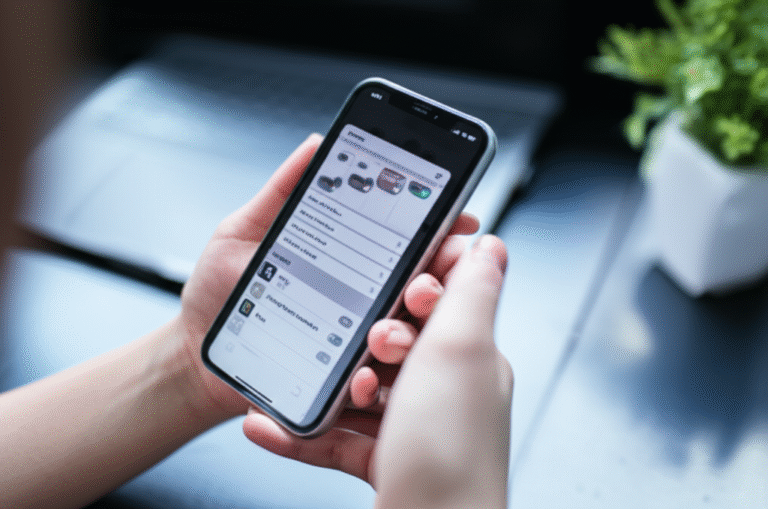Changing your iPhone’s name is surprisingly simple! Follow these easy steps to personalize your device, making it easily identifiable on Wi-Fi networks and when backing up. You’ll be done in minutes!
Ever looked at your iPhone and thought, “This name is a bit… generic?” Maybe it’s the default “John’s iPhone” or something you set up years ago and completely forgot about. It’s a small detail, but your iPhone’s name plays a role in how it appears on your Wi-Fi network, in AirDrop, and during device backups. If you’re sharing your Wi-Fi or need to distinguish between multiple Apple devices, having a unique and personal name is super helpful. Many people find it a bit confusing at first, wondering if it’s buried deep in settings or requires a complicated process. But guess what? It’s actually one of the easiest things you can change on your iPhone, and I’m here to walk you through it, step by step. We’ll make sure you can give your iPhone the name it deserves, quickly and without any fuss!
Why Change Your iPhone’s Name?

You might be wondering why you’d even bother changing your iPhone’s name. It’s not a feature that gets a lot of fanfare, but it serves several practical purposes that can make your life a little easier:
- Easy Identification on Wi-Fi: When you’re looking for your device on a Wi-Fi network list, a personalized name makes it stand out. No more guessing which “iPhone” is yours among a sea of similar names!
- Streamlined Backups: If you back up your iPhone to iCloud or your computer, the name you set appears in the backup list. This is especially handy if you have multiple Apple devices.
- AirDrop Simplicity: When you want to AirDrop files to a friend or family member, their iPhone’s name will appear. A friendly or recognizable name makes the process smoother.
- Personalization: It’s your device! Giving it a name that reflects your personality or a nickname can simply make it feel more yours.
- Family Sharing Clarity: If you use Family Sharing, seeing distinct names for each family member’s device can prevent accidental actions or confusion.
How to Change Your iPhone Name: Step-by-Step Guide
Ready to give your iPhone a new identity? It’s incredibly straightforward. You’ll only need your iPhone and a few moments. No special tools or technical wizardry required!
Step 1: Open the Settings App
First things first, locate the grey gear icon on your Home Screen. This is your iPhone’s Settings app. Tap it to open.
(Imagine the Settings icon: a set of interlocking gears, usually grey.)
Step 2: Tap on “General”
Once you’re in Settings, scroll down until you find the option labeled General. It’s usually found in the middle section of the settings menu. Tap on it.
Step 3: Select “About”
Inside the General settings, you’ll see several options. Look for About, which is typically at the very top of the list. Tap on About.
Step 4: Tap on “Name”
This is where the magic happens! At the top of the About screen, you’ll see your current iPhone name listed. Tap directly on that name. You’ll see a keyboard pop up, ready for you to make changes.
Step 5: Enter Your New iPhone Name
Delete the old name using the backspace key on your keyboard. Then, type in the new name you want for your iPhone. You can use letters, numbers, and some special characters. Keep it simple and memorable!
Step 6: Tap “Done”
Once you’ve typed in your desired name, look for the keyboard’s Done button (usually in the top right corner of the keyboard or screen). Tap it to save your new name.
And that’s it! You’ve successfully changed your iPhone’s name. It’s that easy!
What to Name Your iPhone? Creative Ideas
Now that you know how to change your iPhone’s name, let’s think about what to name it! If you’re stuck for ideas, here are some fun and practical suggestions to get your creative juices flowing:
Personal & Fun Names:
- Your Nickname (e.g., “Mahima’s Pocket”)
- A Favorite Character (e.g., “Sherlock’s Phone”)
- A Pet’s Name (e.g., “Luna’s Device”)
- A Funny Phrase (e.g., “The Brainiac”)
- A Travel Destination (e.g., “Kyoto Calling”)
Practical & Informative Names:
- Your Full Name (e.g., “Mahima Khan iPhone”)
- Your Name + Device Type (e.g., “Mahima’s iPhone 15 Pro”)
- Your Name + Purpose (e.g., “Mahima’s Work Phone”)
- A Location Identifier (e.g., “Home iPhone”)
- Your Initials (e.g., “MK-iPhone”)
For Families with Multiple Devices:
- “[Child’s Name]’s iPhone” (e.g., “Rohan’s iPhone”)
- “[Partner’s Name]’s Device” (e.g., “Sanjay’s Device”)
- “[Family Name] Phone” (e.g., “Khan Family Phone”)
- “[Room Number] iPhone” (e.g., “Living Room iPhone” if it’s a shared device)
Tip: Keep it relatively short and easy to read. Avoid overly complex characters or very long names, as they might not display well in all situations.
Where Your iPhone Name Appears
Understanding where your iPhone’s name shows up can help you appreciate why changing it is useful. Here are the common places you’ll see it:
This table shows you the typical locations where your iPhone’s name is displayed:
| Location/Feature | Description | Benefit of Custom Name |
|---|---|---|
| Wi-Fi Networks | When your iPhone connects to a Wi-Fi network, its name might be visible to other devices on the same network (depending on network settings). | Easily identify your device among others. |
| AirDrop | When sending or receiving files via AirDrop, your iPhone’s name is displayed to nearby devices. | Friends and family can quickly spot and select your device. |
| iCloud Backups | In iCloud settings, your iPhone’s name is listed to show which device is backed up. | Distinguish between backups if you have multiple iPhones or iPads. |
| iTunes/Finder Backups | When backing up your iPhone to a computer using iTunes (on older Windows) or Finder (on Macs), your iPhone’s name appears in the backup list. | Clear identification for managing device backups on your computer. |
| Find My App | Your iPhone’s name is displayed within the Find My app, helping you locate your own devices. | Quickly pinpoint your specific iPhone if you have multiple Apple devices registered. |
| Personal Hotspot | When you enable Personal Hotspot, other devices connecting to your phone’s internet will see its name. | Users can easily find and connect to your hotspot. |
| Bluetooth Connections | While less common for the device name itself to be the primary identifier, some Bluetooth devices might show the iPhone’s name during pairing. | Helps confirm you’re connecting to the correct iPhone. |
Troubleshooting Common Issues
While changing your iPhone name is usually a breeze, sometimes things can be a little quirky. Here are a few common hiccups and how to sort them out:
Issue 1: The Name Won’t Change
What’s Happening: You’ve typed a new name, hit “Done,” but the old name is still there.
How to Fix:
- Restart Your iPhone: This is the classic tech solution for a reason! A simple restart can clear temporary glitches. Turn your iPhone off completely, wait 30 seconds, and then turn it back on. Try changing the name again.
- Check for Software Updates: Ensure your iPhone is running the latest version of iOS. Sometimes, bugs in older versions can cause minor issues. Go to Settings > General > Software Update.
- Ensure You’re Tapping Correctly: Double-check that you are tapping on the “Name” field itself, and then tapping the “Done” button on the keyboard.
Issue 2: The New Name Isn’t Showing Up Everywhere
What’s Happening: You changed the name, but it still appears as the old name on your computer or in AirDrop.
How to Fix:
- Sync Your Device: If you sync your iPhone with a computer via USB, try syncing again after changing the name. For Mac users, this involves opening Finder and ensuring your iPhone is recognized. For Windows users, open iTunes and let it sync.
- Refresh the List: In some apps or menus (like AirDrop or Wi-Fi lists), you might need to “refresh” the view. This often means closing the app or menu and reopening it.
- Check Other Devices: If you have multiple Apple devices (like an iPad or Mac) signed into the same Apple ID, sometimes they can cache older information. Restarting those devices or signing out and back into iCloud on them might help, though this is rarely necessary for just a name change.
Issue 3: Accidental Special Characters or Too Long a Name
What’s Happening: You entered something that’s causing display issues, or the name is too long for certain views.
How to Fix:
- Keep it Simple: Stick to letters (a-z, A-Z) and numbers (0-9). While some special characters might work, they can sometimes cause compatibility issues.
- Shorten It: If your name is very long, try shortening it to something more manageable. Aim for clarity and conciseness.
Important Considerations and Best Practices
While changing your iPhone name is straightforward, a few points can enhance your experience:
- Uniqueness is Key: Especially if you have multiple Apple devices, ensure each one has a distinct name. This prevents confusion when selecting devices for backups, AirDrop, or tethering.
- Privacy on Networks: Be mindful of your chosen name if you frequently use public Wi-Fi. While your iPhone name isn’t a direct privacy risk, a very personal or revealing name might be less ideal in public spaces.
- Consistency Across Devices: If you use an iPad or Mac, you can give them similar personalized names (e.g., “Mahima’s iPad,” “Mahima’s MacBook”). This creates a consistent naming scheme across your Apple ecosystem.
- No Character Limits (Practically): While iOS doesn’t officially state a character limit for your device name, extremely long names can be truncated or cause display issues in some interfaces. It’s best to keep them reasonably short and readable.
- Apple’s Official Guidance: For more in-depth information on device management and settings, Apple’s support website is an excellent resource. You can find detailed articles on managing your devices and iCloud settings at support.apple.com.
Frequently Asked Questions (FAQ)
Here are some common questions beginners have about changing their iPhone name:
Q1: Can I change my iPhone name anytime I want?
A1: Yes, absolutely! You can change your iPhone’s name as often as you like, right from your iPhone’s Settings app. It’s a quick and easy process.
Q2: Does changing my iPhone name affect my Apple ID?
A2: No, changing your iPhone’s name does not affect your Apple ID or password. It’s purely a local identifier for your device.
Q3: What if I have an older iPhone model? Are the steps different?
A3: The steps are virtually identical across all modern iPhone models running recent versions of iOS. The path Settings > General > About > Name has remained consistent for many years.
Q4: Can I use emojis in my iPhone name?
A4: Yes, you can usually include emojis in your iPhone name. They can add a fun touch, but be aware they might not display perfectly in all contexts or on older devices.
Q5: How long does it take for the new name to update everywhere?
A5: Typically, the change is immediate or takes just a few seconds to a minute to reflect in most places on your iPhone itself. For syncing with computers or appearing in network lists, it might take a bit longer, or require a refresh of that specific view.
Q6: My iPhone name is weirdly long. Can I shorten it?
A6: Yes, you can shorten it! Just follow the steps to change the name and type in a shorter, more manageable version. It’s best to keep device names concise.
Q7: What happens if I set my iPhone name to something offensive?
A7: While Apple doesn’t typically police device names, be aware that your chosen name can be visible to others through features like AirDrop or Personal Hotspot. It’s always best to choose a name that is appropriate and respectful.
Conclusion
And there you have it! You’ve learned how to change your iPhone’s name, why it’s a good idea, and even got some creative naming suggestions. As you can see, it’s a simple tweak that can make managing your devices just a little bit smoother and more personal. Whether you want to easily identify your phone on Wi-Fi, streamline your backups, or just give your device a fun nickname, the process is quick and painless. Remember, it only takes a few taps within the Settings app: Settings > General > About > Name. Don’t hesitate to personalize your tech – it’s yours to enjoy! Keep exploring, keep customizing, and enjoy your newly named iPhone!